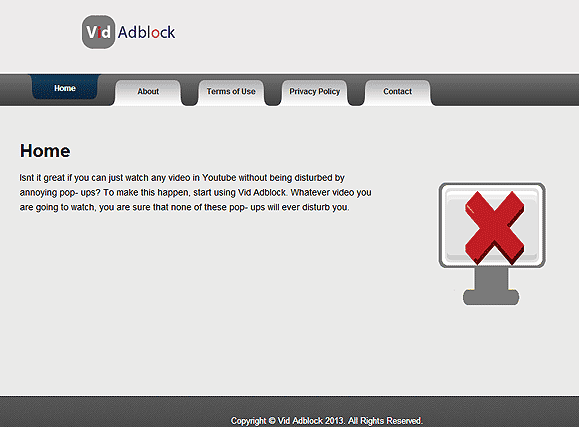Vid Adblock Removal Tips
Vid Adblock is classified as advertising-supported software, which promises to save you from the annoying advertisements, for instance, pop-up ads and banners. This ad blocker may claim to make your Internet browsing experience better, but Vid Adblock actually does quite the opposite. The adware will connect to the Internet without your consent and flood your PC with all kinds of ads.
Moreover, if you keep the program in your computer, you may experience an identity theft. Therefore, you should take care of Vid Adblock removal the moment you notice having it in your computer.
How can Vid Adblock reach my computer?
Many computer users do not even know that such program has infiltrated their PCs systems. Thus, we can suspect that Vid Adblock does not use fair methods in order to reach your computer. The theory is only verified when you try to visit their official website because it is unavailable at the moment. There is no direct link to download the program, which means that Vid Adblock is probably distributed via bundled freeware. Therefore, you should wait no further and delete Vid Adblock immediately. By keeping this program in your PC, you only put your computer’s security at risk.
Why do I need to remove Vid Adblock from my PC?
Once Vid Adblock reaches your computer’s system, it will start to modify all of your favorite Internet browsers’ settings (Google Chrome, Mozilla Firefox and Internet Explorer). You will soon find that your home page and default search provider are different. The search engine is not trustworthy and may easily lead you to suspicious pages. If you have Vid Adblock in your computer, it is very easy to visit one of the infected websites. Therefore, we highly recommend you to uninstall Vid Adblock as soon as possible.
How to delete Vid Adblock from my computer’s system?
If you have never eliminated adware before, Vid Adblock removal may seem like a challenging process. However, if you leave this adware in your computer, you may attract even more serious malware to your computer. Therefore, you should remove Vid Adblock without hesitation.
There are a couple of ways how you can get rid of this adware once and for all. You can terminate Vid Adblock manually, if you attentively follow our manual removal guide bellow this article. After you have completed all the steps, you should install a reputable anti-spyware program that will check whether there are no threats left in your PC.
Our team recommends to erase Vid Adblock automatically because it is an easier, faster and more effective way. You simply need to download a powerful antivirus software that will do all the job for you. The program will also clean all the unwanted programs that might have reached your computer together with Vid Adblock. Moreover, if you keep your malware removal tool updated, you will not have to face similar problems in the future. The antivirus software will guarantee your computer’s security.
Offers
Download Removal Toolto scan for Vid AdblockUse our recommended removal tool to scan for Vid Adblock. Trial version of provides detection of computer threats like Vid Adblock and assists in its removal for FREE. You can delete detected registry entries, files and processes yourself or purchase a full version.
More information about SpyWarrior and Uninstall Instructions. Please review SpyWarrior EULA and Privacy Policy. SpyWarrior scanner is free. If it detects a malware, purchase its full version to remove it.

WiperSoft Review Details WiperSoft (www.wipersoft.com) is a security tool that provides real-time security from potential threats. Nowadays, many users tend to download free software from the Intern ...
Download|more


Is MacKeeper a virus? MacKeeper is not a virus, nor is it a scam. While there are various opinions about the program on the Internet, a lot of the people who so notoriously hate the program have neve ...
Download|more


While the creators of MalwareBytes anti-malware have not been in this business for long time, they make up for it with their enthusiastic approach. Statistic from such websites like CNET shows that th ...
Download|more
Quick Menu
Step 1. Uninstall Vid Adblock and related programs.
Remove Vid Adblock from Windows 8
Right-click in the lower left corner of the screen. Once Quick Access Menu shows up, select Control Panel choose Programs and Features and select to Uninstall a software.


Uninstall Vid Adblock from Windows 7
Click Start → Control Panel → Programs and Features → Uninstall a program.


Delete Vid Adblock from Windows XP
Click Start → Settings → Control Panel. Locate and click → Add or Remove Programs.


Remove Vid Adblock from Mac OS X
Click Go button at the top left of the screen and select Applications. Select applications folder and look for Vid Adblock or any other suspicious software. Now right click on every of such entries and select Move to Trash, then right click the Trash icon and select Empty Trash.


Step 2. Delete Vid Adblock from your browsers
Terminate the unwanted extensions from Internet Explorer
- Tap the Gear icon and go to Manage Add-ons.


- Pick Toolbars and Extensions and eliminate all suspicious entries (other than Microsoft, Yahoo, Google, Oracle or Adobe)


- Leave the window.
Change Internet Explorer homepage if it was changed by virus:
- Tap the gear icon (menu) on the top right corner of your browser and click Internet Options.


- In General Tab remove malicious URL and enter preferable domain name. Press Apply to save changes.


Reset your browser
- Click the Gear icon and move to Internet Options.


- Open the Advanced tab and press Reset.


- Choose Delete personal settings and pick Reset one more time.


- Tap Close and leave your browser.


- If you were unable to reset your browsers, employ a reputable anti-malware and scan your entire computer with it.
Erase Vid Adblock from Google Chrome
- Access menu (top right corner of the window) and pick Settings.


- Choose Extensions.


- Eliminate the suspicious extensions from the list by clicking the Trash bin next to them.


- If you are unsure which extensions to remove, you can disable them temporarily.


Reset Google Chrome homepage and default search engine if it was hijacker by virus
- Press on menu icon and click Settings.


- Look for the “Open a specific page” or “Set Pages” under “On start up” option and click on Set pages.


- In another window remove malicious search sites and enter the one that you want to use as your homepage.


- Under the Search section choose Manage Search engines. When in Search Engines..., remove malicious search websites. You should leave only Google or your preferred search name.




Reset your browser
- If the browser still does not work the way you prefer, you can reset its settings.
- Open menu and navigate to Settings.


- Press Reset button at the end of the page.


- Tap Reset button one more time in the confirmation box.


- If you cannot reset the settings, purchase a legitimate anti-malware and scan your PC.
Remove Vid Adblock from Mozilla Firefox
- In the top right corner of the screen, press menu and choose Add-ons (or tap Ctrl+Shift+A simultaneously).


- Move to Extensions and Add-ons list and uninstall all suspicious and unknown entries.


Change Mozilla Firefox homepage if it was changed by virus:
- Tap on the menu (top right corner), choose Options.


- On General tab delete malicious URL and enter preferable website or click Restore to default.


- Press OK to save these changes.
Reset your browser
- Open the menu and tap Help button.


- Select Troubleshooting Information.


- Press Refresh Firefox.


- In the confirmation box, click Refresh Firefox once more.


- If you are unable to reset Mozilla Firefox, scan your entire computer with a trustworthy anti-malware.
Uninstall Vid Adblock from Safari (Mac OS X)
- Access the menu.
- Pick Preferences.


- Go to the Extensions Tab.


- Tap the Uninstall button next to the undesirable Vid Adblock and get rid of all the other unknown entries as well. If you are unsure whether the extension is reliable or not, simply uncheck the Enable box in order to disable it temporarily.
- Restart Safari.
Reset your browser
- Tap the menu icon and choose Reset Safari.


- Pick the options which you want to reset (often all of them are preselected) and press Reset.


- If you cannot reset the browser, scan your whole PC with an authentic malware removal software.
Site Disclaimer
2-remove-virus.com is not sponsored, owned, affiliated, or linked to malware developers or distributors that are referenced in this article. The article does not promote or endorse any type of malware. We aim at providing useful information that will help computer users to detect and eliminate the unwanted malicious programs from their computers. This can be done manually by following the instructions presented in the article or automatically by implementing the suggested anti-malware tools.
The article is only meant to be used for educational purposes. If you follow the instructions given in the article, you agree to be contracted by the disclaimer. We do not guarantee that the artcile will present you with a solution that removes the malign threats completely. Malware changes constantly, which is why, in some cases, it may be difficult to clean the computer fully by using only the manual removal instructions.