About this false pop-up
Voice Saying ‘Virus Found’ POP-UP Scam (Mac) is a pop-up that falsely warns the user about a malware infection on his/her Mac computer. It’s a type of pop-up that plays an audio saying ‘virus found’, which can startle a lot of users if they have their volume turned up high. The pop-up that appears in users’ browsers claims that the Apple device has been locked to due to security reasons. To solve the issue and restore access to the device, the user is supposed to dial the provided number to be connected to tech-support. 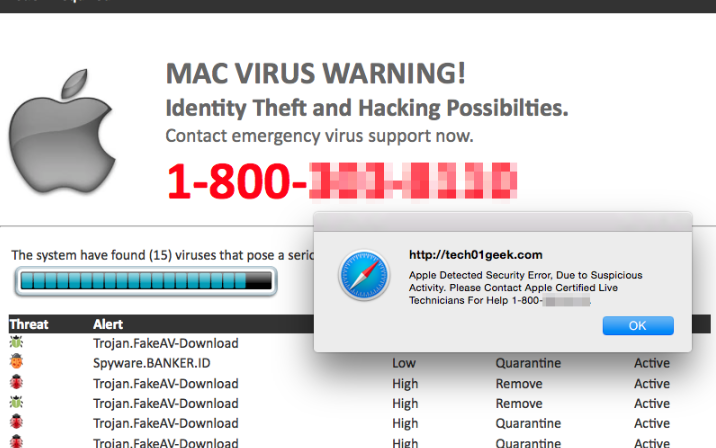
Once connected, professional scammers would claim that the computer has been severely infected with malware and that remote access to the computer is necessary. Scammers would pretend to be fixing something and then demand that the user pays for the service, usually a couple of hundred dollars. Since this is all a scam, users would be paying for nothing. No matter how legitimate they may seem, these kinds of malware alerts will never be legitimate. For one, your browser cannot detect malware. Also, Apple would never ask users to call their tech-support this way.
There are a couple of reasons why you might be seeing this pop-ups. If it happened once and you never saw it again, it was probably caused by the website you were visiting at that moment. They frequently appear when users visit questionable reputation sites, such as those hosting pornographic or free streaming content. If they keep appearing after you have closed them, you likely have adware. Thus, in order to remove Voice Saying ‘Virus Found’ POP-UP Scam (Mac), you’d need to get rid of the adware.
What is causing the pop-ups to appear?
If you are dealing with adware, it could have entered your device via freeware. You might have downloaded bundled software, and did not notice that something was attached to it. Frequently, freeware comes with added items that are permitted to install alongside the program. However, you can prevent this from happening. To do this, you need to opt for Advanced (Custom) settings when installing freeware. Those settings, unlike Default, will make all offers visible, which will allow you to deselect all of them. Unchecking those boxes is all you really need to do, as that will prevent the unwanted programs from installing. Since most freeware comes with such items, you should always take the time to deselect them. Even if they look useful, before allowing them to install, you need to check them carefully.
What is the purpose of these pop-ups?
These kinds of scams are referred as tech-support scams since they ask users to call bogus tech-support. For the majority of regular computer users, this will be a very obvious scam, but the scam is targeting less tech-savvy people. The scam pop-up will appear suddenly and might be difficult to close, which helps convince people that it’s real. It will explain that the user’s Apple device has been locked because of a serious malware infection. There will even be an audio message warning about viruses. If the user wants to regain access to the computer, he/she is supposed to call the shown number to get technical support who would supposedly take care of the issue. Some of the provided numbers you may encounter are: +1844-383-8065 or +1-844-378-6888. The reality is that there is no issue, and there is no need to call anyone since the malware alert is bogus. However, the scammers on the other end of the line would do their best to convince you that the problem is serious. They would ask for remote access to the computer. If the request is granted, they will install a program that is supposed to be some kind of security software. After some time pretending to fix the computer, they will ask that the user pays for the services. They might ask that the user provides his/her card details, including expiration date and security code.
Whenever you encounter these kinds of pop-ups, there are certain signs that prove that they are fake. Your browser cannot detect malware, nor does Apple lock computers because of a virus. You should only trust anti-malware software with malware warnings. You should also be aware that no company will ever ask its users to call them this way, and that includes Apple and Microsoft. Nor will they call users themselves. Therefore, you can safely ignore the contents of the pop-up and focus on getting rid of it. You can delete Voice Saying ‘Virus Found’ POP-UP Scam (Mac) by simply closing the window. If you are prevented from doing that or closing your browser, use Activity Monitor. It can be accessed in Finder -> Applications -> Utilities. Simple end your browser’s process and avoid visiting sites that could cause the pop-up to appear again. However, if you are constantly seeing the pop-ups, continue reading to find out how to get rid of adware causing them.
Voice Saying ‘Virus Found’ POP-UP Scam (Mac) removal
In order to uninstall Voice Saying ‘Virus Found’ POP-UP Scam (Mac) causing adware, you will need to find it first. Try to recall any programs you installed recently, and if they cause suspicion delete them. Simple drag the program to the Bin located in your Dock. Do not forget to right-click on the Bin icon and press Empty Trash. However, you can also use anti-spyware software to get rid of the infection.
Offers
Download Removal Toolto scan for Voice Saying 'Virus Found' POP-UP Scam (Mac)Use our recommended removal tool to scan for Voice Saying 'Virus Found' POP-UP Scam (Mac). Trial version of provides detection of computer threats like Voice Saying 'Virus Found' POP-UP Scam (Mac) and assists in its removal for FREE. You can delete detected registry entries, files and processes yourself or purchase a full version.
More information about SpyWarrior and Uninstall Instructions. Please review SpyWarrior EULA and Privacy Policy. SpyWarrior scanner is free. If it detects a malware, purchase its full version to remove it.

WiperSoft Review Details WiperSoft (www.wipersoft.com) is a security tool that provides real-time security from potential threats. Nowadays, many users tend to download free software from the Intern ...
Download|more


Is MacKeeper a virus? MacKeeper is not a virus, nor is it a scam. While there are various opinions about the program on the Internet, a lot of the people who so notoriously hate the program have neve ...
Download|more


While the creators of MalwareBytes anti-malware have not been in this business for long time, they make up for it with their enthusiastic approach. Statistic from such websites like CNET shows that th ...
Download|more
Quick Menu
Step 1. Uninstall Voice Saying 'Virus Found' POP-UP Scam (Mac) and related programs.
Remove Voice Saying 'Virus Found' POP-UP Scam (Mac) from Windows 8
Right-click in the lower left corner of the screen. Once Quick Access Menu shows up, select Control Panel choose Programs and Features and select to Uninstall a software.


Uninstall Voice Saying 'Virus Found' POP-UP Scam (Mac) from Windows 7
Click Start → Control Panel → Programs and Features → Uninstall a program.


Delete Voice Saying 'Virus Found' POP-UP Scam (Mac) from Windows XP
Click Start → Settings → Control Panel. Locate and click → Add or Remove Programs.


Remove Voice Saying 'Virus Found' POP-UP Scam (Mac) from Mac OS X
Click Go button at the top left of the screen and select Applications. Select applications folder and look for Voice Saying 'Virus Found' POP-UP Scam (Mac) or any other suspicious software. Now right click on every of such entries and select Move to Trash, then right click the Trash icon and select Empty Trash.


Step 2. Delete Voice Saying 'Virus Found' POP-UP Scam (Mac) from your browsers
Terminate the unwanted extensions from Internet Explorer
- Tap the Gear icon and go to Manage Add-ons.


- Pick Toolbars and Extensions and eliminate all suspicious entries (other than Microsoft, Yahoo, Google, Oracle or Adobe)


- Leave the window.
Change Internet Explorer homepage if it was changed by virus:
- Tap the gear icon (menu) on the top right corner of your browser and click Internet Options.


- In General Tab remove malicious URL and enter preferable domain name. Press Apply to save changes.


Reset your browser
- Click the Gear icon and move to Internet Options.


- Open the Advanced tab and press Reset.


- Choose Delete personal settings and pick Reset one more time.


- Tap Close and leave your browser.


- If you were unable to reset your browsers, employ a reputable anti-malware and scan your entire computer with it.
Erase Voice Saying 'Virus Found' POP-UP Scam (Mac) from Google Chrome
- Access menu (top right corner of the window) and pick Settings.


- Choose Extensions.


- Eliminate the suspicious extensions from the list by clicking the Trash bin next to them.


- If you are unsure which extensions to remove, you can disable them temporarily.


Reset Google Chrome homepage and default search engine if it was hijacker by virus
- Press on menu icon and click Settings.


- Look for the “Open a specific page” or “Set Pages” under “On start up” option and click on Set pages.


- In another window remove malicious search sites and enter the one that you want to use as your homepage.


- Under the Search section choose Manage Search engines. When in Search Engines..., remove malicious search websites. You should leave only Google or your preferred search name.




Reset your browser
- If the browser still does not work the way you prefer, you can reset its settings.
- Open menu and navigate to Settings.


- Press Reset button at the end of the page.


- Tap Reset button one more time in the confirmation box.


- If you cannot reset the settings, purchase a legitimate anti-malware and scan your PC.
Remove Voice Saying 'Virus Found' POP-UP Scam (Mac) from Mozilla Firefox
- In the top right corner of the screen, press menu and choose Add-ons (or tap Ctrl+Shift+A simultaneously).


- Move to Extensions and Add-ons list and uninstall all suspicious and unknown entries.


Change Mozilla Firefox homepage if it was changed by virus:
- Tap on the menu (top right corner), choose Options.


- On General tab delete malicious URL and enter preferable website or click Restore to default.


- Press OK to save these changes.
Reset your browser
- Open the menu and tap Help button.


- Select Troubleshooting Information.


- Press Refresh Firefox.


- In the confirmation box, click Refresh Firefox once more.


- If you are unable to reset Mozilla Firefox, scan your entire computer with a trustworthy anti-malware.
Uninstall Voice Saying 'Virus Found' POP-UP Scam (Mac) from Safari (Mac OS X)
- Access the menu.
- Pick Preferences.


- Go to the Extensions Tab.


- Tap the Uninstall button next to the undesirable Voice Saying 'Virus Found' POP-UP Scam (Mac) and get rid of all the other unknown entries as well. If you are unsure whether the extension is reliable or not, simply uncheck the Enable box in order to disable it temporarily.
- Restart Safari.
Reset your browser
- Tap the menu icon and choose Reset Safari.


- Pick the options which you want to reset (often all of them are preselected) and press Reset.


- If you cannot reset the browser, scan your whole PC with an authentic malware removal software.
Site Disclaimer
2-remove-virus.com is not sponsored, owned, affiliated, or linked to malware developers or distributors that are referenced in this article. The article does not promote or endorse any type of malware. We aim at providing useful information that will help computer users to detect and eliminate the unwanted malicious programs from their computers. This can be done manually by following the instructions presented in the article or automatically by implementing the suggested anti-malware tools.
The article is only meant to be used for educational purposes. If you follow the instructions given in the article, you agree to be contracted by the disclaimer. We do not guarantee that the artcile will present you with a solution that removes the malign threats completely. Malware changes constantly, which is why, in some cases, it may be difficult to clean the computer fully by using only the manual removal instructions.
