What is WannaCry?
WannaCry is one of the nastiest infections detected in 2017. It affected thousands of users’ computers and users lost thousands of personal files due to its successful entrance on their computers. This threat is nothing more than ransomware. Ransomware infections are threats designed for money extortion. 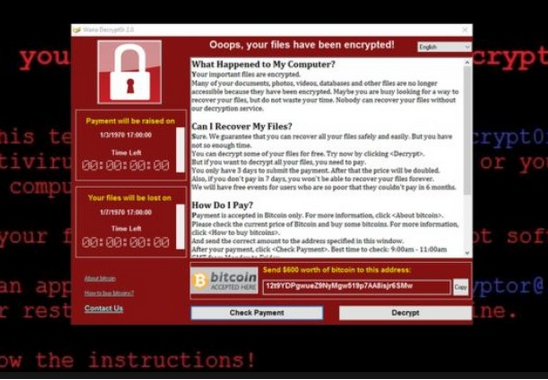
WannaCry is one of them, which explains why it locks files on users’ computers. It will not leave a single fine intact. You will lose hundreds of files, including pictures, documents, and videos. You could not get them back if you do not pay money to malicious software developers. The amount of money they demand varies, but, most probably, you will be asked to pay from $300 to $600 in Bitcoin. You should not do that even if it is the only way to unlock your data. You cannot know whether the decryption tool will be given to you and, on top of that, the ransomware infection will not be erased from your system after you send money to cyber criminals, meaning that your data might be encrypted again soon. What we recommend doing instead is going to implement the WannaCry removal. Once it is gone, your files will be safe.
What does WannaCry do?
WannaCry does not differ much from other ransomware-type infections. Once it enters users’ PCs, it locks almost all files on them and marks these files with .wcry or .wncry filename extensions. Also, it changes the Wallpaper and opens a window with the message for users. Last but not least, it drops a .txt file (@Please_Read_Me@.txt), which is a ransom note. If you read any of these messages, you will find out why your files have been locked. In addition, you will find out how to decrypt them. Do not pay a cent to cyber criminals because they might not give you the tool to unlock your personal files. Instead, delete WannaCry as soon as possible so that it could not encrypt any other files on your computer. Unfortunately, it will be quite difficult to remove WannaCry.
Why do I have WannaCry on my computer?
If WannaCry has infiltrated your computer, it is very likely that security software is not installed on your computer. Users might download ransomware infections from the web, but, in most cases, they enter their computers when they launch malicious email attachments. It does not really matter now how WannaCry has entered your system because you must uninstall WannaCry in any way. Let’s talk about the WannaCry removal in detail in the last paragraph.
How do I delete WannaCry?
You can remove WannaCry from your computer either manually or automatically. Ransomware infections are considered harmful threats, so they usually apply many modifications once they infiltrate users’ computers. Because of this, it is not so easy to get rid of them. Theoretically, you can remove WannaCry manually, but we suggest that you erase it automatically. That is, you should use an antimalware scanner to delete WannaCry from your computer. Unfortunately, even an antimalware tool could not unlock files that have been encrypted.
Offers
Download Removal Toolto scan for WannaCry 2018Use our recommended removal tool to scan for WannaCry 2018. Trial version of provides detection of computer threats like WannaCry 2018 and assists in its removal for FREE. You can delete detected registry entries, files and processes yourself or purchase a full version.
More information about SpyWarrior and Uninstall Instructions. Please review SpyWarrior EULA and Privacy Policy. SpyWarrior scanner is free. If it detects a malware, purchase its full version to remove it.

WiperSoft Review Details WiperSoft (www.wipersoft.com) is a security tool that provides real-time security from potential threats. Nowadays, many users tend to download free software from the Intern ...
Download|more


Is MacKeeper a virus? MacKeeper is not a virus, nor is it a scam. While there are various opinions about the program on the Internet, a lot of the people who so notoriously hate the program have neve ...
Download|more


While the creators of MalwareBytes anti-malware have not been in this business for long time, they make up for it with their enthusiastic approach. Statistic from such websites like CNET shows that th ...
Download|more
Quick Menu
Step 1. Delete WannaCry 2018 using Safe Mode with Networking.
Remove WannaCry 2018 from Windows 7/Windows Vista/Windows XP
- Click on Start and select Shutdown.
- Choose Restart and click OK.


- Start tapping F8 when your PC starts loading.
- Under Advanced Boot Options, choose Safe Mode with Networking.


- Open your browser and download the anti-malware utility.
- Use the utility to remove WannaCry 2018
Remove WannaCry 2018 from Windows 8/Windows 10
- On the Windows login screen, press the Power button.
- Tap and hold Shift and select Restart.


- Go to Troubleshoot → Advanced options → Start Settings.
- Choose Enable Safe Mode or Safe Mode with Networking under Startup Settings.


- Click Restart.
- Open your web browser and download the malware remover.
- Use the software to delete WannaCry 2018
Step 2. Restore Your Files using System Restore
Delete WannaCry 2018 from Windows 7/Windows Vista/Windows XP
- Click Start and choose Shutdown.
- Select Restart and OK


- When your PC starts loading, press F8 repeatedly to open Advanced Boot Options
- Choose Command Prompt from the list.


- Type in cd restore and tap Enter.


- Type in rstrui.exe and press Enter.


- Click Next in the new window and select the restore point prior to the infection.


- Click Next again and click Yes to begin the system restore.


Delete WannaCry 2018 from Windows 8/Windows 10
- Click the Power button on the Windows login screen.
- Press and hold Shift and click Restart.


- Choose Troubleshoot and go to Advanced options.
- Select Command Prompt and click Restart.


- In Command Prompt, input cd restore and tap Enter.


- Type in rstrui.exe and tap Enter again.


- Click Next in the new System Restore window.


- Choose the restore point prior to the infection.


- Click Next and then click Yes to restore your system.


Site Disclaimer
2-remove-virus.com is not sponsored, owned, affiliated, or linked to malware developers or distributors that are referenced in this article. The article does not promote or endorse any type of malware. We aim at providing useful information that will help computer users to detect and eliminate the unwanted malicious programs from their computers. This can be done manually by following the instructions presented in the article or automatically by implementing the suggested anti-malware tools.
The article is only meant to be used for educational purposes. If you follow the instructions given in the article, you agree to be contracted by the disclaimer. We do not guarantee that the artcile will present you with a solution that removes the malign threats completely. Malware changes constantly, which is why, in some cases, it may be difficult to clean the computer fully by using only the manual removal instructions.
