Is this a severe Wannapay ransomware virus
The ransomware known as Wannapay ransomware is classified as a very damaging infection, due to the possible damage it may cause. You may not necessarily have heard of or ran into it before, and to find out what it does may be an especially nasty experience. You will not be able to access your data if file encrypting malware has locked them, for which it usually uses strong encryption algorithms. Because ransomware victims face permanent file loss, this type of infection is highly dangerous to have. 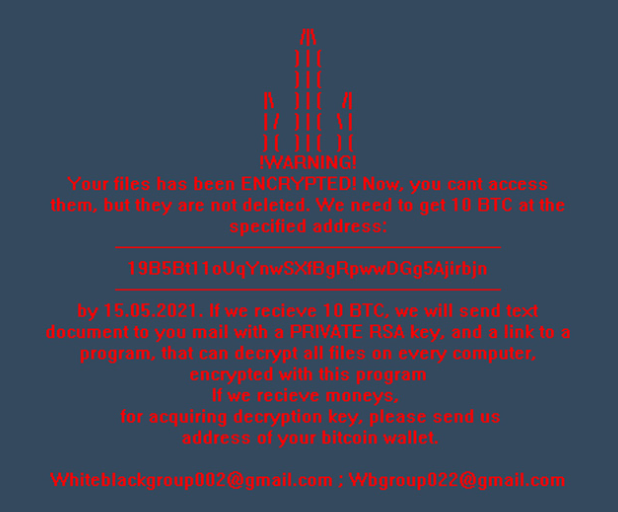
There is also the option of paying the ransom but for reasons we’ll mention below, that isn’t the best idea. Paying does not necessarily result in file decryption, so there is a possibility that you may just be wasting your money. Don’t forget that you are dealing with cyber crooks who will not bother to recover your data when they can just take your money. That money would also finance future malicious software projects. Do you really want to be a supporter of criminal activity. When people give into the demands, ransomware steadily becomes more profitable, thus attracting more malicious people to it. Investing the money that is requested of you into some kind of backup might be a better option because file loss wouldn’t be a problem. You could then just erase Wannapay ransomware and recover data from where you are storing them. If you are confused about how the infection managed to get into your computer, the most common ways it’s distributed will be explained in the below paragraph.
Wannapay ransomware distribution methods
Email attachments, exploit kits and malicious downloads are the distribution methods you need to be careful about the most. Because users are quite careless when they open emails and download files, there is usually no need for those spreading ransomware to use more sophisticated ways. Nevertheless, some file encrypting malicious programs can be distributed using more sophisticated methods, which need more time and effort. Hackers write a pretty convincing email, while pretending to be from some trustworthy company or organization, add the malware-ridden file to the email and send it to people. Generally, the emails will mention money, which people tend to take seriously. Frequently, hackers pretend to be from Amazon, with the email warning you that unusual activity was observed in your account or some type of purchase was made. So as to safeguard yourself from this, there are certain things you ought to do when dealing with emails. Before anything else, check the sender’s identity and whether they can be trusted. Even if you know the sender, you shouldn’t rush, first investigate the email address to make sure it matches the address you know to belong to that person/company. Look for evident grammar mistakes, they are frequently glaring. Another big hint could be your name not used anywhere, if, lets say you use Amazon and they were to email you, they would not use general greetings like Dear Customer/Member/User, and instead would insert the name you have given them with. Weak spots on your computer Out-of-date software may also be used as a pathway to you system. All programs have weak spots but generally, software makes fix them when they become aware of them so that malware can’t use it to get into a computer. However, judging by the distribution of WannaCry, obviously not everyone rushes to install those updates. We recommend that you update your programs, whenever an update is released. Updates can install automatically, if you find those alerts bothersome.
What can you do about your data
When a data encoding malicious software infects your device, it will target specific files types and encrypt them once they are found. Even if infection was not evident from the beginning, you will certainly know something is not right when files don’t open as they should. Look for weird file extensions attached to files that were encrypted, they they’ll help recognize the file encoding malicious program. Sadly, files may be permanently encoded if a strong encryption algorithm was implemented. In the ransom note, criminals will explain that they have encrypted your data, and offer you a method to restore them. The offered decryptor won’t be for free, of course. A clear price should be displayed in the note but if it isn’t, you will have to email cyber criminals via their provided address. As you’ve probably guessed, we don’t suggest complying with the demands. Carefully consider all other alternatives, before you even consider buying what they offer. Maybe you’ve just forgotten that you have made copies of your files. A free decryptor could also be an option. If the ransomware is crackable, someone may be able to release a decryption program for free. Take that into account before paying the requested money even crosses your mind. If you use some of that sum for backup, you wouldn’t face possible file loss again as you could always access copies of those files. If backup was created before the infection, you may restore data after you fix Wannapay ransomware virus. In the future, avoid ransomware and you can do that by becoming aware of how it spreads. Stick to secure download sources, be careful of email attachments you open, and ensure you keep your software updated at all times.
How to uninstall Wannapay ransomware
In order to get rid of the ransomware if it is still remaining on the system, a malware removal software will be required to have. If you attempt to fix Wannapay ransomware virus in a manual way, you could end up harming your computer further so that’s not suggested. Using a malware removal utility would be much less trouble. An anti-malware software is created for the purpose of taking care of these threats, depending on which you have picked, it could even stop an infection. So select a tool, install it, have it scan the device and if the infection is located, eliminate it. However, an anti-malware program it is not capable of restoring your files. After the ransomware is entirely terminated, you can safely use your device again, while regularly backing up your files.
Offers
Download Removal Toolto scan for Wannapay ransomwareUse our recommended removal tool to scan for Wannapay ransomware. Trial version of provides detection of computer threats like Wannapay ransomware and assists in its removal for FREE. You can delete detected registry entries, files and processes yourself or purchase a full version.
More information about SpyWarrior and Uninstall Instructions. Please review SpyWarrior EULA and Privacy Policy. SpyWarrior scanner is free. If it detects a malware, purchase its full version to remove it.

WiperSoft Review Details WiperSoft (www.wipersoft.com) is a security tool that provides real-time security from potential threats. Nowadays, many users tend to download free software from the Intern ...
Download|more


Is MacKeeper a virus? MacKeeper is not a virus, nor is it a scam. While there are various opinions about the program on the Internet, a lot of the people who so notoriously hate the program have neve ...
Download|more


While the creators of MalwareBytes anti-malware have not been in this business for long time, they make up for it with their enthusiastic approach. Statistic from such websites like CNET shows that th ...
Download|more
Quick Menu
Step 1. Delete Wannapay ransomware using Safe Mode with Networking.
Remove Wannapay ransomware from Windows 7/Windows Vista/Windows XP
- Click on Start and select Shutdown.
- Choose Restart and click OK.


- Start tapping F8 when your PC starts loading.
- Under Advanced Boot Options, choose Safe Mode with Networking.


- Open your browser and download the anti-malware utility.
- Use the utility to remove Wannapay ransomware
Remove Wannapay ransomware from Windows 8/Windows 10
- On the Windows login screen, press the Power button.
- Tap and hold Shift and select Restart.


- Go to Troubleshoot → Advanced options → Start Settings.
- Choose Enable Safe Mode or Safe Mode with Networking under Startup Settings.


- Click Restart.
- Open your web browser and download the malware remover.
- Use the software to delete Wannapay ransomware
Step 2. Restore Your Files using System Restore
Delete Wannapay ransomware from Windows 7/Windows Vista/Windows XP
- Click Start and choose Shutdown.
- Select Restart and OK


- When your PC starts loading, press F8 repeatedly to open Advanced Boot Options
- Choose Command Prompt from the list.


- Type in cd restore and tap Enter.


- Type in rstrui.exe and press Enter.


- Click Next in the new window and select the restore point prior to the infection.


- Click Next again and click Yes to begin the system restore.


Delete Wannapay ransomware from Windows 8/Windows 10
- Click the Power button on the Windows login screen.
- Press and hold Shift and click Restart.


- Choose Troubleshoot and go to Advanced options.
- Select Command Prompt and click Restart.


- In Command Prompt, input cd restore and tap Enter.


- Type in rstrui.exe and tap Enter again.


- Click Next in the new System Restore window.


- Choose the restore point prior to the infection.


- Click Next and then click Yes to restore your system.


Site Disclaimer
2-remove-virus.com is not sponsored, owned, affiliated, or linked to malware developers or distributors that are referenced in this article. The article does not promote or endorse any type of malware. We aim at providing useful information that will help computer users to detect and eliminate the unwanted malicious programs from their computers. This can be done manually by following the instructions presented in the article or automatically by implementing the suggested anti-malware tools.
The article is only meant to be used for educational purposes. If you follow the instructions given in the article, you agree to be contracted by the disclaimer. We do not guarantee that the artcile will present you with a solution that removes the malign threats completely. Malware changes constantly, which is why, in some cases, it may be difficult to clean the computer fully by using only the manual removal instructions.
