About WARNING CRITICAL MESSAGE scam
WARNING CRITICAL MESSAGE scam is a tech-support scam that affects Windows users. It’s a type of scam that falsely informs users that their computers are infected with some kind of virus and that they need to call the displayed phone number in order to get help from supposedly Microsoft tech-support. However, the alerts are fake and the phone numbers are for scammers who pretend to be legitimate technicians. The whole idea of the scam is to trick users into paying for fake tech-support. 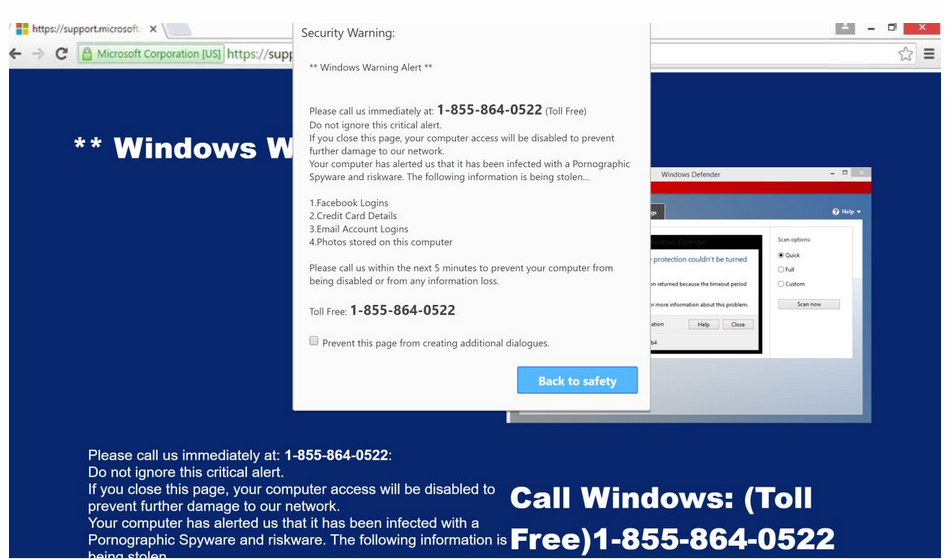
Tech-support scams are very common, and users usually get redirected to them by adware. Or if they are visiting a somewhat questionable website and clicked on something. You can tell whether you’re dealing with adware by taking note of whether you get redirected once or if it happens all the time. If it’s the latter, you’re likely dealing with adware. In which case, you’d need to get rid of it fully to remove WARNING CRITICAL MESSAGE scam redirects permanently. As long as adware remains, they will keep happening.
If you’re not familiar with tech-support scams or fake browser alerts in general, keep in mind that the browser will never display legitimate alerts that inform you about issues or viruses on your computer, as it not capable of detecting them. Furthermore, legitimate alerts never have phone numbers.
You need to identify why you are being redirected to tech-support scams
It is necessary to identify why you are being redirected to sites that display tech-support scams. If you were browsing a certain high-risk website, it’s possible it triggered the redirect. There are plenty of sites, usually ones hosting pornography or pirated content, that have an abundance of questionable ads, and merely interacting with those sites could trigger a redirect. To avoid this, enable adblocker and have anti-virus software active.
If the redirects are always happenings, you’re likely dealing with adware. Adware is not a serious threat though it does expose to potentially harmful content sometimes. In this case, it’s exposing you to tech-support scams. If you’re confused about how adware managed to enter your computer, know that you allowed it to install yourself, albeit unknowingly. It likely came attached to free software, as an extra offer, and you did not notice. It would not be surprising because the offers are hidden from users during freeware installation.
To correctly install freeware and be able to deselect the offers, always use Advanced (Custom) settings. Those settings will make all offers visible, and you will be able to deselect them. Simply uncheck the boxes, and only continue the installation once that is done. Keep in mind that most free programs will come with these extra offers, so unless you want fill your computer with junk always pay attention to how you install free programs.
Tech-support scams want you to pay money for fake tech-support
When you get redirected to this tech-support scam, you will see a pop-up alert that claims you need to call the provided phone number because your Windows have been blocked due to “suspicious activity”. The alert also falsely claims that your information (passwords, browsing history, credit/debit card information, as well as files) is being stolen. Threats claiming that your computer access will be disabled if you ignore the message will also be included. Everything the alert says is false, in case you were not aware of this. There is no malware, your information is not being stolen, and Microsoft has not blocked your computer. All of this is just a ruse to trick you into calling the shown number.
If you were to call the fake tech-support number, you would be connected to professional scammers pretending to be Microsoft technicians. They would first inquire about the issue and then request to remotely connect to your computer. If you grant them access, they will pretend to diagnose the issue and fix it. While the scam is going on, they may steal your information or even lock the computer. In the end, they would request that you pay a few hundred dollars for the services they provided to you. If they lock the computer, they would refuse to unlock it unless the payment is made.
WARNING CRITICAL MESSAGE scam removal
If it’s adware that’s redirecting you, you will need to get rid of it to delete WARNING CRITICAL MESSAGE scam redirects for good. The easiest way would be to use anti-virus software as the program would take care of everything.
Offers
Download Removal Toolto scan for WARNING CRITICAL MESSAGE scam (Virus Removal Guide)Use our recommended removal tool to scan for WARNING CRITICAL MESSAGE scam (Virus Removal Guide). Trial version of provides detection of computer threats like WARNING CRITICAL MESSAGE scam (Virus Removal Guide) and assists in its removal for FREE. You can delete detected registry entries, files and processes yourself or purchase a full version.
More information about SpyWarrior and Uninstall Instructions. Please review SpyWarrior EULA and Privacy Policy. SpyWarrior scanner is free. If it detects a malware, purchase its full version to remove it.

WiperSoft Review Details WiperSoft (www.wipersoft.com) is a security tool that provides real-time security from potential threats. Nowadays, many users tend to download free software from the Intern ...
Download|more


Is MacKeeper a virus? MacKeeper is not a virus, nor is it a scam. While there are various opinions about the program on the Internet, a lot of the people who so notoriously hate the program have neve ...
Download|more


While the creators of MalwareBytes anti-malware have not been in this business for long time, they make up for it with their enthusiastic approach. Statistic from such websites like CNET shows that th ...
Download|more
Quick Menu
Step 1. Uninstall WARNING CRITICAL MESSAGE scam (Virus Removal Guide) and related programs.
Remove WARNING CRITICAL MESSAGE scam (Virus Removal Guide) from Windows 8
Right-click in the lower left corner of the screen. Once Quick Access Menu shows up, select Control Panel choose Programs and Features and select to Uninstall a software.


Uninstall WARNING CRITICAL MESSAGE scam (Virus Removal Guide) from Windows 7
Click Start → Control Panel → Programs and Features → Uninstall a program.


Delete WARNING CRITICAL MESSAGE scam (Virus Removal Guide) from Windows XP
Click Start → Settings → Control Panel. Locate and click → Add or Remove Programs.


Remove WARNING CRITICAL MESSAGE scam (Virus Removal Guide) from Mac OS X
Click Go button at the top left of the screen and select Applications. Select applications folder and look for WARNING CRITICAL MESSAGE scam (Virus Removal Guide) or any other suspicious software. Now right click on every of such entries and select Move to Trash, then right click the Trash icon and select Empty Trash.


Step 2. Delete WARNING CRITICAL MESSAGE scam (Virus Removal Guide) from your browsers
Terminate the unwanted extensions from Internet Explorer
- Tap the Gear icon and go to Manage Add-ons.


- Pick Toolbars and Extensions and eliminate all suspicious entries (other than Microsoft, Yahoo, Google, Oracle or Adobe)


- Leave the window.
Change Internet Explorer homepage if it was changed by virus:
- Tap the gear icon (menu) on the top right corner of your browser and click Internet Options.


- In General Tab remove malicious URL and enter preferable domain name. Press Apply to save changes.


Reset your browser
- Click the Gear icon and move to Internet Options.


- Open the Advanced tab and press Reset.


- Choose Delete personal settings and pick Reset one more time.


- Tap Close and leave your browser.


- If you were unable to reset your browsers, employ a reputable anti-malware and scan your entire computer with it.
Erase WARNING CRITICAL MESSAGE scam (Virus Removal Guide) from Google Chrome
- Access menu (top right corner of the window) and pick Settings.


- Choose Extensions.


- Eliminate the suspicious extensions from the list by clicking the Trash bin next to them.


- If you are unsure which extensions to remove, you can disable them temporarily.


Reset Google Chrome homepage and default search engine if it was hijacker by virus
- Press on menu icon and click Settings.


- Look for the “Open a specific page” or “Set Pages” under “On start up” option and click on Set pages.


- In another window remove malicious search sites and enter the one that you want to use as your homepage.


- Under the Search section choose Manage Search engines. When in Search Engines..., remove malicious search websites. You should leave only Google or your preferred search name.




Reset your browser
- If the browser still does not work the way you prefer, you can reset its settings.
- Open menu and navigate to Settings.


- Press Reset button at the end of the page.


- Tap Reset button one more time in the confirmation box.


- If you cannot reset the settings, purchase a legitimate anti-malware and scan your PC.
Remove WARNING CRITICAL MESSAGE scam (Virus Removal Guide) from Mozilla Firefox
- In the top right corner of the screen, press menu and choose Add-ons (or tap Ctrl+Shift+A simultaneously).


- Move to Extensions and Add-ons list and uninstall all suspicious and unknown entries.


Change Mozilla Firefox homepage if it was changed by virus:
- Tap on the menu (top right corner), choose Options.


- On General tab delete malicious URL and enter preferable website or click Restore to default.


- Press OK to save these changes.
Reset your browser
- Open the menu and tap Help button.


- Select Troubleshooting Information.


- Press Refresh Firefox.


- In the confirmation box, click Refresh Firefox once more.


- If you are unable to reset Mozilla Firefox, scan your entire computer with a trustworthy anti-malware.
Uninstall WARNING CRITICAL MESSAGE scam (Virus Removal Guide) from Safari (Mac OS X)
- Access the menu.
- Pick Preferences.


- Go to the Extensions Tab.


- Tap the Uninstall button next to the undesirable WARNING CRITICAL MESSAGE scam (Virus Removal Guide) and get rid of all the other unknown entries as well. If you are unsure whether the extension is reliable or not, simply uncheck the Enable box in order to disable it temporarily.
- Restart Safari.
Reset your browser
- Tap the menu icon and choose Reset Safari.


- Pick the options which you want to reset (often all of them are preselected) and press Reset.


- If you cannot reset the browser, scan your whole PC with an authentic malware removal software.
Site Disclaimer
2-remove-virus.com is not sponsored, owned, affiliated, or linked to malware developers or distributors that are referenced in this article. The article does not promote or endorse any type of malware. We aim at providing useful information that will help computer users to detect and eliminate the unwanted malicious programs from their computers. This can be done manually by following the instructions presented in the article or automatically by implementing the suggested anti-malware tools.
The article is only meant to be used for educational purposes. If you follow the instructions given in the article, you agree to be contracted by the disclaimer. We do not guarantee that the artcile will present you with a solution that removes the malign threats completely. Malware changes constantly, which is why, in some cases, it may be difficult to clean the computer fully by using only the manual removal instructions.
