How to remove WebDiscover Browser from Chrome, Firefox and Microsoft Edge
WebDiscover Browser is a potentially unwanted program (PUP) that is advertised as a browser that will make searching the web more convenient. Essentially, what the program does is it displays a toolbar at the top of your desktop with a field that will allow you to search the web directly from the desktop. It’s not a malicious computer infection, nor is it particularly dangerous. However, it can install without permission and may expose you to unreliable content. These are the reasons why the program is considered to be a PUP. 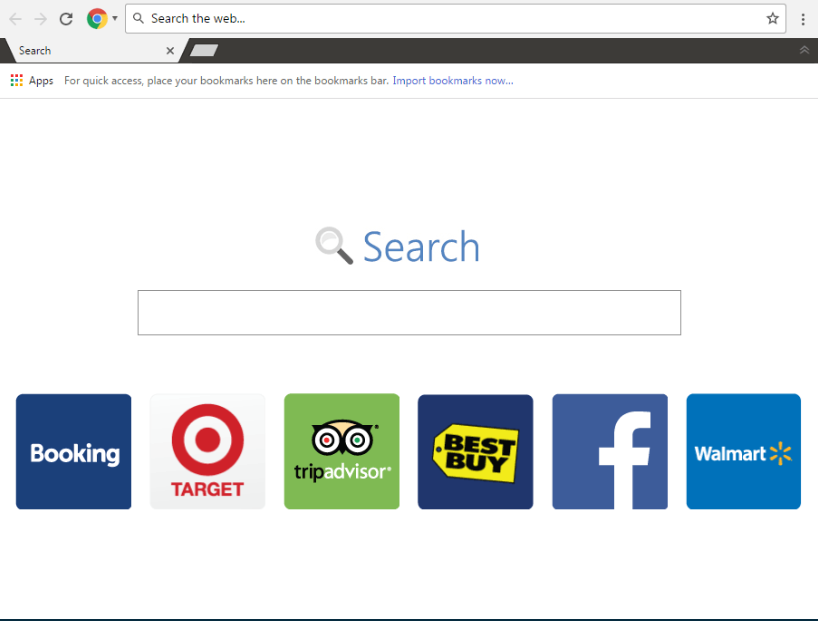
We will explain how to avoid accidentally installing programs like this one in the next section, but all you really need to do is pay attention to how you install free programs. Popular freeware often comes with extra offers attached to them, and they can install alongside without requiring your permission. To prevent them from installing, they need to be manually deselected. The reason why many people end up with those unwanted programs is because they aren’t aware of items being attached until it’s too late.
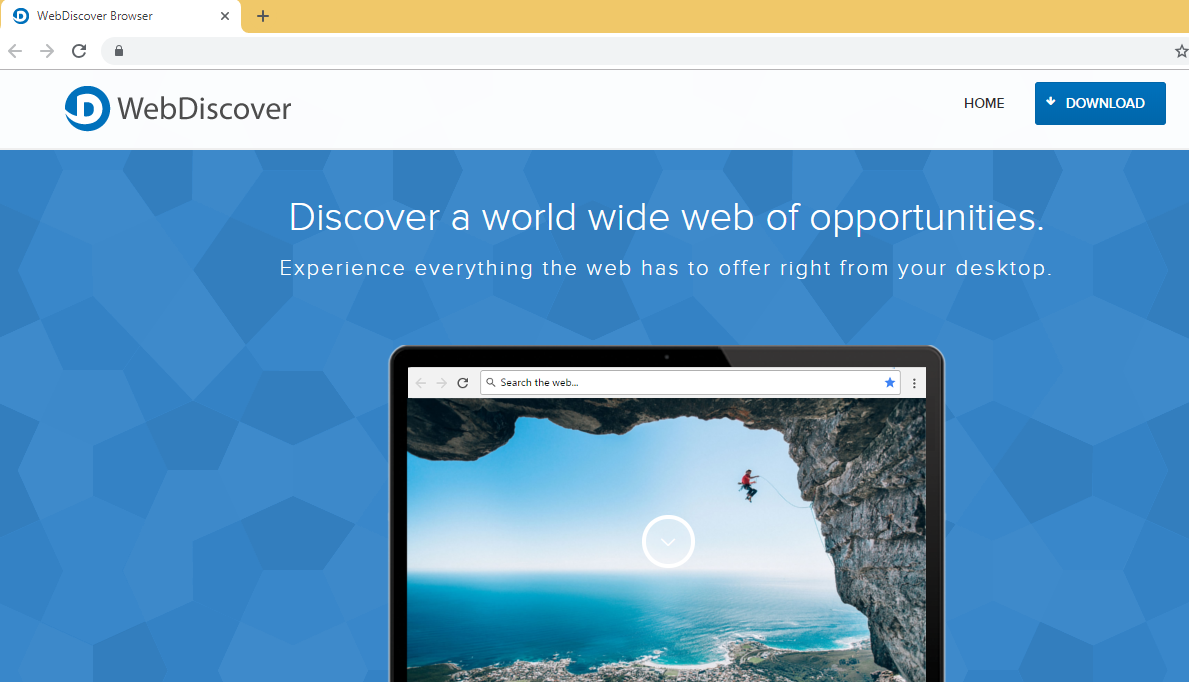
The browser closely resembles Google Chrome so some Chrome users may confuse the two. The toolbar that appears at the top of the browser looks exactly like Chrome’s tab and search bars. If you were to use the field, you may be redirected to weird search websites that expose you to sponsored content. You will also start seeing a lot of ads as you use the browser, which is worrying because PUP generated ads aren’t exactly safe to engage with. You could end up on websites that hide malware or promote scams, so it’s best if you don’t interact with ads at all while a PUP is installed.
While it’s not a dangerous program, if you’re not planning on using it, you should delete WebDiscover Browser.
WebDiscover Browser distribution methods
The program does have an official website and is offered on various download websites. However, it’s also distributed via the bundling method. Programs that use this method to install onto computers are generally put into the PUP category because they try to sneak past users and install without permission. Essentially, PUPs are attached to free software as extra offers and need to be manually deselected because they will install alongside otherwise. It’s very easy to deselect the offers if you opt for Advanced (Custom) settings during freeware installation. Those settings will make all offers visible, and if there is something attached, you will be able to deselect it/them. Unchecking the boxes takes mere seconds, and it takes much longer to uninstall programs, particularly those that developers don’t want you to delete.
Should you uninstall WebDiscover Browser?
A toolbar will appear at the top of your desktop as soon as the program is installed. It will contain a search box that supposedly allows you to search from the desktop. If you were to use it, WebDiscover browser would open and redirect you to a questionable website. The search results may also contain sponsored content so be careful about which links you click on. A lot of PUPs aim to redirect users to certain sites in order to generate revenue, and that is why it’s not a good idea to keep a PUP that changes your browser’s settings. Some of those websites may expose you to highly unreliable content or lead you to malware-infected websites.
While using the browser, you will also notice that a lot of ads are appearing on your screen. Those ads may advertise programs, offer updates or promote scams. Users may not realize this but such ads can be particularly dangerous. Ones that advertise programs/updates may be concealing malware. That’s why it’s never recommended to download anything from adverts. Be particularly cautious of ones offering updates because they will certainly be malicious. Programs do not push updates via ads so if you ever come across one that claims one your programs needs to be updated, do not interact with it. If you need to manually update a program, download it from the official website.
Another type of ad you may often encounter is one that claims you have won a prize. By offering expensive gadgets (iPhones and other Apple products, as well as Samsung smartphones), scammers try to get users to put in their personal information or pay small amounts of money.
Lastly, it’s highly recommended to check what kind of information about you the program collects. If you read the Privacy Policy, you would see that it collects both personal and non-personal information. The latter could be shared with questionable third-parties.
WebDiscover Browser removal
You should be able to remove WebDiscover Browser both manually and using anti-spyware software. The latter may be easier if you have little experience with computers. Simply obtain anti-spyware software and have it take care of everything. If you wish to remove WebDiscover Browser yourself, we will provide instructions to help you below this article.
Offers
Download Removal Toolto scan for WebDiscover BrowserUse our recommended removal tool to scan for WebDiscover Browser. Trial version of provides detection of computer threats like WebDiscover Browser and assists in its removal for FREE. You can delete detected registry entries, files and processes yourself or purchase a full version.
More information about SpyWarrior and Uninstall Instructions. Please review SpyWarrior EULA and Privacy Policy. SpyWarrior scanner is free. If it detects a malware, purchase its full version to remove it.

WiperSoft Review Details WiperSoft (www.wipersoft.com) is a security tool that provides real-time security from potential threats. Nowadays, many users tend to download free software from the Intern ...
Download|more


Is MacKeeper a virus? MacKeeper is not a virus, nor is it a scam. While there are various opinions about the program on the Internet, a lot of the people who so notoriously hate the program have neve ...
Download|more


While the creators of MalwareBytes anti-malware have not been in this business for long time, they make up for it with their enthusiastic approach. Statistic from such websites like CNET shows that th ...
Download|more
Quick Menu
Step 1. Uninstall WebDiscover Browser and related programs.
Remove WebDiscover Browser from Windows 8
Right-click in the lower left corner of the screen. Once Quick Access Menu shows up, select Control Panel choose Programs and Features and select to Uninstall a software.


Uninstall WebDiscover Browser from Windows 7
Click Start → Control Panel → Programs and Features → Uninstall a program.


Delete WebDiscover Browser from Windows XP
Click Start → Settings → Control Panel. Locate and click → Add or Remove Programs.


Remove WebDiscover Browser from Mac OS X
Click Go button at the top left of the screen and select Applications. Select applications folder and look for WebDiscover Browser or any other suspicious software. Now right click on every of such entries and select Move to Trash, then right click the Trash icon and select Empty Trash.


Step 2. Delete WebDiscover Browser from your browsers
Terminate the unwanted extensions from Internet Explorer
- Tap the Gear icon and go to Manage Add-ons.


- Pick Toolbars and Extensions and eliminate all suspicious entries (other than Microsoft, Yahoo, Google, Oracle or Adobe)


- Leave the window.
Change Internet Explorer homepage if it was changed by virus:
- Tap the gear icon (menu) on the top right corner of your browser and click Internet Options.


- In General Tab remove malicious URL and enter preferable domain name. Press Apply to save changes.


Reset your browser
- Click the Gear icon and move to Internet Options.


- Open the Advanced tab and press Reset.


- Choose Delete personal settings and pick Reset one more time.


- Tap Close and leave your browser.


- If you were unable to reset your browsers, employ a reputable anti-malware and scan your entire computer with it.
Erase WebDiscover Browser from Google Chrome
- Access menu (top right corner of the window) and pick Settings.


- Choose Extensions.


- Eliminate the suspicious extensions from the list by clicking the Trash bin next to them.


- If you are unsure which extensions to remove, you can disable them temporarily.


Reset Google Chrome homepage and default search engine if it was hijacker by virus
- Press on menu icon and click Settings.


- Look for the “Open a specific page” or “Set Pages” under “On start up” option and click on Set pages.


- In another window remove malicious search sites and enter the one that you want to use as your homepage.


- Under the Search section choose Manage Search engines. When in Search Engines..., remove malicious search websites. You should leave only Google or your preferred search name.




Reset your browser
- If the browser still does not work the way you prefer, you can reset its settings.
- Open menu and navigate to Settings.


- Press Reset button at the end of the page.


- Tap Reset button one more time in the confirmation box.


- If you cannot reset the settings, purchase a legitimate anti-malware and scan your PC.
Remove WebDiscover Browser from Mozilla Firefox
- In the top right corner of the screen, press menu and choose Add-ons (or tap Ctrl+Shift+A simultaneously).


- Move to Extensions and Add-ons list and uninstall all suspicious and unknown entries.


Change Mozilla Firefox homepage if it was changed by virus:
- Tap on the menu (top right corner), choose Options.


- On General tab delete malicious URL and enter preferable website or click Restore to default.


- Press OK to save these changes.
Reset your browser
- Open the menu and tap Help button.


- Select Troubleshooting Information.


- Press Refresh Firefox.


- In the confirmation box, click Refresh Firefox once more.


- If you are unable to reset Mozilla Firefox, scan your entire computer with a trustworthy anti-malware.
Uninstall WebDiscover Browser from Safari (Mac OS X)
- Access the menu.
- Pick Preferences.


- Go to the Extensions Tab.


- Tap the Uninstall button next to the undesirable WebDiscover Browser and get rid of all the other unknown entries as well. If you are unsure whether the extension is reliable or not, simply uncheck the Enable box in order to disable it temporarily.
- Restart Safari.
Reset your browser
- Tap the menu icon and choose Reset Safari.


- Pick the options which you want to reset (often all of them are preselected) and press Reset.


- If you cannot reset the browser, scan your whole PC with an authentic malware removal software.
Site Disclaimer
2-remove-virus.com is not sponsored, owned, affiliated, or linked to malware developers or distributors that are referenced in this article. The article does not promote or endorse any type of malware. We aim at providing useful information that will help computer users to detect and eliminate the unwanted malicious programs from their computers. This can be done manually by following the instructions presented in the article or automatically by implementing the suggested anti-malware tools.
The article is only meant to be used for educational purposes. If you follow the instructions given in the article, you agree to be contracted by the disclaimer. We do not guarantee that the artcile will present you with a solution that removes the malign threats completely. Malware changes constantly, which is why, in some cases, it may be difficult to clean the computer fully by using only the manual removal instructions.
