About this threat
webmine.pro is a website advertising CryptoLoot, a JavaScript miner that mines for the cryptocurrency Monero. These in-browser miners can be used by cyber criminals to use user computers to mine for cryptocurrency without permission, and can now be encountered on many websites.
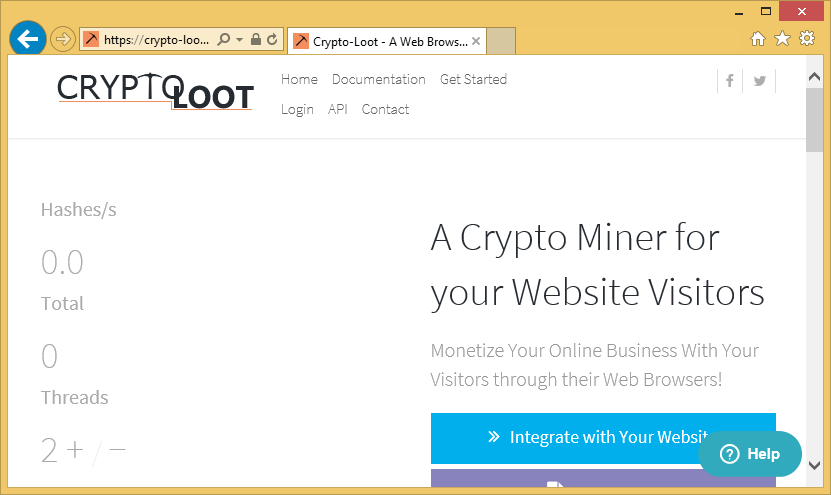
If you have anti-malware software installed, your access to the website will be blocked, a warning saying that it contains malicious content, thus you were prevented from entering it will appear. You may have been redirected to the site by some kind of small infection, like adware, or because you were looking into in-browser miners. If the former is the case, you need to remove webmine.pro adware from your computer. Otherwise, you’ll be redirected constantly.
These kinds of miners don’t actually harm your computer, if using your computer’s resources to mine is all they do. Although, if your processor is left running at such high temperatures for a long time, your CPU’s life span might end up shortening. You can find them on various illegal streaming services or Torrent websites, as they can be used as an alternative way of making income to host the site.
Do you need to delete webmine.pro?
If you just randomly ended up on the website and got blocked from entering it, no need to do anything. However, if it’s not the first time you got redirected, you may be dealing with some kind of infection, which you could have picked up when installing some kind of program. If you do get access to it, engaging with the websites is not recommended as who knows what you could end up downloading. You could end up with a Trojan that will actually use your computer’s resources to mine until you get rid of it.
If your computer is used to mine for cryptocurrency, whether it’s an actual infection or an in-browser one, you will definitely notice. Your computer will slow down, programs will take much longer to load, everything may be laggy. And you can find the main symptom in your Task Manager/Activity Monitor. Open it and check if a process is using more than 70% of your CPU. These kinds of processes are why your computer may be running slow. If you do indeed see them, and there is no reason why they should be there, you probably have a miner on your hands. If a website is using your CPU, it’s an in-browser miner, which should stop mining once you close the website in your browser. Like we have mentioned, miners are not the most serious infections, but if they are using your computer to make money without permission, there are no reasons why you should put up with it.
webmine.pro removal
If you find that you need to uninstall webmine.pro or something that it installed onto your computer, you’d need to obtain anti-malware software. If your access to the site was blocked, you already have a security program, which prevented the infection from entering your computer. Thus, you do not need to do anything.
Offers
Download Removal Toolto scan for webmine.proUse our recommended removal tool to scan for webmine.pro. Trial version of provides detection of computer threats like webmine.pro and assists in its removal for FREE. You can delete detected registry entries, files and processes yourself or purchase a full version.
More information about SpyWarrior and Uninstall Instructions. Please review SpyWarrior EULA and Privacy Policy. SpyWarrior scanner is free. If it detects a malware, purchase its full version to remove it.

WiperSoft Review Details WiperSoft (www.wipersoft.com) is a security tool that provides real-time security from potential threats. Nowadays, many users tend to download free software from the Intern ...
Download|more


Is MacKeeper a virus? MacKeeper is not a virus, nor is it a scam. While there are various opinions about the program on the Internet, a lot of the people who so notoriously hate the program have neve ...
Download|more


While the creators of MalwareBytes anti-malware have not been in this business for long time, they make up for it with their enthusiastic approach. Statistic from such websites like CNET shows that th ...
Download|more
Quick Menu
Step 1. Uninstall webmine.pro and related programs.
Remove webmine.pro from Windows 8
Right-click in the lower left corner of the screen. Once Quick Access Menu shows up, select Control Panel choose Programs and Features and select to Uninstall a software.


Uninstall webmine.pro from Windows 7
Click Start → Control Panel → Programs and Features → Uninstall a program.


Delete webmine.pro from Windows XP
Click Start → Settings → Control Panel. Locate and click → Add or Remove Programs.


Remove webmine.pro from Mac OS X
Click Go button at the top left of the screen and select Applications. Select applications folder and look for webmine.pro or any other suspicious software. Now right click on every of such entries and select Move to Trash, then right click the Trash icon and select Empty Trash.


Step 2. Delete webmine.pro from your browsers
Terminate the unwanted extensions from Internet Explorer
- Tap the Gear icon and go to Manage Add-ons.


- Pick Toolbars and Extensions and eliminate all suspicious entries (other than Microsoft, Yahoo, Google, Oracle or Adobe)


- Leave the window.
Change Internet Explorer homepage if it was changed by virus:
- Tap the gear icon (menu) on the top right corner of your browser and click Internet Options.


- In General Tab remove malicious URL and enter preferable domain name. Press Apply to save changes.


Reset your browser
- Click the Gear icon and move to Internet Options.


- Open the Advanced tab and press Reset.


- Choose Delete personal settings and pick Reset one more time.


- Tap Close and leave your browser.


- If you were unable to reset your browsers, employ a reputable anti-malware and scan your entire computer with it.
Erase webmine.pro from Google Chrome
- Access menu (top right corner of the window) and pick Settings.


- Choose Extensions.


- Eliminate the suspicious extensions from the list by clicking the Trash bin next to them.


- If you are unsure which extensions to remove, you can disable them temporarily.


Reset Google Chrome homepage and default search engine if it was hijacker by virus
- Press on menu icon and click Settings.


- Look for the “Open a specific page” or “Set Pages” under “On start up” option and click on Set pages.


- In another window remove malicious search sites and enter the one that you want to use as your homepage.


- Under the Search section choose Manage Search engines. When in Search Engines..., remove malicious search websites. You should leave only Google or your preferred search name.




Reset your browser
- If the browser still does not work the way you prefer, you can reset its settings.
- Open menu and navigate to Settings.


- Press Reset button at the end of the page.


- Tap Reset button one more time in the confirmation box.


- If you cannot reset the settings, purchase a legitimate anti-malware and scan your PC.
Remove webmine.pro from Mozilla Firefox
- In the top right corner of the screen, press menu and choose Add-ons (or tap Ctrl+Shift+A simultaneously).


- Move to Extensions and Add-ons list and uninstall all suspicious and unknown entries.


Change Mozilla Firefox homepage if it was changed by virus:
- Tap on the menu (top right corner), choose Options.


- On General tab delete malicious URL and enter preferable website or click Restore to default.


- Press OK to save these changes.
Reset your browser
- Open the menu and tap Help button.


- Select Troubleshooting Information.


- Press Refresh Firefox.


- In the confirmation box, click Refresh Firefox once more.


- If you are unable to reset Mozilla Firefox, scan your entire computer with a trustworthy anti-malware.
Uninstall webmine.pro from Safari (Mac OS X)
- Access the menu.
- Pick Preferences.


- Go to the Extensions Tab.


- Tap the Uninstall button next to the undesirable webmine.pro and get rid of all the other unknown entries as well. If you are unsure whether the extension is reliable or not, simply uncheck the Enable box in order to disable it temporarily.
- Restart Safari.
Reset your browser
- Tap the menu icon and choose Reset Safari.


- Pick the options which you want to reset (often all of them are preselected) and press Reset.


- If you cannot reset the browser, scan your whole PC with an authentic malware removal software.
Site Disclaimer
2-remove-virus.com is not sponsored, owned, affiliated, or linked to malware developers or distributors that are referenced in this article. The article does not promote or endorse any type of malware. We aim at providing useful information that will help computer users to detect and eliminate the unwanted malicious programs from their computers. This can be done manually by following the instructions presented in the article or automatically by implementing the suggested anti-malware tools.
The article is only meant to be used for educational purposes. If you follow the instructions given in the article, you agree to be contracted by the disclaimer. We do not guarantee that the artcile will present you with a solution that removes the malign threats completely. Malware changes constantly, which is why, in some cases, it may be difficult to clean the computer fully by using only the manual removal instructions.
