WebOptimum Removal Tips
WebOptimum looks like a decent application at first sight, so many users download and install it on the system. People think that this application can improve Internet browsing experience considerably; however, it is not true at all.
You should especially remove WebOptimum if you have found it on your system and cannot explain how it has slithered onto your computer. The WebOptimum removal will not be difficult at all if you read through this article and then use instructions provided below it. Of course, there are other methods to get rid of WebOptimum too, so we suggest continue reading our article.
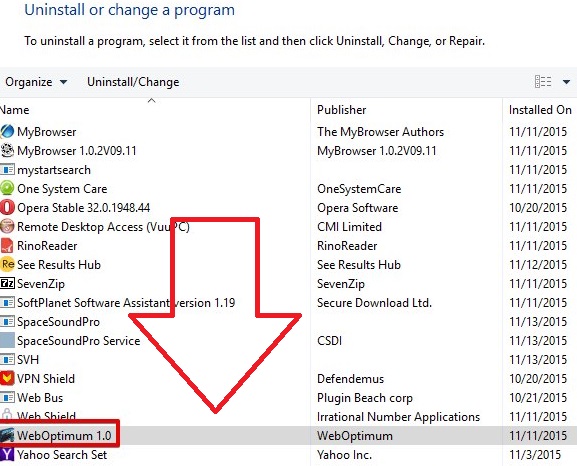
What does WebOptimum do?
Even though this program wants to convince users that it acts in a very beneficial way, the truth is that it usually provides users with a bunch of different commercial advertisements. These advertisements might have bad links integrated into them, which means that users might be taken to corrupted web pages. WebOptimum itself can cause various redirections to other web pages, and there is no need to click on a particular advertisement. It has been also observed that WebOptimum can track users and collect some details about them in order to be able to display pop-ups, banners, shopping suggestions, coupons, and other kinds of advertisements. They will not allow you to surf the web freely because they will keep appearing on your screen day after day. The collection of information and the presence of ads are two main reasons why it would be best to delete WebOptimum. Of course, it is up to you what to do with it, but you will definitely not regret if you eliminate it from your system.
How did WebOptimum manage to enter your system?
WebOptimum usually enters systems unnoticed. If you wonder how it manages to do that, you should know that it is usually spread in software bundles. It simply means that it attaches to legitimate programs and users install this program unknowingly. Actually, this tactic is very popular; hundreds of untrustworthy programs manage to enter systems like that. If you want to be sure that this does not happen again, you have to install a legitimate antimalware tool after you uninstall WebOptimum from your computer. Make sure that you erase other undesirable programs from your system too because they might download other programs that are very similar to WebOptimum once again.
How to remove WebOptimum from my computer?
The WebOptimum removal is not a very difficult task; however, if you do not know much about computers and have never tried erasing a malicious program yourself, you might find this really hard. In such a case, we recommend that you use an automatic malware remover in order to delete WebOptimum automatically. An automatic tool will not only implement the WebOptimum removal, but it will also eliminate other existing infections from your PC. In other words, it will make your computer clean. On top of that, it will not allow other malicious programs to enter systems if you keep it always enabled.
WebOptimum Removal
Remove WebOptimum from Windows XP
- Click the Start button.
- Select Control Panel.
- Click Add or Remove Programs.
- Select the program and click Remove.
Delete WebOptimum from Windows 7/Vista
- Open the Start menu and click Control Panel.
- Click Uninstall a program.
- Right-click on WebOptimum and click Uninstall.
Terminate WebOptimum from Windows 8
- Right-click on the desktop and open Control Panel.
- Click Uninstall a program.
- Right-click on the unwanted program.
- Click Uninstall.
Internet Explorer
- Open your browser.
- Tap Alt+T.
- Select Manage Add-ons and open Toolbars and Extensions.
- Select the extension and delete it.
Google Chrome
- Open your browser and tap Alt+F.
- Click Tools and click Extensions.
- Select the unwanted extension and then click the trash button.
Mozilla Firefox
- Open your browser and tap Ctrl+Shift+A.
- Open Extensions.
- Select the extension and remove it.
Offers
Download Removal Toolto scan for WebOptimumUse our recommended removal tool to scan for WebOptimum. Trial version of provides detection of computer threats like WebOptimum and assists in its removal for FREE. You can delete detected registry entries, files and processes yourself or purchase a full version.
More information about SpyWarrior and Uninstall Instructions. Please review SpyWarrior EULA and Privacy Policy. SpyWarrior scanner is free. If it detects a malware, purchase its full version to remove it.

WiperSoft Review Details WiperSoft (www.wipersoft.com) is a security tool that provides real-time security from potential threats. Nowadays, many users tend to download free software from the Intern ...
Download|more


Is MacKeeper a virus? MacKeeper is not a virus, nor is it a scam. While there are various opinions about the program on the Internet, a lot of the people who so notoriously hate the program have neve ...
Download|more


While the creators of MalwareBytes anti-malware have not been in this business for long time, they make up for it with their enthusiastic approach. Statistic from such websites like CNET shows that th ...
Download|more
Site Disclaimer
2-remove-virus.com is not sponsored, owned, affiliated, or linked to malware developers or distributors that are referenced in this article. The article does not promote or endorse any type of malware. We aim at providing useful information that will help computer users to detect and eliminate the unwanted malicious programs from their computers. This can be done manually by following the instructions presented in the article or automatically by implementing the suggested anti-malware tools.
The article is only meant to be used for educational purposes. If you follow the instructions given in the article, you agree to be contracted by the disclaimer. We do not guarantee that the artcile will present you with a solution that removes the malign threats completely. Malware changes constantly, which is why, in some cases, it may be difficult to clean the computer fully by using only the manual removal instructions.
