What is websearch.live?
websearch.live can be classified as a browser hijacker because of its behavior and distribution method. It affects all popular web browsers including Mozilla Firefox, Google Chrome, IE, Safari, and more. The most distinct symptom of the hijacker is that it modifies your browser preferences as soon as it gets access to your computer.
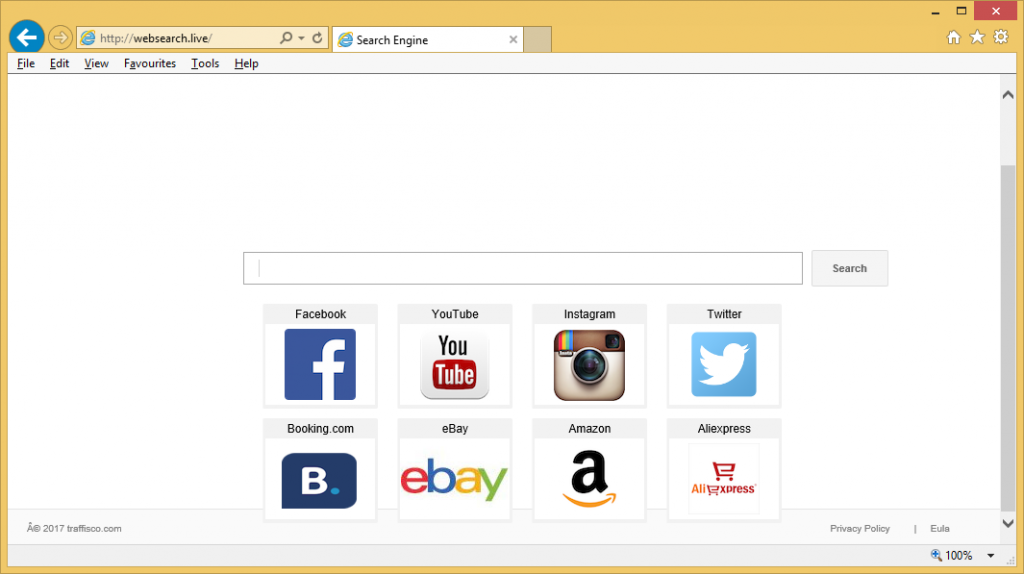
This usually happens due to the installation of a free software bundle, most likely acquired on a third party software hosting website. The hijacker’s aim is to make money off of computer users by presenting them with various advertisements. It employs the pay-per-click system. You can and should eliminate websearch.live from your browsers not only because of the unsafe adverts that it inserts into them, but also because of other interruptions that it causes.
Where does websearch.live come from?
As we have mentioned above, the hijacker uses free software to enter computers. This distribution method is called “bundling”, because it involves freeware and shareware bundles. During the installation of any piece of software, you have to go through a setup and agree to certain terms and conditions. If you skip these steps without paying attention to them, you will add potentially unwanted programs onto your computer and only find out about them afterwards. The good news is that this can be avoided by simply choosing the Custom or Advanced mode instead of the Express or Recommended one and declining all additional offers presented in it. If you do that, you should have no troubles installing only the software that you actually need and keeping potentially unwanted apps away from your system.
How does websearch.live work?
You may be wondering if it is necessary to terminate websearch.live considering that it is not a malicious program, so it does not directly harm your PC. The reason you should get rid of websearch.live is because it takes certain actions that could lead to you infecting your computer with malware or suffering other undesirable consequences. Although the main symptom of the hijacker is that it alters your browser settings replacing you home page and default search engine with websearch.live, it also causes other modifications that you may not notice right away.
The most concerning aspect of the hijacker is that it inserts advertising data into your browsers. This may not appear that important as all that ads can seemingly do is slow down and interrupt your surfing. That, however, is not the case. In addition to the unnecessary disruptions, the advertising data can also lead you to corrupted sites containing various scams. These scams could result in malware infections, money losses, personal information disclosure, and so on. Avoiding such terrible outcomes is the main reason why you should delete websearch.live. The next chapter explains how you can do that.
How to remove websearch.live?
There are two possible solutions to websearch.live removal: manual and automatic. We will begin with the automatic websearch.live removal option as it is the one that we recommend. Automatic removal is a more effective and beneficial way to erase websearch.live, because it allows you to clean your system from other parasites in the process. The anti-malware application from our website can help you to remove all unwanted components from your PC and ensure your online safety moving forward by providing your computer with online protection in real time.
The alternative solution is to eliminate websearch.live manually. It is possible to complete manual removal by deleting the hijacker’s associated program from your computer and fixing your web browser settings. We have prepared detailed instructions in the manual websearch.live removal guide below, which you are welcome to use.
Offers
Download Removal Toolto scan for WebSearch.live VirusUse our recommended removal tool to scan for WebSearch.live Virus. Trial version of provides detection of computer threats like WebSearch.live Virus and assists in its removal for FREE. You can delete detected registry entries, files and processes yourself or purchase a full version.
More information about SpyWarrior and Uninstall Instructions. Please review SpyWarrior EULA and Privacy Policy. SpyWarrior scanner is free. If it detects a malware, purchase its full version to remove it.

WiperSoft Review Details WiperSoft (www.wipersoft.com) is a security tool that provides real-time security from potential threats. Nowadays, many users tend to download free software from the Intern ...
Download|more


Is MacKeeper a virus? MacKeeper is not a virus, nor is it a scam. While there are various opinions about the program on the Internet, a lot of the people who so notoriously hate the program have neve ...
Download|more


While the creators of MalwareBytes anti-malware have not been in this business for long time, they make up for it with their enthusiastic approach. Statistic from such websites like CNET shows that th ...
Download|more
Quick Menu
Step 1. Uninstall WebSearch.live Virus and related programs.
Remove WebSearch.live Virus from Windows 8
Right-click in the lower left corner of the screen. Once Quick Access Menu shows up, select Control Panel choose Programs and Features and select to Uninstall a software.


Uninstall WebSearch.live Virus from Windows 7
Click Start → Control Panel → Programs and Features → Uninstall a program.


Delete WebSearch.live Virus from Windows XP
Click Start → Settings → Control Panel. Locate and click → Add or Remove Programs.


Remove WebSearch.live Virus from Mac OS X
Click Go button at the top left of the screen and select Applications. Select applications folder and look for WebSearch.live Virus or any other suspicious software. Now right click on every of such entries and select Move to Trash, then right click the Trash icon and select Empty Trash.


Step 2. Delete WebSearch.live Virus from your browsers
Terminate the unwanted extensions from Internet Explorer
- Tap the Gear icon and go to Manage Add-ons.


- Pick Toolbars and Extensions and eliminate all suspicious entries (other than Microsoft, Yahoo, Google, Oracle or Adobe)


- Leave the window.
Change Internet Explorer homepage if it was changed by virus:
- Tap the gear icon (menu) on the top right corner of your browser and click Internet Options.


- In General Tab remove malicious URL and enter preferable domain name. Press Apply to save changes.


Reset your browser
- Click the Gear icon and move to Internet Options.


- Open the Advanced tab and press Reset.


- Choose Delete personal settings and pick Reset one more time.


- Tap Close and leave your browser.


- If you were unable to reset your browsers, employ a reputable anti-malware and scan your entire computer with it.
Erase WebSearch.live Virus from Google Chrome
- Access menu (top right corner of the window) and pick Settings.


- Choose Extensions.


- Eliminate the suspicious extensions from the list by clicking the Trash bin next to them.


- If you are unsure which extensions to remove, you can disable them temporarily.


Reset Google Chrome homepage and default search engine if it was hijacker by virus
- Press on menu icon and click Settings.


- Look for the “Open a specific page” or “Set Pages” under “On start up” option and click on Set pages.


- In another window remove malicious search sites and enter the one that you want to use as your homepage.


- Under the Search section choose Manage Search engines. When in Search Engines..., remove malicious search websites. You should leave only Google or your preferred search name.




Reset your browser
- If the browser still does not work the way you prefer, you can reset its settings.
- Open menu and navigate to Settings.


- Press Reset button at the end of the page.


- Tap Reset button one more time in the confirmation box.


- If you cannot reset the settings, purchase a legitimate anti-malware and scan your PC.
Remove WebSearch.live Virus from Mozilla Firefox
- In the top right corner of the screen, press menu and choose Add-ons (or tap Ctrl+Shift+A simultaneously).


- Move to Extensions and Add-ons list and uninstall all suspicious and unknown entries.


Change Mozilla Firefox homepage if it was changed by virus:
- Tap on the menu (top right corner), choose Options.


- On General tab delete malicious URL and enter preferable website or click Restore to default.


- Press OK to save these changes.
Reset your browser
- Open the menu and tap Help button.


- Select Troubleshooting Information.


- Press Refresh Firefox.


- In the confirmation box, click Refresh Firefox once more.


- If you are unable to reset Mozilla Firefox, scan your entire computer with a trustworthy anti-malware.
Uninstall WebSearch.live Virus from Safari (Mac OS X)
- Access the menu.
- Pick Preferences.


- Go to the Extensions Tab.


- Tap the Uninstall button next to the undesirable WebSearch.live Virus and get rid of all the other unknown entries as well. If you are unsure whether the extension is reliable or not, simply uncheck the Enable box in order to disable it temporarily.
- Restart Safari.
Reset your browser
- Tap the menu icon and choose Reset Safari.


- Pick the options which you want to reset (often all of them are preselected) and press Reset.


- If you cannot reset the browser, scan your whole PC with an authentic malware removal software.
Site Disclaimer
2-remove-virus.com is not sponsored, owned, affiliated, or linked to malware developers or distributors that are referenced in this article. The article does not promote or endorse any type of malware. We aim at providing useful information that will help computer users to detect and eliminate the unwanted malicious programs from their computers. This can be done manually by following the instructions presented in the article or automatically by implementing the suggested anti-malware tools.
The article is only meant to be used for educational purposes. If you follow the instructions given in the article, you agree to be contracted by the disclaimer. We do not guarantee that the artcile will present you with a solution that removes the malign threats completely. Malware changes constantly, which is why, in some cases, it may be difficult to clean the computer fully by using only the manual removal instructions.
