About this extension
Wikibuy is an extension that helps users find the best deals when they shop. However, its data collection habits are rather worrying. It’s a fully legitimate extension that probably does what it promises to do, however, it might be worth looking into this add-on further. Seeing as it’s not a bogus extension, you probably obtained it via some official browser store or its web page.
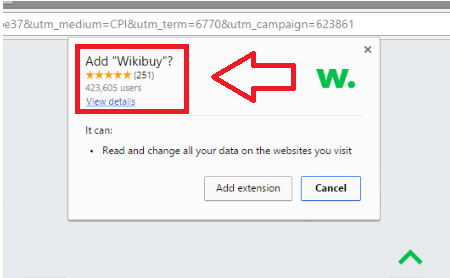
While not necessarily in this case, there are some similar add-ons that can also spread using free software bundles. That means that they are attached to free software as extra offers and you need to manually prevent their installation. This extension is not harmful and you are free to use it to your heart’s content but do bear in mind that it’s collecting and storing data about you. It’s up to you whether to uninstall Wikibuy or not.
How does the extension spread?
If you do not remember installing this add-on from official websites and stores, you might have obtained it via free software bundles. Although, it’s highly unlikely. We feel it’s still necessary to warn you that there are plenty of browser add-ons that can get into your computer without your explicit permission. If you install freeware, you must check for added items. The way to do that is to access Advanced or Custom settings during freeware installation. Those settings will show you if there has been anything added, and if there is, you need to deselect it/them. Make sure you always do this so that you do not end up with some kind adware or browser hijacker.
Should you remove Wikibuy?
The add-on is promoted as a shopping tool that will help you find the best deals. For example, you are browsing on Amazon and are looking at a particular item. An ad generated by this extension will appear somewhere on the screen and inform you about the same item only cheaper on eBay. All is good with this service and it will certainly be useful to a lot of users. However, when you chose to install it, it informed you that it can read and change all your data on the websites you visit. That means that it’s storing all kinds of data about you. Your interests, browsing habits, even personal information could be exposed to it. For more security-cautious users, this might ring alarm bells and prompt them to delete Wikibuy. There are cases when these kinds of extensions sold this information to other parties. It could then be used to make customized ads that you would be more likely to click on. The choice is yours, but we suggest you uninstall Wikibuy.
Wikibuy removal
If you have chosen to remove Wikibuy, you will probably have to do it manually. If some anti-spyware program classifies it as a threat, it should detect it but manual Wikibuy removal is more likely. You can use the provided removal guide below to help you delete Wikibuy.
Offers
Download Removal Toolto scan for WikibuyUse our recommended removal tool to scan for Wikibuy. Trial version of provides detection of computer threats like Wikibuy and assists in its removal for FREE. You can delete detected registry entries, files and processes yourself or purchase a full version.
More information about SpyWarrior and Uninstall Instructions. Please review SpyWarrior EULA and Privacy Policy. SpyWarrior scanner is free. If it detects a malware, purchase its full version to remove it.

WiperSoft Review Details WiperSoft (www.wipersoft.com) is a security tool that provides real-time security from potential threats. Nowadays, many users tend to download free software from the Intern ...
Download|more


Is MacKeeper a virus? MacKeeper is not a virus, nor is it a scam. While there are various opinions about the program on the Internet, a lot of the people who so notoriously hate the program have neve ...
Download|more


While the creators of MalwareBytes anti-malware have not been in this business for long time, they make up for it with their enthusiastic approach. Statistic from such websites like CNET shows that th ...
Download|more
Quick Menu
Step 1. Uninstall Wikibuy and related programs.
Remove Wikibuy from Windows 8
Right-click in the lower left corner of the screen. Once Quick Access Menu shows up, select Control Panel choose Programs and Features and select to Uninstall a software.


Uninstall Wikibuy from Windows 7
Click Start → Control Panel → Programs and Features → Uninstall a program.


Delete Wikibuy from Windows XP
Click Start → Settings → Control Panel. Locate and click → Add or Remove Programs.


Remove Wikibuy from Mac OS X
Click Go button at the top left of the screen and select Applications. Select applications folder and look for Wikibuy or any other suspicious software. Now right click on every of such entries and select Move to Trash, then right click the Trash icon and select Empty Trash.


Step 2. Delete Wikibuy from your browsers
Terminate the unwanted extensions from Internet Explorer
- Tap the Gear icon and go to Manage Add-ons.


- Pick Toolbars and Extensions and eliminate all suspicious entries (other than Microsoft, Yahoo, Google, Oracle or Adobe)


- Leave the window.
Change Internet Explorer homepage if it was changed by virus:
- Tap the gear icon (menu) on the top right corner of your browser and click Internet Options.


- In General Tab remove malicious URL and enter preferable domain name. Press Apply to save changes.


Reset your browser
- Click the Gear icon and move to Internet Options.


- Open the Advanced tab and press Reset.


- Choose Delete personal settings and pick Reset one more time.


- Tap Close and leave your browser.


- If you were unable to reset your browsers, employ a reputable anti-malware and scan your entire computer with it.
Erase Wikibuy from Google Chrome
- Access menu (top right corner of the window) and pick Settings.


- Choose Extensions.


- Eliminate the suspicious extensions from the list by clicking the Trash bin next to them.


- If you are unsure which extensions to remove, you can disable them temporarily.


Reset Google Chrome homepage and default search engine if it was hijacker by virus
- Press on menu icon and click Settings.


- Look for the “Open a specific page” or “Set Pages” under “On start up” option and click on Set pages.


- In another window remove malicious search sites and enter the one that you want to use as your homepage.


- Under the Search section choose Manage Search engines. When in Search Engines..., remove malicious search websites. You should leave only Google or your preferred search name.




Reset your browser
- If the browser still does not work the way you prefer, you can reset its settings.
- Open menu and navigate to Settings.


- Press Reset button at the end of the page.


- Tap Reset button one more time in the confirmation box.


- If you cannot reset the settings, purchase a legitimate anti-malware and scan your PC.
Remove Wikibuy from Mozilla Firefox
- In the top right corner of the screen, press menu and choose Add-ons (or tap Ctrl+Shift+A simultaneously).


- Move to Extensions and Add-ons list and uninstall all suspicious and unknown entries.


Change Mozilla Firefox homepage if it was changed by virus:
- Tap on the menu (top right corner), choose Options.


- On General tab delete malicious URL and enter preferable website or click Restore to default.


- Press OK to save these changes.
Reset your browser
- Open the menu and tap Help button.


- Select Troubleshooting Information.


- Press Refresh Firefox.


- In the confirmation box, click Refresh Firefox once more.


- If you are unable to reset Mozilla Firefox, scan your entire computer with a trustworthy anti-malware.
Uninstall Wikibuy from Safari (Mac OS X)
- Access the menu.
- Pick Preferences.


- Go to the Extensions Tab.


- Tap the Uninstall button next to the undesirable Wikibuy and get rid of all the other unknown entries as well. If you are unsure whether the extension is reliable or not, simply uncheck the Enable box in order to disable it temporarily.
- Restart Safari.
Reset your browser
- Tap the menu icon and choose Reset Safari.


- Pick the options which you want to reset (often all of them are preselected) and press Reset.


- If you cannot reset the browser, scan your whole PC with an authentic malware removal software.
Site Disclaimer
2-remove-virus.com is not sponsored, owned, affiliated, or linked to malware developers or distributors that are referenced in this article. The article does not promote or endorse any type of malware. We aim at providing useful information that will help computer users to detect and eliminate the unwanted malicious programs from their computers. This can be done manually by following the instructions presented in the article or automatically by implementing the suggested anti-malware tools.
The article is only meant to be used for educational purposes. If you follow the instructions given in the article, you agree to be contracted by the disclaimer. We do not guarantee that the artcile will present you with a solution that removes the malign threats completely. Malware changes constantly, which is why, in some cases, it may be difficult to clean the computer fully by using only the manual removal instructions.
