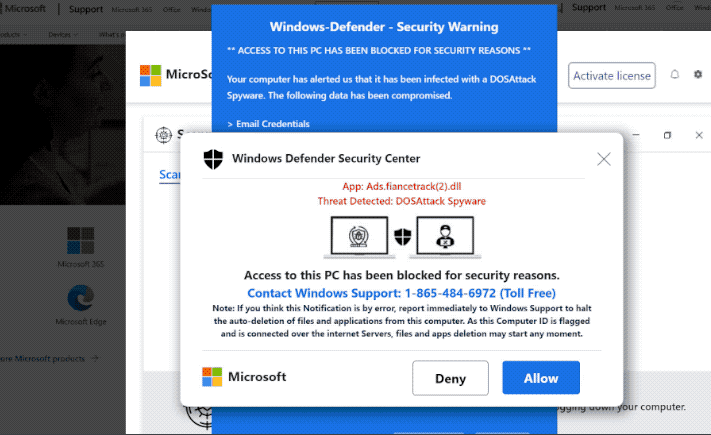What is Windows Defender Security Center POP-UP Scam
Windows Defender Security Center POP-UP is a tech-support scam that falsely claims your computer is infected with malware and has thus, been blocked. It’s a very typical scam that essentially wants you to call a fake tech support number. The purpose of such scams is to trick people into paying hundreds of dollars for services they neither needed nor received.
Tech-support scams are mostly identical to one another. They all follow the same pattern, even if they’re operated by different scammers. The first step of this scam is to redirect users to fake Microsoft or similar websites and show them a bogus virus alert. The alert, in this case, claims that “Access to this PC has been blocked for security reasons”. It proceeds to try to intimidate users by claiming that their computers are infected with malware that steals files and data. To remove the infections, the alert asks that users call the displayed phone number.
If you were to call the provided number, you would be connected to professional scammers pretending to be Microsoft technicians. They would tell you more lies about the seriousness of the issue and request remote access to your device in order to supposedly fix it. If you grant them this access, they will pretend to remove the malware while stealing your files, installing questionable programs, and likely set a password for the computer. By the end of the supposed malware removal session, the scammers will demand that you pay hundreds of dollars for the services you supposedly received. If you refuse to pay, scammers might not give you the password they set.
Tech-support scams are always very obvious because they appear in a browser. Browsers will never display legitimate virus alerts, only your anti-virus program will. So you can ignore every single virus alert that appears in your browser because it will always be a scam. Furthermore, legitimate alerts will never display phone numbers. Companies like Microsoft never make unsolicited contact with users. If you needed to contact its customer or technical support, you would need to find the numbers on Microsoft’s official website.
Why are you being redirected to a tech-support scam?
You could be redirected to tech-support scams because of two reasons. Either your computer is infected with adware or you browse high-risk websites that trigger redirects. The latter is most likely. Certain websites are considered to be high-risk due to the ads they expose users to. For example, sites that have pornographic or pirated content can often trigger redirects. Fortunately, redirects are easily preventable with the help of an adblocker program.
If you’ve been redirected to this scam more than a couple of times, your computer may be infected with adware. Adware is a minor but quite annoying infection that exists to expose users to sponsored content. If adware is indeed present, you likely don’t even remember its installations. Infections like adware and browser hijackers use software bundling to install on users’ computers without them even noticing. The method used is software bundling, and the way it works is infections can be attached to free software as extra offers. The offers are concealed from users and permitted to install alongside the programs automatically. Explicit permission from users is not necessary. However, the offers are optional so it is possible to prevent their installation. But first, it is necessary to make them visible.
If you want to avoid installing unwanted programs, you need to pay attention when installing free programs, especially ones you don’t download from official websites. During installation, the installation window will recommend using Default settings but if you follow this advice, all added offers will be hidden and allowed to install alongside. If you opt for Advanced (Custom) settings, you will be able to review what has been added and stop them from installing. All you need to do is uncheck the boxes of those offers.
We don’t recommend allowing any offers to install because even if they seem useful at first sight, they will bring nothing but trouble. It’s also much easier to deselect a few boxes than it is to uninstall persistent adware infections later on.
Windows Defender Security Center POP-UP Scam removal
If you’re redirected randomly by the sites you visit, install an adblocker. This should stop not only redirects but also intrusive advertisements and pop-ups. In other words, an adblocker will greatly improve your browsing experience. If you’re redirected regularly because of adware, only removing the infection would stop the redirects. And since adware can be quite persistent, we strongly recommend using anti-virus software to remove Windows Defender Security Center POP-UP Scam adware. You can try to remove the adware manually but, while not impossible, it can be quite troublesome. Nonetheless, you can find instructions for manual removal below this report.
Offers
Download Removal Toolto scan for Windows Defender Security Center POP-UP ScamUse our recommended removal tool to scan for Windows Defender Security Center POP-UP Scam. Trial version of provides detection of computer threats like Windows Defender Security Center POP-UP Scam and assists in its removal for FREE. You can delete detected registry entries, files and processes yourself or purchase a full version.
More information about SpyWarrior and Uninstall Instructions. Please review SpyWarrior EULA and Privacy Policy. SpyWarrior scanner is free. If it detects a malware, purchase its full version to remove it.

WiperSoft Review Details WiperSoft (www.wipersoft.com) is a security tool that provides real-time security from potential threats. Nowadays, many users tend to download free software from the Intern ...
Download|more


Is MacKeeper a virus? MacKeeper is not a virus, nor is it a scam. While there are various opinions about the program on the Internet, a lot of the people who so notoriously hate the program have neve ...
Download|more


While the creators of MalwareBytes anti-malware have not been in this business for long time, they make up for it with their enthusiastic approach. Statistic from such websites like CNET shows that th ...
Download|more
Quick Menu
Step 1. Uninstall Windows Defender Security Center POP-UP Scam and related programs.
Remove Windows Defender Security Center POP-UP Scam from Windows 8
Right-click in the lower left corner of the screen. Once Quick Access Menu shows up, select Control Panel choose Programs and Features and select to Uninstall a software.


Uninstall Windows Defender Security Center POP-UP Scam from Windows 7
Click Start → Control Panel → Programs and Features → Uninstall a program.


Delete Windows Defender Security Center POP-UP Scam from Windows XP
Click Start → Settings → Control Panel. Locate and click → Add or Remove Programs.


Remove Windows Defender Security Center POP-UP Scam from Mac OS X
Click Go button at the top left of the screen and select Applications. Select applications folder and look for Windows Defender Security Center POP-UP Scam or any other suspicious software. Now right click on every of such entries and select Move to Trash, then right click the Trash icon and select Empty Trash.


Step 2. Delete Windows Defender Security Center POP-UP Scam from your browsers
Terminate the unwanted extensions from Internet Explorer
- Tap the Gear icon and go to Manage Add-ons.


- Pick Toolbars and Extensions and eliminate all suspicious entries (other than Microsoft, Yahoo, Google, Oracle or Adobe)


- Leave the window.
Change Internet Explorer homepage if it was changed by virus:
- Tap the gear icon (menu) on the top right corner of your browser and click Internet Options.


- In General Tab remove malicious URL and enter preferable domain name. Press Apply to save changes.


Reset your browser
- Click the Gear icon and move to Internet Options.


- Open the Advanced tab and press Reset.


- Choose Delete personal settings and pick Reset one more time.


- Tap Close and leave your browser.


- If you were unable to reset your browsers, employ a reputable anti-malware and scan your entire computer with it.
Erase Windows Defender Security Center POP-UP Scam from Google Chrome
- Access menu (top right corner of the window) and pick Settings.


- Choose Extensions.


- Eliminate the suspicious extensions from the list by clicking the Trash bin next to them.


- If you are unsure which extensions to remove, you can disable them temporarily.


Reset Google Chrome homepage and default search engine if it was hijacker by virus
- Press on menu icon and click Settings.


- Look for the “Open a specific page” or “Set Pages” under “On start up” option and click on Set pages.


- In another window remove malicious search sites and enter the one that you want to use as your homepage.


- Under the Search section choose Manage Search engines. When in Search Engines..., remove malicious search websites. You should leave only Google or your preferred search name.




Reset your browser
- If the browser still does not work the way you prefer, you can reset its settings.
- Open menu and navigate to Settings.


- Press Reset button at the end of the page.


- Tap Reset button one more time in the confirmation box.


- If you cannot reset the settings, purchase a legitimate anti-malware and scan your PC.
Remove Windows Defender Security Center POP-UP Scam from Mozilla Firefox
- In the top right corner of the screen, press menu and choose Add-ons (or tap Ctrl+Shift+A simultaneously).


- Move to Extensions and Add-ons list and uninstall all suspicious and unknown entries.


Change Mozilla Firefox homepage if it was changed by virus:
- Tap on the menu (top right corner), choose Options.


- On General tab delete malicious URL and enter preferable website or click Restore to default.


- Press OK to save these changes.
Reset your browser
- Open the menu and tap Help button.


- Select Troubleshooting Information.


- Press Refresh Firefox.


- In the confirmation box, click Refresh Firefox once more.


- If you are unable to reset Mozilla Firefox, scan your entire computer with a trustworthy anti-malware.
Uninstall Windows Defender Security Center POP-UP Scam from Safari (Mac OS X)
- Access the menu.
- Pick Preferences.


- Go to the Extensions Tab.


- Tap the Uninstall button next to the undesirable Windows Defender Security Center POP-UP Scam and get rid of all the other unknown entries as well. If you are unsure whether the extension is reliable or not, simply uncheck the Enable box in order to disable it temporarily.
- Restart Safari.
Reset your browser
- Tap the menu icon and choose Reset Safari.


- Pick the options which you want to reset (often all of them are preselected) and press Reset.


- If you cannot reset the browser, scan your whole PC with an authentic malware removal software.
Site Disclaimer
2-remove-virus.com is not sponsored, owned, affiliated, or linked to malware developers or distributors that are referenced in this article. The article does not promote or endorse any type of malware. We aim at providing useful information that will help computer users to detect and eliminate the unwanted malicious programs from their computers. This can be done manually by following the instructions presented in the article or automatically by implementing the suggested anti-malware tools.
The article is only meant to be used for educational purposes. If you follow the instructions given in the article, you agree to be contracted by the disclaimer. We do not guarantee that the artcile will present you with a solution that removes the malign threats completely. Malware changes constantly, which is why, in some cases, it may be difficult to clean the computer fully by using only the manual removal instructions.