What is causing the pop-ups?
Windows Product Key Failure Scam pop-ups are probably caused by an adware infection. The adware generates fake malware alerts and tries to make users call a specific number. These kinds of pop-up warnings are known as a tech-support scams because if you were to call the number, you would be connected with bogus tech-support.
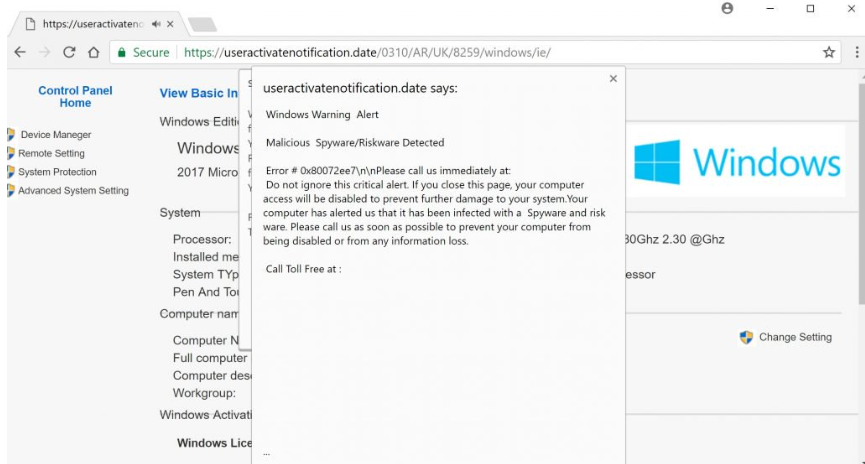
Usually, they ask you to buy some kind of software, or to provide remote access to your computer. They would tinker with your device, make it appear as if they are doing something useful, and then ask for a ridiculous amount of money. When you encounter these kinds of pop-ups, remember that no legitimate warning will ever ask you to call the number provided. They are always scams. So simply delete Windows Product Key Failure Scam adware, and you should be able to go back to usual browsing.
How did the adware install?
Adware is usually added to freeware as an extra offer, and if you do not want it, you need to deselect it. You will not be able to do that in Default settings so avoid using them during freeware installation. Instead, opt for Advanced or Custom settings. Advanced will allow you to check for those extra offers, and if there is something, just uncheck the boxes. Allowing those items to install would not be suggested because if they do not even inform you about their installation, they should not be allowed inside.
What does it do?
One thing should be clear by now, the warning is fake, and there is nothing wrong with your computer, unless the infection or problem is completely unrelated to this. It’s caused by adware, and if you just remove Windows Product Key Failure Scam adware, the pop-ups should disappear. Until you get rid of it, ignore the warnings and certainly do not call the provided number. This is your typical tech-support scam, and by calling you would only be tricked into buying some kind of program, or allowing remote access to your computer. Whether the warning is claiming your Windows product key is not valid, your system is infected with malware, or the device has been blocked, it’s all lies. Scare tactics are great when it comes to making users do what you want. So whatever it claims the problem is, ignore it, and uninstall Windows Product Key Failure Scam.
Windows Product Key Failure Scam removal
You have two ways to delete Windows Product Key Failure Scam, depending on your skills. If you would prefer automatic Windows Product Key Failure Scam removal, use reliable anti-spyware. To manually remove Windows Product Key Failure Scam adware, you will need to find and get rid of all related programs. You are welcome to use the provided guide below this article to help you uninstall Windows Product Key Failure Scam adware.
Offers
Download Removal Toolto scan for Windows Product Key Failure ScamUse our recommended removal tool to scan for Windows Product Key Failure Scam. Trial version of provides detection of computer threats like Windows Product Key Failure Scam and assists in its removal for FREE. You can delete detected registry entries, files and processes yourself or purchase a full version.
More information about SpyWarrior and Uninstall Instructions. Please review SpyWarrior EULA and Privacy Policy. SpyWarrior scanner is free. If it detects a malware, purchase its full version to remove it.

WiperSoft Review Details WiperSoft (www.wipersoft.com) is a security tool that provides real-time security from potential threats. Nowadays, many users tend to download free software from the Intern ...
Download|more


Is MacKeeper a virus? MacKeeper is not a virus, nor is it a scam. While there are various opinions about the program on the Internet, a lot of the people who so notoriously hate the program have neve ...
Download|more


While the creators of MalwareBytes anti-malware have not been in this business for long time, they make up for it with their enthusiastic approach. Statistic from such websites like CNET shows that th ...
Download|more
Quick Menu
Step 1. Uninstall Windows Product Key Failure Scam and related programs.
Remove Windows Product Key Failure Scam from Windows 8
Right-click in the lower left corner of the screen. Once Quick Access Menu shows up, select Control Panel choose Programs and Features and select to Uninstall a software.


Uninstall Windows Product Key Failure Scam from Windows 7
Click Start → Control Panel → Programs and Features → Uninstall a program.


Delete Windows Product Key Failure Scam from Windows XP
Click Start → Settings → Control Panel. Locate and click → Add or Remove Programs.


Remove Windows Product Key Failure Scam from Mac OS X
Click Go button at the top left of the screen and select Applications. Select applications folder and look for Windows Product Key Failure Scam or any other suspicious software. Now right click on every of such entries and select Move to Trash, then right click the Trash icon and select Empty Trash.


Step 2. Delete Windows Product Key Failure Scam from your browsers
Terminate the unwanted extensions from Internet Explorer
- Tap the Gear icon and go to Manage Add-ons.


- Pick Toolbars and Extensions and eliminate all suspicious entries (other than Microsoft, Yahoo, Google, Oracle or Adobe)


- Leave the window.
Change Internet Explorer homepage if it was changed by virus:
- Tap the gear icon (menu) on the top right corner of your browser and click Internet Options.


- In General Tab remove malicious URL and enter preferable domain name. Press Apply to save changes.


Reset your browser
- Click the Gear icon and move to Internet Options.


- Open the Advanced tab and press Reset.


- Choose Delete personal settings and pick Reset one more time.


- Tap Close and leave your browser.


- If you were unable to reset your browsers, employ a reputable anti-malware and scan your entire computer with it.
Erase Windows Product Key Failure Scam from Google Chrome
- Access menu (top right corner of the window) and pick Settings.


- Choose Extensions.


- Eliminate the suspicious extensions from the list by clicking the Trash bin next to them.


- If you are unsure which extensions to remove, you can disable them temporarily.


Reset Google Chrome homepage and default search engine if it was hijacker by virus
- Press on menu icon and click Settings.


- Look for the “Open a specific page” or “Set Pages” under “On start up” option and click on Set pages.


- In another window remove malicious search sites and enter the one that you want to use as your homepage.


- Under the Search section choose Manage Search engines. When in Search Engines..., remove malicious search websites. You should leave only Google or your preferred search name.




Reset your browser
- If the browser still does not work the way you prefer, you can reset its settings.
- Open menu and navigate to Settings.


- Press Reset button at the end of the page.


- Tap Reset button one more time in the confirmation box.


- If you cannot reset the settings, purchase a legitimate anti-malware and scan your PC.
Remove Windows Product Key Failure Scam from Mozilla Firefox
- In the top right corner of the screen, press menu and choose Add-ons (or tap Ctrl+Shift+A simultaneously).


- Move to Extensions and Add-ons list and uninstall all suspicious and unknown entries.


Change Mozilla Firefox homepage if it was changed by virus:
- Tap on the menu (top right corner), choose Options.


- On General tab delete malicious URL and enter preferable website or click Restore to default.


- Press OK to save these changes.
Reset your browser
- Open the menu and tap Help button.


- Select Troubleshooting Information.


- Press Refresh Firefox.


- In the confirmation box, click Refresh Firefox once more.


- If you are unable to reset Mozilla Firefox, scan your entire computer with a trustworthy anti-malware.
Uninstall Windows Product Key Failure Scam from Safari (Mac OS X)
- Access the menu.
- Pick Preferences.


- Go to the Extensions Tab.


- Tap the Uninstall button next to the undesirable Windows Product Key Failure Scam and get rid of all the other unknown entries as well. If you are unsure whether the extension is reliable or not, simply uncheck the Enable box in order to disable it temporarily.
- Restart Safari.
Reset your browser
- Tap the menu icon and choose Reset Safari.


- Pick the options which you want to reset (often all of them are preselected) and press Reset.


- If you cannot reset the browser, scan your whole PC with an authentic malware removal software.
Site Disclaimer
2-remove-virus.com is not sponsored, owned, affiliated, or linked to malware developers or distributors that are referenced in this article. The article does not promote or endorse any type of malware. We aim at providing useful information that will help computer users to detect and eliminate the unwanted malicious programs from their computers. This can be done manually by following the instructions presented in the article or automatically by implementing the suggested anti-malware tools.
The article is only meant to be used for educational purposes. If you follow the instructions given in the article, you agree to be contracted by the disclaimer. We do not guarantee that the artcile will present you with a solution that removes the malign threats completely. Malware changes constantly, which is why, in some cases, it may be difficult to clean the computer fully by using only the manual removal instructions.
