About WORMCRYPT0R
WORMCRYPT0R is a dangerous malware infection that will encrypt your files and demand that you pay to get them back. In that regard, it’s just like any other ransomware out there. It is distinguishable by the extension it adds to all encrypted files, which is .WORMCRYPT0R. It also places a WORMCRY.txt file with a ransom note on your system. The note demands that you pay in Bitcoins within 24 hours in order to get a decryption tool. It is not specified what happens after 24 hours, but it can be speculated that the decryption tool will be deleted. 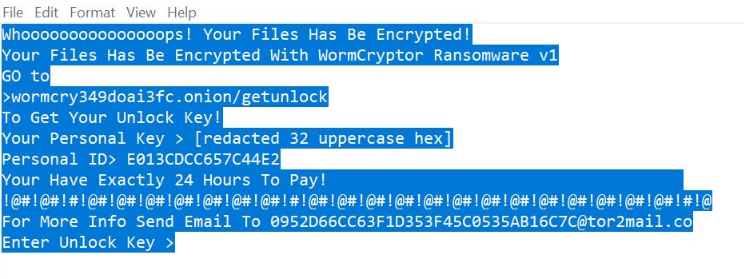
The ransom sum is also not stated in the note and you likely need to email them to find out. However, emailing them is the last thing we recommend doing. We strongly advise against paying because that does not mean your files will be decrypted. Crooks could easily just take your money and not give you anything. By paying, you would also be supporting their future criminal activities and making such business profitable, encouraging them to continue. Instead, if you have no other options, you ought to back up encrypted files as well as the ransom note, and then remove WORMCRYPT0R from your computer. If you had backed up your files prior to infection, you can simply recover them after you get rid of the infection. However, do not access your backup while ransomware is still present, as it will encrypt those files as well.
Bad Internet habits like opening spam emails, clicking on weird links and downloading from unsafe sources usually lead to a ransomware infection. It is particularly dangerous to open random email attachments because they often carry ransomware. We will explain this in more detail in the following section of the report so carry on reading.
How is ransomware distributed?
There are a couple of ways ransomware may end up on your computer. Most likely you opened an infected file attached to spam email. Emails carrying malware are usually pretty obvious if you know what to look for but unfortunately, not everyone is familiar with the signs. One of the first things you will notice is the grammar mistakes in what’s supposed to be an official email. The email may claim to be from the bank, an online shop, some kind of service, etc., but contain loads of mistakes, which doesn’t make sense. Another sign is how you are addressed in the email. If it’s from a service you use, you will always be addressed by the name you have given it. If you are addressed User, Member, Customer, etc., you should be suspicious. The malware file attached to the email is often disguised as some kind of receipt, confirmation of payment or form, so be suspicious of such files. Even if everything checks out, we suggest you scan the attachment with a malware scanner just to be sure it’s safe. VirusTotal may come in useful in this as you simply need to upload the file onto the platform.
You can also pick up ransomware when downloading files from unsafe sources, like ads, third-party stores, and torrents. Avoid those sources, and instead opt for legitimate ones. In addition, avoid clicking on unfamiliar links as they could lead to websites where you could encounter malware.
What does WORMCRYPT0R do?
After you open the ransomware file, the malware will start encrypting your files. It will target files that are important to you, such as photos, videos and documents. Essentially, everything you would be willing to pay for. Once all targeted files have been encrypted, you will notice that all of them have the .WORMCRYPT0R file extension. A ransom note WORMCRY.exe will also appear, and it will explain that you need to pay to get the decryption tool. Like we said above, the sum is not specifically mentioned but it will likely range from $100 to $500. You are given 24 hours to pay. Obviously, we do not recommend paying because you could be just wasting your money. Keep in mind that you are dealing with cyber criminals, and there are not guarantees that you will be sent a decryptor, seeing as they are not obligated to help you. Instead, you ought to think about investing some of that money into back up. If you have backed up files prior to infection, just uninstall WORMCRYPT0R and proceed to recover them.
Unfortunately, there currently is no way to decrypt the files. Malware specialists can sometimes crack the ransomware and release free decryption tools. No More Ransom! is a good source to look for free decryptors. If you’re not planning on paying the ransom and there is no free decryptor available, your best bet is to backup the encrypted files along with the ransom note and wait for a decryptor to be released. You should also start backing up your files regularly. If your computer were to get infected with ransomware again, you would not need to worry about encrypted files as they could always be recovered from backup.
WORMCRYPT0R removal
In order to delete WORMCRYPT0R, you will need to obtain anti-malware software. Manually removing the ransomware is not recommended because you could do further damage by accident. Instead, obtain reliable anti-malware software and have it take care of everything. However, we should mention that deleting the malware will not recover your files.
Offers
Download Removal Toolto scan for WORMCRYPT0RUse our recommended removal tool to scan for WORMCRYPT0R. Trial version of provides detection of computer threats like WORMCRYPT0R and assists in its removal for FREE. You can delete detected registry entries, files and processes yourself or purchase a full version.
More information about SpyWarrior and Uninstall Instructions. Please review SpyWarrior EULA and Privacy Policy. SpyWarrior scanner is free. If it detects a malware, purchase its full version to remove it.

WiperSoft Review Details WiperSoft (www.wipersoft.com) is a security tool that provides real-time security from potential threats. Nowadays, many users tend to download free software from the Intern ...
Download|more


Is MacKeeper a virus? MacKeeper is not a virus, nor is it a scam. While there are various opinions about the program on the Internet, a lot of the people who so notoriously hate the program have neve ...
Download|more


While the creators of MalwareBytes anti-malware have not been in this business for long time, they make up for it with their enthusiastic approach. Statistic from such websites like CNET shows that th ...
Download|more
Quick Menu
Step 1. Delete WORMCRYPT0R using Safe Mode with Networking.
Remove WORMCRYPT0R from Windows 7/Windows Vista/Windows XP
- Click on Start and select Shutdown.
- Choose Restart and click OK.


- Start tapping F8 when your PC starts loading.
- Under Advanced Boot Options, choose Safe Mode with Networking.


- Open your browser and download the anti-malware utility.
- Use the utility to remove WORMCRYPT0R
Remove WORMCRYPT0R from Windows 8/Windows 10
- On the Windows login screen, press the Power button.
- Tap and hold Shift and select Restart.


- Go to Troubleshoot → Advanced options → Start Settings.
- Choose Enable Safe Mode or Safe Mode with Networking under Startup Settings.


- Click Restart.
- Open your web browser and download the malware remover.
- Use the software to delete WORMCRYPT0R
Step 2. Restore Your Files using System Restore
Delete WORMCRYPT0R from Windows 7/Windows Vista/Windows XP
- Click Start and choose Shutdown.
- Select Restart and OK


- When your PC starts loading, press F8 repeatedly to open Advanced Boot Options
- Choose Command Prompt from the list.


- Type in cd restore and tap Enter.


- Type in rstrui.exe and press Enter.


- Click Next in the new window and select the restore point prior to the infection.


- Click Next again and click Yes to begin the system restore.


Delete WORMCRYPT0R from Windows 8/Windows 10
- Click the Power button on the Windows login screen.
- Press and hold Shift and click Restart.


- Choose Troubleshoot and go to Advanced options.
- Select Command Prompt and click Restart.


- In Command Prompt, input cd restore and tap Enter.


- Type in rstrui.exe and tap Enter again.


- Click Next in the new System Restore window.


- Choose the restore point prior to the infection.


- Click Next and then click Yes to restore your system.


Site Disclaimer
2-remove-virus.com is not sponsored, owned, affiliated, or linked to malware developers or distributors that are referenced in this article. The article does not promote or endorse any type of malware. We aim at providing useful information that will help computer users to detect and eliminate the unwanted malicious programs from their computers. This can be done manually by following the instructions presented in the article or automatically by implementing the suggested anti-malware tools.
The article is only meant to be used for educational purposes. If you follow the instructions given in the article, you agree to be contracted by the disclaimer. We do not guarantee that the artcile will present you with a solution that removes the malign threats completely. Malware changes constantly, which is why, in some cases, it may be difficult to clean the computer fully by using only the manual removal instructions.
