What is Ww-searchings.com?
Ww-searchings.com is a browser hijacker that is linked to Goobzo, Ltd products. It takes over your browser after you install Search Module, Shopper Pro, YouTube Accelerator, or some other potentially unwanted app that belongs to this company. Once inside, the hijacker not only alters your browser settings, but also causes other unnecessary modifications. It bombards you with ads, causes redirects, tracks your cookies, and more. All of these actions are taken in order to boost web traffic and thus earn revenue. Unfortunately, computer users do not benefit from them in any way. That is why we advise that you eliminate Ww-searchings.com from your browser as soon as you can.
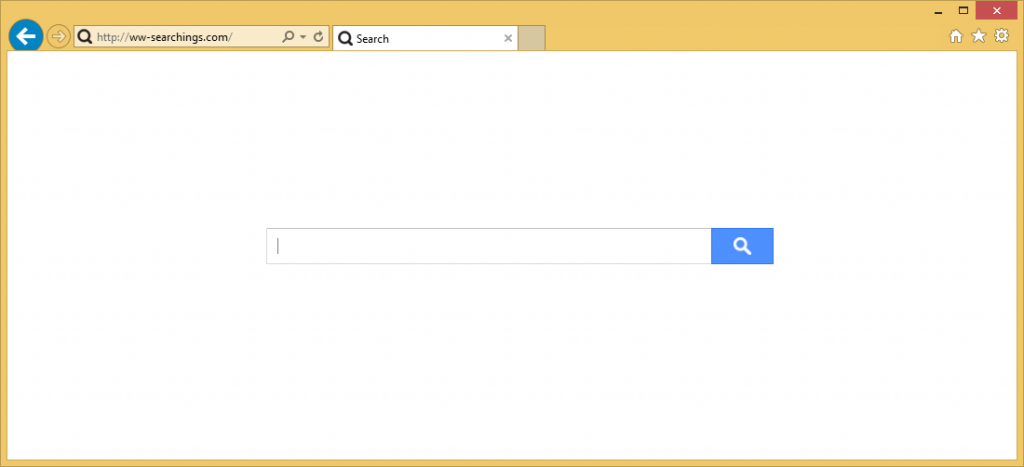
How does Ww-searchings.com work?
As we have already mentioned, Ww-searchings.com gets installed along with potentially unwanted apps developed by Goobzo, Ltd. If you do not remember installing these programs, it means that you acquired them accidentally through other freeware. Potentially unwanted apps often use the bundling distribution method, so it is important that you know how to avoid them. Every time you install freeware, make sure that you choose the Advanced installation mode and decline all additional offers of unknown applications shown to you, regardless of what they claim to be.
Ww-searchings.com does not differ much from other search engines, however, that does not mean that you should trust it. The hijacker replaces your home page and default search provider upon arrival, so each time you go online, you see the suspicious page. Moreover, if you make use of the so-called search tool, you will get results containing sponsored links. You will also see various adverts on other sites that you go to. In general, we urge you to avoid all advertising data, because it may be unsafe. There is no point in taking unnecessary risks by clicking on these ads as it may result in serious troubles. If you wish to improve your online safety, you should terminate Ww-searchings.com without delay.
How to remove Ww-searchings.com?
There are two possible solutions to Ww-searchings.com removal. You can delete Ww-searchings.com manually or automatically. Manual removal requires you to uninstall the program that entered your PC with the hijacker and fix your web browser settings. Instructions below the article can help you with these steps. The alternative solution is to implement a malware removal tool and delete Ww-searchings.com automatically. The anti-malware will perform a full system scan and detect all unsafe components. It will eliminate Ww-searchings.com along with its related app and other unwanted files and programs. Moreover, it will keep your computer protected from various online threats as long as it stays installed and updated.
Offers
Download Removal Toolto scan for ww-searchings.comUse our recommended removal tool to scan for ww-searchings.com. Trial version of provides detection of computer threats like ww-searchings.com and assists in its removal for FREE. You can delete detected registry entries, files and processes yourself or purchase a full version.
More information about SpyWarrior and Uninstall Instructions. Please review SpyWarrior EULA and Privacy Policy. SpyWarrior scanner is free. If it detects a malware, purchase its full version to remove it.

WiperSoft Review Details WiperSoft (www.wipersoft.com) is a security tool that provides real-time security from potential threats. Nowadays, many users tend to download free software from the Intern ...
Download|more


Is MacKeeper a virus? MacKeeper is not a virus, nor is it a scam. While there are various opinions about the program on the Internet, a lot of the people who so notoriously hate the program have neve ...
Download|more


While the creators of MalwareBytes anti-malware have not been in this business for long time, they make up for it with their enthusiastic approach. Statistic from such websites like CNET shows that th ...
Download|more
Quick Menu
Step 1. Uninstall ww-searchings.com and related programs.
Remove ww-searchings.com from Windows 8
Right-click in the lower left corner of the screen. Once Quick Access Menu shows up, select Control Panel choose Programs and Features and select to Uninstall a software.


Uninstall ww-searchings.com from Windows 7
Click Start → Control Panel → Programs and Features → Uninstall a program.


Delete ww-searchings.com from Windows XP
Click Start → Settings → Control Panel. Locate and click → Add or Remove Programs.


Remove ww-searchings.com from Mac OS X
Click Go button at the top left of the screen and select Applications. Select applications folder and look for ww-searchings.com or any other suspicious software. Now right click on every of such entries and select Move to Trash, then right click the Trash icon and select Empty Trash.


Step 2. Delete ww-searchings.com from your browsers
Terminate the unwanted extensions from Internet Explorer
- Tap the Gear icon and go to Manage Add-ons.


- Pick Toolbars and Extensions and eliminate all suspicious entries (other than Microsoft, Yahoo, Google, Oracle or Adobe)


- Leave the window.
Change Internet Explorer homepage if it was changed by virus:
- Tap the gear icon (menu) on the top right corner of your browser and click Internet Options.


- In General Tab remove malicious URL and enter preferable domain name. Press Apply to save changes.


Reset your browser
- Click the Gear icon and move to Internet Options.


- Open the Advanced tab and press Reset.


- Choose Delete personal settings and pick Reset one more time.


- Tap Close and leave your browser.


- If you were unable to reset your browsers, employ a reputable anti-malware and scan your entire computer with it.
Erase ww-searchings.com from Google Chrome
- Access menu (top right corner of the window) and pick Settings.


- Choose Extensions.


- Eliminate the suspicious extensions from the list by clicking the Trash bin next to them.


- If you are unsure which extensions to remove, you can disable them temporarily.


Reset Google Chrome homepage and default search engine if it was hijacker by virus
- Press on menu icon and click Settings.


- Look for the “Open a specific page” or “Set Pages” under “On start up” option and click on Set pages.


- In another window remove malicious search sites and enter the one that you want to use as your homepage.


- Under the Search section choose Manage Search engines. When in Search Engines..., remove malicious search websites. You should leave only Google or your preferred search name.




Reset your browser
- If the browser still does not work the way you prefer, you can reset its settings.
- Open menu and navigate to Settings.


- Press Reset button at the end of the page.


- Tap Reset button one more time in the confirmation box.


- If you cannot reset the settings, purchase a legitimate anti-malware and scan your PC.
Remove ww-searchings.com from Mozilla Firefox
- In the top right corner of the screen, press menu and choose Add-ons (or tap Ctrl+Shift+A simultaneously).


- Move to Extensions and Add-ons list and uninstall all suspicious and unknown entries.


Change Mozilla Firefox homepage if it was changed by virus:
- Tap on the menu (top right corner), choose Options.


- On General tab delete malicious URL and enter preferable website or click Restore to default.


- Press OK to save these changes.
Reset your browser
- Open the menu and tap Help button.


- Select Troubleshooting Information.


- Press Refresh Firefox.


- In the confirmation box, click Refresh Firefox once more.


- If you are unable to reset Mozilla Firefox, scan your entire computer with a trustworthy anti-malware.
Uninstall ww-searchings.com from Safari (Mac OS X)
- Access the menu.
- Pick Preferences.


- Go to the Extensions Tab.


- Tap the Uninstall button next to the undesirable ww-searchings.com and get rid of all the other unknown entries as well. If you are unsure whether the extension is reliable or not, simply uncheck the Enable box in order to disable it temporarily.
- Restart Safari.
Reset your browser
- Tap the menu icon and choose Reset Safari.


- Pick the options which you want to reset (often all of them are preselected) and press Reset.


- If you cannot reset the browser, scan your whole PC with an authentic malware removal software.
Incoming search terms:
Site Disclaimer
2-remove-virus.com is not sponsored, owned, affiliated, or linked to malware developers or distributors that are referenced in this article. The article does not promote or endorse any type of malware. We aim at providing useful information that will help computer users to detect and eliminate the unwanted malicious programs from their computers. This can be done manually by following the instructions presented in the article or automatically by implementing the suggested anti-malware tools.
The article is only meant to be used for educational purposes. If you follow the instructions given in the article, you agree to be contracted by the disclaimer. We do not guarantee that the artcile will present you with a solution that removes the malign threats completely. Malware changes constantly, which is why, in some cases, it may be difficult to clean the computer fully by using only the manual removal instructions.
