About this ransomware
Yoshikada Ransomware, also referred to as Yoshikada Decryptor, is believed to be a variant of the known ransomware GlobeImposter 2.0. Ransomware can turn out to be a very dangerous infections, if precautions before were not taken. Once it encrypts your files, you will be unable to open them, and if you did not have backup, you may be facing possible file loss. 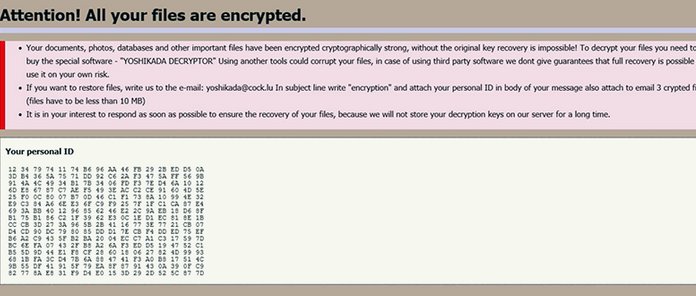
You will be given the option of paying a ransom in exchange for a decryptor, but there are many things to consider before you even think about that option. Bear in mind that even if you pay, file recovery would not be guaranteed because crooks could just take your money. They are not obligated to help you, and it would be naive to think otherwise. In addition, by paying, you would be supporting the already very profitable business, attracting more crooks to it. Instead, you would be better off investing the money into backup.
If you are not sure about how you obtained the infection, try to recall if you recently opened a strange email attachment, clicked on a dubious ad, or downloaded something from a dubious source. These are possible the most popular spread methods among creators/distributors, but not the only ones.
Are your files permanently encrypted?
As soon as the ransomware is opened, it will start encrypting your files. This particular variant of GlobeImposter 2.0 will add the .crypted_yoshikada@cock_lu file extension, which is how you can differentiate between different ransomware. It targets all kinds of files, so chances are, all your important documents/photos etc. have been locked. You would then find a ransom note, which would explain what has happened to your files. It will ask that you buy the special software, known as Yoshikada Decryptor to decrypt files. Those who wish to pay are asked to contact them using yoshikada@cock.lu with their ID number and 3 encrypted files attached. The ransom note also warns that using other decryption tools could corrupt your files, and you should use them at your own risk. Crooks could ask different sums of money, depending on your files, so the price could range from tens to possibly a thousand dollars. Like we said above, paying is not recommended, and the victim should consider other options first.
There currently isn’t a free decryptor available, which could possible change in the future. Malware specialists are constantly releasing decryptors for free so you may just get lucky. Simply keep all encrypted files backed up until a decryptor becomes available. You should also start backing up files from now on, so that if this were to happen again, you wouldn’t need to worry about file loss. And if you did make backup prior to infection, you can easily recover files from there. Simply make sure that you delete Yoshikada Ransomware if it’s still present on the computer, and then proceed to file recovery.
How does it spread?
Ransomware generally spreads via malicious email attachments, infected ads and downloads from questionable sources. These kinds of infections are why it’s important that you are careful about what you click on. Avoid opening email that land in the spam folder, especially ones with attachments and links. And if a suspicious email ends up in your inbox, whether you are familiar with the sender or not, make sure it’s safe to open before you do. It could be harboring some kind of malware. Look out for signs that it could be malicious, and familiarize yourself with how a ransomware spreading email might look. In addition, avoid clicking on advertisements when browsing dubious websites for the same reason. Files should also only be downloaded from secure sources, such as official websites.
Yoshikada Ransomware removal
If it still remains in your system, you will have to get anti-malware software to remove Yoshikada Ransomware. We do not recommend you uninstall Yoshikada Ransomware manually because you could end up damaging your computer. Obtain trustworthy security software and have it take care of everything. Unfortunately, the program will merely get rid of the infection, if it’s still present. It is not capable of recovering your files.
Offers
Download Removal Toolto scan for Yoshikada RansomwareUse our recommended removal tool to scan for Yoshikada Ransomware. Trial version of provides detection of computer threats like Yoshikada Ransomware and assists in its removal for FREE. You can delete detected registry entries, files and processes yourself or purchase a full version.
More information about SpyWarrior and Uninstall Instructions. Please review SpyWarrior EULA and Privacy Policy. SpyWarrior scanner is free. If it detects a malware, purchase its full version to remove it.

WiperSoft Review Details WiperSoft (www.wipersoft.com) is a security tool that provides real-time security from potential threats. Nowadays, many users tend to download free software from the Intern ...
Download|more


Is MacKeeper a virus? MacKeeper is not a virus, nor is it a scam. While there are various opinions about the program on the Internet, a lot of the people who so notoriously hate the program have neve ...
Download|more


While the creators of MalwareBytes anti-malware have not been in this business for long time, they make up for it with their enthusiastic approach. Statistic from such websites like CNET shows that th ...
Download|more
Quick Menu
Step 1. Delete Yoshikada Ransomware using Safe Mode with Networking.
Remove Yoshikada Ransomware from Windows 7/Windows Vista/Windows XP
- Click on Start and select Shutdown.
- Choose Restart and click OK.


- Start tapping F8 when your PC starts loading.
- Under Advanced Boot Options, choose Safe Mode with Networking.


- Open your browser and download the anti-malware utility.
- Use the utility to remove Yoshikada Ransomware
Remove Yoshikada Ransomware from Windows 8/Windows 10
- On the Windows login screen, press the Power button.
- Tap and hold Shift and select Restart.


- Go to Troubleshoot → Advanced options → Start Settings.
- Choose Enable Safe Mode or Safe Mode with Networking under Startup Settings.


- Click Restart.
- Open your web browser and download the malware remover.
- Use the software to delete Yoshikada Ransomware
Step 2. Restore Your Files using System Restore
Delete Yoshikada Ransomware from Windows 7/Windows Vista/Windows XP
- Click Start and choose Shutdown.
- Select Restart and OK


- When your PC starts loading, press F8 repeatedly to open Advanced Boot Options
- Choose Command Prompt from the list.


- Type in cd restore and tap Enter.


- Type in rstrui.exe and press Enter.


- Click Next in the new window and select the restore point prior to the infection.


- Click Next again and click Yes to begin the system restore.


Delete Yoshikada Ransomware from Windows 8/Windows 10
- Click the Power button on the Windows login screen.
- Press and hold Shift and click Restart.


- Choose Troubleshoot and go to Advanced options.
- Select Command Prompt and click Restart.


- In Command Prompt, input cd restore and tap Enter.


- Type in rstrui.exe and tap Enter again.


- Click Next in the new System Restore window.


- Choose the restore point prior to the infection.


- Click Next and then click Yes to restore your system.


Site Disclaimer
2-remove-virus.com is not sponsored, owned, affiliated, or linked to malware developers or distributors that are referenced in this article. The article does not promote or endorse any type of malware. We aim at providing useful information that will help computer users to detect and eliminate the unwanted malicious programs from their computers. This can be done manually by following the instructions presented in the article or automatically by implementing the suggested anti-malware tools.
The article is only meant to be used for educational purposes. If you follow the instructions given in the article, you agree to be contracted by the disclaimer. We do not guarantee that the artcile will present you with a solution that removes the malign threats completely. Malware changes constantly, which is why, in some cases, it may be difficult to clean the computer fully by using only the manual removal instructions.
