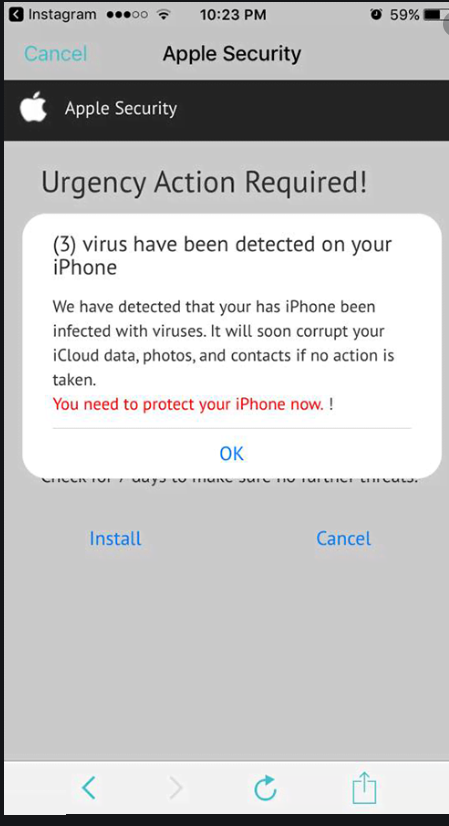What is Your iPhone Has Been Hacked POP-UP Scam?
Your iPhone Has Been Hacked POP-UP Scam is promoted on deceptive websites. It’s one of the highly questionable pop-ups that you can encounter while visiting high-risk websites. Clicking on anything on those sites can usually trigger a redirect to the Your iPhone Has Been Hacked POP-UP Scam or similar scam. The scam falsely informs you that your iPhone has been hacked. Supposedly, “all your actions on the device are tracked by a hacker”, and you need to take immediate action. It goes without saying that this is nothing more than a scam pop-up, and there’s nothing on your device.
Notice how these alerts about malware on your device are shown in your browser. In case you were not aware of this, a browser cannot detect malware so you will never see legitimate warnings about malware on your computer in your browser. Only security programs (e.g. an anti-virus program) can show real malware alerts. And the alerts in your browser will always be scams.
When you get this Your iPhone Has Been Hacked POP-UP Scam and click “Close”, you will be shown ads to download some questionable program or purchase something. Whatever you are asked to download, it would be nothing good. Keep in mind that you should never download anything from advertisements, no matter where you see them. If you see an advertised program/extension you’d like to try, you should always research it first and then use its official site (or other legitimate sources) to download it. This will ensure that you are actually downloading what you intended.
Some fake virus alerts that appear in browsers sometimes display phone numbers for supposed tech support. If you were to call one of these numbers, you would be connected to fake technicians pretending to be legitimate ones. They act out a scam by following a script and then convince victims that they need to buy some program or pay for their services. If you ever encounter such an alert, keep in mind that legitimate alerts will never have a phone number in them.
To delete Your iPhone Has Been Hacked POP-UP Scam from your screen, all you need to do is close the window. You should also change a couple of your Safari settings to stop such pop-ups from appearing in the future. You will find instructions on how to customize your Safari settings at the very end of the report.
What is causing these pop-ups to appear on your iPhone screen?
While redirects on a computer can be triggered by infections like adware, redirects on iPhones are usually caused by questionable sites users visit. It’s highly unlikely that redirects in your case are caused by anything other than you visiting questionable sites. There are many sites that are considered to be high-risk because of the ads they host, and you would get spammed with ads while visiting them. Sites that have these kinds of ads are usually ones that have pirated or pornography content, for example.
You can change your Safari settings to block the ads and pop-ups to some extent. You can find the instructions below. You can also try to install an adblocker onto your iPhone, though that will likely require some setting configuration. So if you intend to visit high-risk websites, we suggest you take some precautions, even if the ads are more or less harmless if you do not interact with them.
Your iPhone Has Been Hacked POP-UP Scam removal
To remove Your iPhone Has Been Hacked POP-UP Scam from your screen, you can simply close the window. Avoid visiting questionable sites, and you should no longer get them. Furthermore, while it will not get rid of them completely, you can prevent some pop-ups and redirects from disrupting you by changing the Safari settings on your iPhone. Open Settings -> Safari, scroll down to General and toggle on Block Pop-ups. Scroll down to Privacy and Security and toggle on Fraudulent Website Warning. Scroll down to and click on Advanced, click Website Data and click Remove All Website Data. This should prevent the pop-ups from appearing to some extent.
Offers
Download Removal Toolto scan for Your iPhone Has Been Hacked POP-UP ScamUse our recommended removal tool to scan for Your iPhone Has Been Hacked POP-UP Scam. Trial version of provides detection of computer threats like Your iPhone Has Been Hacked POP-UP Scam and assists in its removal for FREE. You can delete detected registry entries, files and processes yourself or purchase a full version.
More information about SpyWarrior and Uninstall Instructions. Please review SpyWarrior EULA and Privacy Policy. SpyWarrior scanner is free. If it detects a malware, purchase its full version to remove it.

WiperSoft Review Details WiperSoft (www.wipersoft.com) is a security tool that provides real-time security from potential threats. Nowadays, many users tend to download free software from the Intern ...
Download|more


Is MacKeeper a virus? MacKeeper is not a virus, nor is it a scam. While there are various opinions about the program on the Internet, a lot of the people who so notoriously hate the program have neve ...
Download|more


While the creators of MalwareBytes anti-malware have not been in this business for long time, they make up for it with their enthusiastic approach. Statistic from such websites like CNET shows that th ...
Download|more
Quick Menu
Step 1. Uninstall Your iPhone Has Been Hacked POP-UP Scam and related programs.
Remove Your iPhone Has Been Hacked POP-UP Scam from Windows 8
Right-click in the lower left corner of the screen. Once Quick Access Menu shows up, select Control Panel choose Programs and Features and select to Uninstall a software.


Uninstall Your iPhone Has Been Hacked POP-UP Scam from Windows 7
Click Start → Control Panel → Programs and Features → Uninstall a program.


Delete Your iPhone Has Been Hacked POP-UP Scam from Windows XP
Click Start → Settings → Control Panel. Locate and click → Add or Remove Programs.


Remove Your iPhone Has Been Hacked POP-UP Scam from Mac OS X
Click Go button at the top left of the screen and select Applications. Select applications folder and look for Your iPhone Has Been Hacked POP-UP Scam or any other suspicious software. Now right click on every of such entries and select Move to Trash, then right click the Trash icon and select Empty Trash.


Step 2. Delete Your iPhone Has Been Hacked POP-UP Scam from your browsers
Terminate the unwanted extensions from Internet Explorer
- Tap the Gear icon and go to Manage Add-ons.


- Pick Toolbars and Extensions and eliminate all suspicious entries (other than Microsoft, Yahoo, Google, Oracle or Adobe)


- Leave the window.
Change Internet Explorer homepage if it was changed by virus:
- Tap the gear icon (menu) on the top right corner of your browser and click Internet Options.


- In General Tab remove malicious URL and enter preferable domain name. Press Apply to save changes.


Reset your browser
- Click the Gear icon and move to Internet Options.


- Open the Advanced tab and press Reset.


- Choose Delete personal settings and pick Reset one more time.


- Tap Close and leave your browser.


- If you were unable to reset your browsers, employ a reputable anti-malware and scan your entire computer with it.
Erase Your iPhone Has Been Hacked POP-UP Scam from Google Chrome
- Access menu (top right corner of the window) and pick Settings.


- Choose Extensions.


- Eliminate the suspicious extensions from the list by clicking the Trash bin next to them.


- If you are unsure which extensions to remove, you can disable them temporarily.


Reset Google Chrome homepage and default search engine if it was hijacker by virus
- Press on menu icon and click Settings.


- Look for the “Open a specific page” or “Set Pages” under “On start up” option and click on Set pages.


- In another window remove malicious search sites and enter the one that you want to use as your homepage.


- Under the Search section choose Manage Search engines. When in Search Engines..., remove malicious search websites. You should leave only Google or your preferred search name.




Reset your browser
- If the browser still does not work the way you prefer, you can reset its settings.
- Open menu and navigate to Settings.


- Press Reset button at the end of the page.


- Tap Reset button one more time in the confirmation box.


- If you cannot reset the settings, purchase a legitimate anti-malware and scan your PC.
Remove Your iPhone Has Been Hacked POP-UP Scam from Mozilla Firefox
- In the top right corner of the screen, press menu and choose Add-ons (or tap Ctrl+Shift+A simultaneously).


- Move to Extensions and Add-ons list and uninstall all suspicious and unknown entries.


Change Mozilla Firefox homepage if it was changed by virus:
- Tap on the menu (top right corner), choose Options.


- On General tab delete malicious URL and enter preferable website or click Restore to default.


- Press OK to save these changes.
Reset your browser
- Open the menu and tap Help button.


- Select Troubleshooting Information.


- Press Refresh Firefox.


- In the confirmation box, click Refresh Firefox once more.


- If you are unable to reset Mozilla Firefox, scan your entire computer with a trustworthy anti-malware.
Uninstall Your iPhone Has Been Hacked POP-UP Scam from Safari (Mac OS X)
- Access the menu.
- Pick Preferences.


- Go to the Extensions Tab.


- Tap the Uninstall button next to the undesirable Your iPhone Has Been Hacked POP-UP Scam and get rid of all the other unknown entries as well. If you are unsure whether the extension is reliable or not, simply uncheck the Enable box in order to disable it temporarily.
- Restart Safari.
Reset your browser
- Tap the menu icon and choose Reset Safari.


- Pick the options which you want to reset (often all of them are preselected) and press Reset.


- If you cannot reset the browser, scan your whole PC with an authentic malware removal software.
Site Disclaimer
2-remove-virus.com is not sponsored, owned, affiliated, or linked to malware developers or distributors that are referenced in this article. The article does not promote or endorse any type of malware. We aim at providing useful information that will help computer users to detect and eliminate the unwanted malicious programs from their computers. This can be done manually by following the instructions presented in the article or automatically by implementing the suggested anti-malware tools.
The article is only meant to be used for educational purposes. If you follow the instructions given in the article, you agree to be contracted by the disclaimer. We do not guarantee that the artcile will present you with a solution that removes the malign threats completely. Malware changes constantly, which is why, in some cases, it may be difficult to clean the computer fully by using only the manual removal instructions.