What is Your Lovely Tab
Your Lovely Tab is a browser hijacker that is advertised as a useful browser extension. Browser hijackers are somewhat minor infections that make unauthorized changes to browser’s settings and try to redirect to sponsored websites. Directly harming your computer is not their intention, generating traffic and revenue for certain sites is. 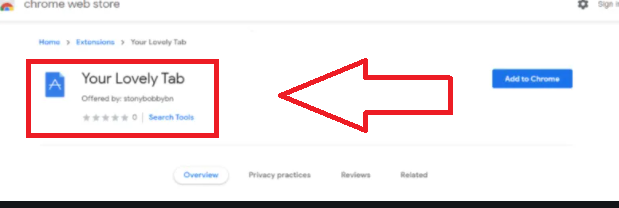
Once Your Lovely Tab installs on your computer, it will change your homepage and new tabs to quicknewtab.com, as well as set you a different search engine. These changes would likely take you by surprise because you would not be asked to permit them. They would also be irreversible while the hijacker remains installed because the hijacker would just keep making changes again and again. The changes are made to make redirecting you to sponsored websites easier, and those redirects are the main purpose of hijackers. In most cases, while very annoying, they’ll be harmless. However, it’s not impossible for you to get redirected to potentially dangerous websites, such as ones promoting scams or hiding malware. Because of this, and the fact that it’s completely useless, we strongly recommend you delete Your Lovely Tab as soon as possible.
Browser hijackers usually install because users do not know how to correctly install free programs. Browser hijackers, adware, and similar infections install via freeware bundling, meaning they come attached as extra offers which are permitted to install alongside. If you want to avoid these unwanted installations in the future, continue reading to learn how.
Browser hijacker distribution methods
Browser hijackers are the type of infections that sneak in essentially unnoticed until it’s too late. It uses an installation method called software bundling, which essentially allows it to come attached to free software as an extra offer. Unless it’s manually deselected, whatever comes attached to the program will be permitted to install alongside. The offers are optional, but because they’re usually hidden during freeware installation, most users do not deselect them.
Fortunately, as long as you know how, you should be able to prevent these unwanted installations easily. Pay attention when installing free programs and always opt for Advanced or Custom settings when given the option. Only in those settings would you be able to even view what has been added. If the settings show that something has indeed been added, all you need to do is uncheck the boxes. Once you do that, you can continue installing the freeware.
Keep in mind that free programs you download from unofficial websites will most definitely have added offers. And preventing their installation is much easier compared to having to get rid of already installed installed infections.
Is Your Lovely Tab harmful?
Before anything else, it should be said that Your Lovely Tab will not directly harm the computer, as that is not its main goal. However, it will change your browser’s settings and try to redirect you. The hijacker can attach itself to all popular browsers, including Google Chrome and Mozilla Firefox. And once the changes are made, they would not be reversible while the hijacker remains installed.
The hijacker will set quicknewtab.com as your homepage/new tab. It’s a pretty regular browser hijacker promoted website that has a search bar and shortcuts to sites like Facebook, YouTube, Twitter, LinkedIn, and Gmail. If you use the search box, you would be redirected to Google. Google is a perfectly legitimate search engine but there is no need to use a third-party website to access it when you can go to it directly.
The fact that it redirects to Google may discourage users from trying to get rid of the hijacker. In the meantime, it would track users’ browsing activities and collect information such as sites visited, search queries, IP address, etc. There’s no reason why you should put up with this kind of intrusive behaviour when you get nothing in return.
How to remove Your Lovely Tab
The easiest way to uninstall Your Lovely Tab is via anti-virus software. The program would both take care of Your Lovely Tab removal and undo all setting changes for you. But you can also remove Your Lovely Tab manually, and we will provide instructions below this report to help you. Your browsing should return to normal when you get rid of the hijacker.
Offers
Download Removal Toolto scan for Your Lovely TabUse our recommended removal tool to scan for Your Lovely Tab. Trial version of provides detection of computer threats like Your Lovely Tab and assists in its removal for FREE. You can delete detected registry entries, files and processes yourself or purchase a full version.
More information about SpyWarrior and Uninstall Instructions. Please review SpyWarrior EULA and Privacy Policy. SpyWarrior scanner is free. If it detects a malware, purchase its full version to remove it.

WiperSoft Review Details WiperSoft (www.wipersoft.com) is a security tool that provides real-time security from potential threats. Nowadays, many users tend to download free software from the Intern ...
Download|more


Is MacKeeper a virus? MacKeeper is not a virus, nor is it a scam. While there are various opinions about the program on the Internet, a lot of the people who so notoriously hate the program have neve ...
Download|more


While the creators of MalwareBytes anti-malware have not been in this business for long time, they make up for it with their enthusiastic approach. Statistic from such websites like CNET shows that th ...
Download|more
Quick Menu
Step 1. Uninstall Your Lovely Tab and related programs.
Remove Your Lovely Tab from Windows 8
Right-click in the lower left corner of the screen. Once Quick Access Menu shows up, select Control Panel choose Programs and Features and select to Uninstall a software.


Uninstall Your Lovely Tab from Windows 7
Click Start → Control Panel → Programs and Features → Uninstall a program.


Delete Your Lovely Tab from Windows XP
Click Start → Settings → Control Panel. Locate and click → Add or Remove Programs.


Remove Your Lovely Tab from Mac OS X
Click Go button at the top left of the screen and select Applications. Select applications folder and look for Your Lovely Tab or any other suspicious software. Now right click on every of such entries and select Move to Trash, then right click the Trash icon and select Empty Trash.


Step 2. Delete Your Lovely Tab from your browsers
Terminate the unwanted extensions from Internet Explorer
- Tap the Gear icon and go to Manage Add-ons.


- Pick Toolbars and Extensions and eliminate all suspicious entries (other than Microsoft, Yahoo, Google, Oracle or Adobe)


- Leave the window.
Change Internet Explorer homepage if it was changed by virus:
- Tap the gear icon (menu) on the top right corner of your browser and click Internet Options.


- In General Tab remove malicious URL and enter preferable domain name. Press Apply to save changes.


Reset your browser
- Click the Gear icon and move to Internet Options.


- Open the Advanced tab and press Reset.


- Choose Delete personal settings and pick Reset one more time.


- Tap Close and leave your browser.


- If you were unable to reset your browsers, employ a reputable anti-malware and scan your entire computer with it.
Erase Your Lovely Tab from Google Chrome
- Access menu (top right corner of the window) and pick Settings.


- Choose Extensions.


- Eliminate the suspicious extensions from the list by clicking the Trash bin next to them.


- If you are unsure which extensions to remove, you can disable them temporarily.


Reset Google Chrome homepage and default search engine if it was hijacker by virus
- Press on menu icon and click Settings.


- Look for the “Open a specific page” or “Set Pages” under “On start up” option and click on Set pages.


- In another window remove malicious search sites and enter the one that you want to use as your homepage.


- Under the Search section choose Manage Search engines. When in Search Engines..., remove malicious search websites. You should leave only Google or your preferred search name.




Reset your browser
- If the browser still does not work the way you prefer, you can reset its settings.
- Open menu and navigate to Settings.


- Press Reset button at the end of the page.


- Tap Reset button one more time in the confirmation box.


- If you cannot reset the settings, purchase a legitimate anti-malware and scan your PC.
Remove Your Lovely Tab from Mozilla Firefox
- In the top right corner of the screen, press menu and choose Add-ons (or tap Ctrl+Shift+A simultaneously).


- Move to Extensions and Add-ons list and uninstall all suspicious and unknown entries.


Change Mozilla Firefox homepage if it was changed by virus:
- Tap on the menu (top right corner), choose Options.


- On General tab delete malicious URL and enter preferable website or click Restore to default.


- Press OK to save these changes.
Reset your browser
- Open the menu and tap Help button.


- Select Troubleshooting Information.


- Press Refresh Firefox.


- In the confirmation box, click Refresh Firefox once more.


- If you are unable to reset Mozilla Firefox, scan your entire computer with a trustworthy anti-malware.
Uninstall Your Lovely Tab from Safari (Mac OS X)
- Access the menu.
- Pick Preferences.


- Go to the Extensions Tab.


- Tap the Uninstall button next to the undesirable Your Lovely Tab and get rid of all the other unknown entries as well. If you are unsure whether the extension is reliable or not, simply uncheck the Enable box in order to disable it temporarily.
- Restart Safari.
Reset your browser
- Tap the menu icon and choose Reset Safari.


- Pick the options which you want to reset (often all of them are preselected) and press Reset.


- If you cannot reset the browser, scan your whole PC with an authentic malware removal software.
Site Disclaimer
2-remove-virus.com is not sponsored, owned, affiliated, or linked to malware developers or distributors that are referenced in this article. The article does not promote or endorse any type of malware. We aim at providing useful information that will help computer users to detect and eliminate the unwanted malicious programs from their computers. This can be done manually by following the instructions presented in the article or automatically by implementing the suggested anti-malware tools.
The article is only meant to be used for educational purposes. If you follow the instructions given in the article, you agree to be contracted by the disclaimer. We do not guarantee that the artcile will present you with a solution that removes the malign threats completely. Malware changes constantly, which is why, in some cases, it may be difficult to clean the computer fully by using only the manual removal instructions.
