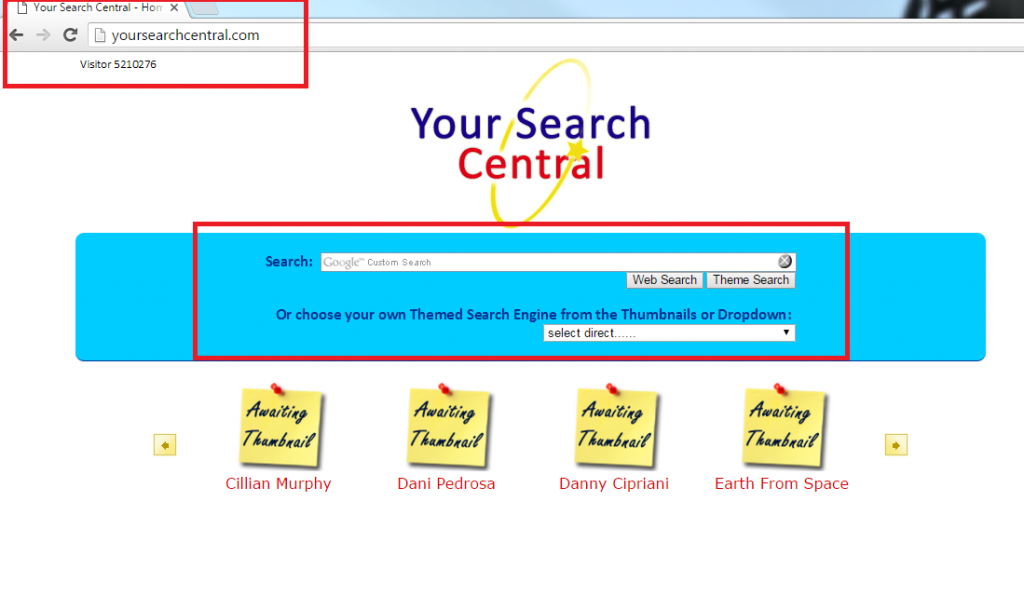Yoursearchcentral.com Removal Tips (Uninstall Yoursearchcentral.com)
Yoursearchcentral.com is a browser hijacker that may appear in your browsers after you install a potentially unwanted program. It travels in free software bundles. Unless you altered your home page yourself, that is most likely how it ended up in your browser.
The hijacker is promoted as a search tool that allows you to choose your own background from various images of your favorite TV Shows, celebrities, cities, animals, and so on. Although this may seem like a useful feature, we would advise that you delete Yoursearchcentral.com from your browsers, because it comes with other symptoms that you may want to get rid of.
 How does Yoursearchcentral.com work?
How does Yoursearchcentral.com work?
The hijacker alters your home page and default search engine upon arrival switching them to Yoursearchcentral.com. Before you select your theme, this page will show you the Your Search Central logo, a search box, and thumbnails and a drop-down menu, which allow you to choose from various themes. Once you select one of them, the images of your favorite TV show, movie, city, animal, etc. will appear on your screen on the search page. Every time you refresh the customized search site, the image on it will change. If you click on Options, you will be able to keep the existing background image or continue swapping them. There are also other options you can change like Background Position, On Search Image, RSS Feed, and Colors.
Although these features may seem quite pleasing, the problems begin when you start to search the Web using this search engine. In most cases, you will not be presented with any results at all. In others, you may get results that contain lots of sponsored links. Whatever the case, the hijacker will not allow to search for information efficiently. Moreover, it may also cause other unwanted symptoms like inserting adverts into your visited pages, redirecting you to unknown domains, and slowing down your Internet surfing. We advise that you delete Yoursearchcentral.com from your browsers without delay.
How to remove Yoursearchcentral.com?
The images that the hijacker shows you every time you go online may be nice, however, it would still be best to remove Yoursearchcentral.com from your browsers. You can do that manually or automatically. If you choose manual Yoursearchcentral.com removal, you will have to terminate the hijacker’s related application and then restore your browser settings. In case you need more detailed instructions, you can use the ones presented below the article. If, on the other hand, you choose to terminate Yoursearchcentral.com automatically instead, you should download the anti-malware tool from our site and use it to clean your system. In addition to Yoursearchcentral.com removal, the utility will keep your PC safeguarded as long as it stays installed and updated.
Offers
Download Removal Toolto scan for Yoursearchcentral.comUse our recommended removal tool to scan for Yoursearchcentral.com. Trial version of provides detection of computer threats like Yoursearchcentral.com and assists in its removal for FREE. You can delete detected registry entries, files and processes yourself or purchase a full version.
More information about SpyWarrior and Uninstall Instructions. Please review SpyWarrior EULA and Privacy Policy. SpyWarrior scanner is free. If it detects a malware, purchase its full version to remove it.

WiperSoft Review Details WiperSoft (www.wipersoft.com) is a security tool that provides real-time security from potential threats. Nowadays, many users tend to download free software from the Intern ...
Download|more


Is MacKeeper a virus? MacKeeper is not a virus, nor is it a scam. While there are various opinions about the program on the Internet, a lot of the people who so notoriously hate the program have neve ...
Download|more


While the creators of MalwareBytes anti-malware have not been in this business for long time, they make up for it with their enthusiastic approach. Statistic from such websites like CNET shows that th ...
Download|more
Quick Menu
Step 1. Uninstall Yoursearchcentral.com and related programs.
Remove Yoursearchcentral.com from Windows 8
Right-click in the lower left corner of the screen. Once Quick Access Menu shows up, select Control Panel choose Programs and Features and select to Uninstall a software.


Uninstall Yoursearchcentral.com from Windows 7
Click Start → Control Panel → Programs and Features → Uninstall a program.


Delete Yoursearchcentral.com from Windows XP
Click Start → Settings → Control Panel. Locate and click → Add or Remove Programs.


Remove Yoursearchcentral.com from Mac OS X
Click Go button at the top left of the screen and select Applications. Select applications folder and look for Yoursearchcentral.com or any other suspicious software. Now right click on every of such entries and select Move to Trash, then right click the Trash icon and select Empty Trash.


Step 2. Delete Yoursearchcentral.com from your browsers
Terminate the unwanted extensions from Internet Explorer
- Tap the Gear icon and go to Manage Add-ons.


- Pick Toolbars and Extensions and eliminate all suspicious entries (other than Microsoft, Yahoo, Google, Oracle or Adobe)


- Leave the window.
Change Internet Explorer homepage if it was changed by virus:
- Tap the gear icon (menu) on the top right corner of your browser and click Internet Options.


- In General Tab remove malicious URL and enter preferable domain name. Press Apply to save changes.


Reset your browser
- Click the Gear icon and move to Internet Options.


- Open the Advanced tab and press Reset.


- Choose Delete personal settings and pick Reset one more time.


- Tap Close and leave your browser.


- If you were unable to reset your browsers, employ a reputable anti-malware and scan your entire computer with it.
Erase Yoursearchcentral.com from Google Chrome
- Access menu (top right corner of the window) and pick Settings.


- Choose Extensions.


- Eliminate the suspicious extensions from the list by clicking the Trash bin next to them.


- If you are unsure which extensions to remove, you can disable them temporarily.


Reset Google Chrome homepage and default search engine if it was hijacker by virus
- Press on menu icon and click Settings.


- Look for the “Open a specific page” or “Set Pages” under “On start up” option and click on Set pages.


- In another window remove malicious search sites and enter the one that you want to use as your homepage.


- Under the Search section choose Manage Search engines. When in Search Engines..., remove malicious search websites. You should leave only Google or your preferred search name.




Reset your browser
- If the browser still does not work the way you prefer, you can reset its settings.
- Open menu and navigate to Settings.


- Press Reset button at the end of the page.


- Tap Reset button one more time in the confirmation box.


- If you cannot reset the settings, purchase a legitimate anti-malware and scan your PC.
Remove Yoursearchcentral.com from Mozilla Firefox
- In the top right corner of the screen, press menu and choose Add-ons (or tap Ctrl+Shift+A simultaneously).


- Move to Extensions and Add-ons list and uninstall all suspicious and unknown entries.


Change Mozilla Firefox homepage if it was changed by virus:
- Tap on the menu (top right corner), choose Options.


- On General tab delete malicious URL and enter preferable website or click Restore to default.


- Press OK to save these changes.
Reset your browser
- Open the menu and tap Help button.


- Select Troubleshooting Information.


- Press Refresh Firefox.


- In the confirmation box, click Refresh Firefox once more.


- If you are unable to reset Mozilla Firefox, scan your entire computer with a trustworthy anti-malware.
Uninstall Yoursearchcentral.com from Safari (Mac OS X)
- Access the menu.
- Pick Preferences.


- Go to the Extensions Tab.


- Tap the Uninstall button next to the undesirable Yoursearchcentral.com and get rid of all the other unknown entries as well. If you are unsure whether the extension is reliable or not, simply uncheck the Enable box in order to disable it temporarily.
- Restart Safari.
Reset your browser
- Tap the menu icon and choose Reset Safari.


- Pick the options which you want to reset (often all of them are preselected) and press Reset.


- If you cannot reset the browser, scan your whole PC with an authentic malware removal software.
Site Disclaimer
2-remove-virus.com is not sponsored, owned, affiliated, or linked to malware developers or distributors that are referenced in this article. The article does not promote or endorse any type of malware. We aim at providing useful information that will help computer users to detect and eliminate the unwanted malicious programs from their computers. This can be done manually by following the instructions presented in the article or automatically by implementing the suggested anti-malware tools.
The article is only meant to be used for educational purposes. If you follow the instructions given in the article, you agree to be contracted by the disclaimer. We do not guarantee that the artcile will present you with a solution that removes the malign threats completely. Malware changes constantly, which is why, in some cases, it may be difficult to clean the computer fully by using only the manual removal instructions.