About this PUP
YoutubeAdBlock is a potentially unwanted program (PUP), more specifically classified as adware. It’s advertised as an extension that will supposedly block YouTube advertisements, and while it may do that, it will show you ads everywhere else. You might notice an increase in pop-ups and regular ads as you browse, and it’s likely caused by this PUP. 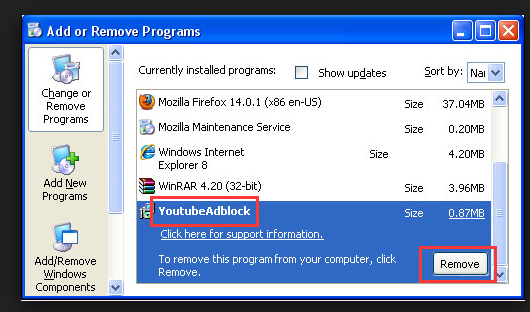
If you don’t remember installing it, it’s possible that it was installed via freeware bundles. If that is the case, it was attached to freeware, and you did not notice, which allowed it to install alongside the program. It’s not malicious, so it will not harm your computer. However, adware generated ads are not always reliable. You could be accidentally exposed to unreliable sources, which could lead to trouble. If you did not install it yourself, and it’s responsible for all the ads you are seeing, it may be best if you just delete YoutubeAdBlock.
How to avoid adware infections
It’s not difficult to avoid adware, you just need to pay attention to how you install programs. Adware among other PUPs is usually attached to freeware as an extra offer, and you need to deselect it. Make sure you opt for Advanced or Custom settings when you install programs, and all added offers should become visible. It’s best if you do not allow any of them to install, so deselect all the boxes. After you uncheck the items, you can continue installing the freeware. It’s more time-consuming to remove YoutubeAdBlock than it would be to deselect it, so keep that in mind if choose to continue rushing installation processes.
Why uninstall YoutubeAdBlock?
The extension will supposedly block ads from appearing on YouTube. This is certainly useful for many users but if ads increase everywhere else, it’s not a very handy extension to have. And there’s not much you can do to stop them from appearing. Until you delete YoutubeAdBlock, you’ll have to put up with the ads. They will appear in all kinds of forms, such as pop-ups and banners, and engaging with them is not recommended. Especially if you encounter a pop-up suggesting you download a program or an update. Bear in mind that fake updates are often used to spread serious malware, like ransomware. If you need to update your software, or just want to download a program, always use legitimate websites/sources, and not random pop-ups. You should also be careful of scams aiming to get your private information. A pop-up may appear, claiming that if you participate in a questioner, you could get a gift, but you would be asked to provide private information, which could later be used to scam you. If the extension is more trouble than it’s worth, remove YoutubeAdBlock.
YoutubeAdBlock removal
We will provide instructions below this article to help you uninstall YoutubeAdBlock manually, and it shouldn’t be difficult. If you prefer automatic YoutubeAdBlock removal, obtain anti-spyware software and have it take care of everything.
Offers
Download Removal Toolto scan for YoutubeAdBlockUse our recommended removal tool to scan for YoutubeAdBlock. Trial version of provides detection of computer threats like YoutubeAdBlock and assists in its removal for FREE. You can delete detected registry entries, files and processes yourself or purchase a full version.
More information about SpyWarrior and Uninstall Instructions. Please review SpyWarrior EULA and Privacy Policy. SpyWarrior scanner is free. If it detects a malware, purchase its full version to remove it.

WiperSoft Review Details WiperSoft (www.wipersoft.com) is a security tool that provides real-time security from potential threats. Nowadays, many users tend to download free software from the Intern ...
Download|more


Is MacKeeper a virus? MacKeeper is not a virus, nor is it a scam. While there are various opinions about the program on the Internet, a lot of the people who so notoriously hate the program have neve ...
Download|more


While the creators of MalwareBytes anti-malware have not been in this business for long time, they make up for it with their enthusiastic approach. Statistic from such websites like CNET shows that th ...
Download|more
Quick Menu
Step 1. Uninstall YoutubeAdBlock and related programs.
Remove YoutubeAdBlock from Windows 8
Right-click in the lower left corner of the screen. Once Quick Access Menu shows up, select Control Panel choose Programs and Features and select to Uninstall a software.


Uninstall YoutubeAdBlock from Windows 7
Click Start → Control Panel → Programs and Features → Uninstall a program.


Delete YoutubeAdBlock from Windows XP
Click Start → Settings → Control Panel. Locate and click → Add or Remove Programs.


Remove YoutubeAdBlock from Mac OS X
Click Go button at the top left of the screen and select Applications. Select applications folder and look for YoutubeAdBlock or any other suspicious software. Now right click on every of such entries and select Move to Trash, then right click the Trash icon and select Empty Trash.


Step 2. Delete YoutubeAdBlock from your browsers
Terminate the unwanted extensions from Internet Explorer
- Tap the Gear icon and go to Manage Add-ons.


- Pick Toolbars and Extensions and eliminate all suspicious entries (other than Microsoft, Yahoo, Google, Oracle or Adobe)


- Leave the window.
Change Internet Explorer homepage if it was changed by virus:
- Tap the gear icon (menu) on the top right corner of your browser and click Internet Options.


- In General Tab remove malicious URL and enter preferable domain name. Press Apply to save changes.


Reset your browser
- Click the Gear icon and move to Internet Options.


- Open the Advanced tab and press Reset.


- Choose Delete personal settings and pick Reset one more time.


- Tap Close and leave your browser.


- If you were unable to reset your browsers, employ a reputable anti-malware and scan your entire computer with it.
Erase YoutubeAdBlock from Google Chrome
- Access menu (top right corner of the window) and pick Settings.


- Choose Extensions.


- Eliminate the suspicious extensions from the list by clicking the Trash bin next to them.


- If you are unsure which extensions to remove, you can disable them temporarily.


Reset Google Chrome homepage and default search engine if it was hijacker by virus
- Press on menu icon and click Settings.


- Look for the “Open a specific page” or “Set Pages” under “On start up” option and click on Set pages.


- In another window remove malicious search sites and enter the one that you want to use as your homepage.


- Under the Search section choose Manage Search engines. When in Search Engines..., remove malicious search websites. You should leave only Google or your preferred search name.




Reset your browser
- If the browser still does not work the way you prefer, you can reset its settings.
- Open menu and navigate to Settings.


- Press Reset button at the end of the page.


- Tap Reset button one more time in the confirmation box.


- If you cannot reset the settings, purchase a legitimate anti-malware and scan your PC.
Remove YoutubeAdBlock from Mozilla Firefox
- In the top right corner of the screen, press menu and choose Add-ons (or tap Ctrl+Shift+A simultaneously).


- Move to Extensions and Add-ons list and uninstall all suspicious and unknown entries.


Change Mozilla Firefox homepage if it was changed by virus:
- Tap on the menu (top right corner), choose Options.


- On General tab delete malicious URL and enter preferable website or click Restore to default.


- Press OK to save these changes.
Reset your browser
- Open the menu and tap Help button.


- Select Troubleshooting Information.


- Press Refresh Firefox.


- In the confirmation box, click Refresh Firefox once more.


- If you are unable to reset Mozilla Firefox, scan your entire computer with a trustworthy anti-malware.
Uninstall YoutubeAdBlock from Safari (Mac OS X)
- Access the menu.
- Pick Preferences.


- Go to the Extensions Tab.


- Tap the Uninstall button next to the undesirable YoutubeAdBlock and get rid of all the other unknown entries as well. If you are unsure whether the extension is reliable or not, simply uncheck the Enable box in order to disable it temporarily.
- Restart Safari.
Reset your browser
- Tap the menu icon and choose Reset Safari.


- Pick the options which you want to reset (often all of them are preselected) and press Reset.


- If you cannot reset the browser, scan your whole PC with an authentic malware removal software.
Site Disclaimer
2-remove-virus.com is not sponsored, owned, affiliated, or linked to malware developers or distributors that are referenced in this article. The article does not promote or endorse any type of malware. We aim at providing useful information that will help computer users to detect and eliminate the unwanted malicious programs from their computers. This can be done manually by following the instructions presented in the article or automatically by implementing the suggested anti-malware tools.
The article is only meant to be used for educational purposes. If you follow the instructions given in the article, you agree to be contracted by the disclaimer. We do not guarantee that the artcile will present you with a solution that removes the malign threats completely. Malware changes constantly, which is why, in some cases, it may be difficult to clean the computer fully by using only the manual removal instructions.
