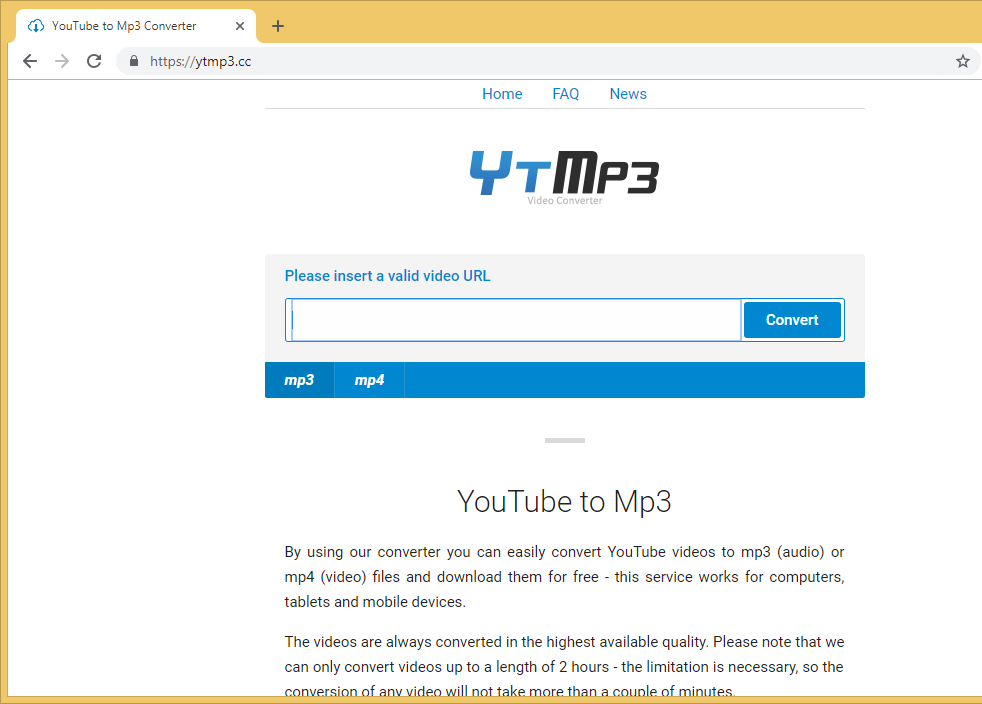What is Ytmp3.cc Suspicious Website
Ytmp3.cc is a video converter website that users often use to convert and download YouTube videos. Besides the fact that the site allows users to download copyrighted content for free illegally, the site itself is not particularly safe. The site can expose users to questionable and even potentially dangerous ads, which is one of the reasons why users should avoid sites like this.
Offers
Download Removal Toolto scan for Ytmp3.ccUse our recommended removal tool to scan for Ytmp3.cc. Trial version of provides detection of computer threats like Ytmp3.cc and assists in its removal for FREE. You can delete detected registry entries, files and processes yourself or purchase a full version.
More information about SpyWarrior and Uninstall Instructions. Please review SpyWarrior EULA and Privacy Policy. SpyWarrior scanner is free. If it detects a malware, purchase its full version to remove it.

WiperSoft Review Details WiperSoft (www.wipersoft.com) is a security tool that provides real-time security from potential threats. Nowadays, many users tend to download free software from the Intern ...
Download|more


Is MacKeeper a virus? MacKeeper is not a virus, nor is it a scam. While there are various opinions about the program on the Internet, a lot of the people who so notoriously hate the program have neve ...
Download|more


While the creators of MalwareBytes anti-malware have not been in this business for long time, they make up for it with their enthusiastic approach. Statistic from such websites like CNET shows that th ...
Download|more
It’s not uncommon to get redirected to various scams while using the site, so users without an adblocker may get bombarded with questionable ads when clicking on anything. This, in some cases, can make the site practically unusable. The site may also pressure users to allow it to show push notifications, which, in this case, means ads on the desktop. This can be done by misusing a legitimate browser feature that allows sites with permission to show push notifications on the desktop. Sites ask for permission by showing a browser alert, so if this site requests permission, the browser will show an alert saying “Ytmp3.cc wants to show notifications”. While it’s not difficult to revoke this permission, allowing Ytmp3.cc to show notifications is not a good idea as the desktop would be spammed with potentially malicious ads.
When visiting Ytmp3.cc, users may be shown ads promoting various questionable programs, as well as fake virus alerts. Users should be particularly careful with ads that claim there is a virus on the computer. These fake alerts usually try to convince users to download certain programs or call fake tech-support numbers. This is done by claiming that a user’s computer is infected with a very serious malware infection that can steal files and information. However, in all cases, alerts that appear in the browser with claims that there is a virus are always fake.
Ytmp3.cc Suspicious Website may also show ads promoting certain programs. However, users should be wary of such ads and not download anything that is suggested. Ads, especially on questionable websites, are not reliable download sources. If users encounter a program they want to download, they should first do extensive research and only then download it from the official website.
Can Ytmp3.cc harm your computer?
The site itself is not malicious, though it can expose users to dangerous, potentially malicious content. If users have downloaded anything from ads displayed on the site, it’s recommended to scan the computer with anti-virus software in case something malicious managed to get it.
Users who have given the site permission to show push notifications should revoke it right away. While the site itself may not be malicious, the same cannot be said about its advertisements. To avoid falling victim to a scam, as well as prevent potential malicious infections, users should not be interacting with ads shown by Ytmp3.cc. The permission can be easily revoked if users know their way around their browser’s settings. Instructions to delete Ytmp3.cc Suspicious Website from the list of sites that have permission can also be found below.
- For Mozilla Firefox users: Open the menu (three bars top-right corner), then Options, then Privacy & Security. Scroll down to Permissions, then press on Settings next to Notifications, and remove Ytmp3.cc, as well as all other questionable websites. It’s also possible to permanently turn off the notification requests, and this can be done by checking the “Block new requests asking to allow notifications” box in the Notifications settings.
- For Google Chrome users: Open the menu (three dots top-right corner), then Settings, then Privacy and security, then Site Settings. Click on Notifications under Permissions, and remove Ytmp3.cc, as well as all other questionable websites. It’s also possible to permanently turn off the notification requests, and this can be done by toggling off “Sites can ask to send notifications”.
- For Microsoft Edge users: Open the menu (three dots top-right corner), then Settings, then Cookies and site permissions, then Notifications. Check which sites have permission and remove Ytmp3.cc, as well as all other questionable websites. It’s also possible to permanently turn off the notification requests, and this can be done by toggling off “Ask before sending”.
Offers
Download Removal Toolto scan for Ytmp3.ccUse our recommended removal tool to scan for Ytmp3.cc. Trial version of provides detection of computer threats like Ytmp3.cc and assists in its removal for FREE. You can delete detected registry entries, files and processes yourself or purchase a full version.
More information about SpyWarrior and Uninstall Instructions. Please review SpyWarrior EULA and Privacy Policy. SpyWarrior scanner is free. If it detects a malware, purchase its full version to remove it.



WiperSoft Review Details WiperSoft (www.wipersoft.com) is a security tool that provides real-time security from potential threats. Nowadays, many users tend to download free software from the Intern ...
Download|more


Is MacKeeper a virus? MacKeeper is not a virus, nor is it a scam. While there are various opinions about the program on the Internet, a lot of the people who so notoriously hate the program have neve ...
Download|more


While the creators of MalwareBytes anti-malware have not been in this business for long time, they make up for it with their enthusiastic approach. Statistic from such websites like CNET shows that th ...
Download|more
Quick Menu
Step 1. Uninstall Ytmp3.cc and related programs.
Remove Ytmp3.cc from Windows 8
Right-click in the lower left corner of the screen. Once Quick Access Menu shows up, select Control Panel choose Programs and Features and select to Uninstall a software.


Uninstall Ytmp3.cc from Windows 7
Click Start → Control Panel → Programs and Features → Uninstall a program.


Delete Ytmp3.cc from Windows XP
Click Start → Settings → Control Panel. Locate and click → Add or Remove Programs.


Remove Ytmp3.cc from Mac OS X
Click Go button at the top left of the screen and select Applications. Select applications folder and look for Ytmp3.cc or any other suspicious software. Now right click on every of such entries and select Move to Trash, then right click the Trash icon and select Empty Trash.


Step 2. Delete Ytmp3.cc from your browsers
Terminate the unwanted extensions from Internet Explorer
- Tap the Gear icon and go to Manage Add-ons.


- Pick Toolbars and Extensions and eliminate all suspicious entries (other than Microsoft, Yahoo, Google, Oracle or Adobe)


- Leave the window.
Change Internet Explorer homepage if it was changed by virus:
- Tap the gear icon (menu) on the top right corner of your browser and click Internet Options.


- In General Tab remove malicious URL and enter preferable domain name. Press Apply to save changes.


Reset your browser
- Click the Gear icon and move to Internet Options.


- Open the Advanced tab and press Reset.


- Choose Delete personal settings and pick Reset one more time.


- Tap Close and leave your browser.


- If you were unable to reset your browsers, employ a reputable anti-malware and scan your entire computer with it.
Erase Ytmp3.cc from Google Chrome
- Access menu (top right corner of the window) and pick Settings.


- Choose Extensions.


- Eliminate the suspicious extensions from the list by clicking the Trash bin next to them.


- If you are unsure which extensions to remove, you can disable them temporarily.


Reset Google Chrome homepage and default search engine if it was hijacker by virus
- Press on menu icon and click Settings.


- Look for the “Open a specific page” or “Set Pages” under “On start up” option and click on Set pages.


- In another window remove malicious search sites and enter the one that you want to use as your homepage.


- Under the Search section choose Manage Search engines. When in Search Engines..., remove malicious search websites. You should leave only Google or your preferred search name.




Reset your browser
- If the browser still does not work the way you prefer, you can reset its settings.
- Open menu and navigate to Settings.


- Press Reset button at the end of the page.


- Tap Reset button one more time in the confirmation box.


- If you cannot reset the settings, purchase a legitimate anti-malware and scan your PC.
Remove Ytmp3.cc from Mozilla Firefox
- In the top right corner of the screen, press menu and choose Add-ons (or tap Ctrl+Shift+A simultaneously).


- Move to Extensions and Add-ons list and uninstall all suspicious and unknown entries.


Change Mozilla Firefox homepage if it was changed by virus:
- Tap on the menu (top right corner), choose Options.


- On General tab delete malicious URL and enter preferable website or click Restore to default.


- Press OK to save these changes.
Reset your browser
- Open the menu and tap Help button.


- Select Troubleshooting Information.


- Press Refresh Firefox.


- In the confirmation box, click Refresh Firefox once more.


- If you are unable to reset Mozilla Firefox, scan your entire computer with a trustworthy anti-malware.
Uninstall Ytmp3.cc from Safari (Mac OS X)
- Access the menu.
- Pick Preferences.


- Go to the Extensions Tab.


- Tap the Uninstall button next to the undesirable Ytmp3.cc and get rid of all the other unknown entries as well. If you are unsure whether the extension is reliable or not, simply uncheck the Enable box in order to disable it temporarily.
- Restart Safari.
Reset your browser
- Tap the menu icon and choose Reset Safari.


- Pick the options which you want to reset (often all of them are preselected) and press Reset.


- If you cannot reset the browser, scan your whole PC with an authentic malware removal software.
Site Disclaimer
2-remove-virus.com is not sponsored, owned, affiliated, or linked to malware developers or distributors that are referenced in this article. The article does not promote or endorse any type of malware. We aim at providing useful information that will help computer users to detect and eliminate the unwanted malicious programs from their computers. This can be done manually by following the instructions presented in the article or automatically by implementing the suggested anti-malware tools.
The article is only meant to be used for educational purposes. If you follow the instructions given in the article, you agree to be contracted by the disclaimer. We do not guarantee that the artcile will present you with a solution that removes the malign threats completely. Malware changes constantly, which is why, in some cases, it may be difficult to clean the computer fully by using only the manual removal instructions.