About Yts.mx Ads
Yts.mx Ads refers to ads appearing on the yts.mx website. yts.mx is a popular torrent website that allows users to download various content for free. In other words, it’s a pirating site that allows users to steal content. Using torrents to download copyrighted content is highly discouraged, not only because it’s illegal, but also because it’s dangerous for the computer. It’s not because of nothing that torrent sites are notorious for spreading all kinds of malware, from data-stealing trojans to ransomware. 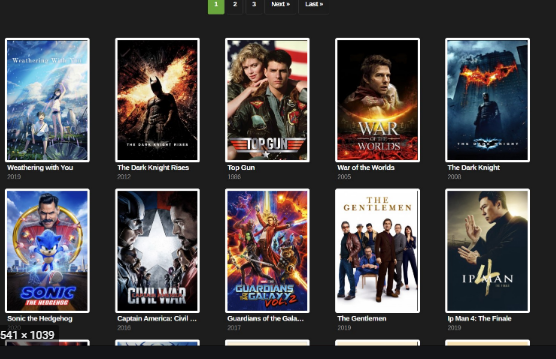
Torrent sites themselves are often unsafe as well, including yts.mx. That is because they show ads that can lead to highly questionable websites. yts.mx also tries to get you to agree to allow it to send you notifications, agreeing to which would be agreeing to seeing ads and spam on your desktop. Those ads would be quite sneaky and try to trick you into downloading useless programs, or even something malicious. Because questionable sites can show dangerous ads, you should never permit such sites to show you notifications.
Are Yts.mx Ads dangerous?
Like any other torrent site, Yts.mx will show all kinds of questionable ads. It will prompt you to download suspicious VPNs in order to hide your IP address. Downloading anything advertised on such sites would be a mistake, as there is nothing ensuring that what you would download will be safe.
It’s also possible that you could be redirected or see pop-up ads while browsing Yts.mx. It’s recommended to have adblocker when visiting such sites, and if a redirect does happen you should close the window immediately.
Because torrent sites aren’t particularly safe, the ads displayed on them should be considered dangerous by default, which is why users are discouraged from engaging with them. The site also shows an alert asking you to allow it to show notifications. If you agree, you will start setting advertisements on your desktop. Fortunately, this permission is easily revoked.
Yts.mx Ads removal
There is nothing to remove because your computer is not infected. However, you should avoid visiting such sites in the future. If you have downloaded anything that was advertised on Yts.mx, we suggest looking into the program to check whether it’s anything dangerous. And if you have agreed to allow the site to show you notifications, you need to remove that permission. Here’s how to do that.
For Mozilla Firefox. Open menu by pressing on the three bars top-right corner, select Privacy & Security, scroll down to Permissions, press on Settings next to Notifications, and remove Yts.mx. You can actually turn off these notification requests so they don’t appear at all. You can do that by checking the “Block new requests asking to allow notifications” box in the same Notification settings.
For Google Chrome. Open menu by pressing the three dots top-right corner, press on Privacy and security, press on Site Settings, click on Notifications under Permissions, and delete Yts.mx. You can stop these notification requests permanently by toggling off “Sites can ask to send notifications”.
Offers
Download Removal Toolto scan for Yts.mx AdsUse our recommended removal tool to scan for Yts.mx Ads. Trial version of provides detection of computer threats like Yts.mx Ads and assists in its removal for FREE. You can delete detected registry entries, files and processes yourself or purchase a full version.
More information about SpyWarrior and Uninstall Instructions. Please review SpyWarrior EULA and Privacy Policy. SpyWarrior scanner is free. If it detects a malware, purchase its full version to remove it.

WiperSoft Review Details WiperSoft (www.wipersoft.com) is a security tool that provides real-time security from potential threats. Nowadays, many users tend to download free software from the Intern ...
Download|more


Is MacKeeper a virus? MacKeeper is not a virus, nor is it a scam. While there are various opinions about the program on the Internet, a lot of the people who so notoriously hate the program have neve ...
Download|more


While the creators of MalwareBytes anti-malware have not been in this business for long time, they make up for it with their enthusiastic approach. Statistic from such websites like CNET shows that th ...
Download|more
Quick Menu
Step 1. Uninstall Yts.mx Ads and related programs.
Remove Yts.mx Ads from Windows 8
Right-click in the lower left corner of the screen. Once Quick Access Menu shows up, select Control Panel choose Programs and Features and select to Uninstall a software.


Uninstall Yts.mx Ads from Windows 7
Click Start → Control Panel → Programs and Features → Uninstall a program.


Delete Yts.mx Ads from Windows XP
Click Start → Settings → Control Panel. Locate and click → Add or Remove Programs.


Remove Yts.mx Ads from Mac OS X
Click Go button at the top left of the screen and select Applications. Select applications folder and look for Yts.mx Ads or any other suspicious software. Now right click on every of such entries and select Move to Trash, then right click the Trash icon and select Empty Trash.


Step 2. Delete Yts.mx Ads from your browsers
Terminate the unwanted extensions from Internet Explorer
- Tap the Gear icon and go to Manage Add-ons.


- Pick Toolbars and Extensions and eliminate all suspicious entries (other than Microsoft, Yahoo, Google, Oracle or Adobe)


- Leave the window.
Change Internet Explorer homepage if it was changed by virus:
- Tap the gear icon (menu) on the top right corner of your browser and click Internet Options.


- In General Tab remove malicious URL and enter preferable domain name. Press Apply to save changes.


Reset your browser
- Click the Gear icon and move to Internet Options.


- Open the Advanced tab and press Reset.


- Choose Delete personal settings and pick Reset one more time.


- Tap Close and leave your browser.


- If you were unable to reset your browsers, employ a reputable anti-malware and scan your entire computer with it.
Erase Yts.mx Ads from Google Chrome
- Access menu (top right corner of the window) and pick Settings.


- Choose Extensions.


- Eliminate the suspicious extensions from the list by clicking the Trash bin next to them.


- If you are unsure which extensions to remove, you can disable them temporarily.


Reset Google Chrome homepage and default search engine if it was hijacker by virus
- Press on menu icon and click Settings.


- Look for the “Open a specific page” or “Set Pages” under “On start up” option and click on Set pages.


- In another window remove malicious search sites and enter the one that you want to use as your homepage.


- Under the Search section choose Manage Search engines. When in Search Engines..., remove malicious search websites. You should leave only Google or your preferred search name.




Reset your browser
- If the browser still does not work the way you prefer, you can reset its settings.
- Open menu and navigate to Settings.


- Press Reset button at the end of the page.


- Tap Reset button one more time in the confirmation box.


- If you cannot reset the settings, purchase a legitimate anti-malware and scan your PC.
Remove Yts.mx Ads from Mozilla Firefox
- In the top right corner of the screen, press menu and choose Add-ons (or tap Ctrl+Shift+A simultaneously).


- Move to Extensions and Add-ons list and uninstall all suspicious and unknown entries.


Change Mozilla Firefox homepage if it was changed by virus:
- Tap on the menu (top right corner), choose Options.


- On General tab delete malicious URL and enter preferable website or click Restore to default.


- Press OK to save these changes.
Reset your browser
- Open the menu and tap Help button.


- Select Troubleshooting Information.


- Press Refresh Firefox.


- In the confirmation box, click Refresh Firefox once more.


- If you are unable to reset Mozilla Firefox, scan your entire computer with a trustworthy anti-malware.
Uninstall Yts.mx Ads from Safari (Mac OS X)
- Access the menu.
- Pick Preferences.


- Go to the Extensions Tab.


- Tap the Uninstall button next to the undesirable Yts.mx Ads and get rid of all the other unknown entries as well. If you are unsure whether the extension is reliable or not, simply uncheck the Enable box in order to disable it temporarily.
- Restart Safari.
Reset your browser
- Tap the menu icon and choose Reset Safari.


- Pick the options which you want to reset (often all of them are preselected) and press Reset.


- If you cannot reset the browser, scan your whole PC with an authentic malware removal software.
Site Disclaimer
2-remove-virus.com is not sponsored, owned, affiliated, or linked to malware developers or distributors that are referenced in this article. The article does not promote or endorse any type of malware. We aim at providing useful information that will help computer users to detect and eliminate the unwanted malicious programs from their computers. This can be done manually by following the instructions presented in the article or automatically by implementing the suggested anti-malware tools.
The article is only meant to be used for educational purposes. If you follow the instructions given in the article, you agree to be contracted by the disclaimer. We do not guarantee that the artcile will present you with a solution that removes the malign threats completely. Malware changes constantly, which is why, in some cases, it may be difficult to clean the computer fully by using only the manual removal instructions.
