Are you dealing with malware?
s3.amazonaws.com is an endpoint for Amazon’s cloud storage. It’s a legitimate product that a lot of websites and applications use because of its convenience. However, some users report that they are redirected to strange s3.amazonaws.com websites, with some asking them to download plug-ins, while others are blocked by browsers or anti-virus programs. 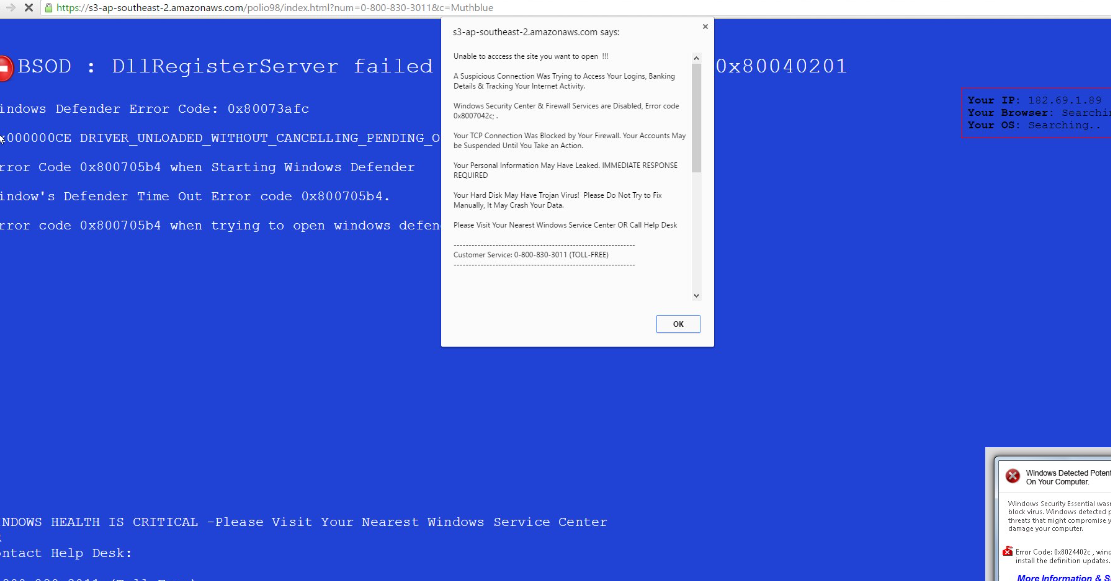
Generally, any kind of file can be stored on Amazon’s cloud storage so something malicious could easily be stored on it. You could be redirected by an unwanted program or a website to malicious files hosted on S3, and your browser or anti-virus may recognize those hosted files as malware, thus block you from accessing them. If this is happening constantly, you might be dealing with some kind of adware infection. Adware is not malicious, but it can lead to malicious sites, so you need to get rid of it at soon as possible. It could have gotten into your computer using the bundling method, which is popular among unwanted program developers. If you are indeed dealing with adware, you will need to get rid of it to remove s3.amazonaws.com pop-ups and redirects.
How adware could have installed
Adware and similar infections use the bundling method to install onto computers. They are attached to freeware as additional offers and need to be deselected. Otherwise, they will install alongside without you even noticing. When installing programs, particularly those you get from dubious sources, you need to pay attention to how you install them. Opt for Advanced (Custom) settings instead of Default as that will make all added offers visible. You will also be allowed to deselect all of them, which we recommend you always do. Those offers use a sneaky method to install without your explicit permission, so you should not be allowing any of them to install.
What does it do?
If you are dealing with adware, it could regularly redirect you to a s3.amazonaws.com website, where some kind of malware could be hosted. Like we mentioned before, essentially any kind of file could be hosted on the Amazon S3. Once you get redirected, a pop-up might appear, prompting you install an extension or a program. Needless to say, that is not something you should do. If you do download something, you will likely end up with malware. You should never download anything from ads or redirects because you would be unnecessarily risking your computer.
The redirects usually happen when using Google Chrome and Mozilla Firefox, but that does not mean you should ignore the issue and switch to another browser. You will need to delete s3.amazonaws.com eventually, and best do it as soon as possible.
s3.amazonaws.com removal
Anti-virus software should be able to uninstall s3.amazonaws.com adware for you. That is the easier method, but you may also opt for manual elimination. If you are unsure about where to start, you are welcome to use instructions we have provided for you below this article.
Offers
Download Removal Toolto scan for s3.amazonaws.comUse our recommended removal tool to scan for s3.amazonaws.com. Trial version of provides detection of computer threats like s3.amazonaws.com and assists in its removal for FREE. You can delete detected registry entries, files and processes yourself or purchase a full version.
More information about SpyWarrior and Uninstall Instructions. Please review SpyWarrior EULA and Privacy Policy. SpyWarrior scanner is free. If it detects a malware, purchase its full version to remove it.

WiperSoft Review Details WiperSoft (www.wipersoft.com) is a security tool that provides real-time security from potential threats. Nowadays, many users tend to download free software from the Intern ...
Download|more


Is MacKeeper a virus? MacKeeper is not a virus, nor is it a scam. While there are various opinions about the program on the Internet, a lot of the people who so notoriously hate the program have neve ...
Download|more


While the creators of MalwareBytes anti-malware have not been in this business for long time, they make up for it with their enthusiastic approach. Statistic from such websites like CNET shows that th ...
Download|more
Quick Menu
Step 1. Uninstall s3.amazonaws.com and related programs.
Remove s3.amazonaws.com from Windows 8
Right-click in the lower left corner of the screen. Once Quick Access Menu shows up, select Control Panel choose Programs and Features and select to Uninstall a software.


Uninstall s3.amazonaws.com from Windows 7
Click Start → Control Panel → Programs and Features → Uninstall a program.


Delete s3.amazonaws.com from Windows XP
Click Start → Settings → Control Panel. Locate and click → Add or Remove Programs.


Remove s3.amazonaws.com from Mac OS X
Click Go button at the top left of the screen and select Applications. Select applications folder and look for s3.amazonaws.com or any other suspicious software. Now right click on every of such entries and select Move to Trash, then right click the Trash icon and select Empty Trash.


Step 2. Delete s3.amazonaws.com from your browsers
Terminate the unwanted extensions from Internet Explorer
- Tap the Gear icon and go to Manage Add-ons.


- Pick Toolbars and Extensions and eliminate all suspicious entries (other than Microsoft, Yahoo, Google, Oracle or Adobe)


- Leave the window.
Change Internet Explorer homepage if it was changed by virus:
- Tap the gear icon (menu) on the top right corner of your browser and click Internet Options.


- In General Tab remove malicious URL and enter preferable domain name. Press Apply to save changes.


Reset your browser
- Click the Gear icon and move to Internet Options.


- Open the Advanced tab and press Reset.


- Choose Delete personal settings and pick Reset one more time.


- Tap Close and leave your browser.


- If you were unable to reset your browsers, employ a reputable anti-malware and scan your entire computer with it.
Erase s3.amazonaws.com from Google Chrome
- Access menu (top right corner of the window) and pick Settings.


- Choose Extensions.


- Eliminate the suspicious extensions from the list by clicking the Trash bin next to them.


- If you are unsure which extensions to remove, you can disable them temporarily.


Reset Google Chrome homepage and default search engine if it was hijacker by virus
- Press on menu icon and click Settings.


- Look for the “Open a specific page” or “Set Pages” under “On start up” option and click on Set pages.


- In another window remove malicious search sites and enter the one that you want to use as your homepage.


- Under the Search section choose Manage Search engines. When in Search Engines..., remove malicious search websites. You should leave only Google or your preferred search name.




Reset your browser
- If the browser still does not work the way you prefer, you can reset its settings.
- Open menu and navigate to Settings.


- Press Reset button at the end of the page.


- Tap Reset button one more time in the confirmation box.


- If you cannot reset the settings, purchase a legitimate anti-malware and scan your PC.
Remove s3.amazonaws.com from Mozilla Firefox
- In the top right corner of the screen, press menu and choose Add-ons (or tap Ctrl+Shift+A simultaneously).


- Move to Extensions and Add-ons list and uninstall all suspicious and unknown entries.


Change Mozilla Firefox homepage if it was changed by virus:
- Tap on the menu (top right corner), choose Options.


- On General tab delete malicious URL and enter preferable website or click Restore to default.


- Press OK to save these changes.
Reset your browser
- Open the menu and tap Help button.


- Select Troubleshooting Information.


- Press Refresh Firefox.


- In the confirmation box, click Refresh Firefox once more.


- If you are unable to reset Mozilla Firefox, scan your entire computer with a trustworthy anti-malware.
Uninstall s3.amazonaws.com from Safari (Mac OS X)
- Access the menu.
- Pick Preferences.


- Go to the Extensions Tab.


- Tap the Uninstall button next to the undesirable s3.amazonaws.com and get rid of all the other unknown entries as well. If you are unsure whether the extension is reliable or not, simply uncheck the Enable box in order to disable it temporarily.
- Restart Safari.
Reset your browser
- Tap the menu icon and choose Reset Safari.


- Pick the options which you want to reset (often all of them are preselected) and press Reset.


- If you cannot reset the browser, scan your whole PC with an authentic malware removal software.
Site Disclaimer
2-remove-virus.com is not sponsored, owned, affiliated, or linked to malware developers or distributors that are referenced in this article. The article does not promote or endorse any type of malware. We aim at providing useful information that will help computer users to detect and eliminate the unwanted malicious programs from their computers. This can be done manually by following the instructions presented in the article or automatically by implementing the suggested anti-malware tools.
The article is only meant to be used for educational purposes. If you follow the instructions given in the article, you agree to be contracted by the disclaimer. We do not guarantee that the artcile will present you with a solution that removes the malign threats completely. Malware changes constantly, which is why, in some cases, it may be difficult to clean the computer fully by using only the manual removal instructions.
