Why you need to know about Safe PC Cleaner
Safe PC Cleaner is a potentially unwanted program (PUP) that is advertised as one of those system optimisation tools. Whether a computer even needs a system optimiser is a debatable topic, with many specialists thinking that they are completely unnecessary. However, users often believe that clutter in a computer results in sluggish behaviour, and system optimisers are advertised as programs that can get rid of all the junk. 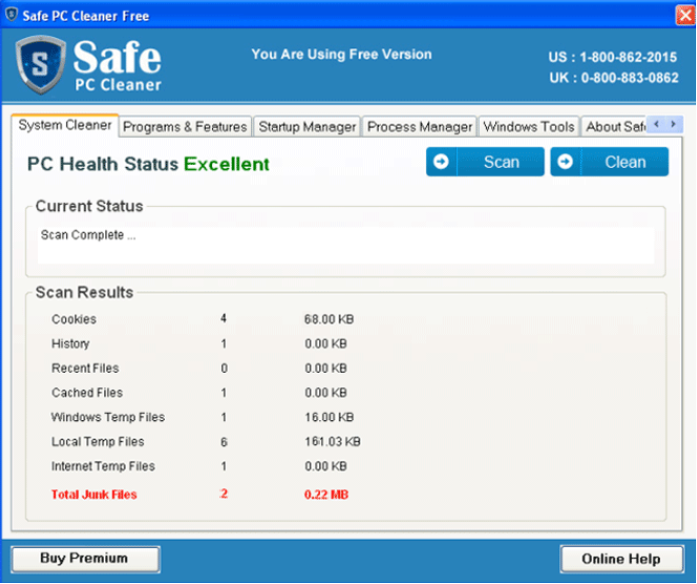
Scammers try to take advantage of that by creating bogus programs and convincing users that they are necessary to have a well functioning device. These kinds of rogue programs get inside a computer without explicit permission, perform a scan and then try to convince the user that urgent action is necessary. Only the program will not help the user deal with the issues until the user purchases the full version of the program, which often does not come cheap. Instead of buying the program, delete Safe PC Cleaner.
Users end up with these kinds of PUPs when they install free programs. Many of them have added items that come together, and unless the user deselects them, they will be allowed to install. However, not many users notice them because they rush installation processes. The easy way to prevent unwanted programs from installing will be explained in detail below.
How do PUPs spread?
Like we mention above, unwanted programs come together with free software. Fortunately, you can prevent them from installing by deselecting them. This can easily be done if you just pay attention to how you install programs. Make sure you read the information provided and always choose Advanced or Custom settings. Those settings will make all added offers visible, and you will be able to deselect all of them. Which is what you should do whenever you notice extra offers. Those items were hidden and did not properly disclose their installation to you, thus they should not be allowed to install. Avoid Default settings if Advanced are available, pay attention to what you install onto your computer and how you do it, and you should be able to avoid these kinds of unwanted programs.
Why should you remove Safe PC Cleaner?
This bogus system optimisation tool will perform a scan once it’s installed, and the amount of issues it finds may shock you. With varying levels of severeness, issues will include old registry entries, clutter and no longer used programs. You could be seeing tens or even hundreds of issues, which the program will claim are quite serious. If you believe it and try to use it to clean up your computer, you will be asked to buy the full version. It will likely be sold with a huge discount, the original price being somewhere between $50 to $100. The discount price will influence users to buy the product as the sum will not seem as big compared to the original. However, we can reassure you that all those problems it finds in your computer are unlikely to actually affect your computer. The old registry entries which are supposedly slowing down your computer are just leftover files from programs you’ve uninstalled. They don’t influence how well your computer performs to a noticeable extent. So by buying the program, you may be wasting your money, especially because you can find alternatives to this program for free.
Safe PC Cleaner removal
If your anti-spyware software classifies this program as a PUP, it will detect it in a scan and recommend that you get rid of it. If you don’t have such a program, you can easily uninstall Safe PC Cleaner manually by yourself. If you are unsure about where to start, you can use the below provided instructions to help you.
Offers
Download Removal Toolto scan for Safe PC CleanerUse our recommended removal tool to scan for Safe PC Cleaner. Trial version of provides detection of computer threats like Safe PC Cleaner and assists in its removal for FREE. You can delete detected registry entries, files and processes yourself or purchase a full version.
More information about SpyWarrior and Uninstall Instructions. Please review SpyWarrior EULA and Privacy Policy. SpyWarrior scanner is free. If it detects a malware, purchase its full version to remove it.

WiperSoft Review Details WiperSoft (www.wipersoft.com) is a security tool that provides real-time security from potential threats. Nowadays, many users tend to download free software from the Intern ...
Download|more


Is MacKeeper a virus? MacKeeper is not a virus, nor is it a scam. While there are various opinions about the program on the Internet, a lot of the people who so notoriously hate the program have neve ...
Download|more


While the creators of MalwareBytes anti-malware have not been in this business for long time, they make up for it with their enthusiastic approach. Statistic from such websites like CNET shows that th ...
Download|more
Quick Menu
Step 1. Uninstall Safe PC Cleaner and related programs.
Remove Safe PC Cleaner from Windows 8
Right-click in the lower left corner of the screen. Once Quick Access Menu shows up, select Control Panel choose Programs and Features and select to Uninstall a software.


Uninstall Safe PC Cleaner from Windows 7
Click Start → Control Panel → Programs and Features → Uninstall a program.


Delete Safe PC Cleaner from Windows XP
Click Start → Settings → Control Panel. Locate and click → Add or Remove Programs.


Remove Safe PC Cleaner from Mac OS X
Click Go button at the top left of the screen and select Applications. Select applications folder and look for Safe PC Cleaner or any other suspicious software. Now right click on every of such entries and select Move to Trash, then right click the Trash icon and select Empty Trash.


Site Disclaimer
2-remove-virus.com is not sponsored, owned, affiliated, or linked to malware developers or distributors that are referenced in this article. The article does not promote or endorse any type of malware. We aim at providing useful information that will help computer users to detect and eliminate the unwanted malicious programs from their computers. This can be done manually by following the instructions presented in the article or automatically by implementing the suggested anti-malware tools.
The article is only meant to be used for educational purposes. If you follow the instructions given in the article, you agree to be contracted by the disclaimer. We do not guarantee that the artcile will present you with a solution that removes the malign threats completely. Malware changes constantly, which is why, in some cases, it may be difficult to clean the computer fully by using only the manual removal instructions.
