Search.bitcro.com Removal Guide
Search.bitcro.com belongs to the class of browser hijackers and potentially unwanted programs (PUPs). It hijacks your favorite browser without your consent. It doesn’t matter if you use Mozilla Firefox, Google Chrome, or Internet Explorer – it will change your default search provider, new tab, and homepage according to its needs.
Basically, one day you just open the browser and see that everything’s different – your homepage has turned into search.bitcro.com. At the first sight, it looks like a legitimate search engine – it shows the date and time, has a search bar, and shows various shortcuts to popular websites like Wikipedia, Amazon, Facebook, Youtube, etc. Don’t get deceived by the pretty appearance – remove search.bitcro.com because of the dangers that it can cause.
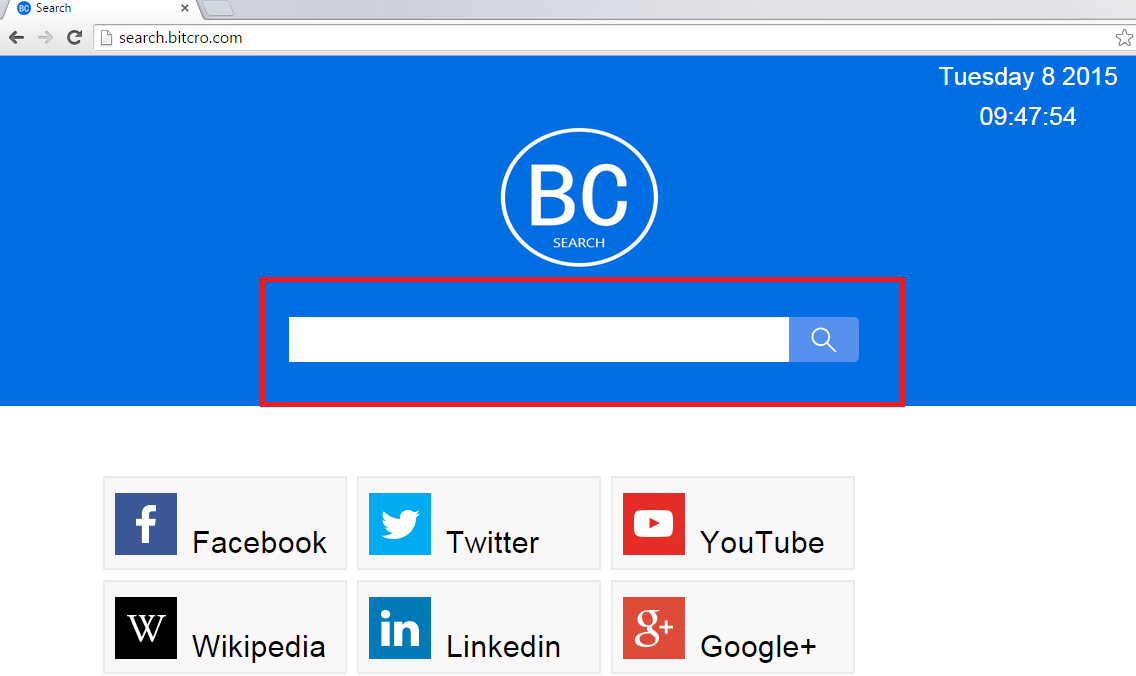
Why is search.bitcro.com dangerous?
This browser hijacker can diminish your browsing experience because of many things that it does in order to make revenue. First of all, it is created so that it would display ads for people who just want to browse in peace. If you’ve never experienced a flood of advertisements before, then you will be shocked now. It is possible to encounter pop-up ads, banners, in-text ads, discount offers, and coupons. Do not click any of the ads, even if they look interesting – they will definitely lead you to third-party websites, which may contain serious malware, viruses, Trojans, or adware. If you are unlucky, a simple ad can be responsible for a slower computer, system crashes, or even information loss. Furthermore, you may get redirected to various sites that can be corrupted and thriving with viruses. Finally, the search engine can spy on your information, whether it would be IP addresses, cookies, search history, e-mail addresses, or even passwords. As you can see, Bitcro is a dangerous application to have, and that’s why you have to delete search.bitcro.com at this very moment.
How did I get infected with search.bitcro.com?
It is most probable that the infection got into your computer via software bundles. When the user downloads freeware and shareware, there is always a possibility to download some unwanted applications together. It is essential to be attentive during the installation process – usually you can see a list of the applications that are ready to be installed together. You have to opt for Advanced or Custom installation to see the list. However, it is better to get the software you want from official websites. As for now, uninstall search.bitcro.com before any other malware enters your system.
How to remove search.bitcro.com from my PC?
Search.bitcro.com removal can be best done automatically. You have to invest in a good anti-malware and anti-spyware program. This will assure you that your PC system is always monitored. A legitimate tool will detect the PUPs and get rid of them. If you have decided that you want to delete search.bitcro.com manually, it is still advisable to scan your computer afterwards.
Offers
Download Removal Toolto scan for Search.bitcro.comUse our recommended removal tool to scan for Search.bitcro.com. Trial version of provides detection of computer threats like Search.bitcro.com and assists in its removal for FREE. You can delete detected registry entries, files and processes yourself or purchase a full version.
More information about SpyWarrior and Uninstall Instructions. Please review SpyWarrior EULA and Privacy Policy. SpyWarrior scanner is free. If it detects a malware, purchase its full version to remove it.

WiperSoft Review Details WiperSoft (www.wipersoft.com) is a security tool that provides real-time security from potential threats. Nowadays, many users tend to download free software from the Intern ...
Download|more


Is MacKeeper a virus? MacKeeper is not a virus, nor is it a scam. While there are various opinions about the program on the Internet, a lot of the people who so notoriously hate the program have neve ...
Download|more


While the creators of MalwareBytes anti-malware have not been in this business for long time, they make up for it with their enthusiastic approach. Statistic from such websites like CNET shows that th ...
Download|more
Quick Menu
Step 1. Uninstall Search.bitcro.com and related programs.
Remove Search.bitcro.com from Windows 8
Right-click in the lower left corner of the screen. Once Quick Access Menu shows up, select Control Panel choose Programs and Features and select to Uninstall a software.


Uninstall Search.bitcro.com from Windows 7
Click Start → Control Panel → Programs and Features → Uninstall a program.


Delete Search.bitcro.com from Windows XP
Click Start → Settings → Control Panel. Locate and click → Add or Remove Programs.


Remove Search.bitcro.com from Mac OS X
Click Go button at the top left of the screen and select Applications. Select applications folder and look for Search.bitcro.com or any other suspicious software. Now right click on every of such entries and select Move to Trash, then right click the Trash icon and select Empty Trash.


Step 2. Delete Search.bitcro.com from your browsers
Terminate the unwanted extensions from Internet Explorer
- Tap the Gear icon and go to Manage Add-ons.


- Pick Toolbars and Extensions and eliminate all suspicious entries (other than Microsoft, Yahoo, Google, Oracle or Adobe)


- Leave the window.
Change Internet Explorer homepage if it was changed by virus:
- Tap the gear icon (menu) on the top right corner of your browser and click Internet Options.


- In General Tab remove malicious URL and enter preferable domain name. Press Apply to save changes.


Reset your browser
- Click the Gear icon and move to Internet Options.


- Open the Advanced tab and press Reset.


- Choose Delete personal settings and pick Reset one more time.


- Tap Close and leave your browser.


- If you were unable to reset your browsers, employ a reputable anti-malware and scan your entire computer with it.
Erase Search.bitcro.com from Google Chrome
- Access menu (top right corner of the window) and pick Settings.


- Choose Extensions.


- Eliminate the suspicious extensions from the list by clicking the Trash bin next to them.


- If you are unsure which extensions to remove, you can disable them temporarily.


Reset Google Chrome homepage and default search engine if it was hijacker by virus
- Press on menu icon and click Settings.


- Look for the “Open a specific page” or “Set Pages” under “On start up” option and click on Set pages.


- In another window remove malicious search sites and enter the one that you want to use as your homepage.


- Under the Search section choose Manage Search engines. When in Search Engines..., remove malicious search websites. You should leave only Google or your preferred search name.




Reset your browser
- If the browser still does not work the way you prefer, you can reset its settings.
- Open menu and navigate to Settings.


- Press Reset button at the end of the page.


- Tap Reset button one more time in the confirmation box.


- If you cannot reset the settings, purchase a legitimate anti-malware and scan your PC.
Remove Search.bitcro.com from Mozilla Firefox
- In the top right corner of the screen, press menu and choose Add-ons (or tap Ctrl+Shift+A simultaneously).


- Move to Extensions and Add-ons list and uninstall all suspicious and unknown entries.


Change Mozilla Firefox homepage if it was changed by virus:
- Tap on the menu (top right corner), choose Options.


- On General tab delete malicious URL and enter preferable website or click Restore to default.


- Press OK to save these changes.
Reset your browser
- Open the menu and tap Help button.


- Select Troubleshooting Information.


- Press Refresh Firefox.


- In the confirmation box, click Refresh Firefox once more.


- If you are unable to reset Mozilla Firefox, scan your entire computer with a trustworthy anti-malware.
Uninstall Search.bitcro.com from Safari (Mac OS X)
- Access the menu.
- Pick Preferences.


- Go to the Extensions Tab.


- Tap the Uninstall button next to the undesirable Search.bitcro.com and get rid of all the other unknown entries as well. If you are unsure whether the extension is reliable or not, simply uncheck the Enable box in order to disable it temporarily.
- Restart Safari.
Reset your browser
- Tap the menu icon and choose Reset Safari.


- Pick the options which you want to reset (often all of them are preselected) and press Reset.


- If you cannot reset the browser, scan your whole PC with an authentic malware removal software.
Incoming search terms:
Site Disclaimer
2-remove-virus.com is not sponsored, owned, affiliated, or linked to malware developers or distributors that are referenced in this article. The article does not promote or endorse any type of malware. We aim at providing useful information that will help computer users to detect and eliminate the unwanted malicious programs from their computers. This can be done manually by following the instructions presented in the article or automatically by implementing the suggested anti-malware tools.
The article is only meant to be used for educational purposes. If you follow the instructions given in the article, you agree to be contracted by the disclaimer. We do not guarantee that the artcile will present you with a solution that removes the malign threats completely. Malware changes constantly, which is why, in some cases, it may be difficult to clean the computer fully by using only the manual removal instructions.
