What is Search.htv-now.co?
Search.htv-now.co looks like an ordinary search provider, but it is far from being a reputable search tool. Specialists have evidence that it is nothing more than a browser hijacker because it shows up on users’ browsers out of the blue. You should find it set as your new homepage, search tool, and New Tab URL, which means that it will be opened for you the second you launch the affected web browser. 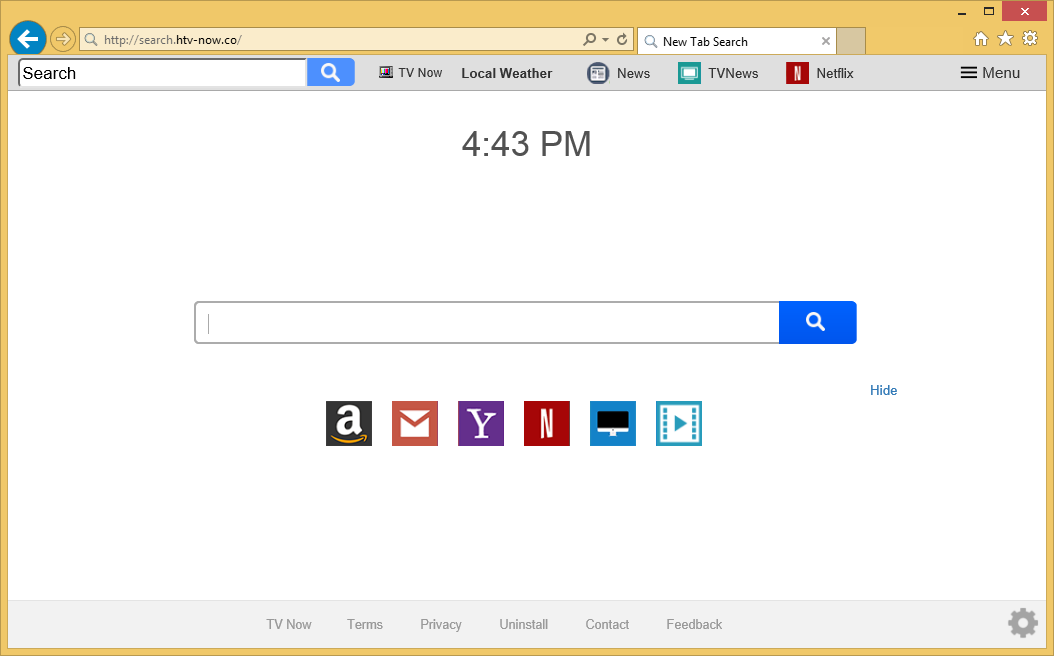
Many users find the presence of this search tool extremely annoying because they have to use it for their web searches. We can assure you that this browser hijacker will not remove itself. You will have to delete Search.htv-now.co from those affected browsers yourself if you decide to bring your old search provider back. The Search.htv-now.co removal should not be something impossible, but if it is the first time you are going to remove untrustworthy software from your computer, you should first read this report until the end before you start the Search.htv-now.co removal.
How does Search.htv-now.co act?
You will find Search.htv-now.co set on your browsers. That is, this browser hijacker will hijack them immediately after it successfully enters the computer. In most cases, browser hijackers alter all the most important browsers’ settings, from the default homepage to New Tab page. Even if you see it set on your web browser, you should not use it to perform web searches because you might be presented with questionable links, also known as modified search results. These search results have been designed to take users to certain websites that pay for advertising services. Some of these promoted websites might contain untrustworthy software, so we cannot promise that it will be safe to browse all websites you are taken to. You should also uninstall Search.htv-now.co if you do not want it to have any details about you because this search tool will automatically record the non-personally identifiable information. This does not sound dangerous at all, but there is a possibility that you will experience problems when all these details are disclosed to third parties.
How did the Search.htv-now.co browser hijacker enter my computer?
Users usually do not set suspicious search tools on their browsers consciously. In most cases, they find them set without their permission. Users usually find Search.htv-now.co set on their Internet Explorer, Mozilla Firefox, and Google Chrome without their knowledge too, which clearly shows that it is distributed by the browser hijacker. They are usually spread bundled, but cyber criminals might also use other tricks to install them on users’ computers. If you have already become the browser hijacker victim, do not even think about keeping Search.htv-now.co.
How do I remove Search.htv-now.co?
You will delete Search.htv-now.co if you simply set a new search tool/homepage/New Tab URL in its place. Alternatively, you can reset your web browsers. It takes time to implement the manual Search.htv-now.co removal, so if you cannot afford such a luxury, you should leave the removal of the browser hijacker for an anti-malware tool. You must use only a 100% reliable tool to remove Search.htv-now.co.
Offers
Download Removal Toolto scan for Search.htv-now.coUse our recommended removal tool to scan for Search.htv-now.co. Trial version of provides detection of computer threats like Search.htv-now.co and assists in its removal for FREE. You can delete detected registry entries, files and processes yourself or purchase a full version.
More information about SpyWarrior and Uninstall Instructions. Please review SpyWarrior EULA and Privacy Policy. SpyWarrior scanner is free. If it detects a malware, purchase its full version to remove it.

WiperSoft Review Details WiperSoft (www.wipersoft.com) is a security tool that provides real-time security from potential threats. Nowadays, many users tend to download free software from the Intern ...
Download|more


Is MacKeeper a virus? MacKeeper is not a virus, nor is it a scam. While there are various opinions about the program on the Internet, a lot of the people who so notoriously hate the program have neve ...
Download|more


While the creators of MalwareBytes anti-malware have not been in this business for long time, they make up for it with their enthusiastic approach. Statistic from such websites like CNET shows that th ...
Download|more
Quick Menu
Step 1. Uninstall Search.htv-now.co and related programs.
Remove Search.htv-now.co from Windows 8
Right-click in the lower left corner of the screen. Once Quick Access Menu shows up, select Control Panel choose Programs and Features and select to Uninstall a software.


Uninstall Search.htv-now.co from Windows 7
Click Start → Control Panel → Programs and Features → Uninstall a program.


Delete Search.htv-now.co from Windows XP
Click Start → Settings → Control Panel. Locate and click → Add or Remove Programs.


Remove Search.htv-now.co from Mac OS X
Click Go button at the top left of the screen and select Applications. Select applications folder and look for Search.htv-now.co or any other suspicious software. Now right click on every of such entries and select Move to Trash, then right click the Trash icon and select Empty Trash.


Step 2. Delete Search.htv-now.co from your browsers
Terminate the unwanted extensions from Internet Explorer
- Tap the Gear icon and go to Manage Add-ons.


- Pick Toolbars and Extensions and eliminate all suspicious entries (other than Microsoft, Yahoo, Google, Oracle or Adobe)


- Leave the window.
Change Internet Explorer homepage if it was changed by virus:
- Tap the gear icon (menu) on the top right corner of your browser and click Internet Options.


- In General Tab remove malicious URL and enter preferable domain name. Press Apply to save changes.


Reset your browser
- Click the Gear icon and move to Internet Options.


- Open the Advanced tab and press Reset.


- Choose Delete personal settings and pick Reset one more time.


- Tap Close and leave your browser.


- If you were unable to reset your browsers, employ a reputable anti-malware and scan your entire computer with it.
Erase Search.htv-now.co from Google Chrome
- Access menu (top right corner of the window) and pick Settings.


- Choose Extensions.


- Eliminate the suspicious extensions from the list by clicking the Trash bin next to them.


- If you are unsure which extensions to remove, you can disable them temporarily.


Reset Google Chrome homepage and default search engine if it was hijacker by virus
- Press on menu icon and click Settings.


- Look for the “Open a specific page” or “Set Pages” under “On start up” option and click on Set pages.


- In another window remove malicious search sites and enter the one that you want to use as your homepage.


- Under the Search section choose Manage Search engines. When in Search Engines..., remove malicious search websites. You should leave only Google or your preferred search name.




Reset your browser
- If the browser still does not work the way you prefer, you can reset its settings.
- Open menu and navigate to Settings.


- Press Reset button at the end of the page.


- Tap Reset button one more time in the confirmation box.


- If you cannot reset the settings, purchase a legitimate anti-malware and scan your PC.
Remove Search.htv-now.co from Mozilla Firefox
- In the top right corner of the screen, press menu and choose Add-ons (or tap Ctrl+Shift+A simultaneously).


- Move to Extensions and Add-ons list and uninstall all suspicious and unknown entries.


Change Mozilla Firefox homepage if it was changed by virus:
- Tap on the menu (top right corner), choose Options.


- On General tab delete malicious URL and enter preferable website or click Restore to default.


- Press OK to save these changes.
Reset your browser
- Open the menu and tap Help button.


- Select Troubleshooting Information.


- Press Refresh Firefox.


- In the confirmation box, click Refresh Firefox once more.


- If you are unable to reset Mozilla Firefox, scan your entire computer with a trustworthy anti-malware.
Uninstall Search.htv-now.co from Safari (Mac OS X)
- Access the menu.
- Pick Preferences.


- Go to the Extensions Tab.


- Tap the Uninstall button next to the undesirable Search.htv-now.co and get rid of all the other unknown entries as well. If you are unsure whether the extension is reliable or not, simply uncheck the Enable box in order to disable it temporarily.
- Restart Safari.
Reset your browser
- Tap the menu icon and choose Reset Safari.


- Pick the options which you want to reset (often all of them are preselected) and press Reset.


- If you cannot reset the browser, scan your whole PC with an authentic malware removal software.
Site Disclaimer
2-remove-virus.com is not sponsored, owned, affiliated, or linked to malware developers or distributors that are referenced in this article. The article does not promote or endorse any type of malware. We aim at providing useful information that will help computer users to detect and eliminate the unwanted malicious programs from their computers. This can be done manually by following the instructions presented in the article or automatically by implementing the suggested anti-malware tools.
The article is only meant to be used for educational purposes. If you follow the instructions given in the article, you agree to be contracted by the disclaimer. We do not guarantee that the artcile will present you with a solution that removes the malign threats completely. Malware changes constantly, which is why, in some cases, it may be difficult to clean the computer fully by using only the manual removal instructions.
