Search.mediatab.tv Removal Tips (Uninstall Search.mediatab.tv)
Search.mediatab.tv is supposed to enhance your online experience by providing you with quick access to media-related websites. The truth is that the tool has limited benefits, and is actually aimed at generating web traffic and thus making profit for its creators, Keen Internet Technologies Ltd. It spreads online in freeware and shareware bundles and is usually classified as a browser hijacker.
The hijacker itself is not malicious, however, the advertising content that it shows you may be unsafe. That is why we advise that you delete Search.mediatab.tv and go back to your original preferences.
 How does Search.mediatab.tv work?
How does Search.mediatab.tv work?
The hijacker is compatible with all popular browsers. It replaces your home page and default search engine with Search.mediatab.tv. The website contains a search box and quick access links to Netflix, Hulu, YouTube, Facebook, Twitter, Instagram, and some other well-known portals. If you input a query into the search box, you will get rerouted to Plusnetwork.com. These results will include sponsored links. Various adverts will appear on other pages that you open. You should be careful with all advertising data that you see online, because the hijacker does not endorse any of it.
In addition to the unreliable adverts that lower your cyber security level, the hijacker will also cause redirects to its sponsor pages in the middle of your sessions. All of these unnecessary activities will slow down your Internet surfing speed. Your computer will work slower than usual as well. Moreover, the hijacker may track your cookies and collect information about your online habits. It may record such data as browsing history, clicked ads, IP address, and so on. This information may be used for marketing purposes. Keep in mind that even the ads that appear especially relevant to you could be fake. We advise you avoid all adverts until you remove Search.mediatab.tv.
How to remove Search.mediatab.tv?
If you wish to delete Search.mediatab.tv from your browsers, you will have to uninstall its related program from you PC and remove its extension from your browsers. Once you do that, you will be able to fix your browser settings. You can complete these tasks manually or they can be completed for you by an anti-malware tool. If you choose manual Search.mediatab.tv removal, you can use the instructions presented below the article. If, on the other hand, you decide to eliminate Search.mediatab.tv automatically, you can download the malware remover from our site. It will scan your system and terminate all unsafe components. The utility will not only help you delete Search.mediatab.tv, but it will also keep your computer safeguarded from now on.
Offers
Download Removal Toolto scan for Search.mediatab.tvUse our recommended removal tool to scan for Search.mediatab.tv. Trial version of provides detection of computer threats like Search.mediatab.tv and assists in its removal for FREE. You can delete detected registry entries, files and processes yourself or purchase a full version.
More information about SpyWarrior and Uninstall Instructions. Please review SpyWarrior EULA and Privacy Policy. SpyWarrior scanner is free. If it detects a malware, purchase its full version to remove it.

WiperSoft Review Details WiperSoft (www.wipersoft.com) is a security tool that provides real-time security from potential threats. Nowadays, many users tend to download free software from the Intern ...
Download|more


Is MacKeeper a virus? MacKeeper is not a virus, nor is it a scam. While there are various opinions about the program on the Internet, a lot of the people who so notoriously hate the program have neve ...
Download|more


While the creators of MalwareBytes anti-malware have not been in this business for long time, they make up for it with their enthusiastic approach. Statistic from such websites like CNET shows that th ...
Download|more
Quick Menu
Step 1. Uninstall Search.mediatab.tv and related programs.
Remove Search.mediatab.tv from Windows 8
Right-click in the lower left corner of the screen. Once Quick Access Menu shows up, select Control Panel choose Programs and Features and select to Uninstall a software.


Uninstall Search.mediatab.tv from Windows 7
Click Start → Control Panel → Programs and Features → Uninstall a program.


Delete Search.mediatab.tv from Windows XP
Click Start → Settings → Control Panel. Locate and click → Add or Remove Programs.


Remove Search.mediatab.tv from Mac OS X
Click Go button at the top left of the screen and select Applications. Select applications folder and look for Search.mediatab.tv or any other suspicious software. Now right click on every of such entries and select Move to Trash, then right click the Trash icon and select Empty Trash.


Step 2. Delete Search.mediatab.tv from your browsers
Terminate the unwanted extensions from Internet Explorer
- Tap the Gear icon and go to Manage Add-ons.

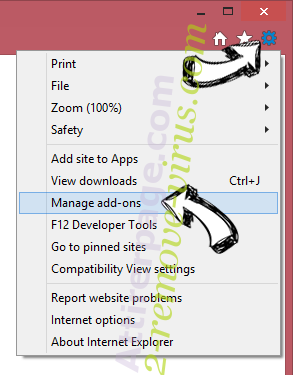
- Pick Toolbars and Extensions and eliminate all suspicious entries (other than Microsoft, Yahoo, Google, Oracle or Adobe)

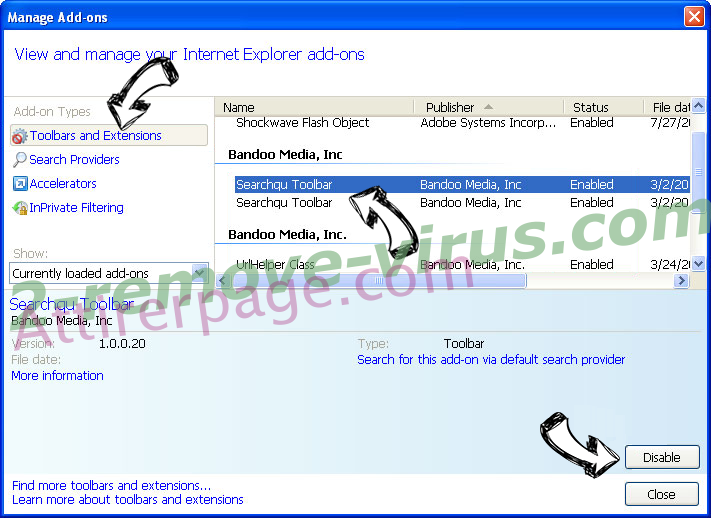
- Leave the window.
Change Internet Explorer homepage if it was changed by virus:
- Tap the gear icon (menu) on the top right corner of your browser and click Internet Options.

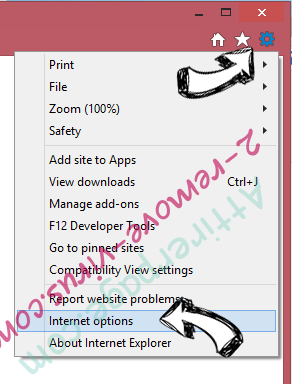
- In General Tab remove malicious URL and enter preferable domain name. Press Apply to save changes.

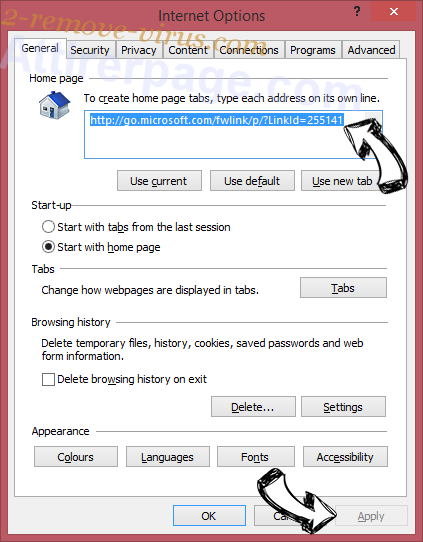
Reset your browser
- Click the Gear icon and move to Internet Options.

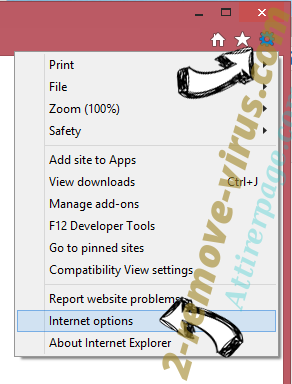
- Open the Advanced tab and press Reset.

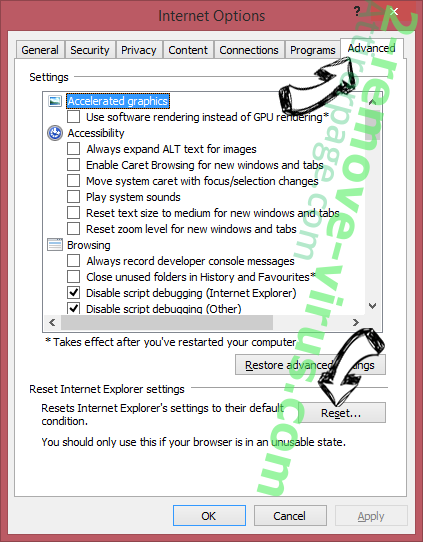
- Choose Delete personal settings and pick Reset one more time.

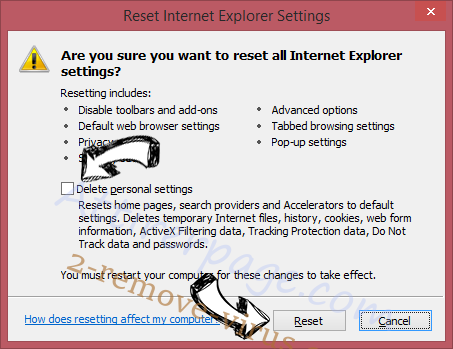
- Tap Close and leave your browser.

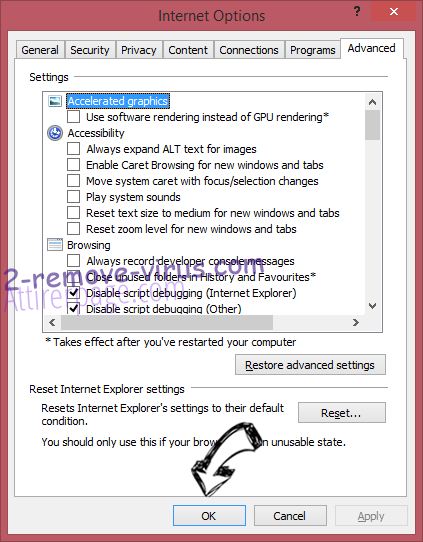
- If you were unable to reset your browsers, employ a reputable anti-malware and scan your entire computer with it.
Erase Search.mediatab.tv from Google Chrome
- Access menu (top right corner of the window) and pick Settings.


- Choose Extensions.

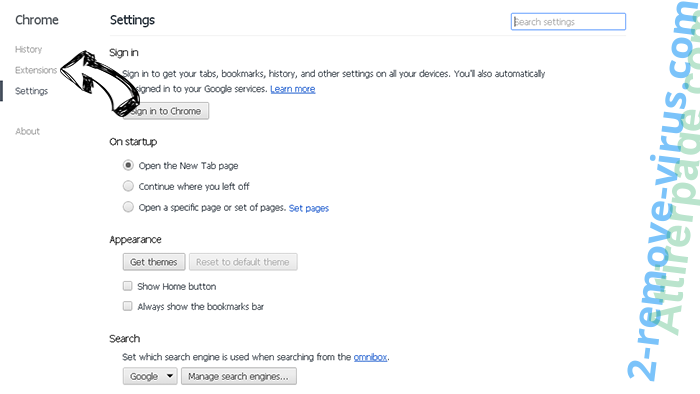
- Eliminate the suspicious extensions from the list by clicking the Trash bin next to them.

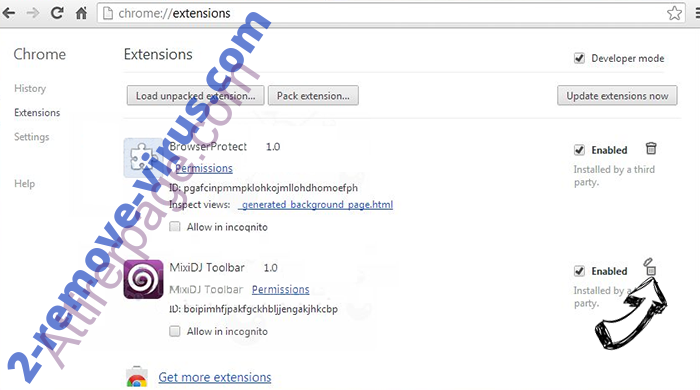
- If you are unsure which extensions to remove, you can disable them temporarily.

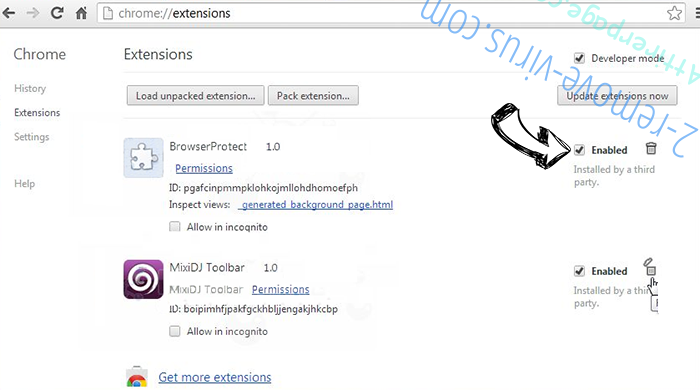
Reset Google Chrome homepage and default search engine if it was hijacker by virus
- Press on menu icon and click Settings.

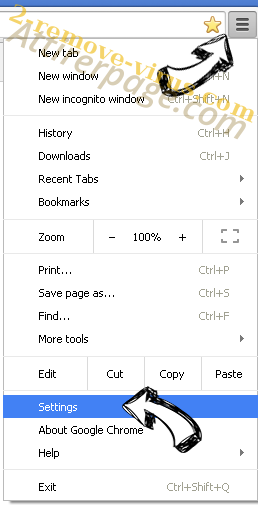
- Look for the “Open a specific page” or “Set Pages” under “On start up” option and click on Set pages.

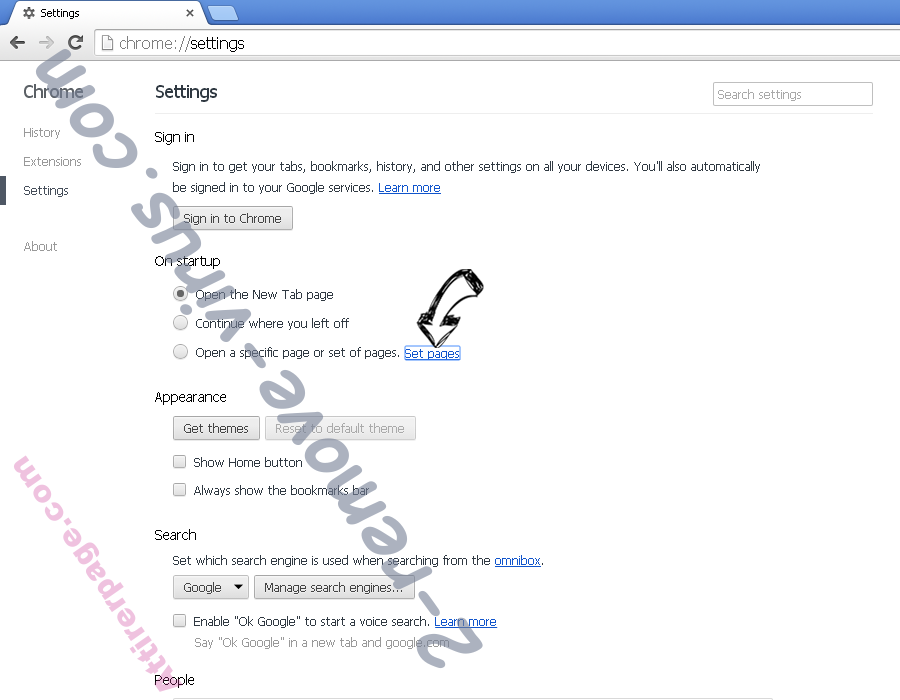
- In another window remove malicious search sites and enter the one that you want to use as your homepage.

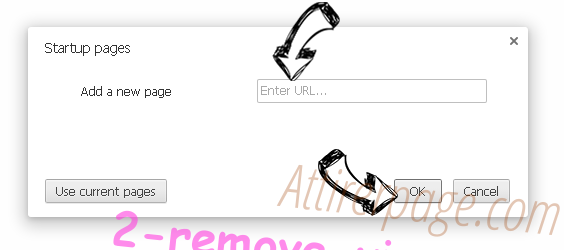
- Under the Search section choose Manage Search engines. When in Search Engines..., remove malicious search websites. You should leave only Google or your preferred search name.

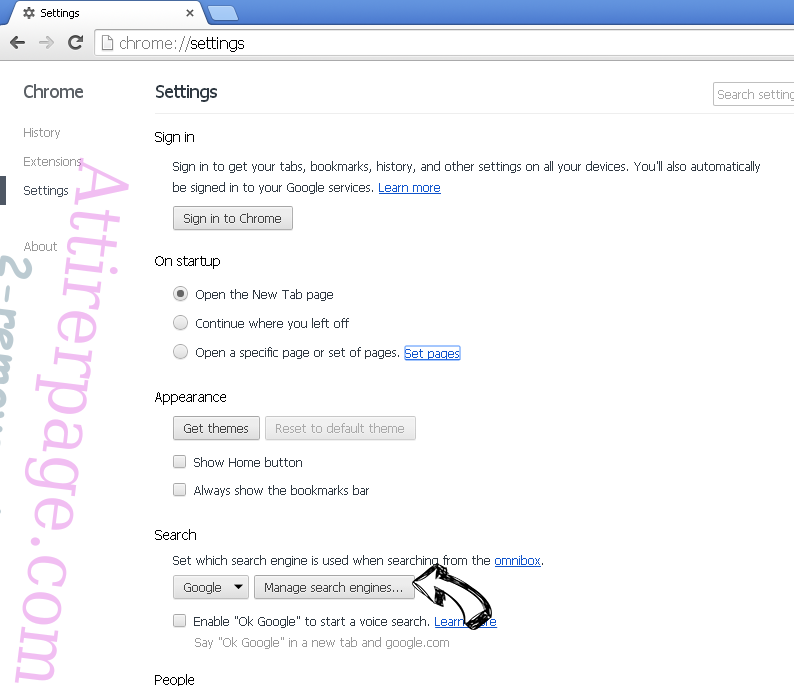

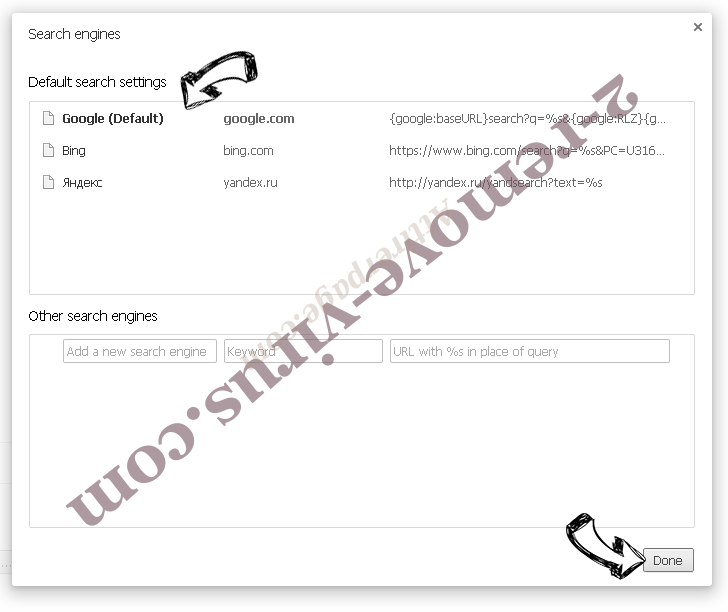
Reset your browser
- If the browser still does not work the way you prefer, you can reset its settings.
- Open menu and navigate to Settings.

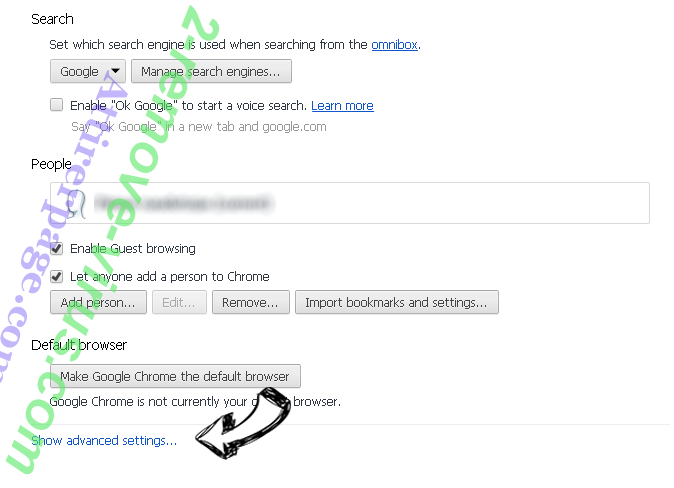
- Press Reset button at the end of the page.

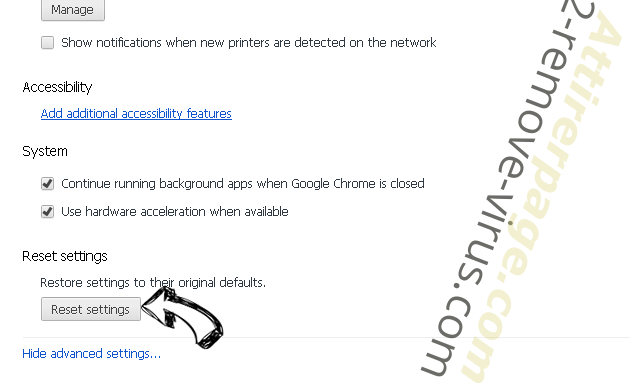
- Tap Reset button one more time in the confirmation box.

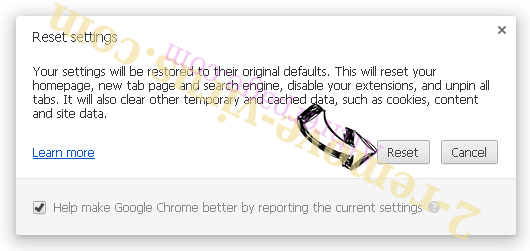
- If you cannot reset the settings, purchase a legitimate anti-malware and scan your PC.
Remove Search.mediatab.tv from Mozilla Firefox
- In the top right corner of the screen, press menu and choose Add-ons (or tap Ctrl+Shift+A simultaneously).

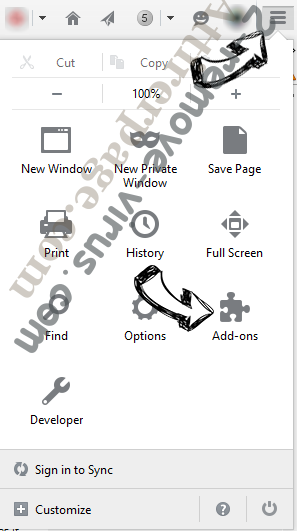
- Move to Extensions and Add-ons list and uninstall all suspicious and unknown entries.

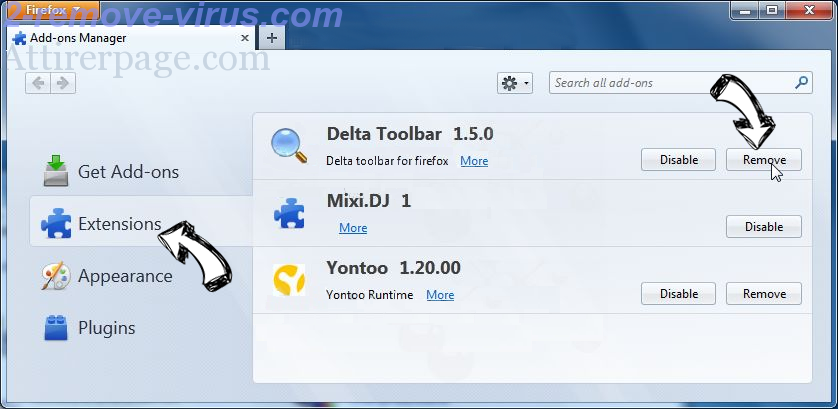
Change Mozilla Firefox homepage if it was changed by virus:
- Tap on the menu (top right corner), choose Options.

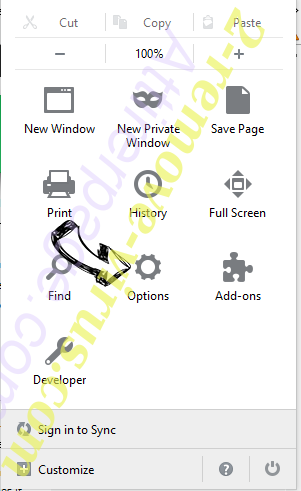
- On General tab delete malicious URL and enter preferable website or click Restore to default.

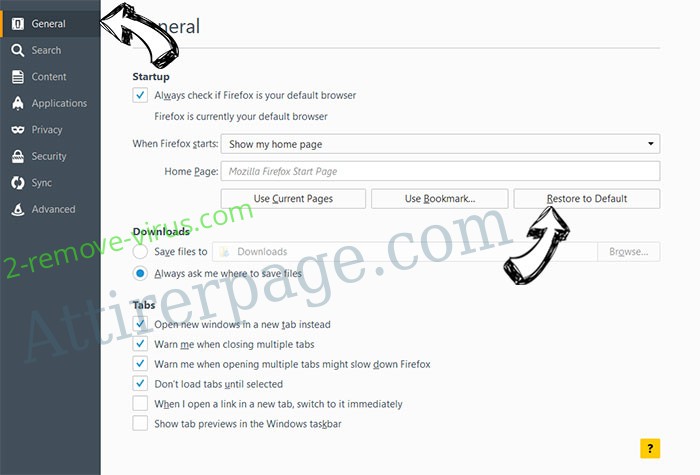
- Press OK to save these changes.
Reset your browser
- Open the menu and tap Help button.

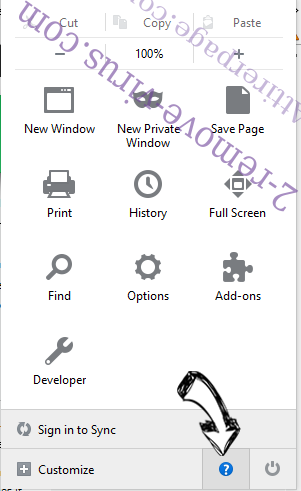
- Select Troubleshooting Information.

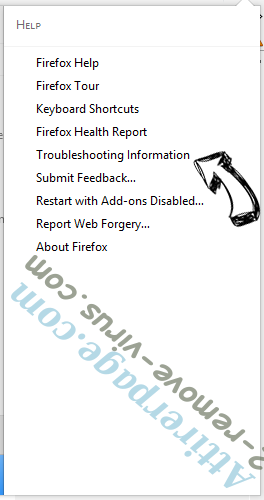
- Press Refresh Firefox.

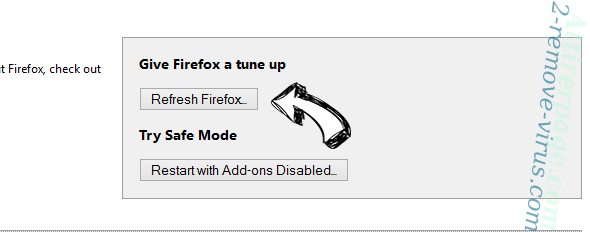
- In the confirmation box, click Refresh Firefox once more.

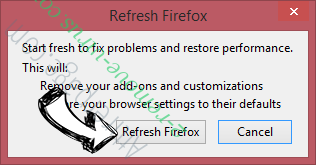
- If you are unable to reset Mozilla Firefox, scan your entire computer with a trustworthy anti-malware.
Uninstall Search.mediatab.tv from Safari (Mac OS X)
- Access the menu.
- Pick Preferences.

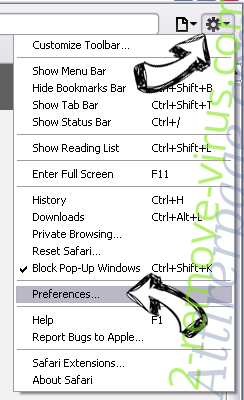
- Go to the Extensions Tab.

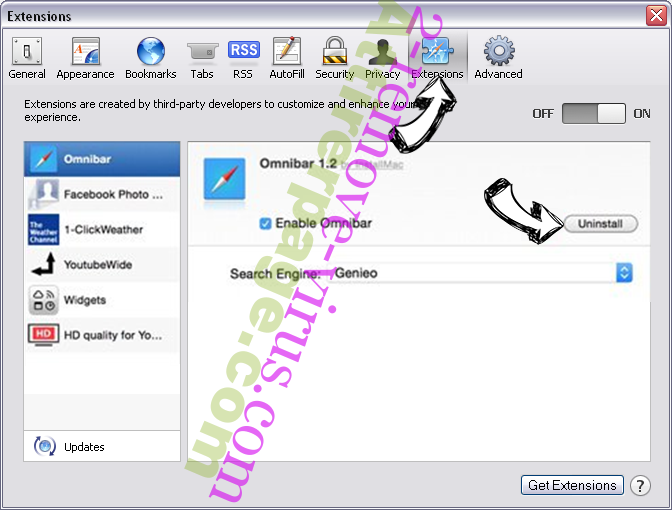
- Tap the Uninstall button next to the undesirable Search.mediatab.tv and get rid of all the other unknown entries as well. If you are unsure whether the extension is reliable or not, simply uncheck the Enable box in order to disable it temporarily.
- Restart Safari.
Reset your browser
- Tap the menu icon and choose Reset Safari.

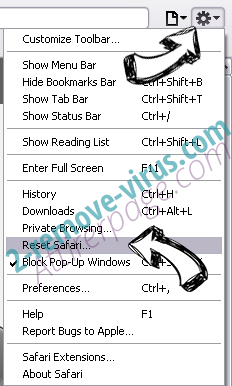
- Pick the options which you want to reset (often all of them are preselected) and press Reset.

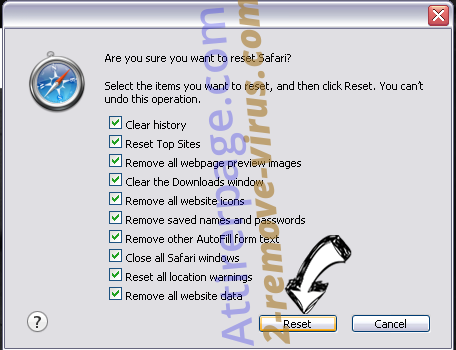
- If you cannot reset the browser, scan your whole PC with an authentic malware removal software.
Site Disclaimer
2-remove-virus.com is not sponsored, owned, affiliated, or linked to malware developers or distributors that are referenced in this article. The article does not promote or endorse any type of malware. We aim at providing useful information that will help computer users to detect and eliminate the unwanted malicious programs from their computers. This can be done manually by following the instructions presented in the article or automatically by implementing the suggested anti-malware tools.
The article is only meant to be used for educational purposes. If you follow the instructions given in the article, you agree to be contracted by the disclaimer. We do not guarantee that the artcile will present you with a solution that removes the malign threats completely. Malware changes constantly, which is why, in some cases, it may be difficult to clean the computer fully by using only the manual removal instructions.
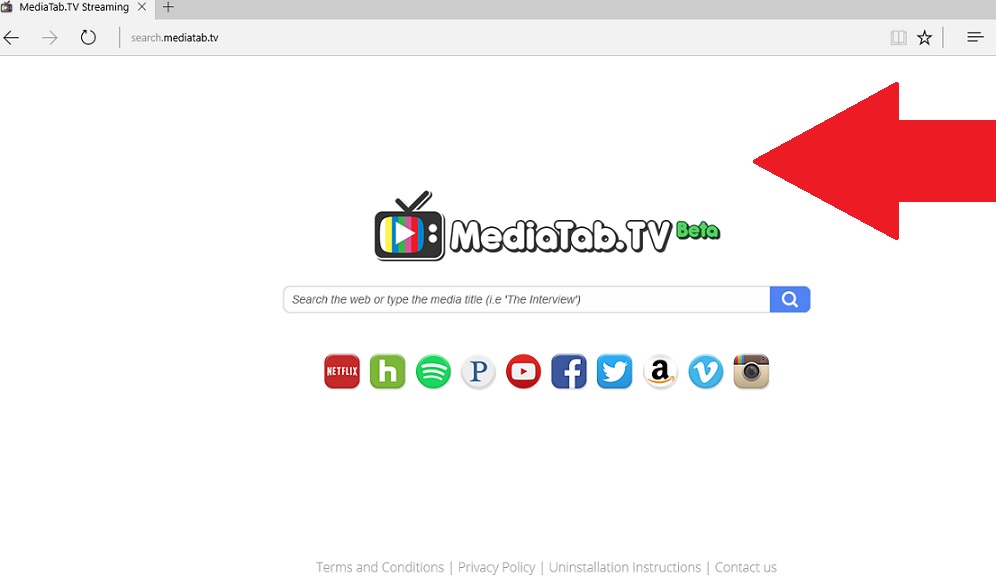 How does Search.mediatab.tv work?
How does Search.mediatab.tv work?