Search.mygamesxp.com Removal Tips
You are probably reading this article because you saw that Search.mygamesxp.com has changed your default search engine, homepage, and new tabs without your permission. So, what is it and why should you remove Search.mygamesxp.com from your computer system? Actually, Search Mygamesxp is a browser hijacker and a Potentially Unwanted Program.
It is an incarnation of such hijackers as Search.mymapsxp.com and Search.mycouponsxp.com. It is a really annoying search engine that can usurp all major browsers: Google Chrome, Mozilla Firefox, and Internet Explorer. Its interface is dedicated to promote various online games and their websites. Above the search bar, instead of a logo, we can see pictures of games slowly moving and luring users into clicking them. It is especially dangerous if the browser hijacker is used by children because they are more likely to search for games. At the top of the page we can see shortcuts to various third-party sites that display free games. The search engine itself cannot offer anything new regarding the results – it will just redirect to search.yahoo.com. Now you see that MyGamesxp is not worth keeping at all.
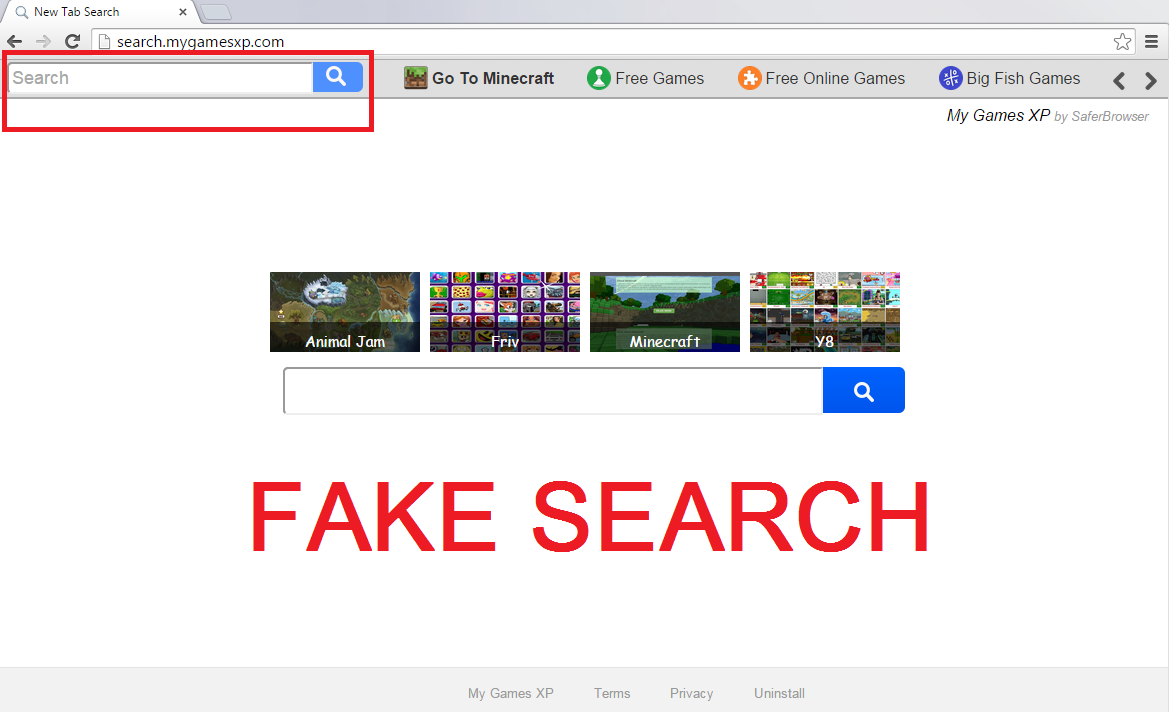
Why is Search.mygamesxp.com dangerous to my PC?
The most important thing that you should know about Search.mygamesxp.com is that it is ad-supported. This means that it will try displaying as many ads as possible in order to gain profit. Remember, each time you click on a pop-up, banner, coupon, or an in-text ad, you make money for malicious software developers. Unfortunately, this is not the worst part of it. The third-party advertisements can lead you to websites that are crammed with malware and viruses that can infect your personal computer. Delete search.mygamesxp.com before you accidentally go to such websites. What is more, you may get redirected to random websites when you browse, and this is not only frustrating, but also dangerous. If that’s not enough, this search engine displays sponsored links as a part of your search results and uses tracking cookies for marketing purposes. It will try showing ads related to your search queries. As you now know all of this, Search.mygamesxp.com removal should be your first priority.
How did I get infected with Search.mygamesxp.com?
It is possible to download this search engine from myemailxp.com although it is a really rare case that users install it by themselves. Usually, this browser hijacker comes bundled with all sorts of freeware and shareware. It often comes in InstallCore bundles. You should be extremely careful with free software from the Internet – it is better to download programs from official websites or at least be very attentive during the installation process. As for now, you should uninstall search.mygamesxp.com immediately.
How to remove Search.mygamesxp.com safely?
The best thing what you can do now is to purchase a reliable anti-malware tool to scan your whole system and eliminate everything that might hurt your computer. It is also possible to delete Search.mygamesxp.com manually but it won’t get rid of other infections.
Offers
Download Removal Toolto scan for Search.mygamesxp.comUse our recommended removal tool to scan for Search.mygamesxp.com. Trial version of provides detection of computer threats like Search.mygamesxp.com and assists in its removal for FREE. You can delete detected registry entries, files and processes yourself or purchase a full version.
More information about SpyWarrior and Uninstall Instructions. Please review SpyWarrior EULA and Privacy Policy. SpyWarrior scanner is free. If it detects a malware, purchase its full version to remove it.

WiperSoft Review Details WiperSoft (www.wipersoft.com) is a security tool that provides real-time security from potential threats. Nowadays, many users tend to download free software from the Intern ...
Download|more


Is MacKeeper a virus? MacKeeper is not a virus, nor is it a scam. While there are various opinions about the program on the Internet, a lot of the people who so notoriously hate the program have neve ...
Download|more


While the creators of MalwareBytes anti-malware have not been in this business for long time, they make up for it with their enthusiastic approach. Statistic from such websites like CNET shows that th ...
Download|more
Quick Menu
Step 1. Uninstall Search.mygamesxp.com and related programs.
Remove Search.mygamesxp.com from Windows 8
Right-click in the lower left corner of the screen. Once Quick Access Menu shows up, select Control Panel choose Programs and Features and select to Uninstall a software.


Uninstall Search.mygamesxp.com from Windows 7
Click Start → Control Panel → Programs and Features → Uninstall a program.


Delete Search.mygamesxp.com from Windows XP
Click Start → Settings → Control Panel. Locate and click → Add or Remove Programs.


Remove Search.mygamesxp.com from Mac OS X
Click Go button at the top left of the screen and select Applications. Select applications folder and look for Search.mygamesxp.com or any other suspicious software. Now right click on every of such entries and select Move to Trash, then right click the Trash icon and select Empty Trash.


Step 2. Delete Search.mygamesxp.com from your browsers
Terminate the unwanted extensions from Internet Explorer
- Tap the Gear icon and go to Manage Add-ons.


- Pick Toolbars and Extensions and eliminate all suspicious entries (other than Microsoft, Yahoo, Google, Oracle or Adobe)


- Leave the window.
Change Internet Explorer homepage if it was changed by virus:
- Tap the gear icon (menu) on the top right corner of your browser and click Internet Options.


- In General Tab remove malicious URL and enter preferable domain name. Press Apply to save changes.


Reset your browser
- Click the Gear icon and move to Internet Options.


- Open the Advanced tab and press Reset.


- Choose Delete personal settings and pick Reset one more time.


- Tap Close and leave your browser.


- If you were unable to reset your browsers, employ a reputable anti-malware and scan your entire computer with it.
Erase Search.mygamesxp.com from Google Chrome
- Access menu (top right corner of the window) and pick Settings.


- Choose Extensions.


- Eliminate the suspicious extensions from the list by clicking the Trash bin next to them.


- If you are unsure which extensions to remove, you can disable them temporarily.


Reset Google Chrome homepage and default search engine if it was hijacker by virus
- Press on menu icon and click Settings.


- Look for the “Open a specific page” or “Set Pages” under “On start up” option and click on Set pages.


- In another window remove malicious search sites and enter the one that you want to use as your homepage.


- Under the Search section choose Manage Search engines. When in Search Engines..., remove malicious search websites. You should leave only Google or your preferred search name.




Reset your browser
- If the browser still does not work the way you prefer, you can reset its settings.
- Open menu and navigate to Settings.


- Press Reset button at the end of the page.


- Tap Reset button one more time in the confirmation box.


- If you cannot reset the settings, purchase a legitimate anti-malware and scan your PC.
Remove Search.mygamesxp.com from Mozilla Firefox
- In the top right corner of the screen, press menu and choose Add-ons (or tap Ctrl+Shift+A simultaneously).


- Move to Extensions and Add-ons list and uninstall all suspicious and unknown entries.


Change Mozilla Firefox homepage if it was changed by virus:
- Tap on the menu (top right corner), choose Options.


- On General tab delete malicious URL and enter preferable website or click Restore to default.


- Press OK to save these changes.
Reset your browser
- Open the menu and tap Help button.


- Select Troubleshooting Information.


- Press Refresh Firefox.


- In the confirmation box, click Refresh Firefox once more.


- If you are unable to reset Mozilla Firefox, scan your entire computer with a trustworthy anti-malware.
Uninstall Search.mygamesxp.com from Safari (Mac OS X)
- Access the menu.
- Pick Preferences.


- Go to the Extensions Tab.


- Tap the Uninstall button next to the undesirable Search.mygamesxp.com and get rid of all the other unknown entries as well. If you are unsure whether the extension is reliable or not, simply uncheck the Enable box in order to disable it temporarily.
- Restart Safari.
Reset your browser
- Tap the menu icon and choose Reset Safari.


- Pick the options which you want to reset (often all of them are preselected) and press Reset.


- If you cannot reset the browser, scan your whole PC with an authentic malware removal software.
Site Disclaimer
2-remove-virus.com is not sponsored, owned, affiliated, or linked to malware developers or distributors that are referenced in this article. The article does not promote or endorse any type of malware. We aim at providing useful information that will help computer users to detect and eliminate the unwanted malicious programs from their computers. This can be done manually by following the instructions presented in the article or automatically by implementing the suggested anti-malware tools.
The article is only meant to be used for educational purposes. If you follow the instructions given in the article, you agree to be contracted by the disclaimer. We do not guarantee that the artcile will present you with a solution that removes the malign threats completely. Malware changes constantly, which is why, in some cases, it may be difficult to clean the computer fully by using only the manual removal instructions.
