What is Search.safensearch.com?
Search.safensearch.com is an unreliable search engine that takes over users’ browsers. As a consequence, users experience redirections to this website every day. Some of them do not pay attention to the presence of a new search tool, but, probably, it is not the case with you if you are reading this article. Many people get fooled by Search.safensearch.com because it looks like a normal search tool at first. Unfortunately, it is usually too late when people find out that it can cause problems – malware is already inside the system. Search.safensearch.com will not download malicious software itself on the computer.
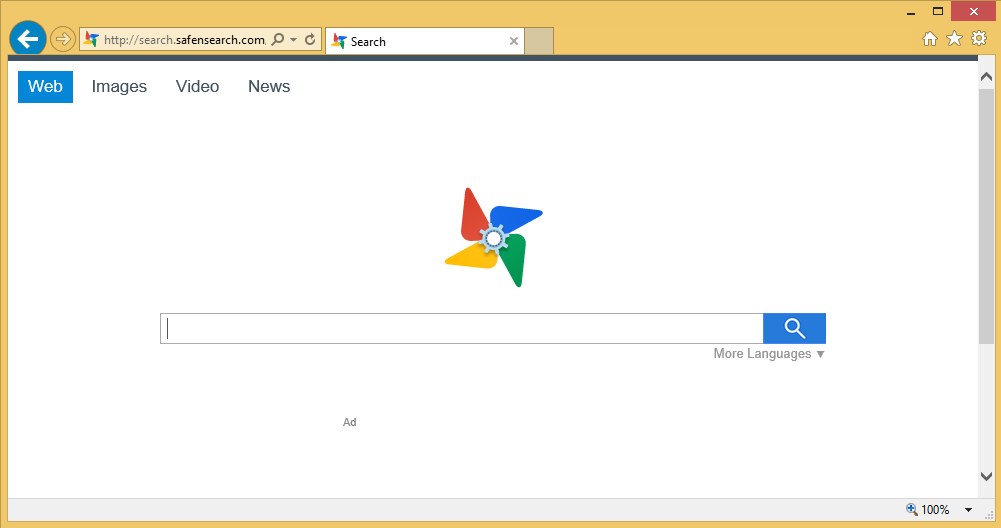
Rather than downloading malicious software on users’ computers, it might redirect them to bad websites containing malicious software. Consequently, users allow malware to enter their computers themselves without realizing that. This can, actually, be prevented rather easily. The Search.safensearch.com removal needs to be implemented as soon as possible. Since Search.safensearch.com does not have an uninstaller, it will not be easy to uninstall Search.safensearch.com from browsers, but it is, undoubtedly, a necessary step if you wish to have a clean computer.
How does Search.safensearch.com work?
Once Search.safensearch.com, which is a browser hijacker, successfully enters computers, it makes itself a default search engine. It does that so that users will use it every day as a default search provider. If you have found Search.safensearch.com set on your Internet Explorer, Google Chrome, or Mozilla Firefox, do not use it to search for the information on the web because all you will get is a bunch of malicious applications. As has been already told, Search.safensearch.com is not a malicious program that downloads other threats. It can only cause redirections to bad websites. This happens when users click on commercial search results provided for them. It is not that easy to say which of its search results are reliable and which should be avoided, so you should immediately stop using Search.safensearch.com if you do not want to click on these commercial search results and end up on websites containing bad applications. Do not let it stay on your browsers by any means too because Search.safensearch.com will gather information about you even though you do not use it. The last paragraph will tell you more about the Search.safensearch.com removal.
How did Search.safensearch.com enter my computer?
Users are usually the ones who allow browser hijackers to enter their computers. It must be the case with Search.safensearch.com too. You have probably installed this infection distributing Search.safensearch.com by downloading and installing software from an unknown source. Users who install free applications must be careful because not all the free software installers disclose that additional software will also be installed on the computer.
How can I delete Search.safensearch.com?
There are two ways to remove Search.safensearch.com from browsers completely. First, you can go to change the default search engine yourself or you can let a reputable automatic tool to perform this activity for you. No matter how you are going to delete Search.safensearch.com from your PC, make sure that you remove Search.safensearch.com fully, i.e. there are no traces of this browser hijacker left on your system.
Offers
Download Removal Toolto scan for Search.safensearch.comUse our recommended removal tool to scan for Search.safensearch.com. Trial version of provides detection of computer threats like Search.safensearch.com and assists in its removal for FREE. You can delete detected registry entries, files and processes yourself or purchase a full version.
More information about SpyWarrior and Uninstall Instructions. Please review SpyWarrior EULA and Privacy Policy. SpyWarrior scanner is free. If it detects a malware, purchase its full version to remove it.

WiperSoft Review Details WiperSoft (www.wipersoft.com) is a security tool that provides real-time security from potential threats. Nowadays, many users tend to download free software from the Intern ...
Download|more


Is MacKeeper a virus? MacKeeper is not a virus, nor is it a scam. While there are various opinions about the program on the Internet, a lot of the people who so notoriously hate the program have neve ...
Download|more


While the creators of MalwareBytes anti-malware have not been in this business for long time, they make up for it with their enthusiastic approach. Statistic from such websites like CNET shows that th ...
Download|more
Quick Menu
Step 1. Uninstall Search.safensearch.com and related programs.
Remove Search.safensearch.com from Windows 8
Right-click in the lower left corner of the screen. Once Quick Access Menu shows up, select Control Panel choose Programs and Features and select to Uninstall a software.


Uninstall Search.safensearch.com from Windows 7
Click Start → Control Panel → Programs and Features → Uninstall a program.


Delete Search.safensearch.com from Windows XP
Click Start → Settings → Control Panel. Locate and click → Add or Remove Programs.


Remove Search.safensearch.com from Mac OS X
Click Go button at the top left of the screen and select Applications. Select applications folder and look for Search.safensearch.com or any other suspicious software. Now right click on every of such entries and select Move to Trash, then right click the Trash icon and select Empty Trash.


Step 2. Delete Search.safensearch.com from your browsers
Terminate the unwanted extensions from Internet Explorer
- Tap the Gear icon and go to Manage Add-ons.


- Pick Toolbars and Extensions and eliminate all suspicious entries (other than Microsoft, Yahoo, Google, Oracle or Adobe)


- Leave the window.
Change Internet Explorer homepage if it was changed by virus:
- Tap the gear icon (menu) on the top right corner of your browser and click Internet Options.


- In General Tab remove malicious URL and enter preferable domain name. Press Apply to save changes.


Reset your browser
- Click the Gear icon and move to Internet Options.


- Open the Advanced tab and press Reset.


- Choose Delete personal settings and pick Reset one more time.


- Tap Close and leave your browser.


- If you were unable to reset your browsers, employ a reputable anti-malware and scan your entire computer with it.
Erase Search.safensearch.com from Google Chrome
- Access menu (top right corner of the window) and pick Settings.


- Choose Extensions.


- Eliminate the suspicious extensions from the list by clicking the Trash bin next to them.


- If you are unsure which extensions to remove, you can disable them temporarily.


Reset Google Chrome homepage and default search engine if it was hijacker by virus
- Press on menu icon and click Settings.


- Look for the “Open a specific page” or “Set Pages” under “On start up” option and click on Set pages.


- In another window remove malicious search sites and enter the one that you want to use as your homepage.


- Under the Search section choose Manage Search engines. When in Search Engines..., remove malicious search websites. You should leave only Google or your preferred search name.




Reset your browser
- If the browser still does not work the way you prefer, you can reset its settings.
- Open menu and navigate to Settings.


- Press Reset button at the end of the page.


- Tap Reset button one more time in the confirmation box.


- If you cannot reset the settings, purchase a legitimate anti-malware and scan your PC.
Remove Search.safensearch.com from Mozilla Firefox
- In the top right corner of the screen, press menu and choose Add-ons (or tap Ctrl+Shift+A simultaneously).


- Move to Extensions and Add-ons list and uninstall all suspicious and unknown entries.


Change Mozilla Firefox homepage if it was changed by virus:
- Tap on the menu (top right corner), choose Options.


- On General tab delete malicious URL and enter preferable website or click Restore to default.


- Press OK to save these changes.
Reset your browser
- Open the menu and tap Help button.


- Select Troubleshooting Information.


- Press Refresh Firefox.


- In the confirmation box, click Refresh Firefox once more.


- If you are unable to reset Mozilla Firefox, scan your entire computer with a trustworthy anti-malware.
Uninstall Search.safensearch.com from Safari (Mac OS X)
- Access the menu.
- Pick Preferences.


- Go to the Extensions Tab.


- Tap the Uninstall button next to the undesirable Search.safensearch.com and get rid of all the other unknown entries as well. If you are unsure whether the extension is reliable or not, simply uncheck the Enable box in order to disable it temporarily.
- Restart Safari.
Reset your browser
- Tap the menu icon and choose Reset Safari.


- Pick the options which you want to reset (often all of them are preselected) and press Reset.


- If you cannot reset the browser, scan your whole PC with an authentic malware removal software.
Site Disclaimer
2-remove-virus.com is not sponsored, owned, affiliated, or linked to malware developers or distributors that are referenced in this article. The article does not promote or endorse any type of malware. We aim at providing useful information that will help computer users to detect and eliminate the unwanted malicious programs from their computers. This can be done manually by following the instructions presented in the article or automatically by implementing the suggested anti-malware tools.
The article is only meant to be used for educational purposes. If you follow the instructions given in the article, you agree to be contracted by the disclaimer. We do not guarantee that the artcile will present you with a solution that removes the malign threats completely. Malware changes constantly, which is why, in some cases, it may be difficult to clean the computer fully by using only the manual removal instructions.
