Search.searchinsocial.com Removal Guide
If you discover that Search.searchinsocial.com has replaced the home page and the default search provider tools on Mozilla Firefox and Internet Explorer browsers, it is most likely that you have downloaded the iToolBox toolbar. This is an application offered at internettoolbox.org by Ex MarketPlace LLC. Just like Nation Toolbar, Blingee Plus Toolbar, or ChatVibes Toolbar, this application is meant to offer easy-access links to different websites.
It has been discovered that the services of the toolbar are quite suspicious, and so we recommend that users delete it from their operating systems as soon as possible. Of course, it may be much more important to delete Search.searchinsocial.com.
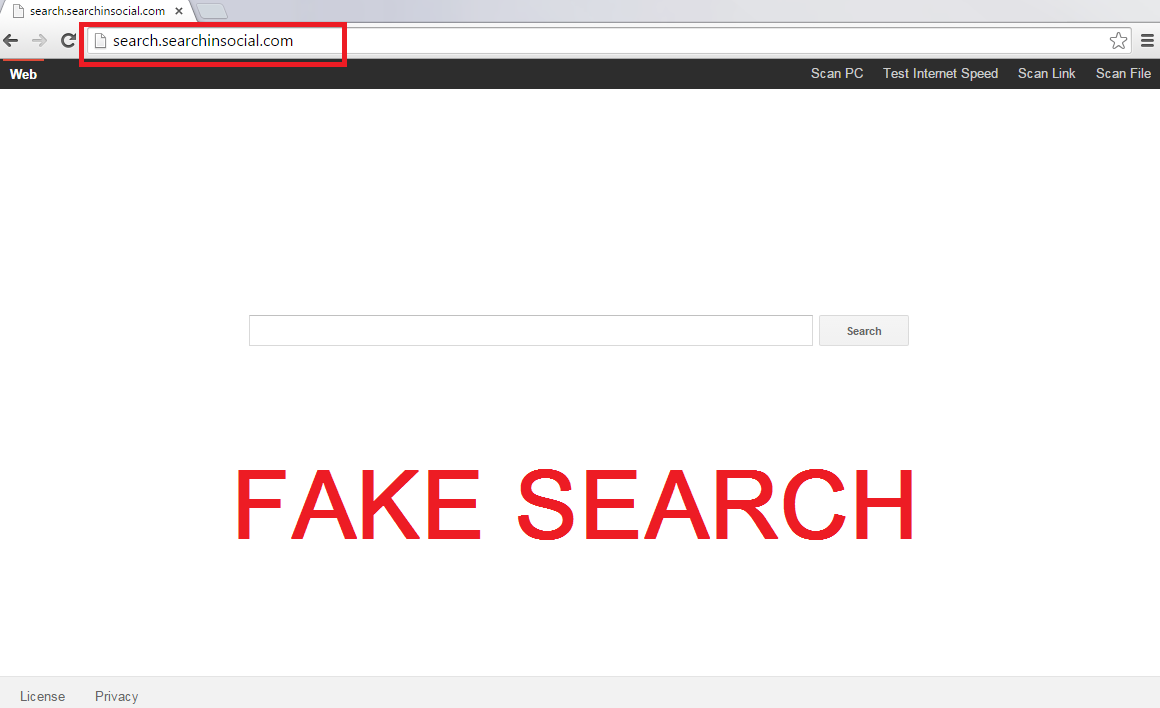
We identify Search.searchinsocial.com as a browser hijacker because it may be installed without permission. This search tool may be offered to you regardless of whether you install the toolbar from its official website, or if you acquire it packaged with other programs. Unfortunately, if iToolBox toolbar enters bundled with other programs, you may need to remove YTDownloader, Snap.do hijacker, the potentially unwanted program MyPCBackup, and advertisement-supported software SpeedChecker and Genesis as well. Even if the programs installed together with Search.searchinsocial.com appear to be authentic and reliable at first, you must analyze them using a malware scanner. If the tool warns that you must delete certain programs, you should not postpone the removal for much longer.
There is no reason why you should not remove Search.searchinsocial.com. This browser hijacker offers only one search tool – the Web search. Even though Search.searchinsocial.com does not present sponsored links or intrusive advertisements, you must keep in mind that this search provider employs tracking cookies and collects certain information about you. In some cases, the information collected by unreliable cookies is sold to questionable advertisers who use it to present unreliable offers. Overall, you should not postpone Search.searchinsocial.com removal for any longer, and we can help you with this task.
If you check the ‘Uninstall’ section found on the official website representing iToolBox toolbar, you will learn that the undesirable software will be removed as soon as you uninstall iToolBox via the Control Panel. This is not exactly the truth. The undesirable extension will be disabled; however, Search.searchinsocial.com hijacker will remain active. The manual Search.searchinsocial.com removal instructions below show how to delete the hijacker from the browsers, and replace it with the search tools of your preference. You should install automatic malware removal software as well, because the removal of additionally running threats and the protection of the operating system are difficult tasks that not all computer users can handle.
Uninstall Search.searchinsocial.com
Terminate Search.searchinsocial.com from Windows XP:
1. Click Start on the Taskbar and select Control Panel.
2. Double-click Add or Remove Programs.
3. Remove iToolBox.
Eliminate Search.searchinsocial.com from Windows Vista or Windows 7:
1. Click the Windows logo on the Taskbar and select Control Panel.
2. Select Uninstall a program.
3. Find the application you wish to delete, right-click it and select Uninstall.
Erase Search.searchinsocial.com from Windows 8:
1. Right-click on the Metro UI screen, select All apps and click Control Panel.
2. Select Uninstall a program.
3. Right-click the undesirable program and select Uninstall to delete it.
Delete Search.searchinsocial.com
Delete from Mozilla Firefox:
1. Open the browser, simultaneously tap Alt+T and select Options.
2. Click the General tab and find the Home Page.
3. Change/remove the URL and click OK.
4. Click the search provider icon on the Firefox search box (top-right of the page).
5. Select Manage Search Engines.
6. Remove Search.searchinsocial.com and click OK.
Delete from Internet Explorer:
1. Open the browser, simultaneously tap Alt+T and select Manage Add-ons.
2. Select Search Providers and Remove the undesirable tool. Click Close.
3. Simultaneously tap Alt+T again and select Internet Options.
4. Click the General tab and find the Home Page.
5. Change/remove the URL representing Search.searchinsocial.com and click OK.
Offers
Download Removal Toolto scan for Search.searchinsocial.comUse our recommended removal tool to scan for Search.searchinsocial.com. Trial version of provides detection of computer threats like Search.searchinsocial.com and assists in its removal for FREE. You can delete detected registry entries, files and processes yourself or purchase a full version.
More information about SpyWarrior and Uninstall Instructions. Please review SpyWarrior EULA and Privacy Policy. SpyWarrior scanner is free. If it detects a malware, purchase its full version to remove it.

WiperSoft Review Details WiperSoft (www.wipersoft.com) is a security tool that provides real-time security from potential threats. Nowadays, many users tend to download free software from the Intern ...
Download|more


Is MacKeeper a virus? MacKeeper is not a virus, nor is it a scam. While there are various opinions about the program on the Internet, a lot of the people who so notoriously hate the program have neve ...
Download|more


While the creators of MalwareBytes anti-malware have not been in this business for long time, they make up for it with their enthusiastic approach. Statistic from such websites like CNET shows that th ...
Download|more
Site Disclaimer
2-remove-virus.com is not sponsored, owned, affiliated, or linked to malware developers or distributors that are referenced in this article. The article does not promote or endorse any type of malware. We aim at providing useful information that will help computer users to detect and eliminate the unwanted malicious programs from their computers. This can be done manually by following the instructions presented in the article or automatically by implementing the suggested anti-malware tools.
The article is only meant to be used for educational purposes. If you follow the instructions given in the article, you agree to be contracted by the disclaimer. We do not guarantee that the artcile will present you with a solution that removes the malign threats completely. Malware changes constantly, which is why, in some cases, it may be difficult to clean the computer fully by using only the manual removal instructions.
