Search.softorama.com Removal Tips (Delete Search.softorama.com)
Search.softorama.com is a piece of suspicious software and is classified as a browser hijacker by IT specialists. It is known for doing a lot of unauthorized modifications to the users’ browsers. In other words, it never asks for a permission, no matter which option it is going to change. For most users, the browser hijacker replaces the home page, new tab window, and default search engine. The browsers compatible with the intruder contain the most popular ones: Internet Explorer, Mozilla Firefox, and Google Chrome.
Using the hijacker is against the recommendations of our security team: this can cause cyber infections and ruin the performance of your personal computer. However, browser hijackers are not classified as big threats: there are a lot more dangerous viruses out there. Unfortunately, Search.softorama.com can serve as a gate into your computer for malware: by displaying ads, it exposes you to corrupted pages. Remove Search.softorama.com now so that you would not have to deal with an avalanche of infections.
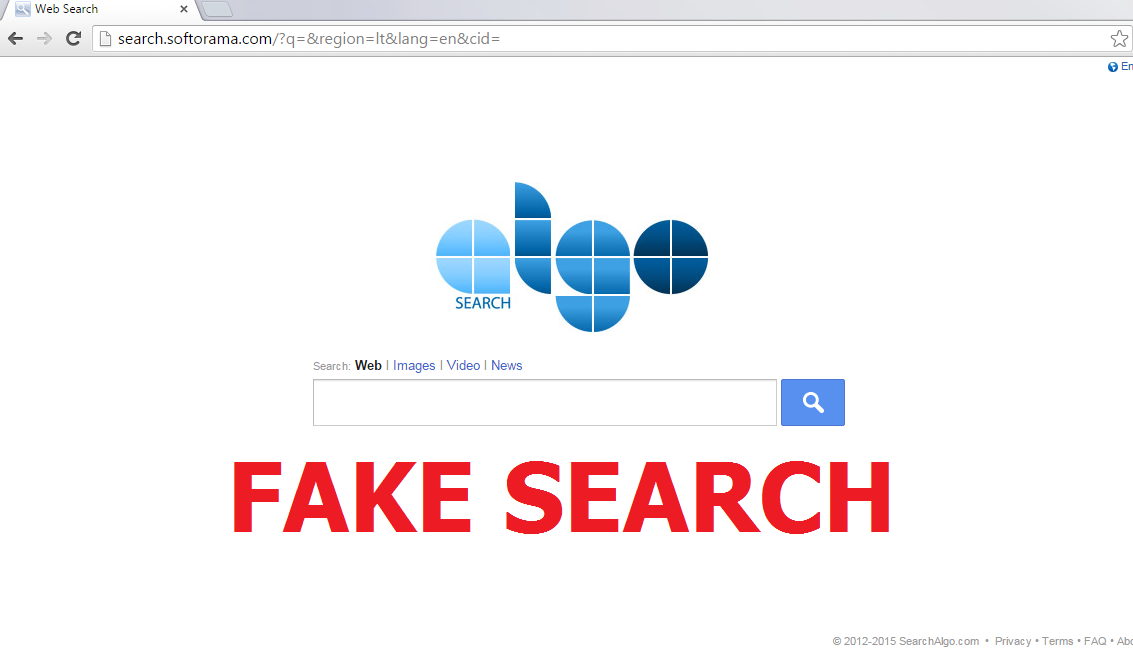
Why is Search.softorama.com dangerous?
The potentially unwanted program (PUP) should not be considered to be a legitimate browsing tool. Firstly, you should immediately notice that it has no original search engine. The results are taken directly from another website, yahoo.com. They are modified in a way so that you would be presented with sponsored links first. A lot of third-party links will haunt you each time you browse. The links can look like the hyperlinks to trustworthy websites, and this is a really deceitful way of advertising. Moreover, advertisements might be shown to you. There can be pop-ups, banners, redirect windows, etc. These ads are slightly more dangerous than the sponsored links because they can infect your PC with viruses by leading you to various gaming sites where you should never go. As soon as your computer becomes stuffed with malware, it will cease to function properly: the PC might even crash during your work, thus making you lose all your progress. Another good reason for Search.softorama.com removal is your online security: non-personal info is definitely gathered to make more ads.
How did my computer get attacked by Search.softorama.com?
There is no possibility to download and install the browser hijacker on your own, even if you desire to. The only way of getting infected is downloading freeware and shareware from P2P websites. Users get attacked by PUPs when they omit certain steps while installing free software. However, if you do not fail to simply pick the Custom or Advanced installation mode, you can uncheck all the PUPs from the list before they are installed. Delete Search.softorama.com and keep this tip in mind.
How to remove Search.softorama.com safely?
If you want to uninstall Search.softorama.com in the easiest way possible, use a professional malware removal tool. The tool will clean your computer from malware thus making it work properly. You should remember that it is better to terminate Search.softorama.com and other potentially unwanted application automatically than manually.
Offers
Download Removal Toolto scan for Search.softorama.comUse our recommended removal tool to scan for Search.softorama.com. Trial version of provides detection of computer threats like Search.softorama.com and assists in its removal for FREE. You can delete detected registry entries, files and processes yourself or purchase a full version.
More information about SpyWarrior and Uninstall Instructions. Please review SpyWarrior EULA and Privacy Policy. SpyWarrior scanner is free. If it detects a malware, purchase its full version to remove it.

WiperSoft Review Details WiperSoft (www.wipersoft.com) is a security tool that provides real-time security from potential threats. Nowadays, many users tend to download free software from the Intern ...
Download|more


Is MacKeeper a virus? MacKeeper is not a virus, nor is it a scam. While there are various opinions about the program on the Internet, a lot of the people who so notoriously hate the program have neve ...
Download|more


While the creators of MalwareBytes anti-malware have not been in this business for long time, they make up for it with their enthusiastic approach. Statistic from such websites like CNET shows that th ...
Download|more
Quick Menu
Step 1. Uninstall Search.softorama.com and related programs.
Remove Search.softorama.com from Windows 8
Right-click in the lower left corner of the screen. Once Quick Access Menu shows up, select Control Panel choose Programs and Features and select to Uninstall a software.


Uninstall Search.softorama.com from Windows 7
Click Start → Control Panel → Programs and Features → Uninstall a program.


Delete Search.softorama.com from Windows XP
Click Start → Settings → Control Panel. Locate and click → Add or Remove Programs.


Remove Search.softorama.com from Mac OS X
Click Go button at the top left of the screen and select Applications. Select applications folder and look for Search.softorama.com or any other suspicious software. Now right click on every of such entries and select Move to Trash, then right click the Trash icon and select Empty Trash.


Step 2. Delete Search.softorama.com from your browsers
Terminate the unwanted extensions from Internet Explorer
- Tap the Gear icon and go to Manage Add-ons.


- Pick Toolbars and Extensions and eliminate all suspicious entries (other than Microsoft, Yahoo, Google, Oracle or Adobe)


- Leave the window.
Change Internet Explorer homepage if it was changed by virus:
- Tap the gear icon (menu) on the top right corner of your browser and click Internet Options.


- In General Tab remove malicious URL and enter preferable domain name. Press Apply to save changes.


Reset your browser
- Click the Gear icon and move to Internet Options.


- Open the Advanced tab and press Reset.


- Choose Delete personal settings and pick Reset one more time.


- Tap Close and leave your browser.


- If you were unable to reset your browsers, employ a reputable anti-malware and scan your entire computer with it.
Erase Search.softorama.com from Google Chrome
- Access menu (top right corner of the window) and pick Settings.


- Choose Extensions.


- Eliminate the suspicious extensions from the list by clicking the Trash bin next to them.


- If you are unsure which extensions to remove, you can disable them temporarily.


Reset Google Chrome homepage and default search engine if it was hijacker by virus
- Press on menu icon and click Settings.


- Look for the “Open a specific page” or “Set Pages” under “On start up” option and click on Set pages.


- In another window remove malicious search sites and enter the one that you want to use as your homepage.


- Under the Search section choose Manage Search engines. When in Search Engines..., remove malicious search websites. You should leave only Google or your preferred search name.




Reset your browser
- If the browser still does not work the way you prefer, you can reset its settings.
- Open menu and navigate to Settings.


- Press Reset button at the end of the page.


- Tap Reset button one more time in the confirmation box.


- If you cannot reset the settings, purchase a legitimate anti-malware and scan your PC.
Remove Search.softorama.com from Mozilla Firefox
- In the top right corner of the screen, press menu and choose Add-ons (or tap Ctrl+Shift+A simultaneously).


- Move to Extensions and Add-ons list and uninstall all suspicious and unknown entries.


Change Mozilla Firefox homepage if it was changed by virus:
- Tap on the menu (top right corner), choose Options.


- On General tab delete malicious URL and enter preferable website or click Restore to default.


- Press OK to save these changes.
Reset your browser
- Open the menu and tap Help button.


- Select Troubleshooting Information.


- Press Refresh Firefox.


- In the confirmation box, click Refresh Firefox once more.


- If you are unable to reset Mozilla Firefox, scan your entire computer with a trustworthy anti-malware.
Uninstall Search.softorama.com from Safari (Mac OS X)
- Access the menu.
- Pick Preferences.


- Go to the Extensions Tab.


- Tap the Uninstall button next to the undesirable Search.softorama.com and get rid of all the other unknown entries as well. If you are unsure whether the extension is reliable or not, simply uncheck the Enable box in order to disable it temporarily.
- Restart Safari.
Reset your browser
- Tap the menu icon and choose Reset Safari.


- Pick the options which you want to reset (often all of them are preselected) and press Reset.


- If you cannot reset the browser, scan your whole PC with an authentic malware removal software.
Site Disclaimer
2-remove-virus.com is not sponsored, owned, affiliated, or linked to malware developers or distributors that are referenced in this article. The article does not promote or endorse any type of malware. We aim at providing useful information that will help computer users to detect and eliminate the unwanted malicious programs from their computers. This can be done manually by following the instructions presented in the article or automatically by implementing the suggested anti-malware tools.
The article is only meant to be used for educational purposes. If you follow the instructions given in the article, you agree to be contracted by the disclaimer. We do not guarantee that the artcile will present you with a solution that removes the malign threats completely. Malware changes constantly, which is why, in some cases, it may be difficult to clean the computer fully by using only the manual removal instructions.
