Search.vc-cmf.com Removal Guide
Search.vc-cmf.com is a yet another SaferBrowser hijacker that enters your PC as a part of the Localhost extension. SaferBrowser is responsible for a variety of similar hijackers that appear to be useful at first, but are actually aimed at making profit for the company and nothing else.
It does not matter which web browser you use, because the hijacker affects all of them. It changes their settings, causes redirects, inserts ads into your visited sites, and more. You should not be tricked by its appearance. If you wish to go back to your original settings, you will have to remove Search.vc-cmf.com.
 How does Search.vc-cmf.com work?
How does Search.vc-cmf.com work?
Localhost extension spreads online with the help of freeware and shareware bundles. When you install free software without paying attention to the installation wizard, you agree to install additional programs without even realizing that. We urge you not to make the same mistake again. As soon as the extension gets installed, it alters your settings replacing your new tab, home page, and default search engine with Search.vc-cmf.com. The page has a toolbar with a search box and such buttons as Local Weather, Gmail, AOL, Yahoo, Outlook, Hotmail, Support, and Google Maps. It also presents you with a search box.
The hijacker will expose you to as much advertising data as possible. It will insert sponsored links into your search results, cause redirects to its related sites in the middle of your browsing, inject adverts into the pages that you visit, and so on. We urge you not to interact with any of this data, because it may be unsafe. The advertisements are not endorsed by the extension, and they could be fake. If you click on them, you will risk infecting your PC with malign programs, wasting your money, or suffering other consequences of a virtual scam. To prevent that, you should eliminate Search.vc-cmf.com from your browsers as soon as you can.
How to remove Search.vc-cmf.com?
There are two ways to delete Search.vc-cmf.com for good: manual and automatic removal. If you want to not only delete Search.vc-cmf.com, but also make sure that there are no other unwanted components in your system, you should go with automatic removal option. You can download the anti-malware tool from our site and use it to scan your PC. It will detect all issues and uninstall Search.vc-cmf.com together with them. Moreover, the security software will protect your computer from other online infections as long as you keep it installed. The alternative solution is to terminate Search.vc-cmf.com manually. You can use the instructions we have prepared in the manual removal guide below.
Offers
Download Removal Toolto scan for Search.vc-cmf.comUse our recommended removal tool to scan for Search.vc-cmf.com. Trial version of provides detection of computer threats like Search.vc-cmf.com and assists in its removal for FREE. You can delete detected registry entries, files and processes yourself or purchase a full version.
More information about SpyWarrior and Uninstall Instructions. Please review SpyWarrior EULA and Privacy Policy. SpyWarrior scanner is free. If it detects a malware, purchase its full version to remove it.

WiperSoft Review Details WiperSoft (www.wipersoft.com) is a security tool that provides real-time security from potential threats. Nowadays, many users tend to download free software from the Intern ...
Download|more


Is MacKeeper a virus? MacKeeper is not a virus, nor is it a scam. While there are various opinions about the program on the Internet, a lot of the people who so notoriously hate the program have neve ...
Download|more


While the creators of MalwareBytes anti-malware have not been in this business for long time, they make up for it with their enthusiastic approach. Statistic from such websites like CNET shows that th ...
Download|more
Quick Menu
Step 1. Uninstall Search.vc-cmf.com and related programs.
Remove Search.vc-cmf.com from Windows 8
Right-click in the lower left corner of the screen. Once Quick Access Menu shows up, select Control Panel choose Programs and Features and select to Uninstall a software.
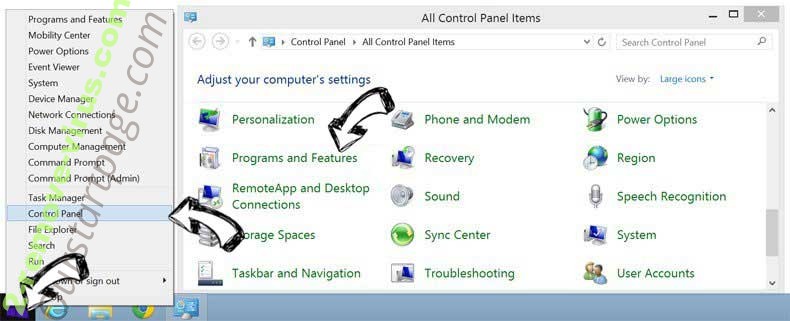
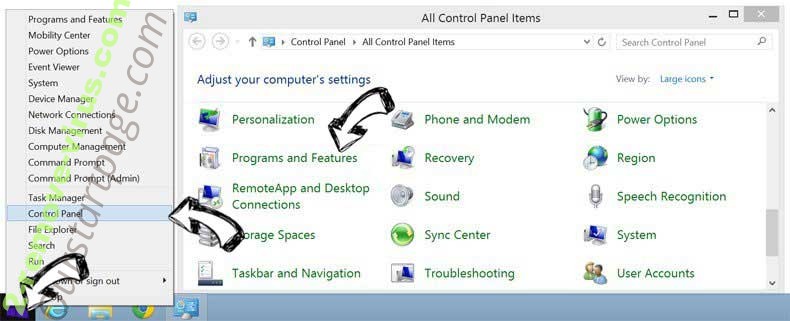
Uninstall Search.vc-cmf.com from Windows 7
Click Start → Control Panel → Programs and Features → Uninstall a program.
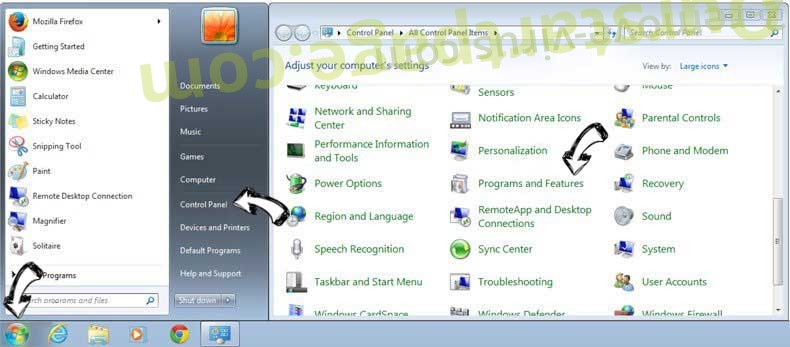
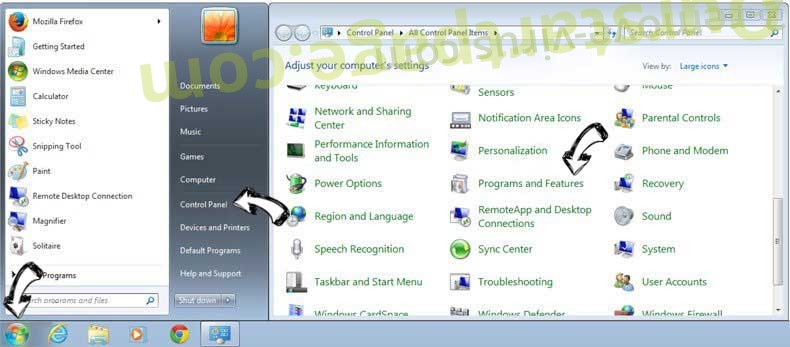
Delete Search.vc-cmf.com from Windows XP
Click Start → Settings → Control Panel. Locate and click → Add or Remove Programs.
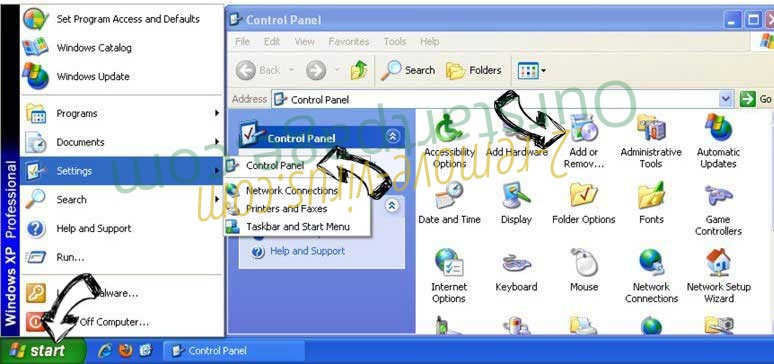
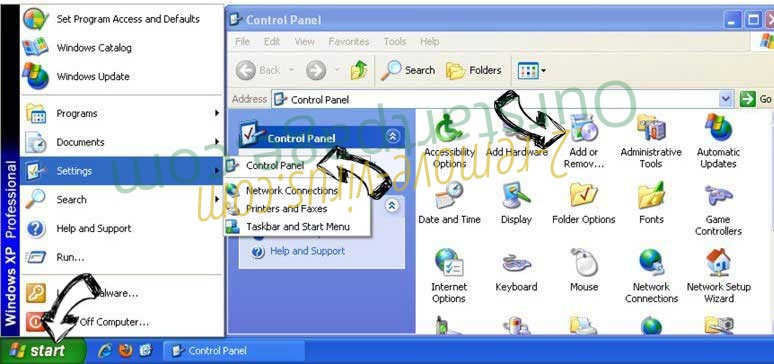
Remove Search.vc-cmf.com from Mac OS X
Click Go button at the top left of the screen and select Applications. Select applications folder and look for Search.vc-cmf.com or any other suspicious software. Now right click on every of such entries and select Move to Trash, then right click the Trash icon and select Empty Trash.
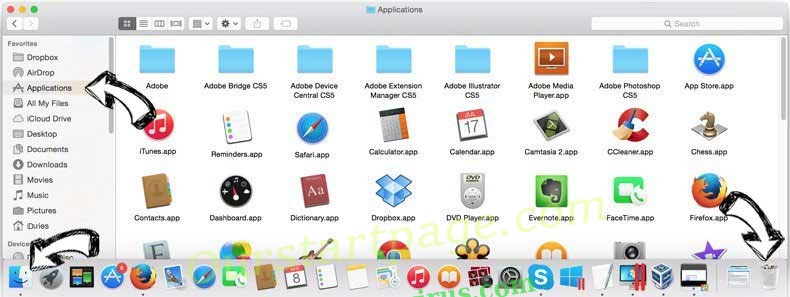
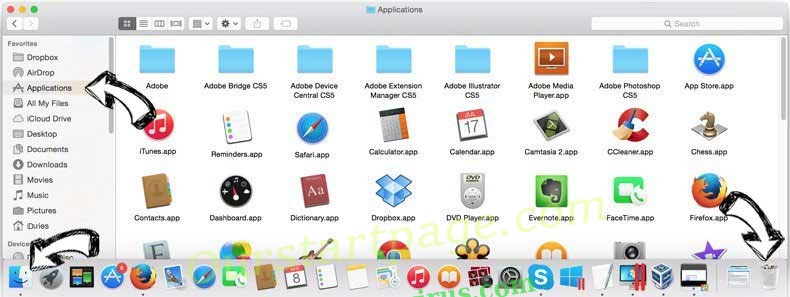
Step 2. Delete Search.vc-cmf.com from your browsers
Terminate the unwanted extensions from Internet Explorer
- Tap the Gear icon and go to Manage Add-ons.

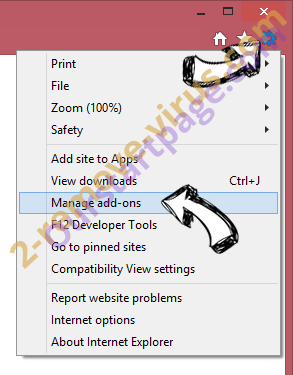
- Pick Toolbars and Extensions and eliminate all suspicious entries (other than Microsoft, Yahoo, Google, Oracle or Adobe)

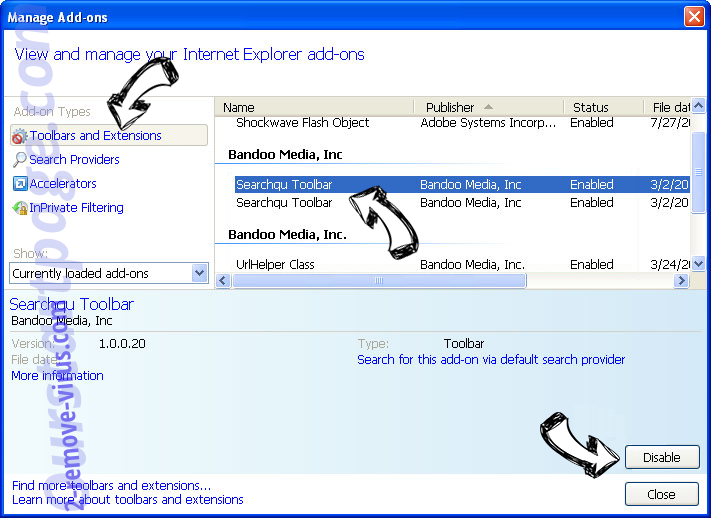
- Leave the window.
Change Internet Explorer homepage if it was changed by virus:
- Tap the gear icon (menu) on the top right corner of your browser and click Internet Options.

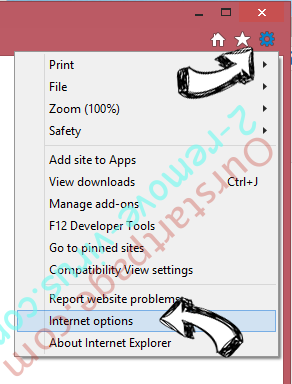
- In General Tab remove malicious URL and enter preferable domain name. Press Apply to save changes.

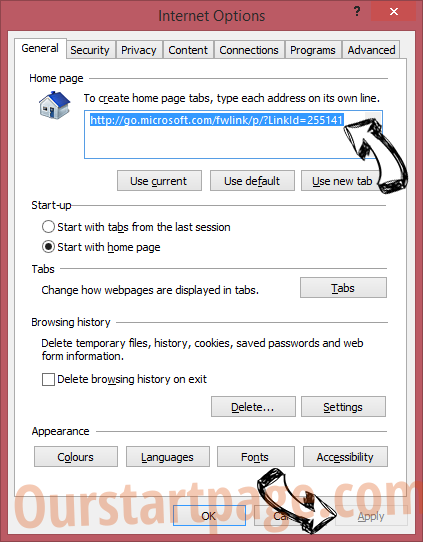
Reset your browser
- Click the Gear icon and move to Internet Options.

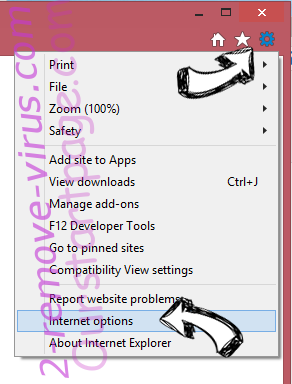
- Open the Advanced tab and press Reset.

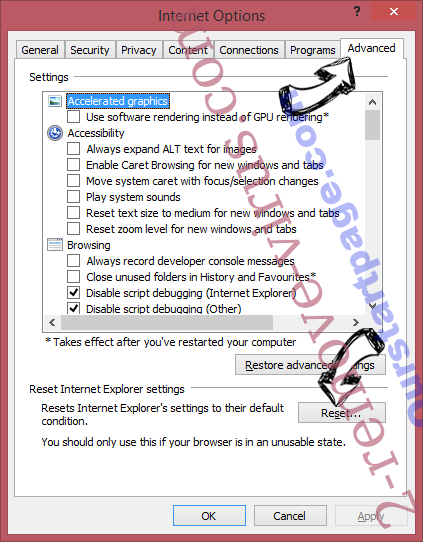
- Choose Delete personal settings and pick Reset one more time.

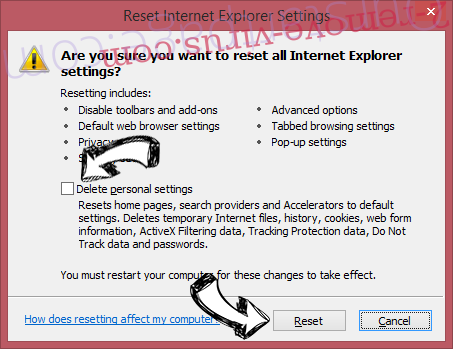
- Tap Close and leave your browser.

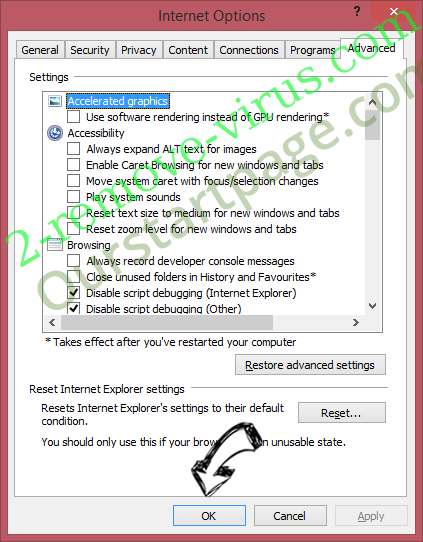
- If you were unable to reset your browsers, employ a reputable anti-malware and scan your entire computer with it.
Erase Search.vc-cmf.com from Google Chrome
- Access menu (top right corner of the window) and pick Settings.

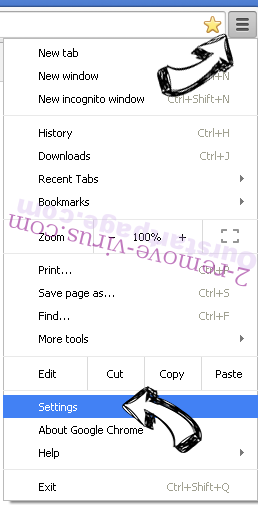
- Choose Extensions.

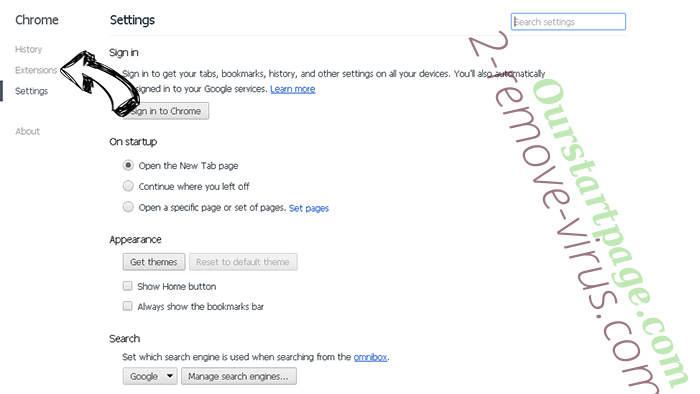
- Eliminate the suspicious extensions from the list by clicking the Trash bin next to them.

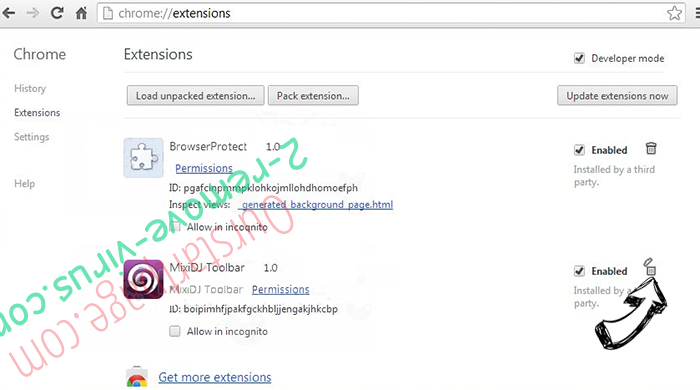
- If you are unsure which extensions to remove, you can disable them temporarily.

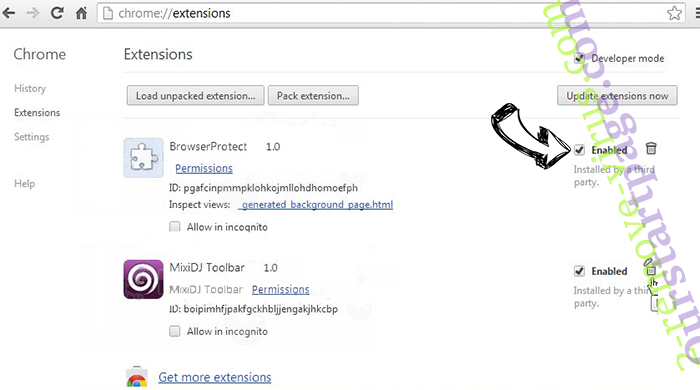
Reset Google Chrome homepage and default search engine if it was hijacker by virus
- Press on menu icon and click Settings.

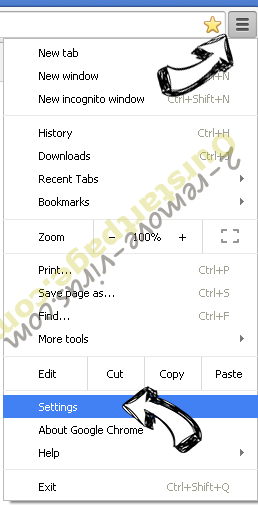
- Look for the “Open a specific page” or “Set Pages” under “On start up” option and click on Set pages.

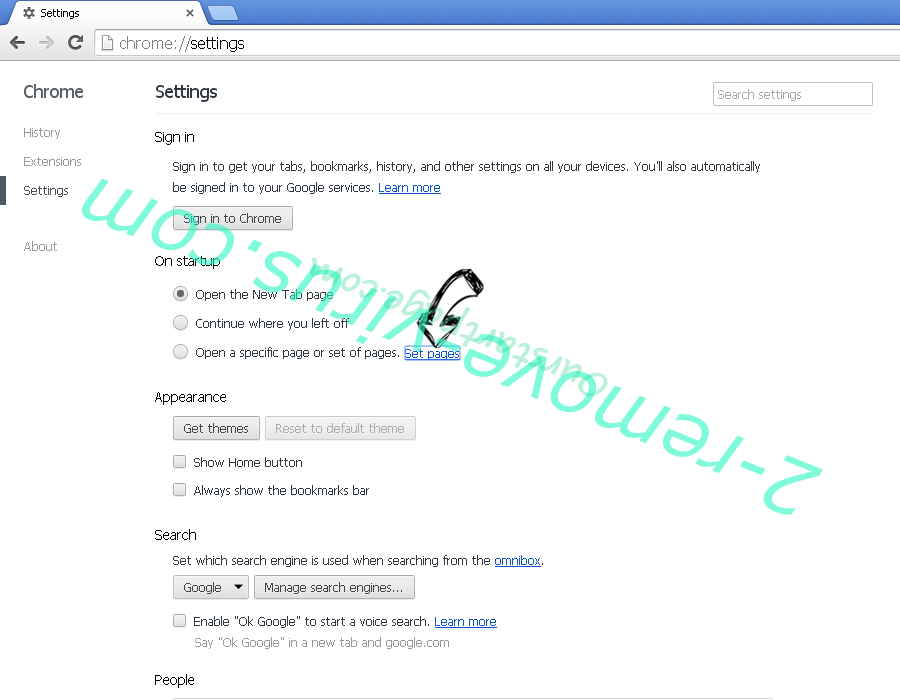
- In another window remove malicious search sites and enter the one that you want to use as your homepage.

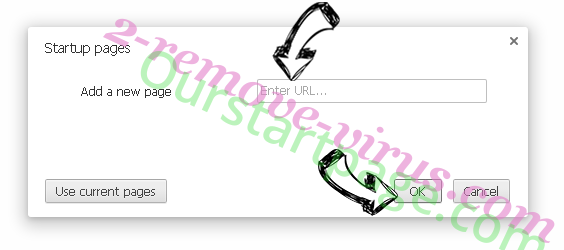
- Under the Search section choose Manage Search engines. When in Search Engines..., remove malicious search websites. You should leave only Google or your preferred search name.

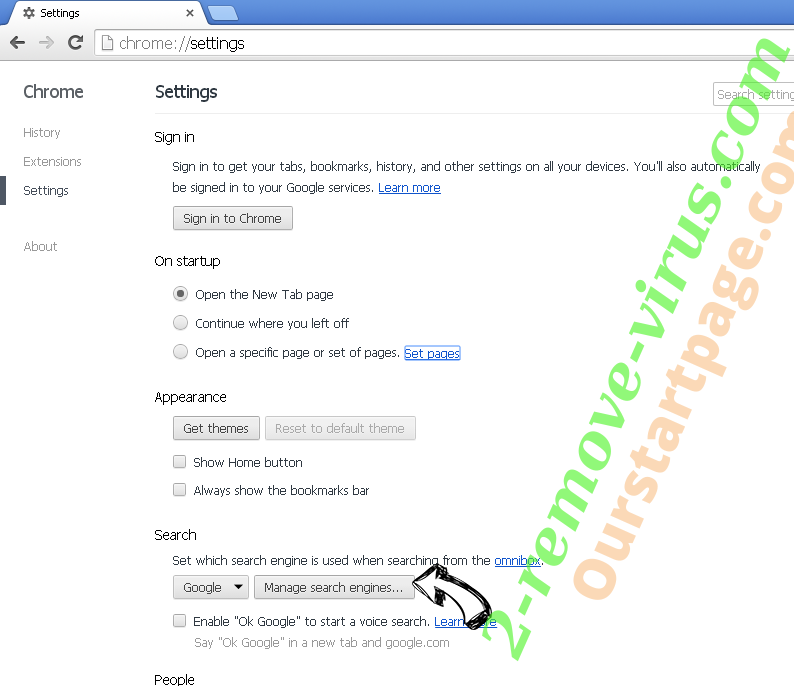

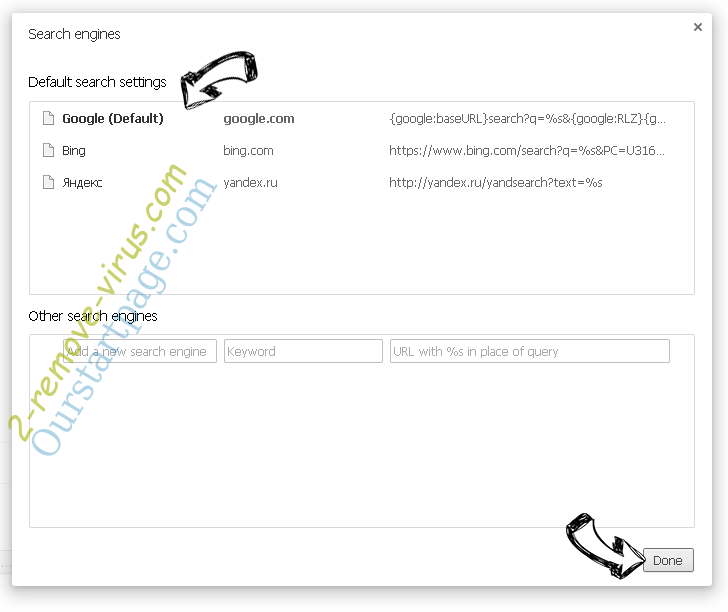
Reset your browser
- If the browser still does not work the way you prefer, you can reset its settings.
- Open menu and navigate to Settings.

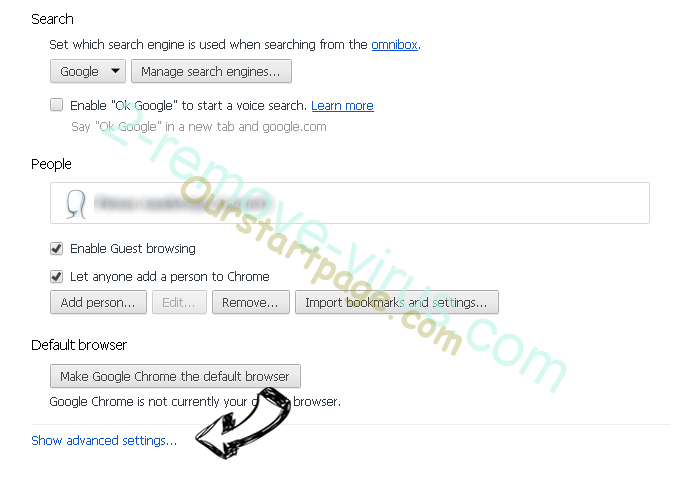
- Press Reset button at the end of the page.

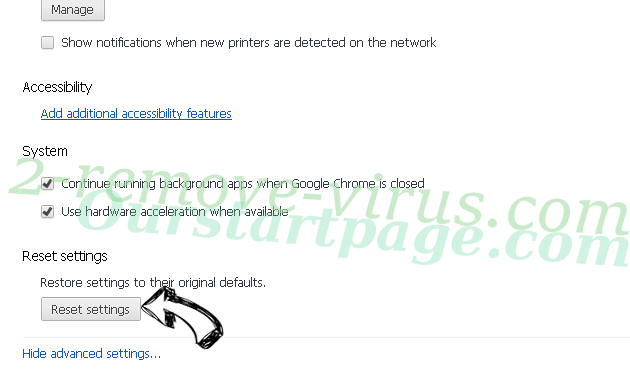
- Tap Reset button one more time in the confirmation box.

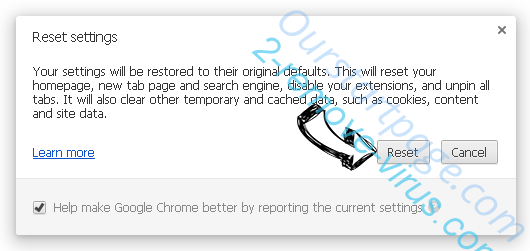
- If you cannot reset the settings, purchase a legitimate anti-malware and scan your PC.
Remove Search.vc-cmf.com from Mozilla Firefox
- In the top right corner of the screen, press menu and choose Add-ons (or tap Ctrl+Shift+A simultaneously).

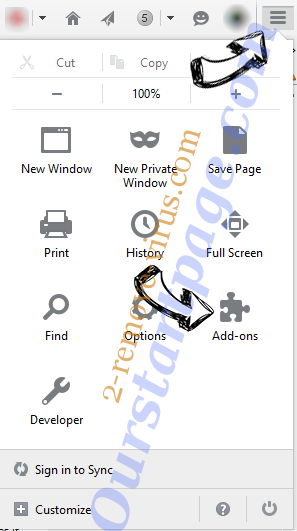
- Move to Extensions and Add-ons list and uninstall all suspicious and unknown entries.

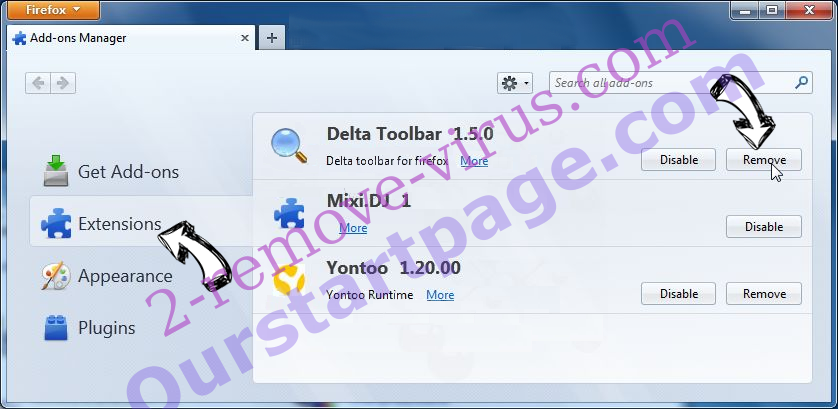
Change Mozilla Firefox homepage if it was changed by virus:
- Tap on the menu (top right corner), choose Options.

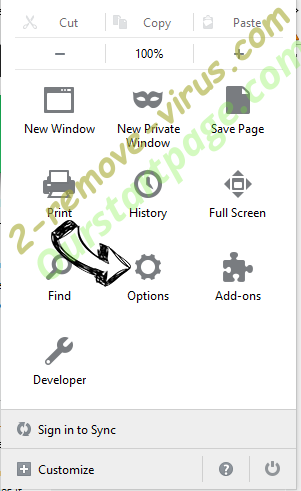
- On General tab delete malicious URL and enter preferable website or click Restore to default.

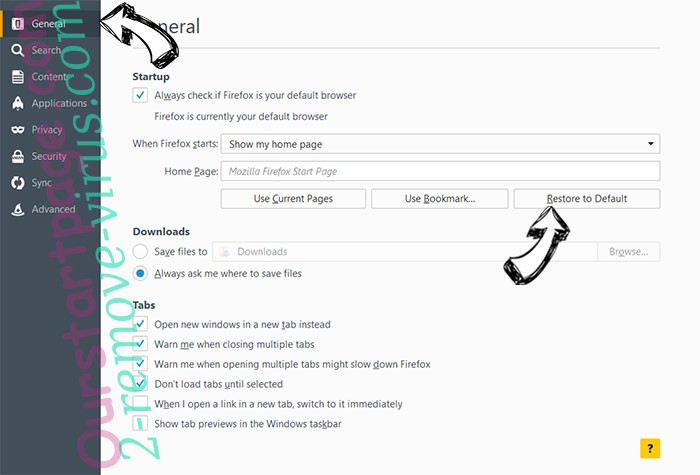
- Press OK to save these changes.
Reset your browser
- Open the menu and tap Help button.

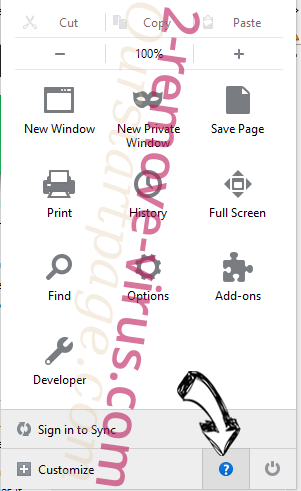
- Select Troubleshooting Information.

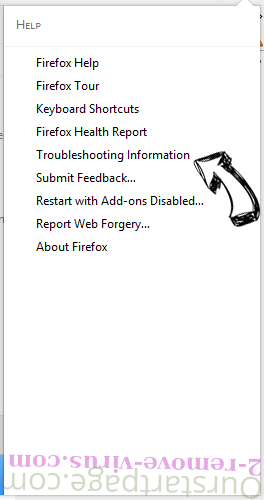
- Press Refresh Firefox.

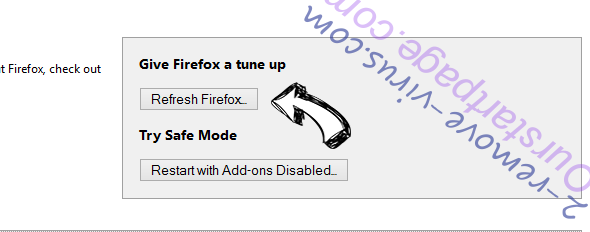
- In the confirmation box, click Refresh Firefox once more.

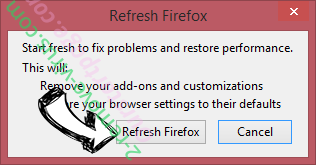
- If you are unable to reset Mozilla Firefox, scan your entire computer with a trustworthy anti-malware.
Uninstall Search.vc-cmf.com from Safari (Mac OS X)
- Access the menu.
- Pick Preferences.

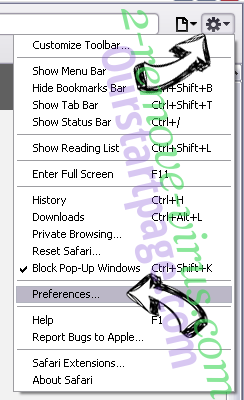
- Go to the Extensions Tab.

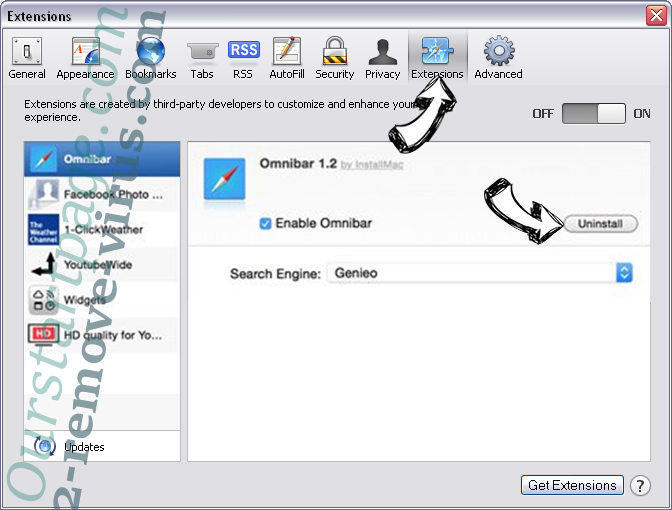
- Tap the Uninstall button next to the undesirable Search.vc-cmf.com and get rid of all the other unknown entries as well. If you are unsure whether the extension is reliable or not, simply uncheck the Enable box in order to disable it temporarily.
- Restart Safari.
Reset your browser
- Tap the menu icon and choose Reset Safari.

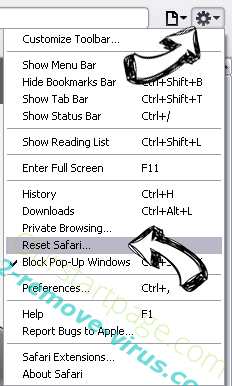
- Pick the options which you want to reset (often all of them are preselected) and press Reset.

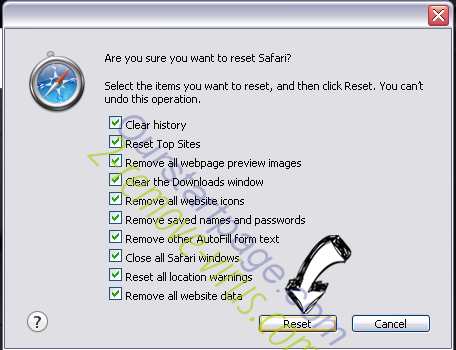
- If you cannot reset the browser, scan your whole PC with an authentic malware removal software.
Site Disclaimer
2-remove-virus.com is not sponsored, owned, affiliated, or linked to malware developers or distributors that are referenced in this article. The article does not promote or endorse any type of malware. We aim at providing useful information that will help computer users to detect and eliminate the unwanted malicious programs from their computers. This can be done manually by following the instructions presented in the article or automatically by implementing the suggested anti-malware tools.
The article is only meant to be used for educational purposes. If you follow the instructions given in the article, you agree to be contracted by the disclaimer. We do not guarantee that the artcile will present you with a solution that removes the malign threats completely. Malware changes constantly, which is why, in some cases, it may be difficult to clean the computer fully by using only the manual removal instructions.
 How does Search.vc-cmf.com work?
How does Search.vc-cmf.com work?