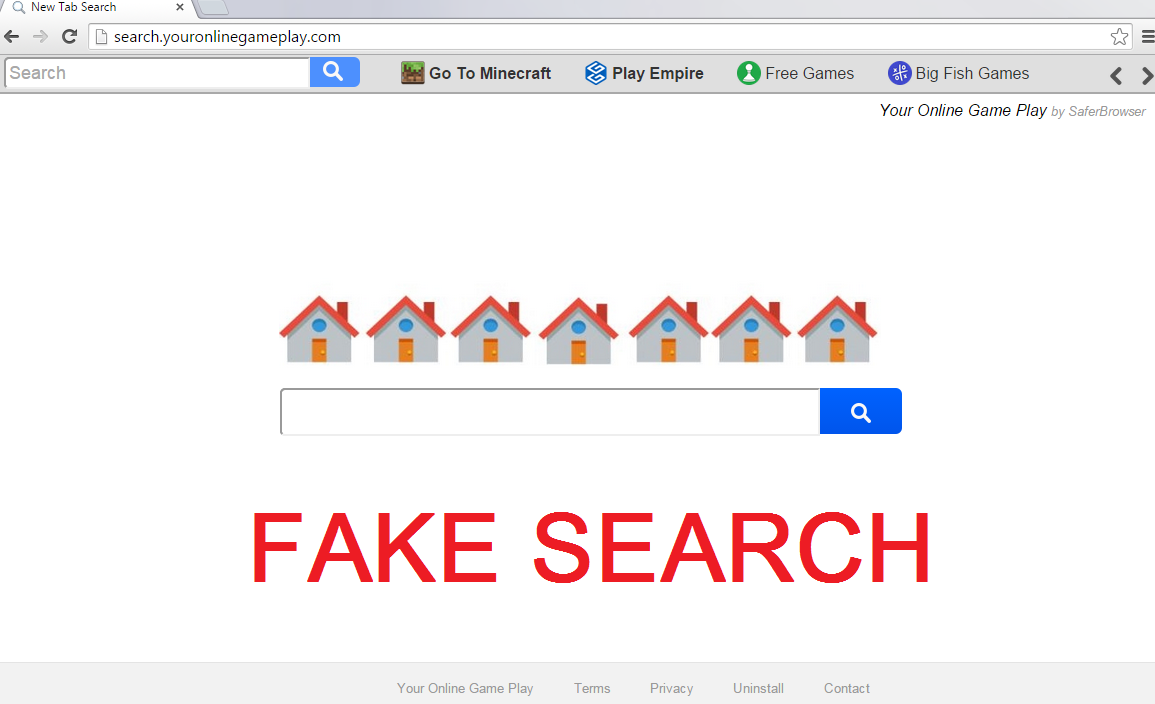Search.youronlinegameplay.com Removal Tips
Search.youronlinegameplay.com is classified as a browser hijacker, which enters your computer together with Your Online Gameplay New Tab Page by SafeBrowser. The official site of the potentially unwanted application states that with this program you will be able to play free online games including Sports, Action, Board, Puzzle, Arcade, Strategy, and other games.
This may be true, however, it does not change the fact that the software also alters your home page and default search provider. The hijacker is compatible with all browsers, so you will notice your settings will be modified no matter which one of them you use. If you wish to go back to your preferred search tools, you should terminate Search.youronlinegameplay.com right away.
 How does Search.youronlinegameplay.com work?
How does Search.youronlinegameplay.com work?
When you download Your Online Gameplay from its official page, you open the software download manager that presents you with Terms of Use. If you pay close attention to this window, you will also notice two pre-checked boxes: “Set my default search to youronlinegameplay.com” and “Set my home & new tab page to youronlinegameplay.com”. Unless you uncheck these boxes, you agree to the changes automatically. It is possible that you did not notice them during the installation process. It is also possible that you did not download the software from its official page at all and instead it entered your PC bundled with malicious software installers.
The website that actually gets set as your home page and new tab is Search.youronlinegameplay.com. It contains such buttons as Go to Minecraft, Play Empire, Free Games, Big Fish Games, and Yahoo! Games. It also has two search boxes, both of which lead to Search.yahoo.com. The results presented by Yahoo Search can be trusted, however, they will contain plenty of ads and sponsored links. If you do not wish to deal with them or the hijacker itself, you should delete Search.youronlinegameplay.com.
How to remove Search.youronlinegameplay.com?
You can eliminate Search.youronlinegameplay.com from your browsers by uninstalling its associated program and resetting your browser settings. You can do that manually by following the instructions presented below. Afterwards, you may also want to scan your system to see if the removal was successful. Alternatively, you can download the anti-malware tool from our page and let it delete Search.youronlinegameplay.com for you. The software will scan your computer, detect all threats and erase Search.youronlinegameplay.com along with them. You will not have to worry about similar issues again as the utility also functions as a malware prevention measure.
Search.youronlinegameplay.com Removal
Uninstall Your Online Gameplay from Windows
Windows 8/Windows 7 & Vista
- Press Win+R and type in control
- Click OK
- Select Uninstall a program
- Choose Your Online Gameplay
- Click Uninstall
Windows XP
- Open Start menu
- Click on Control Panel
- Choose Add or remove programs
- Select Your Online Gameplay
- Click Remove
Delete Search.youronlinegameplay.com from browsers
Mozilla Firefox
- Open Firefox menu icon (top right corner) and select Add-ons
- In Extensions, delete unwanted browser extensions
- Go back to the menu and select Options
- Modify your home page on the General tab
- Select Search tab and remove Search.youronlinegameplay.com
- Choose a new search provider
Google Chrome
- Click on the menu and select Settings
- In the On Startup section click Set pages
- Change your home page and click OK
- Move to Search section and click Manage search engines
- Eliminate Search.youronlinegameplay.com and pick a new provider
- Go to Extensions section (above Settings) and erase unwanted extensions
Internet Explorer
- Open Internet Explorer, tap Alt+X and select Internet Options
- On the General tab click Use Default or set your own home page
- Go back to the menu and click on Manage add-ons
- In Toolbars and Extensions, terminate unwanted add-ons
- Go to Search Providers and delete Search.youronlinegameplay.com
- Select a new search provider and click Close
Offers
Download Removal Toolto scan for Search.youronlinegameplay.comUse our recommended removal tool to scan for Search.youronlinegameplay.com. Trial version of provides detection of computer threats like Search.youronlinegameplay.com and assists in its removal for FREE. You can delete detected registry entries, files and processes yourself or purchase a full version.
More information about SpyWarrior and Uninstall Instructions. Please review SpyWarrior EULA and Privacy Policy. SpyWarrior scanner is free. If it detects a malware, purchase its full version to remove it.

WiperSoft Review Details WiperSoft (www.wipersoft.com) is a security tool that provides real-time security from potential threats. Nowadays, many users tend to download free software from the Intern ...
Download|more


Is MacKeeper a virus? MacKeeper is not a virus, nor is it a scam. While there are various opinions about the program on the Internet, a lot of the people who so notoriously hate the program have neve ...
Download|more


While the creators of MalwareBytes anti-malware have not been in this business for long time, they make up for it with their enthusiastic approach. Statistic from such websites like CNET shows that th ...
Download|more
Site Disclaimer
2-remove-virus.com is not sponsored, owned, affiliated, or linked to malware developers or distributors that are referenced in this article. The article does not promote or endorse any type of malware. We aim at providing useful information that will help computer users to detect and eliminate the unwanted malicious programs from their computers. This can be done manually by following the instructions presented in the article or automatically by implementing the suggested anti-malware tools.
The article is only meant to be used for educational purposes. If you follow the instructions given in the article, you agree to be contracted by the disclaimer. We do not guarantee that the artcile will present you with a solution that removes the malign threats completely. Malware changes constantly, which is why, in some cases, it may be difficult to clean the computer fully by using only the manual removal instructions.