About Searchbaron.com
Searchbaron.com is a deceptive website, promoted by a browser hijacker that affects Mac computers. The browser hijacker is a relatively minor infection that changes browser’s settings and sets promoted sites as homepages. Hijackers also change default search engines to questionable ones in order to be able to redirect users. These changes to your browser that the hijacker will do is what makes such infections very noticeable. It will be very obvious as soon as you open your browser because you’ll suddenly be redirected to a weird site. 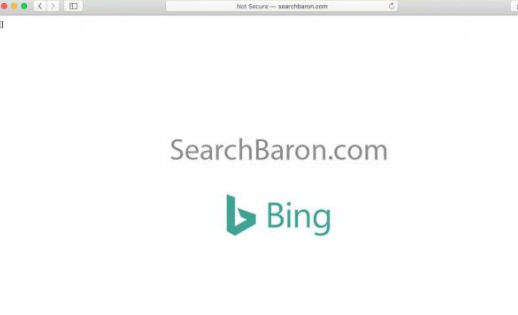
The site that the hijacker sets as your homepage will promote a questionable search engine which will alter search results to include sponsored content. The main purpose of a browser hijacker is to redirect you to sponsored websites to generate traffic and revenue. But while hijackers are relatively harmless themselves, their redirects may be a different story. If you aren’t careful, you may end up being redirected to highly questionable websites, which could expose you to malware or some scam.
Users are usually caught off guard when they see a hijacker suddenly installed because it uses software bundling to install. If you are not familiar with software bundling, we will explain in the following section of the report. But in short, smaller infections like adware, browser hijackers and potentially unwanted programs often come attached to freeware as extra offers which are permitted to install alongside. The offers are technically optional but many users simply miss them during setup, hence why they’re surprised when they notice the hijacker.
Even if hijackers aren’t particularly dangerous, they are not useful either and should not be permitted to remain. If you have an anti-virus program installed, the hijacker will probably be detected as soon as it enters. If you don’t have anti-virus, we strongly suggest getting it, as it’s much easier to remove Searchbaron.com with it.
How does a browser hijacker install
In most cases, browser hijackers are installed via freeware bundles. Software bundling is a rather controversial method because it basically counts on users not paying attention to how they install programs. Additional programs, oftentimes adware, browser hijackers and potentially unwanted programs, come attached to free programs as additional offers. The offers are optional but they are attached in a way that allows them to install alongside the freeware without needing permission from users. They’re also hidden initially, which is why so many users not notice them and are unable to deselect anything. Many unwanted program developers use this to their advantage and use this method to spread their useless programs.
Fortunately, as long as you pay attention to how you install programs, you will be able to easily prevent unwanted installations. During setup, opt for Advanced (Custom) settings instead of Default. While the setup window may say that Default is the recommended option, it’s actually the opposite. Default settings will allow all added offers to install alongside, you will not even be properly informed. However, if you opt for Advanced, everything added will be made visible and you will have the option to deselect everything. After you uncheck the offers, you can continue installing the program.
Most programs you get from those program download websites will have added offers, so it is important that you always pay attention to how you install programs. Otherwise, your computer will be filled with all kinds of junk programs that only take up space.
Are browser hijackers dangerous?
As soon as the Searchbaron.com browser hijacker installs, it will change your browser’s settings. It affects all popular browsers like Google Chrome, Mozilla Firefox and Safari. Changed settings include Searchbaron.com being set as the homepage and a different search engine. As we mentioned above, these changes are incredibly obvious. They are also irreversible as long as the hijacker is installed as it will keep reversing the changes you do. So until you delete Searchbaron.com, you are stuck with the site loading every time you open your browser.
Using your browser and browsing as normal while the hijacker is installed will be difficult. Every search you perform via your browser address bar will redirect you to a couple of different websites and then show you altered search results. The results will be flooded with sponsored content, to the point where you’ll have scroll down to see legitimate results. This can get annoying very quickly but there is no reason to put up with this.
While the hijacker is very annoying, it’s not particularly dangerous by itself. It will not harm your computer directly as its main intention is to redirect you to sponsored sites. However, the sites you may get redirected to are a different story. The hijacker will redirect you to potentially dangerous sites, which could be promoting scams or some kind of malware. To avoid this, do not click on any search results when you get redirected to questionable search results. If you end up on a suspicious-looking site, close the window without interacting with anything.
You should also know that browser hijackers track your browsing and collect information. They track what you search for, what sites you visit, what content you interact with, your IP address, etc. This information can be used to generate ads you’d be more likely to interact with. Or the data may be shared with third-parties.
Searchbaron.com removal
Browser hijackers can be quite complicated infections to get rid of because they’re persistent. Thus, it’s recommended to use anti-spyware software to delete Searchbaron.com. To fully uninstall Searchbaron.com, it’s necessary to delete all related files, and that can be tricky to do manually. Most popular anti-virus programs are compatible with Macs so you should have no trouble finding one that works for you.
Once the hijacker is gone, your browser’s settings will go back to normal, and you will be able to browse as usual.
Offers
Download Removal Toolto scan for Searchbaron.comUse our recommended removal tool to scan for Searchbaron.com. Trial version of provides detection of computer threats like Searchbaron.com and assists in its removal for FREE. You can delete detected registry entries, files and processes yourself or purchase a full version.
More information about SpyWarrior and Uninstall Instructions. Please review SpyWarrior EULA and Privacy Policy. SpyWarrior scanner is free. If it detects a malware, purchase its full version to remove it.

WiperSoft Review Details WiperSoft (www.wipersoft.com) is a security tool that provides real-time security from potential threats. Nowadays, many users tend to download free software from the Intern ...
Download|more


Is MacKeeper a virus? MacKeeper is not a virus, nor is it a scam. While there are various opinions about the program on the Internet, a lot of the people who so notoriously hate the program have neve ...
Download|more


While the creators of MalwareBytes anti-malware have not been in this business for long time, they make up for it with their enthusiastic approach. Statistic from such websites like CNET shows that th ...
Download|more
Quick Menu
Step 1. Uninstall Searchbaron.com and related programs.
Remove Searchbaron.com from Windows 8
Right-click in the lower left corner of the screen. Once Quick Access Menu shows up, select Control Panel choose Programs and Features and select to Uninstall a software.


Uninstall Searchbaron.com from Windows 7
Click Start → Control Panel → Programs and Features → Uninstall a program.


Delete Searchbaron.com from Windows XP
Click Start → Settings → Control Panel. Locate and click → Add or Remove Programs.


Remove Searchbaron.com from Mac OS X
Click Go button at the top left of the screen and select Applications. Select applications folder and look for Searchbaron.com or any other suspicious software. Now right click on every of such entries and select Move to Trash, then right click the Trash icon and select Empty Trash.


Step 2. Delete Searchbaron.com from your browsers
Terminate the unwanted extensions from Internet Explorer
- Tap the Gear icon and go to Manage Add-ons.


- Pick Toolbars and Extensions and eliminate all suspicious entries (other than Microsoft, Yahoo, Google, Oracle or Adobe)


- Leave the window.
Change Internet Explorer homepage if it was changed by virus:
- Tap the gear icon (menu) on the top right corner of your browser and click Internet Options.


- In General Tab remove malicious URL and enter preferable domain name. Press Apply to save changes.


Reset your browser
- Click the Gear icon and move to Internet Options.


- Open the Advanced tab and press Reset.


- Choose Delete personal settings and pick Reset one more time.


- Tap Close and leave your browser.


- If you were unable to reset your browsers, employ a reputable anti-malware and scan your entire computer with it.
Erase Searchbaron.com from Google Chrome
- Access menu (top right corner of the window) and pick Settings.


- Choose Extensions.


- Eliminate the suspicious extensions from the list by clicking the Trash bin next to them.


- If you are unsure which extensions to remove, you can disable them temporarily.


Reset Google Chrome homepage and default search engine if it was hijacker by virus
- Press on menu icon and click Settings.


- Look for the “Open a specific page” or “Set Pages” under “On start up” option and click on Set pages.


- In another window remove malicious search sites and enter the one that you want to use as your homepage.


- Under the Search section choose Manage Search engines. When in Search Engines..., remove malicious search websites. You should leave only Google or your preferred search name.




Reset your browser
- If the browser still does not work the way you prefer, you can reset its settings.
- Open menu and navigate to Settings.


- Press Reset button at the end of the page.


- Tap Reset button one more time in the confirmation box.


- If you cannot reset the settings, purchase a legitimate anti-malware and scan your PC.
Remove Searchbaron.com from Mozilla Firefox
- In the top right corner of the screen, press menu and choose Add-ons (or tap Ctrl+Shift+A simultaneously).


- Move to Extensions and Add-ons list and uninstall all suspicious and unknown entries.


Change Mozilla Firefox homepage if it was changed by virus:
- Tap on the menu (top right corner), choose Options.


- On General tab delete malicious URL and enter preferable website or click Restore to default.


- Press OK to save these changes.
Reset your browser
- Open the menu and tap Help button.


- Select Troubleshooting Information.


- Press Refresh Firefox.


- In the confirmation box, click Refresh Firefox once more.


- If you are unable to reset Mozilla Firefox, scan your entire computer with a trustworthy anti-malware.
Uninstall Searchbaron.com from Safari (Mac OS X)
- Access the menu.
- Pick Preferences.


- Go to the Extensions Tab.


- Tap the Uninstall button next to the undesirable Searchbaron.com and get rid of all the other unknown entries as well. If you are unsure whether the extension is reliable or not, simply uncheck the Enable box in order to disable it temporarily.
- Restart Safari.
Reset your browser
- Tap the menu icon and choose Reset Safari.


- Pick the options which you want to reset (often all of them are preselected) and press Reset.


- If you cannot reset the browser, scan your whole PC with an authentic malware removal software.
Site Disclaimer
2-remove-virus.com is not sponsored, owned, affiliated, or linked to malware developers or distributors that are referenced in this article. The article does not promote or endorse any type of malware. We aim at providing useful information that will help computer users to detect and eliminate the unwanted malicious programs from their computers. This can be done manually by following the instructions presented in the article or automatically by implementing the suggested anti-malware tools.
The article is only meant to be used for educational purposes. If you follow the instructions given in the article, you agree to be contracted by the disclaimer. We do not guarantee that the artcile will present you with a solution that removes the malign threats completely. Malware changes constantly, which is why, in some cases, it may be difficult to clean the computer fully by using only the manual removal instructions.
