What is Searchboro.com?
Searchboro.com resembles a trustworthy search engine Google, so many users do not even notice that they use another search engine and do not suspect that it can cause harm to their computers. Even though the appearance of Searchboro.com is basically identical to the legitimate search engine Google, it is far from this trustworthy search tool the way it acts. First of all, Searchboro.com enters computers without the permission and then changes settings on all the browsers, including Internet Explorer, Google Chrome, and Mozilla Firefox.
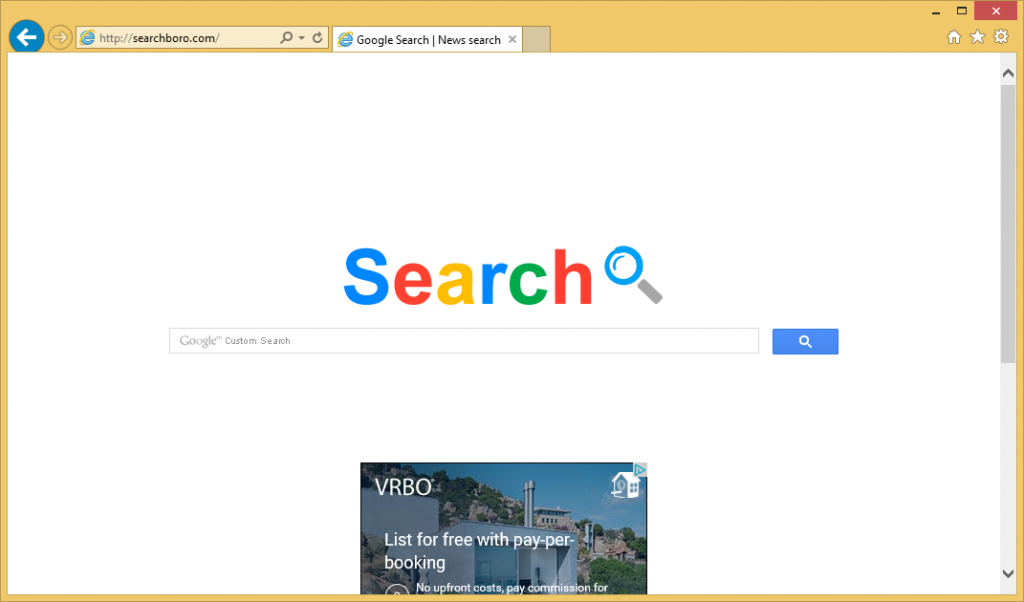
Secondly, it is clear that this search tool might put computers in danger very quickly if their owners decide to keep Searchboro.com and does not do anything to get rid of it. If you are one of those users who have noticed that Searchboro.com is far from Google, you should remove Searchboro.com immediately. As it is quite a difficult task to do, you should read this entire report first before you try erasing the browser hijacker from your computer.
What does Searchboro.com do?
Searchboro.com will set itself on all your browsers without permission. It might look like a reliable search engine; however, we cannot call it like that for one obvious reason – the search results it shows are completely unreliable. According to malware experts, search results shown by Searchboro.com are full of commercial advertisements which can redirect to unreliable websites with an infectious content. The tracking of the information is another issue associated with Searchboro.com. It has been found that this browser hijacker records information associated with the user’s Internet browsing activity. Details it records include IP address, pages viewed, search queries, and websites visited. Unfortunately, it will immediately record personal information you enter into the search box by mistake too, which might result in the theft of the personal information. Of course, you can stop it. The only way to do that is to uninstall Searchboro.com from all the browsers. Once you are done with this infection, you could start using a reliable search engine instead.
How is Searchboro.com browser hijacker spread?
If you are sure that you have not set Searchboro.com on browsers yourself, there is no doubt that it has entered your PC without permission. In fact, researchers do not find this surprising at all because they know that browser hijackers can easily enter computers in software bundles with various free applications. To prevent other browser hijacker from entering your PC in the future, you should always carefully monitor the download and installation processes. In addition, you have to make sure that you have a trustworthy tool installed on your computer.
How can I delete Searchboro.com?
There are two ways to remove Searchboro.com from all the browsers. In fact, it is not very important how you are going to implement the Searchboro.com removal because the most important thing is to make it gone. In our opinion, less experienced users should delete Searchboro.com automatically because it is quicker and easier; however, if you decide to implement the manual Searchboro.com removal, you should try resetting browsers first. It is very likely that Searchboro.com will disappear when you do that.
Offers
Download Removal Toolto scan for SEARCHBORO.COMUse our recommended removal tool to scan for SEARCHBORO.COM. Trial version of provides detection of computer threats like SEARCHBORO.COM and assists in its removal for FREE. You can delete detected registry entries, files and processes yourself or purchase a full version.
More information about SpyWarrior and Uninstall Instructions. Please review SpyWarrior EULA and Privacy Policy. SpyWarrior scanner is free. If it detects a malware, purchase its full version to remove it.

WiperSoft Review Details WiperSoft (www.wipersoft.com) is a security tool that provides real-time security from potential threats. Nowadays, many users tend to download free software from the Intern ...
Download|more


Is MacKeeper a virus? MacKeeper is not a virus, nor is it a scam. While there are various opinions about the program on the Internet, a lot of the people who so notoriously hate the program have neve ...
Download|more


While the creators of MalwareBytes anti-malware have not been in this business for long time, they make up for it with their enthusiastic approach. Statistic from such websites like CNET shows that th ...
Download|more
Quick Menu
Step 1. Uninstall SEARCHBORO.COM and related programs.
Remove SEARCHBORO.COM from Windows 8
Right-click in the lower left corner of the screen. Once Quick Access Menu shows up, select Control Panel choose Programs and Features and select to Uninstall a software.


Uninstall SEARCHBORO.COM from Windows 7
Click Start → Control Panel → Programs and Features → Uninstall a program.


Delete SEARCHBORO.COM from Windows XP
Click Start → Settings → Control Panel. Locate and click → Add or Remove Programs.


Remove SEARCHBORO.COM from Mac OS X
Click Go button at the top left of the screen and select Applications. Select applications folder and look for SEARCHBORO.COM or any other suspicious software. Now right click on every of such entries and select Move to Trash, then right click the Trash icon and select Empty Trash.


Step 2. Delete SEARCHBORO.COM from your browsers
Terminate the unwanted extensions from Internet Explorer
- Tap the Gear icon and go to Manage Add-ons.


- Pick Toolbars and Extensions and eliminate all suspicious entries (other than Microsoft, Yahoo, Google, Oracle or Adobe)


- Leave the window.
Change Internet Explorer homepage if it was changed by virus:
- Tap the gear icon (menu) on the top right corner of your browser and click Internet Options.


- In General Tab remove malicious URL and enter preferable domain name. Press Apply to save changes.


Reset your browser
- Click the Gear icon and move to Internet Options.


- Open the Advanced tab and press Reset.


- Choose Delete personal settings and pick Reset one more time.


- Tap Close and leave your browser.


- If you were unable to reset your browsers, employ a reputable anti-malware and scan your entire computer with it.
Erase SEARCHBORO.COM from Google Chrome
- Access menu (top right corner of the window) and pick Settings.


- Choose Extensions.


- Eliminate the suspicious extensions from the list by clicking the Trash bin next to them.


- If you are unsure which extensions to remove, you can disable them temporarily.


Reset Google Chrome homepage and default search engine if it was hijacker by virus
- Press on menu icon and click Settings.


- Look for the “Open a specific page” or “Set Pages” under “On start up” option and click on Set pages.


- In another window remove malicious search sites and enter the one that you want to use as your homepage.


- Under the Search section choose Manage Search engines. When in Search Engines..., remove malicious search websites. You should leave only Google or your preferred search name.




Reset your browser
- If the browser still does not work the way you prefer, you can reset its settings.
- Open menu and navigate to Settings.


- Press Reset button at the end of the page.


- Tap Reset button one more time in the confirmation box.


- If you cannot reset the settings, purchase a legitimate anti-malware and scan your PC.
Remove SEARCHBORO.COM from Mozilla Firefox
- In the top right corner of the screen, press menu and choose Add-ons (or tap Ctrl+Shift+A simultaneously).


- Move to Extensions and Add-ons list and uninstall all suspicious and unknown entries.


Change Mozilla Firefox homepage if it was changed by virus:
- Tap on the menu (top right corner), choose Options.


- On General tab delete malicious URL and enter preferable website or click Restore to default.


- Press OK to save these changes.
Reset your browser
- Open the menu and tap Help button.


- Select Troubleshooting Information.


- Press Refresh Firefox.


- In the confirmation box, click Refresh Firefox once more.


- If you are unable to reset Mozilla Firefox, scan your entire computer with a trustworthy anti-malware.
Uninstall SEARCHBORO.COM from Safari (Mac OS X)
- Access the menu.
- Pick Preferences.


- Go to the Extensions Tab.


- Tap the Uninstall button next to the undesirable SEARCHBORO.COM and get rid of all the other unknown entries as well. If you are unsure whether the extension is reliable or not, simply uncheck the Enable box in order to disable it temporarily.
- Restart Safari.
Reset your browser
- Tap the menu icon and choose Reset Safari.


- Pick the options which you want to reset (often all of them are preselected) and press Reset.


- If you cannot reset the browser, scan your whole PC with an authentic malware removal software.
Site Disclaimer
2-remove-virus.com is not sponsored, owned, affiliated, or linked to malware developers or distributors that are referenced in this article. The article does not promote or endorse any type of malware. We aim at providing useful information that will help computer users to detect and eliminate the unwanted malicious programs from their computers. This can be done manually by following the instructions presented in the article or automatically by implementing the suggested anti-malware tools.
The article is only meant to be used for educational purposes. If you follow the instructions given in the article, you agree to be contracted by the disclaimer. We do not guarantee that the artcile will present you with a solution that removes the malign threats completely. Malware changes constantly, which is why, in some cases, it may be difficult to clean the computer fully by using only the manual removal instructions.
