What is Searchbox.xyz?
Searchbox.xyz, also known as Searchbox redirect, is an unreliable search tool that falls into the category of browser hijackers. It has a goal of generating revenue for its creators (CBS Interactive Network) by presenting you with advertising content.
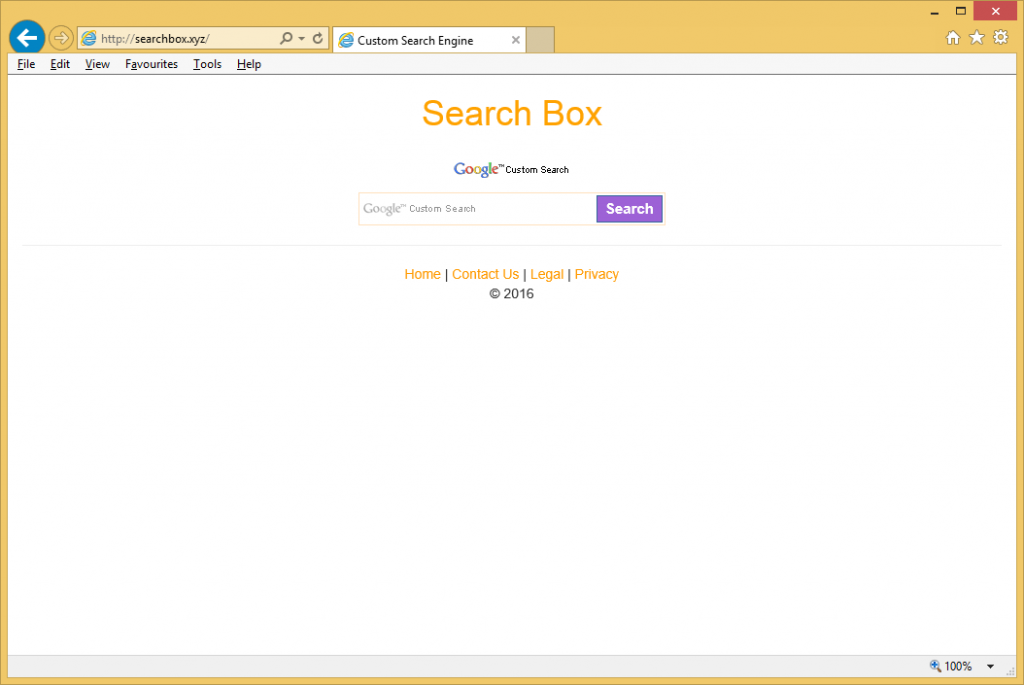
This content is inserted into your search results and the pages that you visit. There is no question that it disrupts your browsing, and considering the fact that the hijacker is compatible with all major web browsers like Mozilla Firefox, Google Chrome, and others, you will not be able to miss its symptoms. As there is no reason for you to tolerate the disruptive behavior of the unwanted app, you should get rid of Searchbox.xyz as soon as you can.
How does Searchbox.xyz work?
It is very likely that you do not remember acquiring the browser hijacker, because it uses the bundling distribution method. This means that the hijacker travels online in free software bundles that you can acquire from third party content hosting pages. When you download software from these sites, you have to be especially careful, because during the installation you will be offered to install additional (completely unnecessary) apps. You can decline these offers in the Advanced or Custom installation mode, which is what you should do, if you wish to avoid browser hijackers and other potentially unwanted programs.
After the hijacker gets access to your browsers, it replaces your home page and default search engine to Searchbox.xyz. If you use this search tool, some of the results you get will be ad-supported. They may be labeled as “ads related to” your search term, which will be brought to you by CBS Interactive Network, while at the bottom of the page you will see other sponsored links by Taboola. In addition to that, you can expect to see various adverts on websites that you visit regularly. It is clear that as long as the hijacker stays installed, you will be bombarded with different ads, not all of which will be safe. We advise that you terminate Searchbox.xyz and thus eliminate the suspicious content.
How to remove Searchbox.xyz?
Searchbox.xyz removal can be completed manually or automatically. Automatic removal is the more effective solution as it allows you to not only erase Searchbox.xyz, but also to make sure that there are no other unwanted files or programs on your PC. The anti-malware from our page can detect and eliminate Searchbox.xyz and all other potential threats. Moreover, it can provide you with real-time online protection, so that you do not have to worry about similar issues when you surf the Web in the future. The alternative option is to delete Searchbox.xyz manually. In order to do that, you will have to uninstall the hijacker’s related app that arrived onto your computer together with it. Once you do that, you should have no trouble fixing your web browsers.
Offers
Download Removal Toolto scan for Searchbox.xyzUse our recommended removal tool to scan for Searchbox.xyz. Trial version of provides detection of computer threats like Searchbox.xyz and assists in its removal for FREE. You can delete detected registry entries, files and processes yourself or purchase a full version.
More information about SpyWarrior and Uninstall Instructions. Please review SpyWarrior EULA and Privacy Policy. SpyWarrior scanner is free. If it detects a malware, purchase its full version to remove it.

WiperSoft Review Details WiperSoft (www.wipersoft.com) is a security tool that provides real-time security from potential threats. Nowadays, many users tend to download free software from the Intern ...
Download|more


Is MacKeeper a virus? MacKeeper is not a virus, nor is it a scam. While there are various opinions about the program on the Internet, a lot of the people who so notoriously hate the program have neve ...
Download|more


While the creators of MalwareBytes anti-malware have not been in this business for long time, they make up for it with their enthusiastic approach. Statistic from such websites like CNET shows that th ...
Download|more
Quick Menu
Step 1. Uninstall Searchbox.xyz and related programs.
Remove Searchbox.xyz from Windows 8
Right-click in the lower left corner of the screen. Once Quick Access Menu shows up, select Control Panel choose Programs and Features and select to Uninstall a software.


Uninstall Searchbox.xyz from Windows 7
Click Start → Control Panel → Programs and Features → Uninstall a program.


Delete Searchbox.xyz from Windows XP
Click Start → Settings → Control Panel. Locate and click → Add or Remove Programs.


Remove Searchbox.xyz from Mac OS X
Click Go button at the top left of the screen and select Applications. Select applications folder and look for Searchbox.xyz or any other suspicious software. Now right click on every of such entries and select Move to Trash, then right click the Trash icon and select Empty Trash.


Step 2. Delete Searchbox.xyz from your browsers
Terminate the unwanted extensions from Internet Explorer
- Tap the Gear icon and go to Manage Add-ons.


- Pick Toolbars and Extensions and eliminate all suspicious entries (other than Microsoft, Yahoo, Google, Oracle or Adobe)


- Leave the window.
Change Internet Explorer homepage if it was changed by virus:
- Tap the gear icon (menu) on the top right corner of your browser and click Internet Options.


- In General Tab remove malicious URL and enter preferable domain name. Press Apply to save changes.


Reset your browser
- Click the Gear icon and move to Internet Options.


- Open the Advanced tab and press Reset.


- Choose Delete personal settings and pick Reset one more time.


- Tap Close and leave your browser.


- If you were unable to reset your browsers, employ a reputable anti-malware and scan your entire computer with it.
Erase Searchbox.xyz from Google Chrome
- Access menu (top right corner of the window) and pick Settings.


- Choose Extensions.


- Eliminate the suspicious extensions from the list by clicking the Trash bin next to them.


- If you are unsure which extensions to remove, you can disable them temporarily.


Reset Google Chrome homepage and default search engine if it was hijacker by virus
- Press on menu icon and click Settings.


- Look for the “Open a specific page” or “Set Pages” under “On start up” option and click on Set pages.


- In another window remove malicious search sites and enter the one that you want to use as your homepage.


- Under the Search section choose Manage Search engines. When in Search Engines..., remove malicious search websites. You should leave only Google or your preferred search name.




Reset your browser
- If the browser still does not work the way you prefer, you can reset its settings.
- Open menu and navigate to Settings.


- Press Reset button at the end of the page.


- Tap Reset button one more time in the confirmation box.


- If you cannot reset the settings, purchase a legitimate anti-malware and scan your PC.
Remove Searchbox.xyz from Mozilla Firefox
- In the top right corner of the screen, press menu and choose Add-ons (or tap Ctrl+Shift+A simultaneously).


- Move to Extensions and Add-ons list and uninstall all suspicious and unknown entries.


Change Mozilla Firefox homepage if it was changed by virus:
- Tap on the menu (top right corner), choose Options.


- On General tab delete malicious URL and enter preferable website or click Restore to default.


- Press OK to save these changes.
Reset your browser
- Open the menu and tap Help button.


- Select Troubleshooting Information.


- Press Refresh Firefox.


- In the confirmation box, click Refresh Firefox once more.


- If you are unable to reset Mozilla Firefox, scan your entire computer with a trustworthy anti-malware.
Uninstall Searchbox.xyz from Safari (Mac OS X)
- Access the menu.
- Pick Preferences.


- Go to the Extensions Tab.


- Tap the Uninstall button next to the undesirable Searchbox.xyz and get rid of all the other unknown entries as well. If you are unsure whether the extension is reliable or not, simply uncheck the Enable box in order to disable it temporarily.
- Restart Safari.
Reset your browser
- Tap the menu icon and choose Reset Safari.


- Pick the options which you want to reset (often all of them are preselected) and press Reset.


- If you cannot reset the browser, scan your whole PC with an authentic malware removal software.
Site Disclaimer
2-remove-virus.com is not sponsored, owned, affiliated, or linked to malware developers or distributors that are referenced in this article. The article does not promote or endorse any type of malware. We aim at providing useful information that will help computer users to detect and eliminate the unwanted malicious programs from their computers. This can be done manually by following the instructions presented in the article or automatically by implementing the suggested anti-malware tools.
The article is only meant to be used for educational purposes. If you follow the instructions given in the article, you agree to be contracted by the disclaimer. We do not guarantee that the artcile will present you with a solution that removes the malign threats completely. Malware changes constantly, which is why, in some cases, it may be difficult to clean the computer fully by using only the manual removal instructions.
