What is Startfenster?
Startfenster is known to be a redirect, or a browser hijacker, because it changes settings of browsers so that Startfenster automatically will be opened for users when they launch any of their browsers. Browser hijackers can affect all web browsers they find installed on computers, so do not be surprised when you find that your browsers, including Internet Explorer, Google Chrome, and Mozilla Firefox launch it for you.
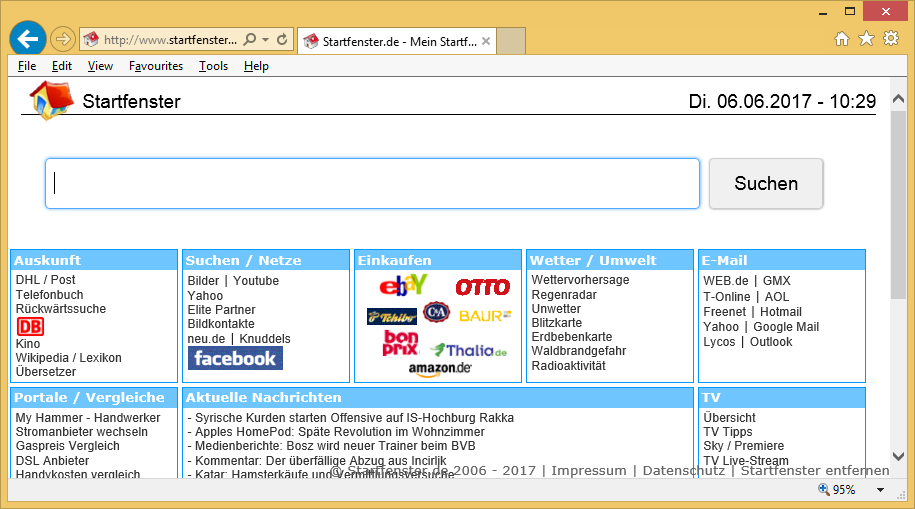
The only way to stop this from happening is to implement the Startfenster removal as soon as possible. It is recommended getting rid of it as quickly as possible because it might cause a lot of problems. The next paragraph will tell you more about its working scheme, and we hope you will see it for yourself that it is a bad idea to use Startfenster as a tool for searching the web.
How does Startfenster act?
Even though the appearance of Startfenster suggests that it is a legitimate search tool, the truth is that it is not. It does not show any trustworthy search results. Instead, users see sponsored search results. It might be dangerous to click on them because they can redirect to third-party pages. The author of the Startfenster browser hijacker gets money for displaying these sponsored search results and taking users to certain pages, so it does not care at all about their safety and might display links opening pages with infectious contents. You might even land against your will on a website promoting malware – it might quickly enter your computer, and you will not even notice that. In addition, Startfenster might pose a threat to your privacy too by collecting sensitive information and redirecting you to pages that do the same. You cannot change the settings of Startfenster, but you can surely remove Startfenster from browsers – it is the only way to stop activities it performs on your computer.
Where does Startfenster come from?
You should already know by now that your browsers’ settings have been changed because a browser hijacker has successfully entered your computer. These infections are usually spread bundled with third-party applications, but they might also find other ways to enter computers. Either way, the Startfenster removal must be performed as soon as possible. Once you delete Startfenster fully, install security software because it is surely not the only browser hijacker available on the market. You might discover a new threat again on your computer one day if you do not do anything to protect your PC.
How do I uninstall Startfenster?
You must remove Startfenster from browsers as soon as possible even though this search tool does not look harmful. There are two ways to eliminate this threat: you can go to erase it in a manual way, i.e. undo all the changes it has made on your computer by hand, or you can use an automatic tool to get Startfenster removed automatically. The most important thing is not the removal method used, but the full deletion of this threat, so double-check if it is gone after you delete Startfenster.
Offers
Download Removal Toolto scan for StartfensterUse our recommended removal tool to scan for Startfenster. Trial version of provides detection of computer threats like Startfenster and assists in its removal for FREE. You can delete detected registry entries, files and processes yourself or purchase a full version.
More information about SpyWarrior and Uninstall Instructions. Please review SpyWarrior EULA and Privacy Policy. SpyWarrior scanner is free. If it detects a malware, purchase its full version to remove it.

WiperSoft Review Details WiperSoft (www.wipersoft.com) is a security tool that provides real-time security from potential threats. Nowadays, many users tend to download free software from the Intern ...
Download|more


Is MacKeeper a virus? MacKeeper is not a virus, nor is it a scam. While there are various opinions about the program on the Internet, a lot of the people who so notoriously hate the program have neve ...
Download|more


While the creators of MalwareBytes anti-malware have not been in this business for long time, they make up for it with their enthusiastic approach. Statistic from such websites like CNET shows that th ...
Download|more
Quick Menu
Step 1. Uninstall Startfenster and related programs.
Remove Startfenster from Windows 8
Right-click in the lower left corner of the screen. Once Quick Access Menu shows up, select Control Panel choose Programs and Features and select to Uninstall a software.


Uninstall Startfenster from Windows 7
Click Start → Control Panel → Programs and Features → Uninstall a program.


Delete Startfenster from Windows XP
Click Start → Settings → Control Panel. Locate and click → Add or Remove Programs.


Remove Startfenster from Mac OS X
Click Go button at the top left of the screen and select Applications. Select applications folder and look for Startfenster or any other suspicious software. Now right click on every of such entries and select Move to Trash, then right click the Trash icon and select Empty Trash.


Step 2. Delete Startfenster from your browsers
Terminate the unwanted extensions from Internet Explorer
- Tap the Gear icon and go to Manage Add-ons.


- Pick Toolbars and Extensions and eliminate all suspicious entries (other than Microsoft, Yahoo, Google, Oracle or Adobe)


- Leave the window.
Change Internet Explorer homepage if it was changed by virus:
- Tap the gear icon (menu) on the top right corner of your browser and click Internet Options.


- In General Tab remove malicious URL and enter preferable domain name. Press Apply to save changes.


Reset your browser
- Click the Gear icon and move to Internet Options.


- Open the Advanced tab and press Reset.


- Choose Delete personal settings and pick Reset one more time.


- Tap Close and leave your browser.


- If you were unable to reset your browsers, employ a reputable anti-malware and scan your entire computer with it.
Erase Startfenster from Google Chrome
- Access menu (top right corner of the window) and pick Settings.


- Choose Extensions.


- Eliminate the suspicious extensions from the list by clicking the Trash bin next to them.


- If you are unsure which extensions to remove, you can disable them temporarily.


Reset Google Chrome homepage and default search engine if it was hijacker by virus
- Press on menu icon and click Settings.


- Look for the “Open a specific page” or “Set Pages” under “On start up” option and click on Set pages.


- In another window remove malicious search sites and enter the one that you want to use as your homepage.


- Under the Search section choose Manage Search engines. When in Search Engines..., remove malicious search websites. You should leave only Google or your preferred search name.




Reset your browser
- If the browser still does not work the way you prefer, you can reset its settings.
- Open menu and navigate to Settings.


- Press Reset button at the end of the page.


- Tap Reset button one more time in the confirmation box.


- If you cannot reset the settings, purchase a legitimate anti-malware and scan your PC.
Remove Startfenster from Mozilla Firefox
- In the top right corner of the screen, press menu and choose Add-ons (or tap Ctrl+Shift+A simultaneously).


- Move to Extensions and Add-ons list and uninstall all suspicious and unknown entries.


Change Mozilla Firefox homepage if it was changed by virus:
- Tap on the menu (top right corner), choose Options.


- On General tab delete malicious URL and enter preferable website or click Restore to default.


- Press OK to save these changes.
Reset your browser
- Open the menu and tap Help button.


- Select Troubleshooting Information.


- Press Refresh Firefox.


- In the confirmation box, click Refresh Firefox once more.


- If you are unable to reset Mozilla Firefox, scan your entire computer with a trustworthy anti-malware.
Uninstall Startfenster from Safari (Mac OS X)
- Access the menu.
- Pick Preferences.


- Go to the Extensions Tab.


- Tap the Uninstall button next to the undesirable Startfenster and get rid of all the other unknown entries as well. If you are unsure whether the extension is reliable or not, simply uncheck the Enable box in order to disable it temporarily.
- Restart Safari.
Reset your browser
- Tap the menu icon and choose Reset Safari.


- Pick the options which you want to reset (often all of them are preselected) and press Reset.


- If you cannot reset the browser, scan your whole PC with an authentic malware removal software.
Site Disclaimer
2-remove-virus.com is not sponsored, owned, affiliated, or linked to malware developers or distributors that are referenced in this article. The article does not promote or endorse any type of malware. We aim at providing useful information that will help computer users to detect and eliminate the unwanted malicious programs from their computers. This can be done manually by following the instructions presented in the article or automatically by implementing the suggested anti-malware tools.
The article is only meant to be used for educational purposes. If you follow the instructions given in the article, you agree to be contracted by the disclaimer. We do not guarantee that the artcile will present you with a solution that removes the malign threats completely. Malware changes constantly, which is why, in some cases, it may be difficult to clean the computer fully by using only the manual removal instructions.
