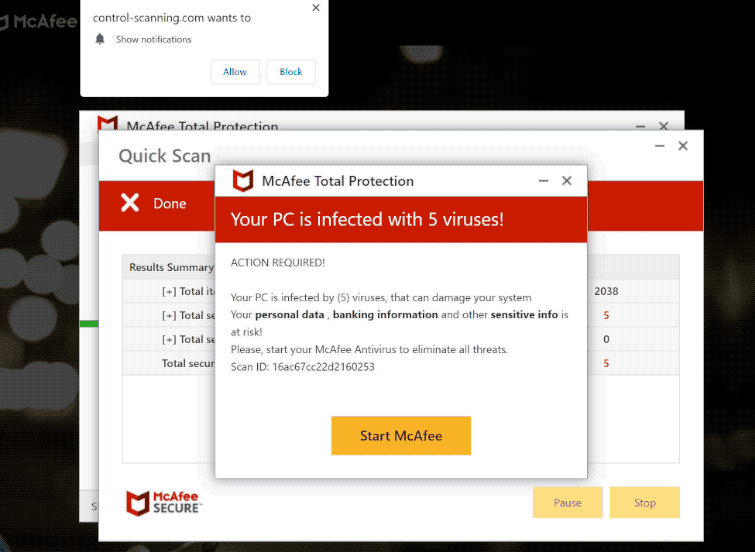control-scanning.com is a deceptive website that not only promotes a scam but also tries to trick users into allowing desktop notifications. As soon as you get redirected to the site, you will get a browser alert saying “control-scanning.com wants to show notifications”. If you click “Allow”, the site will start spamming you with ads. Instead of offering you useful content, the website will just show ads. You should also be aware that some of those ads may expose you to scams and potentially malicious content.
control-scanning.com takes advantage of a legitimate browser feature that authorizes desktop notifications by websites. control-scanning.com is essentially identical to thousands of other websites that abuse this feature in the same way. When compared to trustworthy websites, control-scanning.com only displays intrusive ads. Additionally, the website itself also features scams. At the moment, if you get redirected to control-scanning.com, you will see a fake McAfee alert claiming your computer is infected with viruses.
Websites with a very dubious reputation, like control-scanning.com, only spam users with ads instead of showing any kind of useful content. And engaging with those ads is not recommended because you could be exposed to potentially malicious content. You can be tricked by a deceptive advertisement to download malware that poses as a legitimate program. Or you can become a victim of one of many scams that are promoted by sites like control-scanning.com. There’s also no reason to interact with those ads because they will not be useful to you.
The “push notifications” feature can be useful in certain cases. You can allow a website to show you notifications as long as it’s a safe site. If you frequent a website and want to see more of its content, you can allow it to show notifications. They would appear on the desktop, and clicking on the notification would take you directly to the content.
If you have allowed control-scanning.com permission to display notifications on your desktop, you should revoke the permission sooner rather than later. Although it’s a simple process, if you’re having trouble navigating your browser’s settings, you can use the instructions provided at the end of this report.
control-scanning.com redirects can be triggered by adware
Random redirects to websites like control-scanning.com can be triggered for a variety of reasons. The most likely trigger, however, is the high-risk websites you visit. There are some websites that expose visitors to a wide range of dubious advertisements. For example, interacting with anything on websites that have pirated or pornographic content would trigger a redirect to some questionable website. However, these redirects could be effectively stopped by a competent adblocker program. The adblocker program would also block other intrusive ads and pop-ups.
If redirects to sites like control-scanning.com happen on a regular basis, even when you visit safe sites, your computer may be infected with adware. Due to the constant barrage of advertisements, adware is a rather obvious infection. In what is known as software bundling, infections like adware and browser hijackers are added as extra offers to free software. Although the extra offers are optional, users must explicitly deselect them to stop their installations. In most cases, users choose Default settings while the offers are hidden in Advanced.
You may easily prevent such unwanted installations as long as you know what to do. Or to be more specific, if you use the correct settings when installing programs. You should always install programs using Advanced (Custom) options rather than Default settings like the installation window recommends. All additional offers will be concealed and authorized to install alongside if you choose Default settings. You can review all offers and uncheck them all if you choose Advanced settings. You should always deselect every offer that has been added to the program you are installing, even if it initially seems useful. Evidently, software bundling is a pretty controversial installation method. It’s not uncommon for programs that use software bundling to install to be detected by anti-virus programs as potential threats.
Offers may initially seem useful, but allowing them to install would be a decision you regret later on. Your computer will simply become filled with useless junk programs. Additionally, once fully installed, infections like adware can be very annoying and challenging to completely remove. When installing programs, it’s much easier to uncheck a few boxes than it is to get rid of infections like adware.
How to stop control-scanning.com ads
You can easily revoke a site’s permission to show notifications if you were duped into giving control-scanning.com permission. Along with control-scanning.com, you should remove any other questionable websites from the list. Use the instructions below if you need help navigating your browser’s settings to revoke the permission.
Here’s how to stop control-scanning.com ads from appearing on your desktop:
- Mozilla Firefox: Open the menu (the three bars at the top-right corner), click Options, then Privacy & Security. Scroll down to Permissions, press Settings next to Notifications, and remove control-scanning.com and any other questionable websites from the list. It’s possible to permanently turn off push notification requests by checking the “Block new requests asking to allow notifications” box in the same Notifications settings.
- Google Chrome: Open the menu (the three dots top-right corner), then Settings, then Privacy and security, then Site Settings. Click on Notifications under Permissions, and remove control-scanning.com and any other questionable websites from the list. It’s possible to permanently turn off push notification requests by toggling off “Sites can ask to send notifications”.
- Microsoft Edge: Open the menu (the three dots top-right corner), then Settings, then Cookies and site permissions, then Notifications. Review which sites have permission and remove control-scanning.com and any other questionable websites from the list. It’s possible to permanently turn off push notification requests by toggling off “Ask before sending”.
To check for an adware infection, do a scan of your computer with an anti-malware program. Anti-malware software is the simplest way to not only detect but also get rid of adware. Install a reliable adblocker program if the random redirects are not caused by an adware infection. In addition to stopping random redirects, it would also block other intrusive pop-up ads.
Site Disclaimer
2-remove-virus.com is not sponsored, owned, affiliated, or linked to malware developers or distributors that are referenced in this article. The article does not promote or endorse any type of malware. We aim at providing useful information that will help computer users to detect and eliminate the unwanted malicious programs from their computers. This can be done manually by following the instructions presented in the article or automatically by implementing the suggested anti-malware tools.
The article is only meant to be used for educational purposes. If you follow the instructions given in the article, you agree to be contracted by the disclaimer. We do not guarantee that the artcile will present you with a solution that removes the malign threats completely. Malware changes constantly, which is why, in some cases, it may be difficult to clean the computer fully by using only the manual removal instructions.