What is Super Mac Cleaner?
Super Mac Cleaner is a potentially unwanted program (PUP), advertised as a system optimization tool for Mac computers. The reason why it’s classified as PUP is because it can install without permission and uses scare tactics in order to make users buy the full version. Commonly, such programs are referred to as scareware. They aren’t actually dangerous in the sense that they won’t harm the computer. They’re more like scams that want your money. 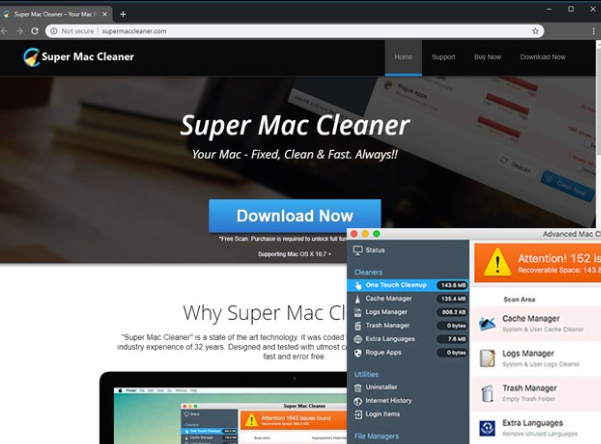
When the program installs, usually without permission, it will scan your computer and claim that there are numerous issues. In order to fix them via the program, you would need to buy the full version. Since the program is using scare tactics to influence your decision, buying the program is not recommended. What is recommended is checking scan results carefully in order to find out whether the detected issues actually exist.
If you don’t remember installing it, you should certainly uninstall Super Mac Cleaner. It could have installed via software bundling. If you installed freeware that had this program attached to it, it could have installed without needing your explicit permission. It’s not difficult to avoid these unwanted installations, if you just pay attention to how set up programs.
How do PUPs install?
While it is somewhat possible you installed the program yourself, the more likely scenario is that it installed alongside some freeware. If you had installed some popular free program recently, it could have had Super Mac Cleaner attached to it. In order to avoid these unwanted installations, you need to pay attention to how you install freeware. The most important thing you need to do is opt for Advanced (Custom) settings when installing programs. If anything has been added to the program, those settings will make everything visible and you will be able to deselect everything. After you have unchecked all offers, you may continue installing the program.
If it turns out you have actually installed the program knowingly, be more careful in the future. Always research programs before installing them. Check reviews and only download programs from official sources.
Should you remove Super Mac Cleaner?
As soon as the program installs, it will scan your computer and start constantly showing you alerts about issues on your computer. It mainly detects issues related to memory and performance but also claims to remove junk. The results may show tens or even hundreds of issues but there is no need to be alarmed. The program may be making minor issues seem very severe or make them up altogether. Thus, it’s recommended to check the results carefully. You can probably solve the majority of issues manually. These kinds of programs often try to scare users into purchasing the full programs, which is why they’re so often classified as potentially unwanted.
If you try to fix the identified issues with the program, you would be asked to buy the full version. Buying the program is something we obviously do not recommend doing because you would only be wasting your money. However, if you don’t buy the program, it will constantly pester you with notifications about issues, so if you’re not planning on buying it, get rid of it.
Super Mac Cleaner removal
Since it’s not malware, you should be able to delete Super Mac Cleaner easily. Open Finder, select Applications, find Super Mac Cleaner and drag it to the trash in your Dock. Right-click on the trash and press “Empty Trash”. Some anti-spyware programs may also be able to get rid of the program, so if you can’t do it manually, use software.
Offers
Download Removal Toolto scan for Super Mac CleanerUse our recommended removal tool to scan for Super Mac Cleaner. Trial version of provides detection of computer threats like Super Mac Cleaner and assists in its removal for FREE. You can delete detected registry entries, files and processes yourself or purchase a full version.
More information about SpyWarrior and Uninstall Instructions. Please review SpyWarrior EULA and Privacy Policy. SpyWarrior scanner is free. If it detects a malware, purchase its full version to remove it.

WiperSoft Review Details WiperSoft (www.wipersoft.com) is a security tool that provides real-time security from potential threats. Nowadays, many users tend to download free software from the Intern ...
Download|more


Is MacKeeper a virus? MacKeeper is not a virus, nor is it a scam. While there are various opinions about the program on the Internet, a lot of the people who so notoriously hate the program have neve ...
Download|more


While the creators of MalwareBytes anti-malware have not been in this business for long time, they make up for it with their enthusiastic approach. Statistic from such websites like CNET shows that th ...
Download|more
Quick Menu
Step 1. Uninstall Super Mac Cleaner and related programs.
Remove Super Mac Cleaner from Windows 8
Right-click in the lower left corner of the screen. Once Quick Access Menu shows up, select Control Panel choose Programs and Features and select to Uninstall a software.


Uninstall Super Mac Cleaner from Windows 7
Click Start → Control Panel → Programs and Features → Uninstall a program.


Delete Super Mac Cleaner from Windows XP
Click Start → Settings → Control Panel. Locate and click → Add or Remove Programs.


Remove Super Mac Cleaner from Mac OS X
Click Go button at the top left of the screen and select Applications. Select applications folder and look for Super Mac Cleaner or any other suspicious software. Now right click on every of such entries and select Move to Trash, then right click the Trash icon and select Empty Trash.


Step 2. Delete Super Mac Cleaner from your browsers
Terminate the unwanted extensions from Internet Explorer
- Tap the Gear icon and go to Manage Add-ons.


- Pick Toolbars and Extensions and eliminate all suspicious entries (other than Microsoft, Yahoo, Google, Oracle or Adobe)


- Leave the window.
Change Internet Explorer homepage if it was changed by virus:
- Tap the gear icon (menu) on the top right corner of your browser and click Internet Options.


- In General Tab remove malicious URL and enter preferable domain name. Press Apply to save changes.


Reset your browser
- Click the Gear icon and move to Internet Options.


- Open the Advanced tab and press Reset.


- Choose Delete personal settings and pick Reset one more time.


- Tap Close and leave your browser.


- If you were unable to reset your browsers, employ a reputable anti-malware and scan your entire computer with it.
Erase Super Mac Cleaner from Google Chrome
- Access menu (top right corner of the window) and pick Settings.


- Choose Extensions.


- Eliminate the suspicious extensions from the list by clicking the Trash bin next to them.


- If you are unsure which extensions to remove, you can disable them temporarily.


Reset Google Chrome homepage and default search engine if it was hijacker by virus
- Press on menu icon and click Settings.


- Look for the “Open a specific page” or “Set Pages” under “On start up” option and click on Set pages.


- In another window remove malicious search sites and enter the one that you want to use as your homepage.


- Under the Search section choose Manage Search engines. When in Search Engines..., remove malicious search websites. You should leave only Google or your preferred search name.




Reset your browser
- If the browser still does not work the way you prefer, you can reset its settings.
- Open menu and navigate to Settings.


- Press Reset button at the end of the page.


- Tap Reset button one more time in the confirmation box.


- If you cannot reset the settings, purchase a legitimate anti-malware and scan your PC.
Remove Super Mac Cleaner from Mozilla Firefox
- In the top right corner of the screen, press menu and choose Add-ons (or tap Ctrl+Shift+A simultaneously).


- Move to Extensions and Add-ons list and uninstall all suspicious and unknown entries.


Change Mozilla Firefox homepage if it was changed by virus:
- Tap on the menu (top right corner), choose Options.


- On General tab delete malicious URL and enter preferable website or click Restore to default.


- Press OK to save these changes.
Reset your browser
- Open the menu and tap Help button.


- Select Troubleshooting Information.


- Press Refresh Firefox.


- In the confirmation box, click Refresh Firefox once more.


- If you are unable to reset Mozilla Firefox, scan your entire computer with a trustworthy anti-malware.
Uninstall Super Mac Cleaner from Safari (Mac OS X)
- Access the menu.
- Pick Preferences.


- Go to the Extensions Tab.


- Tap the Uninstall button next to the undesirable Super Mac Cleaner and get rid of all the other unknown entries as well. If you are unsure whether the extension is reliable or not, simply uncheck the Enable box in order to disable it temporarily.
- Restart Safari.
Reset your browser
- Tap the menu icon and choose Reset Safari.


- Pick the options which you want to reset (often all of them are preselected) and press Reset.


- If you cannot reset the browser, scan your whole PC with an authentic malware removal software.
Site Disclaimer
2-remove-virus.com is not sponsored, owned, affiliated, or linked to malware developers or distributors that are referenced in this article. The article does not promote or endorse any type of malware. We aim at providing useful information that will help computer users to detect and eliminate the unwanted malicious programs from their computers. This can be done manually by following the instructions presented in the article or automatically by implementing the suggested anti-malware tools.
The article is only meant to be used for educational purposes. If you follow the instructions given in the article, you agree to be contracted by the disclaimer. We do not guarantee that the artcile will present you with a solution that removes the malign threats completely. Malware changes constantly, which is why, in some cases, it may be difficult to clean the computer fully by using only the manual removal instructions.
