Sweet-page.com virus Removal Tips
Sweet-page.com virus can be listed as a browser hijacker. The program is supposed to enhance your web surfing experience: “sweet-page aims to provide it’s users with a friendly and easy navigation experience by having a range of services including but not limited to top social networks, shopping sites, a variety of entertainment channels and an unique web search engine”.
However, we do not recommend to use this search provider because it may easily lead you to very suspicious websites. Sweet-page.com does not seem like a reputable page from the very first glance; there are many flashing ads on it. You should not trust the search results either because they may be infiltrated with commercial material. If you do not want to click some questionable advertisement by accident, you will have to remove Sweet-page.com virus as soon as possible.
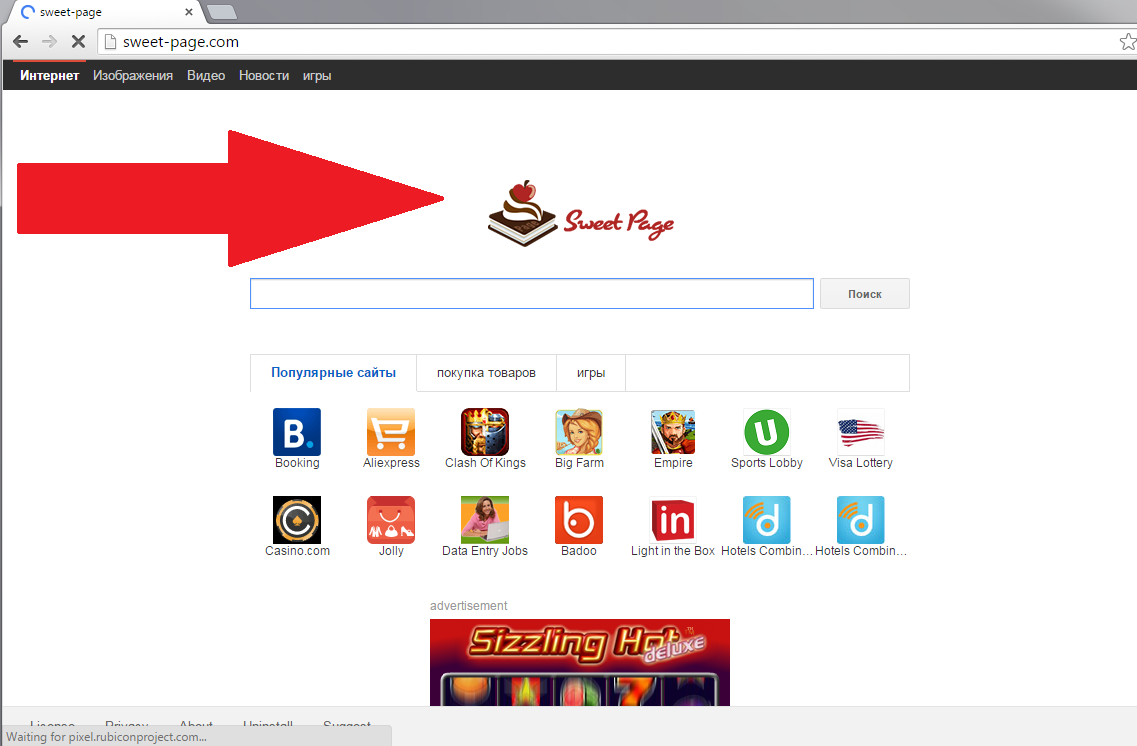
Beijing Elex Technology Co. Ltd. is the company that has created Sweet-page. There is no reason to trust these developers because they have already created intrusive programs, for instance, V9.com, eCyber, XTab, and various other browser hijackers. Sweet-page program has been dispersed in eight different countries. If you are one of the unlucky ones who have found the hijacker in their PCs, you should not waste no time and take care of Sweet-page.com termination.
Why do I need to uninstall Sweet-page.com virus?
Without Sweet-page.com virus removal, you will not be able to ensure 100% security of your virtual machine. On the contrary, you may be forced to visit questionable webpages each time you will launch any of your Internet browsers (Google Chrome, Mozilla Firefox or Internet Explorer). Sweet-page.com virus modifies your start-up page and default search provider in order to increase the possibility that you will enter one of the promoted ads.This may be enough for your computer to contract malware; hence, you should delete Sweet-page.com virus right away.
More than that, Sweet-page.com virus will try its best to learn about your online preferences. This is why the hijacker monitors your browsing information, for instance, the IP address, entered search queries, visited websites, operating system type, application version number, and many other. All of this is done to make you click more advertisements. If you do not want to risk your personal privacy, you should delete Sweet-page.com virus without hesitation.
How can I remove Sweet-page.com virus from my PC’s system?
Sweet-page.com virus removal may be a time consuming process; especially if you select the manual elimination method. We have to warn you that it is not enough to erase Sweet-page.com virus from your computer in order to restore your PC’s security. If you still prefer this method, you can find our manual termination guide bellow this article.
However, we advise you to select the automatic removal way that will stop all the unwanted programs from entering your electronic device in the future. You will only need to download a reliable anti-spyware program and execute a full system scan afterwards.
Offers
Download Removal Toolto scan for Sweet-Page.comUse our recommended removal tool to scan for Sweet-Page.com. Trial version of provides detection of computer threats like Sweet-Page.com and assists in its removal for FREE. You can delete detected registry entries, files and processes yourself or purchase a full version.
More information about SpyWarrior and Uninstall Instructions. Please review SpyWarrior EULA and Privacy Policy. SpyWarrior scanner is free. If it detects a malware, purchase its full version to remove it.

WiperSoft Review Details WiperSoft (www.wipersoft.com) is a security tool that provides real-time security from potential threats. Nowadays, many users tend to download free software from the Intern ...
Download|more


Is MacKeeper a virus? MacKeeper is not a virus, nor is it a scam. While there are various opinions about the program on the Internet, a lot of the people who so notoriously hate the program have neve ...
Download|more


While the creators of MalwareBytes anti-malware have not been in this business for long time, they make up for it with their enthusiastic approach. Statistic from such websites like CNET shows that th ...
Download|more
Quick Menu
Step 1. Uninstall Sweet-Page.com and related programs.
Remove Sweet-Page.com from Windows 8
Right-click in the lower left corner of the screen. Once Quick Access Menu shows up, select Control Panel choose Programs and Features and select to Uninstall a software.


Uninstall Sweet-Page.com from Windows 7
Click Start → Control Panel → Programs and Features → Uninstall a program.


Delete Sweet-Page.com from Windows XP
Click Start → Settings → Control Panel. Locate and click → Add or Remove Programs.


Remove Sweet-Page.com from Mac OS X
Click Go button at the top left of the screen and select Applications. Select applications folder and look for Sweet-Page.com or any other suspicious software. Now right click on every of such entries and select Move to Trash, then right click the Trash icon and select Empty Trash.


Step 2. Delete Sweet-Page.com from your browsers
Terminate the unwanted extensions from Internet Explorer
- Tap the Gear icon and go to Manage Add-ons.


- Pick Toolbars and Extensions and eliminate all suspicious entries (other than Microsoft, Yahoo, Google, Oracle or Adobe)


- Leave the window.
Change Internet Explorer homepage if it was changed by virus:
- Tap the gear icon (menu) on the top right corner of your browser and click Internet Options.


- In General Tab remove malicious URL and enter preferable domain name. Press Apply to save changes.


Reset your browser
- Click the Gear icon and move to Internet Options.


- Open the Advanced tab and press Reset.


- Choose Delete personal settings and pick Reset one more time.


- Tap Close and leave your browser.


- If you were unable to reset your browsers, employ a reputable anti-malware and scan your entire computer with it.
Erase Sweet-Page.com from Google Chrome
- Access menu (top right corner of the window) and pick Settings.


- Choose Extensions.


- Eliminate the suspicious extensions from the list by clicking the Trash bin next to them.


- If you are unsure which extensions to remove, you can disable them temporarily.


Reset Google Chrome homepage and default search engine if it was hijacker by virus
- Press on menu icon and click Settings.


- Look for the “Open a specific page” or “Set Pages” under “On start up” option and click on Set pages.


- In another window remove malicious search sites and enter the one that you want to use as your homepage.


- Under the Search section choose Manage Search engines. When in Search Engines..., remove malicious search websites. You should leave only Google or your preferred search name.




Reset your browser
- If the browser still does not work the way you prefer, you can reset its settings.
- Open menu and navigate to Settings.


- Press Reset button at the end of the page.


- Tap Reset button one more time in the confirmation box.


- If you cannot reset the settings, purchase a legitimate anti-malware and scan your PC.
Remove Sweet-Page.com from Mozilla Firefox
- In the top right corner of the screen, press menu and choose Add-ons (or tap Ctrl+Shift+A simultaneously).


- Move to Extensions and Add-ons list and uninstall all suspicious and unknown entries.


Change Mozilla Firefox homepage if it was changed by virus:
- Tap on the menu (top right corner), choose Options.


- On General tab delete malicious URL and enter preferable website or click Restore to default.


- Press OK to save these changes.
Reset your browser
- Open the menu and tap Help button.


- Select Troubleshooting Information.


- Press Refresh Firefox.


- In the confirmation box, click Refresh Firefox once more.


- If you are unable to reset Mozilla Firefox, scan your entire computer with a trustworthy anti-malware.
Uninstall Sweet-Page.com from Safari (Mac OS X)
- Access the menu.
- Pick Preferences.


- Go to the Extensions Tab.


- Tap the Uninstall button next to the undesirable Sweet-Page.com and get rid of all the other unknown entries as well. If you are unsure whether the extension is reliable or not, simply uncheck the Enable box in order to disable it temporarily.
- Restart Safari.
Reset your browser
- Tap the menu icon and choose Reset Safari.


- Pick the options which you want to reset (often all of them are preselected) and press Reset.


- If you cannot reset the browser, scan your whole PC with an authentic malware removal software.
Site Disclaimer
2-remove-virus.com is not sponsored, owned, affiliated, or linked to malware developers or distributors that are referenced in this article. The article does not promote or endorse any type of malware. We aim at providing useful information that will help computer users to detect and eliminate the unwanted malicious programs from their computers. This can be done manually by following the instructions presented in the article or automatically by implementing the suggested anti-malware tools.
The article is only meant to be used for educational purposes. If you follow the instructions given in the article, you agree to be contracted by the disclaimer. We do not guarantee that the artcile will present you with a solution that removes the malign threats completely. Malware changes constantly, which is why, in some cases, it may be difficult to clean the computer fully by using only the manual removal instructions.
