About these scams
Tech Support Scam virus pop-ups may be claiming that there is something wrong with your computer, and asking you to call ‘tech-support’ using the provided number. These kinds of pop-ups are typical tech-support scams, which can be caused by an adware infection. If it is adware, the pop-ups may be persistent, appearing constantly. One could also appear if you are redirected from some dubious website you were visiting. If after closing it, the window appears again after some time, it’s probably an adware problem.
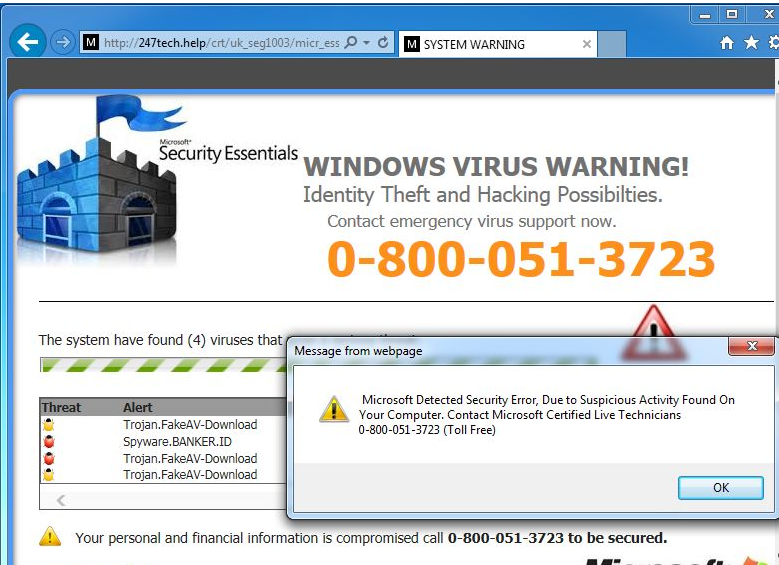
The contents of the warning you get are complete nonsense, whatever it says is wrong with your computer, it’s not true. First of all, your browser will never warn you about an infection on your computer, as it’s not capable of detecting one. Secondly, Microsoft, Apple or any other legitimate company will never ask you to call them via browser. Ever. And if you were to call the provided number, you would be connected to professional scammers, who would try to convince you that there is a serious problem on your system. They would offer to fix it for you, for a lot of money, naturally. And since there is nothing wrong with your computer, you would be wasting money on nothing by paying. If you just delete Tech Support Scam virus causing infection, the pop-ups should disappear.
Why are you seeing the ads?
If you were on some shady website when the pop-up appeared, it’s probably a one time thing. However, if after closing it continues to appear, you could have adware on the computer. Adware usually travels via freeware bundles. It’s usually attached to free programs in a way that allows them to install alongside without the user even noticing. To prevent these kinds of infections, you need to pay attention to how you install programs. Make sure you read the information provided, and opt for Advanced (Custom) settings when available. Those settings will make the offers visible, and you will be able to deselect them. We recommend unchecking all of those offers.
The people behind these ads are aiming to scam you. They target more naive, less computer-savvy people, convince them that their computer is infected with some serious malware and then ask for money to fix the problem. For those who do not know about these scams, it may seem pretty convincing. Various tactics are used to make the user panic and confused, which would impair their rational decision making skills. For example, the pop-up may claim that personal information is being stolen from the device, or that something is wrong with licensing keys. Users are also usually warned that closing the warning would somehow stop the computer from functioning normally.
In these tech-support scams, a phone number will always be provided. According to the pop-ups, it would connect to professional tech-support, who would fix the issue. However, the people you would be dealing with if you were to call, would be scammers. They would ask permission to remotely connect to your computer, and if you allow it, they could install some kind of malware or steal your personal information. After they supposedly fix the issue, you would be asked to pay. And scammers usually demand a lot of money, which you would be wasting by paying as there is nothing wrong with your computer. Unless there is a problem, which is completely unrelated to these warnings. No need to call them, and definitely no need to pay them. All you need to do is remove Tech Support Scam virus adware if it’s what’s causing the problems.
Tech Support Scam virus removal
If the pop-up only appeared once, there is no need to do anything. However, if you suspect adware is at fault, you’ll need to get rid of it. It’s not difficult to do, although if you go with manual elimination, you will have to find the infection yourself. Automatic elimination may be easier because the anti-spyware program of your choice would do everything for you.
Offers
Download Removal Toolto scan for Tech Support Scam virusUse our recommended removal tool to scan for Tech Support Scam virus. Trial version of provides detection of computer threats like Tech Support Scam virus and assists in its removal for FREE. You can delete detected registry entries, files and processes yourself or purchase a full version.
More information about SpyWarrior and Uninstall Instructions. Please review SpyWarrior EULA and Privacy Policy. SpyWarrior scanner is free. If it detects a malware, purchase its full version to remove it.

WiperSoft Review Details WiperSoft (www.wipersoft.com) is a security tool that provides real-time security from potential threats. Nowadays, many users tend to download free software from the Intern ...
Download|more


Is MacKeeper a virus? MacKeeper is not a virus, nor is it a scam. While there are various opinions about the program on the Internet, a lot of the people who so notoriously hate the program have neve ...
Download|more


While the creators of MalwareBytes anti-malware have not been in this business for long time, they make up for it with their enthusiastic approach. Statistic from such websites like CNET shows that th ...
Download|more
Quick Menu
Step 1. Uninstall Tech Support Scam virus and related programs.
Remove Tech Support Scam virus from Windows 8
Right-click in the lower left corner of the screen. Once Quick Access Menu shows up, select Control Panel choose Programs and Features and select to Uninstall a software.


Uninstall Tech Support Scam virus from Windows 7
Click Start → Control Panel → Programs and Features → Uninstall a program.


Delete Tech Support Scam virus from Windows XP
Click Start → Settings → Control Panel. Locate and click → Add or Remove Programs.


Remove Tech Support Scam virus from Mac OS X
Click Go button at the top left of the screen and select Applications. Select applications folder and look for Tech Support Scam virus or any other suspicious software. Now right click on every of such entries and select Move to Trash, then right click the Trash icon and select Empty Trash.


Step 2. Delete Tech Support Scam virus from your browsers
Terminate the unwanted extensions from Internet Explorer
- Tap the Gear icon and go to Manage Add-ons.


- Pick Toolbars and Extensions and eliminate all suspicious entries (other than Microsoft, Yahoo, Google, Oracle or Adobe)


- Leave the window.
Change Internet Explorer homepage if it was changed by virus:
- Tap the gear icon (menu) on the top right corner of your browser and click Internet Options.


- In General Tab remove malicious URL and enter preferable domain name. Press Apply to save changes.


Reset your browser
- Click the Gear icon and move to Internet Options.


- Open the Advanced tab and press Reset.


- Choose Delete personal settings and pick Reset one more time.


- Tap Close and leave your browser.


- If you were unable to reset your browsers, employ a reputable anti-malware and scan your entire computer with it.
Erase Tech Support Scam virus from Google Chrome
- Access menu (top right corner of the window) and pick Settings.


- Choose Extensions.


- Eliminate the suspicious extensions from the list by clicking the Trash bin next to them.


- If you are unsure which extensions to remove, you can disable them temporarily.


Reset Google Chrome homepage and default search engine if it was hijacker by virus
- Press on menu icon and click Settings.


- Look for the “Open a specific page” or “Set Pages” under “On start up” option and click on Set pages.


- In another window remove malicious search sites and enter the one that you want to use as your homepage.


- Under the Search section choose Manage Search engines. When in Search Engines..., remove malicious search websites. You should leave only Google or your preferred search name.




Reset your browser
- If the browser still does not work the way you prefer, you can reset its settings.
- Open menu and navigate to Settings.


- Press Reset button at the end of the page.


- Tap Reset button one more time in the confirmation box.


- If you cannot reset the settings, purchase a legitimate anti-malware and scan your PC.
Remove Tech Support Scam virus from Mozilla Firefox
- In the top right corner of the screen, press menu and choose Add-ons (or tap Ctrl+Shift+A simultaneously).


- Move to Extensions and Add-ons list and uninstall all suspicious and unknown entries.


Change Mozilla Firefox homepage if it was changed by virus:
- Tap on the menu (top right corner), choose Options.


- On General tab delete malicious URL and enter preferable website or click Restore to default.


- Press OK to save these changes.
Reset your browser
- Open the menu and tap Help button.


- Select Troubleshooting Information.


- Press Refresh Firefox.


- In the confirmation box, click Refresh Firefox once more.


- If you are unable to reset Mozilla Firefox, scan your entire computer with a trustworthy anti-malware.
Uninstall Tech Support Scam virus from Safari (Mac OS X)
- Access the menu.
- Pick Preferences.


- Go to the Extensions Tab.


- Tap the Uninstall button next to the undesirable Tech Support Scam virus and get rid of all the other unknown entries as well. If you are unsure whether the extension is reliable or not, simply uncheck the Enable box in order to disable it temporarily.
- Restart Safari.
Reset your browser
- Tap the menu icon and choose Reset Safari.


- Pick the options which you want to reset (often all of them are preselected) and press Reset.


- If you cannot reset the browser, scan your whole PC with an authentic malware removal software.
Site Disclaimer
2-remove-virus.com is not sponsored, owned, affiliated, or linked to malware developers or distributors that are referenced in this article. The article does not promote or endorse any type of malware. We aim at providing useful information that will help computer users to detect and eliminate the unwanted malicious programs from their computers. This can be done manually by following the instructions presented in the article or automatically by implementing the suggested anti-malware tools.
The article is only meant to be used for educational purposes. If you follow the instructions given in the article, you agree to be contracted by the disclaimer. We do not guarantee that the artcile will present you with a solution that removes the malign threats completely. Malware changes constantly, which is why, in some cases, it may be difficult to clean the computer fully by using only the manual removal instructions.
