Topfindings.net Removal Instructions
Topfindings.net is categorized as a browser hijacker and a potentially unwanted program (PUP) because its behavior is quite intrusive and suspicious. A browser hijacker usually changes your homepage, default search engine, and new tab. Topfindings.net is no different: you will see the new changes as soon as you open your Mozilla Firefox, Google Chrome, or Internet Explorer for a new browsing session.
The settings are modified without the user’s permission, and this proves the intrusiveness of the application. We guess that you would like to know more reasons why to delete Topfindings.net, and we are here to provide you with them. Also, we will offer you the best solution for this particular problem.
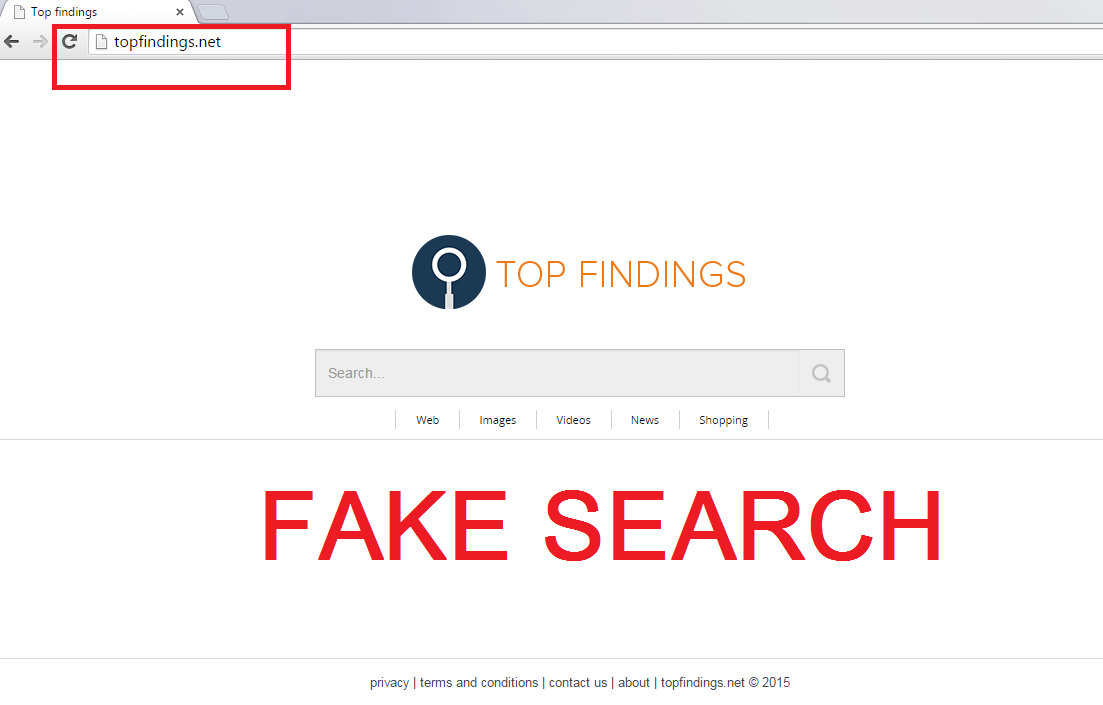
Why is Topfindings.net dangerous?
Do you know why you shouldn’t use this browser hijacker as your default search provider? First of all, it doesn’t even function properly, so it does not deserve the name of “Top Findings”. It can offer very little results (or even none). If you type in your search query and press the search button, you will see a scarce number of pictures and videos, but there may be no links to websites. If you somehow manage to get better results, do no press the links because they may be sponsored by third parties, which means that the websites might be corrupted. Moreover, there can be a lot of commercial ads displayed. They also must not be pressed because of possible malware infections. In the website’s Terms and Conditions you can read that the page is not responsible for any of the content displayed, so its users are left on their own. In addition, although the search engine claims not to collect personally-identifiable information, it reveals that it keeps track of your IP addresses and, possibly, other non-personal information. Keep in mind that the statements of PUPs might not always be true, so it is best to avoid the services of such applications. Remove Topfindings.net from your computer and switch to a more reliable engine.
How did my computer get infected with Topfindings.net?
We did not find any download link in the PUP’s official webpage. Therefore, it can be claimed that the program is spread in software bundles that can also contain other unwanted applications or malware. In many cases, this browser hijacker is found in bundles from file sharing websites. You can avoid installing such PUPs by choosing the Advanced or Custom type of installation.
How to remove Topfindings.net from my PC?
The easiest way to uninstall Topfindings.net is downloading a security tool that would be up-to-date and reliable. Our security experts remind you that it is better to delete Topfindings.net automatically than manually because an anti-malware and anti-spyware application will find all the other PUPs that you shouldn’t have on your PC.
Offers
Download Removal Toolto scan for Topfindings.netUse our recommended removal tool to scan for Topfindings.net. Trial version of provides detection of computer threats like Topfindings.net and assists in its removal for FREE. You can delete detected registry entries, files and processes yourself or purchase a full version.
More information about SpyWarrior and Uninstall Instructions. Please review SpyWarrior EULA and Privacy Policy. SpyWarrior scanner is free. If it detects a malware, purchase its full version to remove it.

WiperSoft Review Details WiperSoft (www.wipersoft.com) is a security tool that provides real-time security from potential threats. Nowadays, many users tend to download free software from the Intern ...
Download|more


Is MacKeeper a virus? MacKeeper is not a virus, nor is it a scam. While there are various opinions about the program on the Internet, a lot of the people who so notoriously hate the program have neve ...
Download|more


While the creators of MalwareBytes anti-malware have not been in this business for long time, they make up for it with their enthusiastic approach. Statistic from such websites like CNET shows that th ...
Download|more
Quick Menu
Step 1. Uninstall Topfindings.net and related programs.
Remove Topfindings.net from Windows 8
Right-click in the lower left corner of the screen. Once Quick Access Menu shows up, select Control Panel choose Programs and Features and select to Uninstall a software.


Uninstall Topfindings.net from Windows 7
Click Start → Control Panel → Programs and Features → Uninstall a program.


Delete Topfindings.net from Windows XP
Click Start → Settings → Control Panel. Locate and click → Add or Remove Programs.


Remove Topfindings.net from Mac OS X
Click Go button at the top left of the screen and select Applications. Select applications folder and look for Topfindings.net or any other suspicious software. Now right click on every of such entries and select Move to Trash, then right click the Trash icon and select Empty Trash.


Step 2. Delete Topfindings.net from your browsers
Terminate the unwanted extensions from Internet Explorer
- Tap the Gear icon and go to Manage Add-ons.


- Pick Toolbars and Extensions and eliminate all suspicious entries (other than Microsoft, Yahoo, Google, Oracle or Adobe)


- Leave the window.
Change Internet Explorer homepage if it was changed by virus:
- Tap the gear icon (menu) on the top right corner of your browser and click Internet Options.


- In General Tab remove malicious URL and enter preferable domain name. Press Apply to save changes.


Reset your browser
- Click the Gear icon and move to Internet Options.


- Open the Advanced tab and press Reset.


- Choose Delete personal settings and pick Reset one more time.


- Tap Close and leave your browser.


- If you were unable to reset your browsers, employ a reputable anti-malware and scan your entire computer with it.
Erase Topfindings.net from Google Chrome
- Access menu (top right corner of the window) and pick Settings.


- Choose Extensions.


- Eliminate the suspicious extensions from the list by clicking the Trash bin next to them.


- If you are unsure which extensions to remove, you can disable them temporarily.


Reset Google Chrome homepage and default search engine if it was hijacker by virus
- Press on menu icon and click Settings.


- Look for the “Open a specific page” or “Set Pages” under “On start up” option and click on Set pages.


- In another window remove malicious search sites and enter the one that you want to use as your homepage.


- Under the Search section choose Manage Search engines. When in Search Engines..., remove malicious search websites. You should leave only Google or your preferred search name.




Reset your browser
- If the browser still does not work the way you prefer, you can reset its settings.
- Open menu and navigate to Settings.


- Press Reset button at the end of the page.


- Tap Reset button one more time in the confirmation box.


- If you cannot reset the settings, purchase a legitimate anti-malware and scan your PC.
Remove Topfindings.net from Mozilla Firefox
- In the top right corner of the screen, press menu and choose Add-ons (or tap Ctrl+Shift+A simultaneously).


- Move to Extensions and Add-ons list and uninstall all suspicious and unknown entries.


Change Mozilla Firefox homepage if it was changed by virus:
- Tap on the menu (top right corner), choose Options.


- On General tab delete malicious URL and enter preferable website or click Restore to default.


- Press OK to save these changes.
Reset your browser
- Open the menu and tap Help button.


- Select Troubleshooting Information.


- Press Refresh Firefox.


- In the confirmation box, click Refresh Firefox once more.


- If you are unable to reset Mozilla Firefox, scan your entire computer with a trustworthy anti-malware.
Uninstall Topfindings.net from Safari (Mac OS X)
- Access the menu.
- Pick Preferences.


- Go to the Extensions Tab.


- Tap the Uninstall button next to the undesirable Topfindings.net and get rid of all the other unknown entries as well. If you are unsure whether the extension is reliable or not, simply uncheck the Enable box in order to disable it temporarily.
- Restart Safari.
Reset your browser
- Tap the menu icon and choose Reset Safari.


- Pick the options which you want to reset (often all of them are preselected) and press Reset.


- If you cannot reset the browser, scan your whole PC with an authentic malware removal software.
Site Disclaimer
2-remove-virus.com is not sponsored, owned, affiliated, or linked to malware developers or distributors that are referenced in this article. The article does not promote or endorse any type of malware. We aim at providing useful information that will help computer users to detect and eliminate the unwanted malicious programs from their computers. This can be done manually by following the instructions presented in the article or automatically by implementing the suggested anti-malware tools.
The article is only meant to be used for educational purposes. If you follow the instructions given in the article, you agree to be contracted by the disclaimer. We do not guarantee that the artcile will present you with a solution that removes the malign threats completely. Malware changes constantly, which is why, in some cases, it may be difficult to clean the computer fully by using only the manual removal instructions.
