What is Trackmypackage.co?
Trackmypackage.co is a website users usually find on their browsers after the installation of a browser extension Track My Package. Not all of them, of course, install this extension from the web themselves. There are many cases when users do not install this extension on their computers but still discover a new URL when they open their browsers.
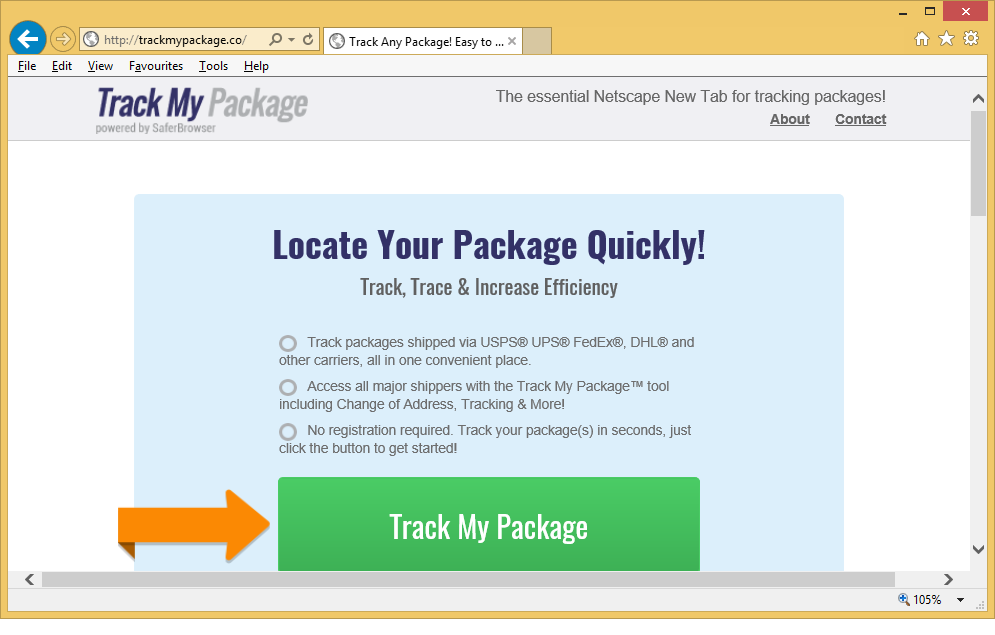
If you are one of them, go to remove Trackmypackage.co from your browsers too. We do not say that this page brings problems to everybody, but you definitely risk letting malware enter your computer by keeping it. We cannot make a promise to you that you could easily implement the Trackmypackage.co removal because it is directly linked to the application active on your computer, but we promise to help you to get rid of it. Read this article till the end to find more.
What does Trackmypackage.co do?
Trackmypackage.co does not look a harmful website at first glance, so users usually do not see its presence on their browsers a big problem. Despite the fact that this URL does not look harmful, you cannot keep it set as your homepage/default search engine/New Tab URL on your browsers. The reason it does not belong to the group of trustworthy pages is the fact that it might present users with untrustworthy links and advertisements. One click on a wrong advertisement/link, and you will be taken to a page with malicious software. Consequently, it might enter your computer and cause you a number of problems. Some of these pages do not contain bad software, but they might record information about users and cause them problems. Because of this, you must remove Trackmypackage.co today – you will definitely reduce the chances of ending up on a corrupted page. The last paragraph mainly focuses on the Trackmypackage.co removal.
How did the extension promoting Trackmypackage.co enter my PC?
There are two possible reasons why you see Trackmypackage.co set on your browsers – you could have downloaded the application promoting this page from its official website, or it could have entered your PC without permission and then applied changes to your browsers. We do not find it surprising at all that so many users download this program voluntarily because it is promoted as a tool that can help users locate their packages easily and quickly. We are sure there are some users out there who still believe after discovering Trackmypackage.co set on their browsers that the application they have installed is quite useful. Unfortunately, you must get rid of it no matter what you think about it – it is the only way to delete Trackmypackage.co from browsers.
How do I delete Trackmypackage.co?
You can go to change your browsers’ settings to uninstall Trackmypackage.co completely, but the easiest way to get rid of it is, of course, scanning the system with an automated security application. We are sure you do not have such a tool installed on your PC or it does not work properly if it has not stopped a suspicious application promoting Trackmypackage.co from entering your computer.
Offers
Download Removal Toolto scan for TrackMyPackage.coUse our recommended removal tool to scan for TrackMyPackage.co. Trial version of provides detection of computer threats like TrackMyPackage.co and assists in its removal for FREE. You can delete detected registry entries, files and processes yourself or purchase a full version.
More information about SpyWarrior and Uninstall Instructions. Please review SpyWarrior EULA and Privacy Policy. SpyWarrior scanner is free. If it detects a malware, purchase its full version to remove it.

WiperSoft Review Details WiperSoft (www.wipersoft.com) is a security tool that provides real-time security from potential threats. Nowadays, many users tend to download free software from the Intern ...
Download|more


Is MacKeeper a virus? MacKeeper is not a virus, nor is it a scam. While there are various opinions about the program on the Internet, a lot of the people who so notoriously hate the program have neve ...
Download|more


While the creators of MalwareBytes anti-malware have not been in this business for long time, they make up for it with their enthusiastic approach. Statistic from such websites like CNET shows that th ...
Download|more
Quick Menu
Step 1. Uninstall TrackMyPackage.co and related programs.
Remove TrackMyPackage.co from Windows 8
Right-click in the lower left corner of the screen. Once Quick Access Menu shows up, select Control Panel choose Programs and Features and select to Uninstall a software.


Uninstall TrackMyPackage.co from Windows 7
Click Start → Control Panel → Programs and Features → Uninstall a program.


Delete TrackMyPackage.co from Windows XP
Click Start → Settings → Control Panel. Locate and click → Add or Remove Programs.


Remove TrackMyPackage.co from Mac OS X
Click Go button at the top left of the screen and select Applications. Select applications folder and look for TrackMyPackage.co or any other suspicious software. Now right click on every of such entries and select Move to Trash, then right click the Trash icon and select Empty Trash.


Step 2. Delete TrackMyPackage.co from your browsers
Terminate the unwanted extensions from Internet Explorer
- Tap the Gear icon and go to Manage Add-ons.


- Pick Toolbars and Extensions and eliminate all suspicious entries (other than Microsoft, Yahoo, Google, Oracle or Adobe)


- Leave the window.
Change Internet Explorer homepage if it was changed by virus:
- Tap the gear icon (menu) on the top right corner of your browser and click Internet Options.


- In General Tab remove malicious URL and enter preferable domain name. Press Apply to save changes.


Reset your browser
- Click the Gear icon and move to Internet Options.


- Open the Advanced tab and press Reset.


- Choose Delete personal settings and pick Reset one more time.


- Tap Close and leave your browser.


- If you were unable to reset your browsers, employ a reputable anti-malware and scan your entire computer with it.
Erase TrackMyPackage.co from Google Chrome
- Access menu (top right corner of the window) and pick Settings.


- Choose Extensions.


- Eliminate the suspicious extensions from the list by clicking the Trash bin next to them.


- If you are unsure which extensions to remove, you can disable them temporarily.


Reset Google Chrome homepage and default search engine if it was hijacker by virus
- Press on menu icon and click Settings.


- Look for the “Open a specific page” or “Set Pages” under “On start up” option and click on Set pages.


- In another window remove malicious search sites and enter the one that you want to use as your homepage.


- Under the Search section choose Manage Search engines. When in Search Engines..., remove malicious search websites. You should leave only Google or your preferred search name.




Reset your browser
- If the browser still does not work the way you prefer, you can reset its settings.
- Open menu and navigate to Settings.


- Press Reset button at the end of the page.


- Tap Reset button one more time in the confirmation box.


- If you cannot reset the settings, purchase a legitimate anti-malware and scan your PC.
Remove TrackMyPackage.co from Mozilla Firefox
- In the top right corner of the screen, press menu and choose Add-ons (or tap Ctrl+Shift+A simultaneously).


- Move to Extensions and Add-ons list and uninstall all suspicious and unknown entries.


Change Mozilla Firefox homepage if it was changed by virus:
- Tap on the menu (top right corner), choose Options.


- On General tab delete malicious URL and enter preferable website or click Restore to default.


- Press OK to save these changes.
Reset your browser
- Open the menu and tap Help button.


- Select Troubleshooting Information.


- Press Refresh Firefox.


- In the confirmation box, click Refresh Firefox once more.


- If you are unable to reset Mozilla Firefox, scan your entire computer with a trustworthy anti-malware.
Uninstall TrackMyPackage.co from Safari (Mac OS X)
- Access the menu.
- Pick Preferences.


- Go to the Extensions Tab.


- Tap the Uninstall button next to the undesirable TrackMyPackage.co and get rid of all the other unknown entries as well. If you are unsure whether the extension is reliable or not, simply uncheck the Enable box in order to disable it temporarily.
- Restart Safari.
Reset your browser
- Tap the menu icon and choose Reset Safari.


- Pick the options which you want to reset (often all of them are preselected) and press Reset.


- If you cannot reset the browser, scan your whole PC with an authentic malware removal software.
Site Disclaimer
2-remove-virus.com is not sponsored, owned, affiliated, or linked to malware developers or distributors that are referenced in this article. The article does not promote or endorse any type of malware. We aim at providing useful information that will help computer users to detect and eliminate the unwanted malicious programs from their computers. This can be done manually by following the instructions presented in the article or automatically by implementing the suggested anti-malware tools.
The article is only meant to be used for educational purposes. If you follow the instructions given in the article, you agree to be contracted by the disclaimer. We do not guarantee that the artcile will present you with a solution that removes the malign threats completely. Malware changes constantly, which is why, in some cases, it may be difficult to clean the computer fully by using only the manual removal instructions.
