What are Uncheckit Ads?
Uncheckit Ads are commercials shown by a program called Uncheckit developed by BadFinger Project. It is a browser extension that pretends to be very beneficial. It says that it can help users to discover new Android apps. This functionality might really seem to be useful, so many people, especially those who have devices with the Android OS inside them, decide to keep it installed.
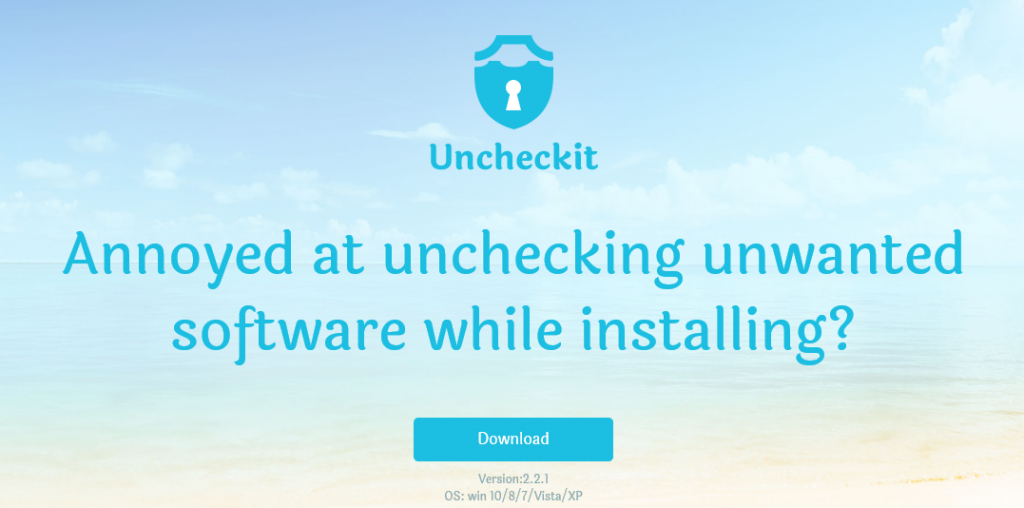
You need to know that malware experts do not recommend doing that because Uncheckit is nothing more than an adware program that displays commercial advertisements on the screen. Sooner or later you will find Uncheckit Ads annoying. Also, they might be dangerous. Therefore, it is a must to remove Uncheckit Ads from the screen as soon as possible so that it would be impossible to click on them accidentally. Find out what you need to do to uninstall Uncheckit Ads from your computer by reading this article.
How do Uncheckit Ads act?
You will see Uncheckit Ads when surfing the web and doing other activities. At first, these ads might look harmless; however, it has been found that they might be dangerous despite their good-looks. What is wrong with them, you may ask. The main problem associated with Uncheckit Ads is that they promote third-party websites. Not all these websites are good. Malware experts say that ads shown by adware programs might even take users to websites containing malicious software. You will not be told about that in advance, and it will be too late when you detect malware on your computer.
You can stop these ads only by removing Uncheckit (adware program) from your computer. It is a must to do that not only to remove Uncheckit Ads, but also to make sure that it can no longer gather data about you. Just like the majority of other ad-supported programs, Uncheckit collects information about users too so that it could display relevant ads. Unfortunately, the non-personally identifiable information might contain inside personal data as well, which is a real danger to your privacy.
How did Uncheckit enter my PC?
Even though Uncheckit has an official website, on the basis of users’ complaints, it enters computers illegally in most cases. It is very likely that it is spread via bundled installers. This would also explain why you do not know anything about its entrance. Other malicious applications are distributed very similarly, so to protect your computer from future harm, you should install reputable anti-malware/anti-spyware software.
How can I delete Uncheckit Ads?
To remove Uncheckit Ads from your screen, the ad-supported program Uncheckit needs to be erased from the system. There are two ways to do that. You can either go for the manual Uncheckit Ads removal, or you can get rid of those ads automatically. If you are interested in the opinion of experts, they suggest going for the automatic Uncheckit Ads removal since this method is more reliable.
Offers
Download Removal Toolto scan for UncheckitUse our recommended removal tool to scan for Uncheckit. Trial version of provides detection of computer threats like Uncheckit and assists in its removal for FREE. You can delete detected registry entries, files and processes yourself or purchase a full version.
More information about SpyWarrior and Uninstall Instructions. Please review SpyWarrior EULA and Privacy Policy. SpyWarrior scanner is free. If it detects a malware, purchase its full version to remove it.

WiperSoft Review Details WiperSoft (www.wipersoft.com) is a security tool that provides real-time security from potential threats. Nowadays, many users tend to download free software from the Intern ...
Download|more


Is MacKeeper a virus? MacKeeper is not a virus, nor is it a scam. While there are various opinions about the program on the Internet, a lot of the people who so notoriously hate the program have neve ...
Download|more


While the creators of MalwareBytes anti-malware have not been in this business for long time, they make up for it with their enthusiastic approach. Statistic from such websites like CNET shows that th ...
Download|more
Quick Menu
Step 1. Uninstall Uncheckit and related programs.
Remove Uncheckit from Windows 8
Right-click in the lower left corner of the screen. Once Quick Access Menu shows up, select Control Panel choose Programs and Features and select to Uninstall a software.


Uninstall Uncheckit from Windows 7
Click Start → Control Panel → Programs and Features → Uninstall a program.


Delete Uncheckit from Windows XP
Click Start → Settings → Control Panel. Locate and click → Add or Remove Programs.


Remove Uncheckit from Mac OS X
Click Go button at the top left of the screen and select Applications. Select applications folder and look for Uncheckit or any other suspicious software. Now right click on every of such entries and select Move to Trash, then right click the Trash icon and select Empty Trash.


Step 2. Delete Uncheckit from your browsers
Terminate the unwanted extensions from Internet Explorer
- Tap the Gear icon and go to Manage Add-ons.


- Pick Toolbars and Extensions and eliminate all suspicious entries (other than Microsoft, Yahoo, Google, Oracle or Adobe)


- Leave the window.
Change Internet Explorer homepage if it was changed by virus:
- Tap the gear icon (menu) on the top right corner of your browser and click Internet Options.


- In General Tab remove malicious URL and enter preferable domain name. Press Apply to save changes.


Reset your browser
- Click the Gear icon and move to Internet Options.


- Open the Advanced tab and press Reset.


- Choose Delete personal settings and pick Reset one more time.


- Tap Close and leave your browser.


- If you were unable to reset your browsers, employ a reputable anti-malware and scan your entire computer with it.
Erase Uncheckit from Google Chrome
- Access menu (top right corner of the window) and pick Settings.


- Choose Extensions.


- Eliminate the suspicious extensions from the list by clicking the Trash bin next to them.


- If you are unsure which extensions to remove, you can disable them temporarily.


Reset Google Chrome homepage and default search engine if it was hijacker by virus
- Press on menu icon and click Settings.


- Look for the “Open a specific page” or “Set Pages” under “On start up” option and click on Set pages.


- In another window remove malicious search sites and enter the one that you want to use as your homepage.


- Under the Search section choose Manage Search engines. When in Search Engines..., remove malicious search websites. You should leave only Google or your preferred search name.




Reset your browser
- If the browser still does not work the way you prefer, you can reset its settings.
- Open menu and navigate to Settings.


- Press Reset button at the end of the page.


- Tap Reset button one more time in the confirmation box.


- If you cannot reset the settings, purchase a legitimate anti-malware and scan your PC.
Remove Uncheckit from Mozilla Firefox
- In the top right corner of the screen, press menu and choose Add-ons (or tap Ctrl+Shift+A simultaneously).


- Move to Extensions and Add-ons list and uninstall all suspicious and unknown entries.


Change Mozilla Firefox homepage if it was changed by virus:
- Tap on the menu (top right corner), choose Options.


- On General tab delete malicious URL and enter preferable website or click Restore to default.


- Press OK to save these changes.
Reset your browser
- Open the menu and tap Help button.


- Select Troubleshooting Information.


- Press Refresh Firefox.


- In the confirmation box, click Refresh Firefox once more.


- If you are unable to reset Mozilla Firefox, scan your entire computer with a trustworthy anti-malware.
Uninstall Uncheckit from Safari (Mac OS X)
- Access the menu.
- Pick Preferences.


- Go to the Extensions Tab.


- Tap the Uninstall button next to the undesirable Uncheckit and get rid of all the other unknown entries as well. If you are unsure whether the extension is reliable or not, simply uncheck the Enable box in order to disable it temporarily.
- Restart Safari.
Reset your browser
- Tap the menu icon and choose Reset Safari.


- Pick the options which you want to reset (often all of them are preselected) and press Reset.


- If you cannot reset the browser, scan your whole PC with an authentic malware removal software.
Site Disclaimer
2-remove-virus.com is not sponsored, owned, affiliated, or linked to malware developers or distributors that are referenced in this article. The article does not promote or endorse any type of malware. We aim at providing useful information that will help computer users to detect and eliminate the unwanted malicious programs from their computers. This can be done manually by following the instructions presented in the article or automatically by implementing the suggested anti-malware tools.
The article is only meant to be used for educational purposes. If you follow the instructions given in the article, you agree to be contracted by the disclaimer. We do not guarantee that the artcile will present you with a solution that removes the malign threats completely. Malware changes constantly, which is why, in some cases, it may be difficult to clean the computer fully by using only the manual removal instructions.
