What is V8Locker?
V8Locker is yet another malicious ransomware to add to the ever increasing list of viruses you really do not want to have on your computer. It has nothing usual to offer and is just like any other ransomware out there. As is common for these viruses, V8Locker spreads mainly via spam email attachments and exploit kits.
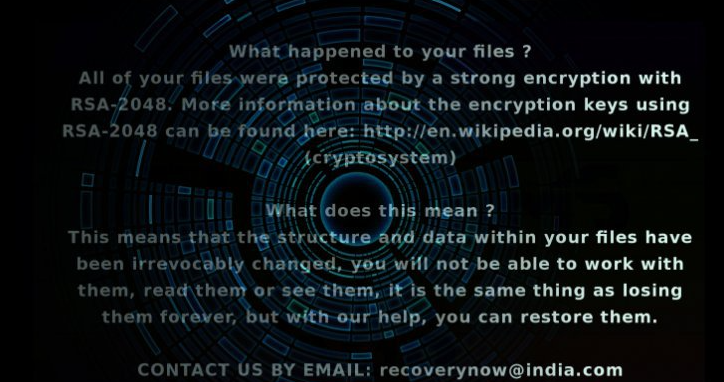
Once it’s on your computer, it will encrypt your files using complex encryption algorithms and will then proceed to demand that you pay to get those files back. Before you consider paying, keep in mind that you will be supporting cyber criminals. And you might not even get your files back. Ransomware developers are known to take the money and not provide victims with a way to decrypt files. Instead of giving these crooks the money to make more ransomware, you should remove V8Locker from your computer. If you have backup, you can restore the files from there. But first you need to make sure you delete V8Locker fully.
What does V8Locker do?
As does the majority of ransomware, V8Locker is distributed via malicious email attachments. All of you have to do is open the attachment and the infected file will download onto your computer. This is why you need to be very careful when opening unknown emails. Cyber criminals like to pretend they’re from a legitimate company or a government organization to pressure users into opening those files. Always double check the sender and the contents before you open anything. V8Locker could also infect your computer via exploit kits. If you were to visit an infected website and V8Locker would spot vulnerabilities on your computer, it could easily download without you noticing. This is why it’s important that you keep all of your software updated at all times.
Once the ransomware is on your computer, it will encrypt your files using RSA-2048 encryption algorithm. All affected files will have the !__recoverynow@india.com__.v8 file extension added to it. You will no longer be able to access your data. A ransom note is then launched and it will explain what has happened and that the developers behind V8Locker can help you restore the files. You will have to email them to find out what you need to do. The ransom amount is also not specified and most likely depends on how important the files are to you. These criminals are the ones who encrypted your files in the first place, why should you trust them to decrypt them. And it will probably ask for quite a bit of money. Before you pay, consider it carefully. And do not forget to remove V8Locker.
V8Locker removal
In order to delete V8Locker, you will need to use reliable anti-malware software. Manually trying to erase V8Locker could have serious consequences, if you do not know what you are doing. Therefore, you need to allow anti-malware software to take care of V8Locker removal.
Offers
Download Removal Toolto scan for V8LockerUse our recommended removal tool to scan for V8Locker. Trial version of provides detection of computer threats like V8Locker and assists in its removal for FREE. You can delete detected registry entries, files and processes yourself or purchase a full version.
More information about SpyWarrior and Uninstall Instructions. Please review SpyWarrior EULA and Privacy Policy. SpyWarrior scanner is free. If it detects a malware, purchase its full version to remove it.

WiperSoft Review Details WiperSoft (www.wipersoft.com) is a security tool that provides real-time security from potential threats. Nowadays, many users tend to download free software from the Intern ...
Download|more


Is MacKeeper a virus? MacKeeper is not a virus, nor is it a scam. While there are various opinions about the program on the Internet, a lot of the people who so notoriously hate the program have neve ...
Download|more


While the creators of MalwareBytes anti-malware have not been in this business for long time, they make up for it with their enthusiastic approach. Statistic from such websites like CNET shows that th ...
Download|more
Quick Menu
Step 1. Delete V8Locker using Safe Mode with Networking.
Remove V8Locker from Windows 7/Windows Vista/Windows XP
- Click on Start and select Shutdown.
- Choose Restart and click OK.


- Start tapping F8 when your PC starts loading.
- Under Advanced Boot Options, choose Safe Mode with Networking.


- Open your browser and download the anti-malware utility.
- Use the utility to remove V8Locker
Remove V8Locker from Windows 8/Windows 10
- On the Windows login screen, press the Power button.
- Tap and hold Shift and select Restart.


- Go to Troubleshoot → Advanced options → Start Settings.
- Choose Enable Safe Mode or Safe Mode with Networking under Startup Settings.


- Click Restart.
- Open your web browser and download the malware remover.
- Use the software to delete V8Locker
Step 2. Restore Your Files using System Restore
Delete V8Locker from Windows 7/Windows Vista/Windows XP
- Click Start and choose Shutdown.
- Select Restart and OK


- When your PC starts loading, press F8 repeatedly to open Advanced Boot Options
- Choose Command Prompt from the list.


- Type in cd restore and tap Enter.


- Type in rstrui.exe and press Enter.


- Click Next in the new window and select the restore point prior to the infection.


- Click Next again and click Yes to begin the system restore.


Delete V8Locker from Windows 8/Windows 10
- Click the Power button on the Windows login screen.
- Press and hold Shift and click Restart.


- Choose Troubleshoot and go to Advanced options.
- Select Command Prompt and click Restart.


- In Command Prompt, input cd restore and tap Enter.


- Type in rstrui.exe and tap Enter again.


- Click Next in the new System Restore window.


- Choose the restore point prior to the infection.


- Click Next and then click Yes to restore your system.


Site Disclaimer
2-remove-virus.com is not sponsored, owned, affiliated, or linked to malware developers or distributors that are referenced in this article. The article does not promote or endorse any type of malware. We aim at providing useful information that will help computer users to detect and eliminate the unwanted malicious programs from their computers. This can be done manually by following the instructions presented in the article or automatically by implementing the suggested anti-malware tools.
The article is only meant to be used for educational purposes. If you follow the instructions given in the article, you agree to be contracted by the disclaimer. We do not guarantee that the artcile will present you with a solution that removes the malign threats completely. Malware changes constantly, which is why, in some cases, it may be difficult to clean the computer fully by using only the manual removal instructions.
