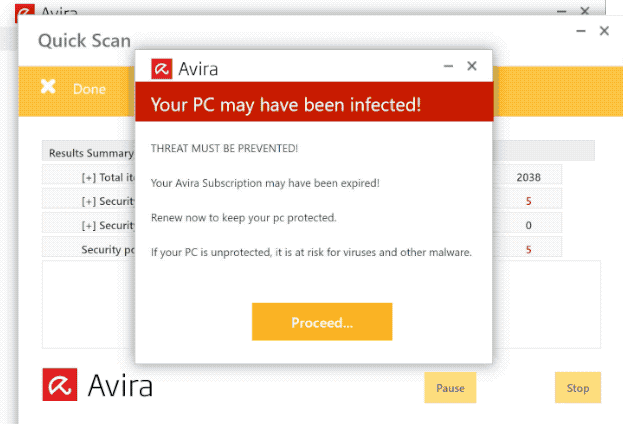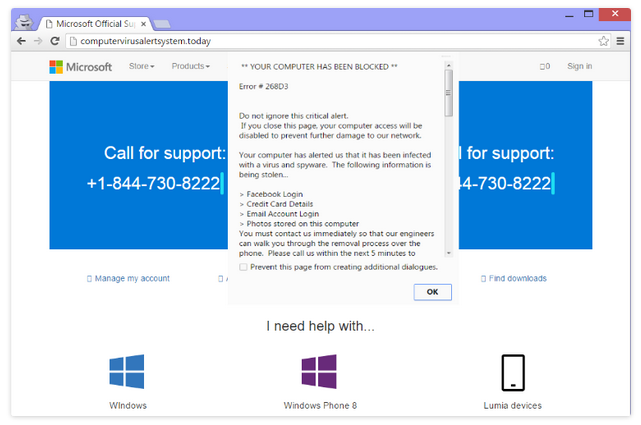“Avira – Your Pc May Have Been Infected” is a fake alert that claims your computer may have malware on it. It’s a very typical scam that users usually get redirected to when browsing high-risk websites. While these alerts are scams, they’re not dangerous as long as you don’t interact with them. However, if you do engage with them, you could end up downloading malware or paying money to scammers.
“Avira – Your Pc May Have Been Infected” is a classic example of fake virus alerts. Users can be redirected to them in several ways, though it’s usually either because of adware or because they browse high-risk websites. Most users will have encountered these kinds of scams at least a couple of times when browsing. Like we said before, the scams are pretty harmless as long as you don’t interact with them.
This particular scam is using Avira’s name to scam users. It essentially claims that your Avira subscription has expired and your computer is now vulnerable to malware because of this. Another alert on the same site shows supposed malware detected on your computer. Scammers often use names of popular anti-virus programs because users are more likely to trust the alerts when they see a familiar name. But the anti-virus programs have nothing to do with these alerts.
In most cases, the point of these types of scams is to trick users into installing questionable programs, scam users out of their money, or take advantage of anti-virus affiliate programs. It’s difficult to say what this “Avira – Your Pc May Have Been Infected” scam intends to do because there are so many similar scams.
Most likely, if you engage with the fake alert, you will be redirected to Avira’s actual website. Anti-virus programs have affiliate programs that essentially allow users to make money by directing others to the programs. They get money with every subscription that’s purchased. So scammers are essentially promoting Avira’s subscriptions by displaying fake alerts. Again, Avira has nothing to do with this and cannot control how others use its affiliates’ programs. But even if the subscription is legitimate, do not purchase it if you got redirected to it by this scam.
Avira
Your PC may have been infected!THREAT MUST BE PREVENTED!
Your Avira Subscription may have been expired!
Renew now to keep your pc protected.
If your PC is unprotected, it is at risk for viruses and other malware.
Proceed…
These kinds of scams and fake virus alerts are very easy to identify. The biggest giveaway is the fact that fake virus alerts appear in your browser. Your browser cannot detect malware on your computer, which is why you will never see legitimate virus alerts pop up in it. Only trust your anti-virus program to show you legitimate virus alerts.
It’s also worth mentioning that similar alerts can also display phone numbers for fake tech support. These types of scams are classified as tech support scams. If you were to call one of the numbers displayed in these scams, you would have to deal with professional scammers pretending to be legitimate Microsoft (Apple) technicians. They would request remote access to your computer and then steal your files and install malware. Furthermore, they would demand money for the supposed services you were provided. Keep in mind that legitimate alerts from Microsoft will never display phone numbers.
Why are you redirected to these scams?
Users may be redirected to scam websites as a result of adware infections, or because they visit high-risk websites. In most cases, it’s the ads on questionable sites that trigger redirects. Due to the suspicious ads they host and the redirects they trigger, some websites are classified as high-risk. Websites that have pirated or pornographic content are frequently considered to be high-risk since they typically expose visitors to questionable ads. But you can easily block both redirects and ads with a good adblocker program.
While it happens less often, random redirects can also be a sign of an adware infection. If you get redirected when browsing trusted websites, your computer most likely has adware installed. Adware and similar infections are usually installed via free software bundling. This method essentially allows them to install alongside free software without explicit permission. Since the method is quite controversial, anti-virus software frequently classifies programs that use it as potential threats.
Adware and other similar infections are bundled with free software as extra offers. That’s what software bundling is. Despite being optional, these offers are already preselected to install alongside unless users explicitly uncheck them. However, because the offers are hidden, users frequently do not see them and are unable to deselect them. But deselecting these offers won’t be a problem if you correctly install free software.
Use Advanced (Custom) settings to correctly install free software without the added offers. All extra offers will be permitted to install automatically if you use Default settings as recommended by the installation window. But Advanced settings will display every added offer. You will also have the option to uncheck all offers. Deselecting every offer is always advised because otherwise, you will only fill your computer with all kinds of junk programs that can be difficult to get rid of once installed. It’s much easier and takes less time to uncheck a few boxes during installation than it is to install pesky infections like adware.
“Avira – Your Pc May Have Been Infected” pop-up removal
You don’t need to take any action to remove “Avira – Your Pc May Have Been” pop-ups if you were redirected when visiting risky websites. Simply close the window and continue browsing. Additionally, you should install an adblocker program to block these and similar redirects, as well as regular ads while you’re browsing.
It’s also a good idea to scan your computer for adware infections. Because it can be hard to identify adware manually, it’s much easier to use anti-virus software. If adware is found, the only way to permanently get rid of the “Avira – Your Pc May Have Been Infected” pop-up warnings is to get rid of the adware.
Quick Menu
Step 1. Uninstall Avira - Your Pc May Have Been Infected and related programs.
Remove Avira - Your Pc May Have Been Infected from Windows 8
Right-click in the lower left corner of the screen. Once Quick Access Menu shows up, select Control Panel choose Programs and Features and select to Uninstall a software.

Uninstall Avira - Your Pc May Have Been Infected from Windows 7
Click Start → Control Panel → Programs and Features → Uninstall a program.

Delete Avira - Your Pc May Have Been Infected from Windows XP
Click Start → Settings → Control Panel. Locate and click → Add or Remove Programs.

Remove Avira - Your Pc May Have Been Infected from Mac OS X
Click Go button at the top left of the screen and select Applications. Select applications folder and look for Avira - Your Pc May Have Been Infected or any other suspicious software. Now right click on every of such entries and select Move to Trash, then right click the Trash icon and select Empty Trash.

Step 2. Delete Avira - Your Pc May Have Been Infected from your browsers
Terminate the unwanted extensions from Internet Explorer
- Tap the Gear icon and go to Manage Add-ons.

- Pick Toolbars and Extensions and eliminate all suspicious entries (other than Microsoft, Yahoo, Google, Oracle or Adobe)

- Leave the window.
Change Internet Explorer homepage if it was changed by virus:
- Tap the gear icon (menu) on the top right corner of your browser and click Internet Options.

- In General Tab remove malicious URL and enter preferable domain name. Press Apply to save changes.

Reset your browser
- Click the Gear icon and move to Internet Options.

- Open the Advanced tab and press Reset.

- Choose Delete personal settings and pick Reset one more time.

- Tap Close and leave your browser.

- If you were unable to reset your browsers, employ a reputable anti-malware and scan your entire computer with it.
Erase Avira - Your Pc May Have Been Infected from Google Chrome
- Access menu (top right corner of the window) and pick Settings.

- Choose Extensions.

- Eliminate the suspicious extensions from the list by clicking the Trash bin next to them.

- If you are unsure which extensions to remove, you can disable them temporarily.

Reset Google Chrome homepage and default search engine if it was hijacker by virus
- Press on menu icon and click Settings.

- Look for the “Open a specific page” or “Set Pages” under “On start up” option and click on Set pages.

- In another window remove malicious search sites and enter the one that you want to use as your homepage.

- Under the Search section choose Manage Search engines. When in Search Engines..., remove malicious search websites. You should leave only Google or your preferred search name.


Reset your browser
- If the browser still does not work the way you prefer, you can reset its settings.
- Open menu and navigate to Settings.

- Press Reset button at the end of the page.

- Tap Reset button one more time in the confirmation box.

- If you cannot reset the settings, purchase a legitimate anti-malware and scan your PC.
Remove Avira - Your Pc May Have Been Infected from Mozilla Firefox
- In the top right corner of the screen, press menu and choose Add-ons (or tap Ctrl+Shift+A simultaneously).

- Move to Extensions and Add-ons list and uninstall all suspicious and unknown entries.

Change Mozilla Firefox homepage if it was changed by virus:
- Tap on the menu (top right corner), choose Options.

- On General tab delete malicious URL and enter preferable website or click Restore to default.

- Press OK to save these changes.
Reset your browser
- Open the menu and tap Help button.

- Select Troubleshooting Information.

- Press Refresh Firefox.

- In the confirmation box, click Refresh Firefox once more.

- If you are unable to reset Mozilla Firefox, scan your entire computer with a trustworthy anti-malware.
Uninstall Avira - Your Pc May Have Been Infected from Safari (Mac OS X)
- Access the menu.
- Pick Preferences.

- Go to the Extensions Tab.

- Tap the Uninstall button next to the undesirable Avira - Your Pc May Have Been Infected and get rid of all the other unknown entries as well. If you are unsure whether the extension is reliable or not, simply uncheck the Enable box in order to disable it temporarily.
- Restart Safari.
Reset your browser
- Tap the menu icon and choose Reset Safari.

- Pick the options which you want to reset (often all of them are preselected) and press Reset.

- If you cannot reset the browser, scan your whole PC with an authentic malware removal software.
Offers
Download Removal Toolto scan for Avira - Your Pc May Have Been InfectedUse our recommended removal tool to scan for Avira - Your Pc May Have Been Infected. Trial version of provides detection of computer threats like Avira - Your Pc May Have Been Infected and assists in its removal for FREE. You can delete detected registry entries, files and processes yourself or purchase a full version.
More information about SpyWarrior and Uninstall Instructions. Please review SpyWarrior EULA and Privacy Policy. SpyWarrior scanner is free. If it detects a malware, purchase its full version to remove it.

WiperSoft Review Details WiperSoft (www.wipersoft.com) is a security tool that provides real-time security from potential threats. Nowadays, many users tend to download free software from the Intern ...
Download|more


Is MacKeeper a virus? MacKeeper is not a virus, nor is it a scam. While there are various opinions about the program on the Internet, a lot of the people who so notoriously hate the program have neve ...
Download|more


While the creators of MalwareBytes anti-malware have not been in this business for long time, they make up for it with their enthusiastic approach. Statistic from such websites like CNET shows that th ...
Download|more
Site Disclaimer
2-remove-virus.com is not sponsored, owned, affiliated, or linked to malware developers or distributors that are referenced in this article. The article does not promote or endorse any type of malware. We aim at providing useful information that will help computer users to detect and eliminate the unwanted malicious programs from their computers. This can be done manually by following the instructions presented in the article or automatically by implementing the suggested anti-malware tools.
The article is only meant to be used for educational purposes. If you follow the instructions given in the article, you agree to be contracted by the disclaimer. We do not guarantee that the artcile will present you with a solution that removes the malign threats completely. Malware changes constantly, which is why, in some cases, it may be difficult to clean the computer fully by using only the manual removal instructions.