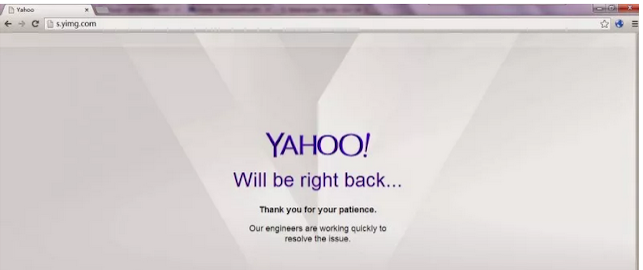What is S.yimg.com
S.yimg.com is a legitimate Yahoo domain. You likely noticed it when on a Yahoo website and saw files requested from S.yimg.com or “waiting for S.yimg.com”. It’s not a malicious domain, nor is it anything to be alarmed about. It likely is meant to make pages load faster or is related to ads. And ymig probaly stands for Yahoo images.
S.yimg.com should not be causing you any issues, and you shouldn’t even notice it because it belongs to Yahoo. However, some users have reported that they are unable to use Yahoo services, such as email, because the browser freezes and they see “S.yimg.com” at the bottom-left corner of the browser. It’s unlikely to be related to any kind of infection, and is probably an issue with cookies and tracking for ads.
S.yimg.com removal
If S.yimg.com is somehow making access to Yahoo services slow, you may need to reset your browser. Some users have also reported that using adblocker and blocking ads solves the slow connection and allows you to access everything normally. You may also try blocking ad/tracking cookies (third-party cookies) via your browser’s settings. Since S.yimg.com seems to be related to ads and tracking, disabling the cookies may fix it. However, this may break the website or prevent some elements from loading properly. Alternatively, if you already have disabled tracking cookies, that could be why the Yahoo site you’re trying to access is not loading properly. Try allowing the third-party cookies to see if it solves the issue.
1. “waiting for s.yimg.com…” means that files required for the normal operation of the site are not loading. There are a few potential reasons for this, they include:
- ad/content blockers preventing it from loading
- overzealous anti-virus preventing it from loading
- ISP issues
- Firewall issues preventing the domain or files from being accessed
- Flash Player issues
2. You can check the settings for your Flash Player—tick “always allow” for s.ytimg.com. — to save information on this computer–this can be done at the following web address, if you can’t do it from your Flash Player settings:
- http://www.macromedia.com/support/documentation/en/flashplayer/help/settings_manager06.html
3. Delete cookies.
4. Flush your DNS cache:
- Press “Windows” and “X” buttons to bring up menu–click on Command Prompt >> ipconfig/flushdns>>enter .
- Restart the browser.
- If that doesn’t work restart the computer.
5. Try browsing in incognito mode.
6. As a precaution, scan your computer with anti-malware software [Download WiperSoft] to make sure there are no malware issues, or infections like adware and browser hijackers.