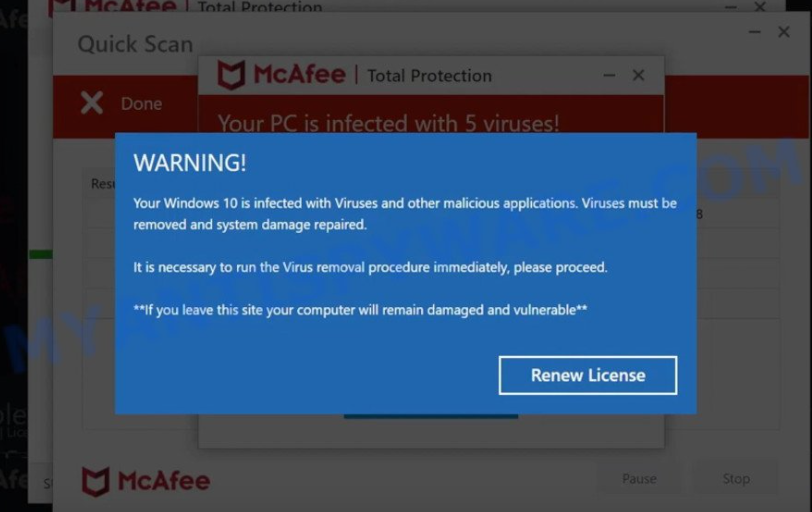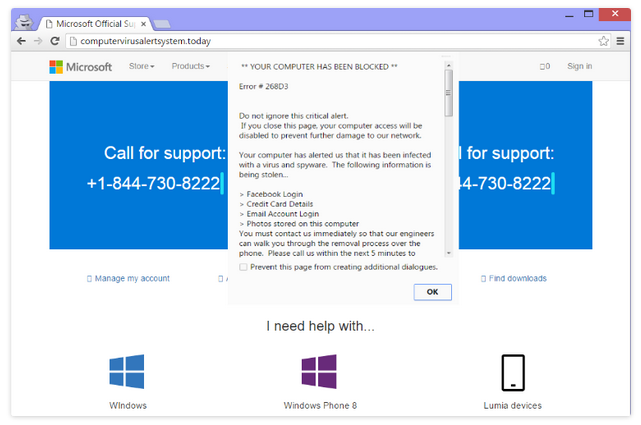“Your Windows 10 is infected with viruses” is a fake virus alert that claims your computer is vulnerable because of supposed viruses. These types of alerts usually use the names of known anti-virus companies in order to trick potential victims. In this particular case, scammers are using the name of the popular anti-virus program McAfee. It’s worth mentioning that anti-virus companies are in no way associated with these scams.
“Your Windows 10 is infected with viruses” is a very typical scam that most users will have encountered while browsing. Users encounter them for several reasons, though usually, it’s because their computers have adware installed or they browse high-risk websites. But these particular scams are not dangerous as long as you don’t interact with them.
When you get redirected to a website that displays this scam, a blue window resembling a legitimate Windows alert will pop up. In the background, there will be several fake McAfee pop-ups as well. The blue alert will claim that your Windows 10 is infected with viruses and other malicious applications that need to be removed. The alert also claims that if you close the window and leave the site, your computer will remain damaged and vulnerable.
The point of these fake virus alerts is usually either to trick users into downloading questionable (even potentially malicious programs) or to make money by abusing legitimate programs’ affiliate programs. This particular scam has a “Renew License” button so it’s likely the latter scenario. We cannot say whether you’ll be redirected to the legitimate McAfee website or to a fake one because it depends on which scam you’re dealing with. If you end up on the legitimate McAfee website, it means that scammers operating this scam are taking advantage of McAfee’s affiliate program. This does not mean that McAfee is in any way involved in this scam because it’s not. However, anti-virus programs often have affiliate programs that allow users/websites to earn money by referring users to the programs. Anti-virus programs do not keep track of how affiliates refer users so affiliate programs are often misused.
Even if you are redirected to the legitimate McAfee website when you click “Renew License”, do not buy the subscription. Scammers are using deceptive tactics to make money, and you should not engage with them. Furthermore, it’s also possible that you could be redirected to a very sophisticated McAfee phishing website where scammers may try to get your personal and financial information.
It’s very easy to tell when you’re dealing with a fake virus alert. Every single virus alert that appears in your browser is a scam. Your browser is not capable of detecting malware. You should only trust your anti-virus software to show you the correct information about malware on your computer.
WARNING!
Your Windows 10 is infected with Viruses and other malicious applications. Viruses must be removed and system damage repaired.
It is necessary to run the Virus removal procedure immediately, please proceed.
**If you leave this site your computer will remain damaged and vulnerable**
[Renew License]
We should also mention that similar alerts promote fake tech-support numbers or questionable software. If a virus alert has a phone number, it’s a tech support scam. It essentially wants you to call the number so that you could be tricked into giving scammers remote access to your device. You would also be asked to pay.
If a virus alert offers you to download a program, it’s also a scam. You would likely end up with either a potentially unwanted program or outright malware. It’s highly recommended to never download anything from advertisements, whether they’re safe or not. If you want to download a program, download it from legitimate sources like official websites.
Why are you redirected to these scams?
Adware infections or users visiting questionable websites cause users to be redirected to websites showing scams. Though in most cases, it’s questionable sites that trigger them. Certain websites are classified as high-risk due to the questionable ads they host and the redirects they can trigger. Websites with pornographic or pirated content are often particularly dangerous since they frequently subject users to dubious advertisements. These ads and redirects are easily preventable with a good adblocker.
The redirects to websites displaying scams could be caused by an adware infection, though it happens quite rarely. If you frequently get redirects while visiting safe websites, your computer most certainly has adware. These kinds of infections are installed using a method known as software bundling. They can essentially install alongside free software using this method without requiring explicit authorization. The technique is quite controversial, and programs that use it are typically categorized as potential threats by anti-virus software.
The way software bundling works, infections like adware come added to free software as extra offers. These offers, while optional, are preselected to install alongside automatically unless users manually deselect them. But since the offers are initially concealed, users often miss them and are unable to deselect them. But if you install free software correctly, you will have no issues with deselecting these offers.
To correctly install free software without the extra offers, use the Advanced (Custom) settings. If you follow the installation window’s recommendation to use Default settings, all additional offers will be permitted to install automatically. The Advanced settings, on the other hand, will show every offer. You will also have the option to uncheck every offer. It’s always recommended to deselect all offers because otherwise, you will only fill your computer with junk programs that can be difficult to get rid of once installed.
“Your Windows 10 is infected with viruses” pop-up scam removal
If you were redirected when browsing high-risk websites, you don’t need to do anything to remove “Your Windows 10 is infected with viruses” pop-ups. Simply close the window and continue with your browsing. You should also consider installing an adblocker to block all intrusive ads and pop-ups, especially when browsing high-risk websites.
It’s also worth checking your computer for an adware infection. Use anti-virus software because identifying adware manually can be tricky. If adware is detected, only getting rid of it would remove “Your Windows 10 is infected with viruses” pop-up alerts permanently.
Offers
Download Removal Toolto scan for Your Windows 10 is infected with virusesUse our recommended removal tool to scan for Your Windows 10 is infected with viruses. Trial version of provides detection of computer threats like Your Windows 10 is infected with viruses and assists in its removal for FREE. You can delete detected registry entries, files and processes yourself or purchase a full version.
More information about SpyWarrior and Uninstall Instructions. Please review SpyWarrior EULA and Privacy Policy. SpyWarrior scanner is free. If it detects a malware, purchase its full version to remove it.

WiperSoft Review Details WiperSoft (www.wipersoft.com) is a security tool that provides real-time security from potential threats. Nowadays, many users tend to download free software from the Intern ...
Download|more


Is MacKeeper a virus? MacKeeper is not a virus, nor is it a scam. While there are various opinions about the program on the Internet, a lot of the people who so notoriously hate the program have neve ...
Download|more


While the creators of MalwareBytes anti-malware have not been in this business for long time, they make up for it with their enthusiastic approach. Statistic from such websites like CNET shows that th ...
Download|more
Quick Menu
Step 1. Uninstall Your Windows 10 is infected with viruses and related programs.
Remove Your Windows 10 is infected with viruses from Windows 8
Right-click in the lower left corner of the screen. Once Quick Access Menu shows up, select Control Panel choose Programs and Features and select to Uninstall a software.


Uninstall Your Windows 10 is infected with viruses from Windows 7
Click Start → Control Panel → Programs and Features → Uninstall a program.


Delete Your Windows 10 is infected with viruses from Windows XP
Click Start → Settings → Control Panel. Locate and click → Add or Remove Programs.


Remove Your Windows 10 is infected with viruses from Mac OS X
Click Go button at the top left of the screen and select Applications. Select applications folder and look for Your Windows 10 is infected with viruses or any other suspicious software. Now right click on every of such entries and select Move to Trash, then right click the Trash icon and select Empty Trash.


Step 2. Delete Your Windows 10 is infected with viruses from your browsers
Terminate the unwanted extensions from Internet Explorer
- Tap the Gear icon and go to Manage Add-ons.


- Pick Toolbars and Extensions and eliminate all suspicious entries (other than Microsoft, Yahoo, Google, Oracle or Adobe)


- Leave the window.
Change Internet Explorer homepage if it was changed by virus:
- Tap the gear icon (menu) on the top right corner of your browser and click Internet Options.


- In General Tab remove malicious URL and enter preferable domain name. Press Apply to save changes.


Reset your browser
- Click the Gear icon and move to Internet Options.


- Open the Advanced tab and press Reset.


- Choose Delete personal settings and pick Reset one more time.


- Tap Close and leave your browser.


- If you were unable to reset your browsers, employ a reputable anti-malware and scan your entire computer with it.
Erase Your Windows 10 is infected with viruses from Google Chrome
- Access menu (top right corner of the window) and pick Settings.


- Choose Extensions.


- Eliminate the suspicious extensions from the list by clicking the Trash bin next to them.


- If you are unsure which extensions to remove, you can disable them temporarily.


Reset Google Chrome homepage and default search engine if it was hijacker by virus
- Press on menu icon and click Settings.


- Look for the “Open a specific page” or “Set Pages” under “On start up” option and click on Set pages.


- In another window remove malicious search sites and enter the one that you want to use as your homepage.


- Under the Search section choose Manage Search engines. When in Search Engines..., remove malicious search websites. You should leave only Google or your preferred search name.




Reset your browser
- If the browser still does not work the way you prefer, you can reset its settings.
- Open menu and navigate to Settings.


- Press Reset button at the end of the page.


- Tap Reset button one more time in the confirmation box.


- If you cannot reset the settings, purchase a legitimate anti-malware and scan your PC.
Remove Your Windows 10 is infected with viruses from Mozilla Firefox
- In the top right corner of the screen, press menu and choose Add-ons (or tap Ctrl+Shift+A simultaneously).


- Move to Extensions and Add-ons list and uninstall all suspicious and unknown entries.


Change Mozilla Firefox homepage if it was changed by virus:
- Tap on the menu (top right corner), choose Options.


- On General tab delete malicious URL and enter preferable website or click Restore to default.


- Press OK to save these changes.
Reset your browser
- Open the menu and tap Help button.


- Select Troubleshooting Information.


- Press Refresh Firefox.


- In the confirmation box, click Refresh Firefox once more.


- If you are unable to reset Mozilla Firefox, scan your entire computer with a trustworthy anti-malware.
Uninstall Your Windows 10 is infected with viruses from Safari (Mac OS X)
- Access the menu.
- Pick Preferences.


- Go to the Extensions Tab.


- Tap the Uninstall button next to the undesirable Your Windows 10 is infected with viruses and get rid of all the other unknown entries as well. If you are unsure whether the extension is reliable or not, simply uncheck the Enable box in order to disable it temporarily.
- Restart Safari.
Reset your browser
- Tap the menu icon and choose Reset Safari.


- Pick the options which you want to reset (often all of them are preselected) and press Reset.


- If you cannot reset the browser, scan your whole PC with an authentic malware removal software.
Site Disclaimer
2-remove-virus.com is not sponsored, owned, affiliated, or linked to malware developers or distributors that are referenced in this article. The article does not promote or endorse any type of malware. We aim at providing useful information that will help computer users to detect and eliminate the unwanted malicious programs from their computers. This can be done manually by following the instructions presented in the article or automatically by implementing the suggested anti-malware tools.
The article is only meant to be used for educational purposes. If you follow the instructions given in the article, you agree to be contracted by the disclaimer. We do not guarantee that the artcile will present you with a solution that removes the malign threats completely. Malware changes constantly, which is why, in some cases, it may be difficult to clean the computer fully by using only the manual removal instructions.