What is Win32/Occamy.C
Win32/Occamy.C is a generic detection name used by anti-virus programs like Windows Defender to detect trojans. Because it’s a detection name used to detect a variety of different trojans, we cannot provide specific information about which particular trojan has infected your computer. You likely came across this detection name when scanning your computer with anti-virus software and something was detected as Win32/Occamy.C. 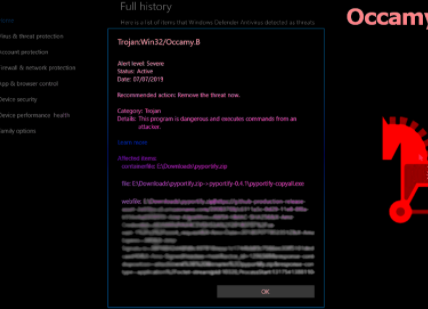
If an anti-virus programs like Windows Defender is detecting some file as Win32/Occamy.C, it’s likely a very generic trojan. However, even if that is the case, you should not underestimate the trojan. These kinds of infections have a wide range of features, including installing other malware onto the computer, stealing system and personal information, allowing malware operators remote access to the computer, displaying ads in the browser, as well as redirecting to dangerous websites, and recording keystrokes. It’s difficult to say what features the trojan infecting your computer has because the generic detection name does not give a lot of information. But most trojans are very similar to one another, so whichever one it is, the sooner you delete Win32/Occamy.C, the better.
Your installed anti-virus program should remove Win32/Occamy.C immediately so there is no need to worry about damage to your computer. These kinds of situations are why having anti-virus software installed is so essential to keep a computer and your data safe.
Once the trojan is no longer present, we strongly recommend you change all your important passwords and enable two-factor authentication. Since the trojan could have operated as a keylogger, it could have stolen your login credentials, and could now be sold on a hacker forum.
Trojan infection methods
Trojans like Win32/Occamy.C use a variety of ways to get into users’ computers, most common of which are malspam attachments, torrents, malicious ads, and fake updates.
Malspam (malicious spam) is one of the most common ways users pick up any kind of malware. Because malicious actors use email address they bought from hacker forums, if your email address has ever been leaked or part of a data breach, you will likely receive malspam at least occasionally. Those malicious emails are harmless as long as you don’t interact with them or open their attachments. If an attached file is malicious and you open it, you allow the malware to initiate. Fortunately, you can usually notice malspam before it’s too late. When you receive an unsolicited email that contains an attachment, you need to carefully inspect the contents before you download the attached file. Look for grammar and spelling mistakes, random sender’s email addresses, and pressure to open the attachment as soon as possible. While the malspam is quite obvious in most cases, we strongly recommend you always scan unsolicited email attachments with anti-virus software or VirusTotal before opening them.
Malware is also often encountered in various torrents. It’s no secret that torrent sites are not regulated well, which results in malicious actors uploading their malicious software disguised as torrents. It’s very common to find malware in torrents for content that’s particularly popular at the time. For example, torrents for popular, currently airing Marvel TV series WandaVision contain a lot of malware. As do torrents for shows like Game of Thrones and Breaking Bad. Because of this, and the fact that pirating is essentially stealing content, you should avoid using torrents.
Installing updates is another way you can protect your computer from malware. Your system and software have a lot of vulnerabilities, some of which can be used by malware to infect the computer. An update is released when a vulnerability is discovered, and it patches it so it cannot be used. If possible, enable automatic updates.
Win32/Occamy.C removal
The reason you are aware of Win32/Occamy.C being present on your computer is because your installed anti-virus software is detecting it. So the program should remove Win32/Occamy.C without you having to do anything besides run the program. If, for whatever reason, the program you have installed does not delete Win32/Occamy.C, use a different security program.
Offers
Download Removal Toolto scan for Win32/Occamy.CUse our recommended removal tool to scan for Win32/Occamy.C. Trial version of provides detection of computer threats like Win32/Occamy.C and assists in its removal for FREE. You can delete detected registry entries, files and processes yourself or purchase a full version.
More information about SpyWarrior and Uninstall Instructions. Please review SpyWarrior EULA and Privacy Policy. SpyWarrior scanner is free. If it detects a malware, purchase its full version to remove it.

WiperSoft Review Details WiperSoft (www.wipersoft.com) is a security tool that provides real-time security from potential threats. Nowadays, many users tend to download free software from the Intern ...
Download|more


Is MacKeeper a virus? MacKeeper is not a virus, nor is it a scam. While there are various opinions about the program on the Internet, a lot of the people who so notoriously hate the program have neve ...
Download|more


While the creators of MalwareBytes anti-malware have not been in this business for long time, they make up for it with their enthusiastic approach. Statistic from such websites like CNET shows that th ...
Download|more
Quick Menu
Step 1. Uninstall Win32/Occamy.C and related programs.
Remove Win32/Occamy.C from Windows 8
Right-click in the lower left corner of the screen. Once Quick Access Menu shows up, select Control Panel choose Programs and Features and select to Uninstall a software.


Uninstall Win32/Occamy.C from Windows 7
Click Start → Control Panel → Programs and Features → Uninstall a program.


Delete Win32/Occamy.C from Windows XP
Click Start → Settings → Control Panel. Locate and click → Add or Remove Programs.


Remove Win32/Occamy.C from Mac OS X
Click Go button at the top left of the screen and select Applications. Select applications folder and look for Win32/Occamy.C or any other suspicious software. Now right click on every of such entries and select Move to Trash, then right click the Trash icon and select Empty Trash.


Step 2. Delete Win32/Occamy.C from your browsers
Terminate the unwanted extensions from Internet Explorer
- Tap the Gear icon and go to Manage Add-ons.


- Pick Toolbars and Extensions and eliminate all suspicious entries (other than Microsoft, Yahoo, Google, Oracle or Adobe)


- Leave the window.
Change Internet Explorer homepage if it was changed by virus:
- Tap the gear icon (menu) on the top right corner of your browser and click Internet Options.


- In General Tab remove malicious URL and enter preferable domain name. Press Apply to save changes.


Reset your browser
- Click the Gear icon and move to Internet Options.


- Open the Advanced tab and press Reset.


- Choose Delete personal settings and pick Reset one more time.


- Tap Close and leave your browser.


- If you were unable to reset your browsers, employ a reputable anti-malware and scan your entire computer with it.
Erase Win32/Occamy.C from Google Chrome
- Access menu (top right corner of the window) and pick Settings.


- Choose Extensions.


- Eliminate the suspicious extensions from the list by clicking the Trash bin next to them.


- If you are unsure which extensions to remove, you can disable them temporarily.


Reset Google Chrome homepage and default search engine if it was hijacker by virus
- Press on menu icon and click Settings.


- Look for the “Open a specific page” or “Set Pages” under “On start up” option and click on Set pages.


- In another window remove malicious search sites and enter the one that you want to use as your homepage.


- Under the Search section choose Manage Search engines. When in Search Engines..., remove malicious search websites. You should leave only Google or your preferred search name.




Reset your browser
- If the browser still does not work the way you prefer, you can reset its settings.
- Open menu and navigate to Settings.


- Press Reset button at the end of the page.


- Tap Reset button one more time in the confirmation box.


- If you cannot reset the settings, purchase a legitimate anti-malware and scan your PC.
Remove Win32/Occamy.C from Mozilla Firefox
- In the top right corner of the screen, press menu and choose Add-ons (or tap Ctrl+Shift+A simultaneously).


- Move to Extensions and Add-ons list and uninstall all suspicious and unknown entries.


Change Mozilla Firefox homepage if it was changed by virus:
- Tap on the menu (top right corner), choose Options.


- On General tab delete malicious URL and enter preferable website or click Restore to default.


- Press OK to save these changes.
Reset your browser
- Open the menu and tap Help button.


- Select Troubleshooting Information.


- Press Refresh Firefox.


- In the confirmation box, click Refresh Firefox once more.


- If you are unable to reset Mozilla Firefox, scan your entire computer with a trustworthy anti-malware.
Uninstall Win32/Occamy.C from Safari (Mac OS X)
- Access the menu.
- Pick Preferences.


- Go to the Extensions Tab.


- Tap the Uninstall button next to the undesirable Win32/Occamy.C and get rid of all the other unknown entries as well. If you are unsure whether the extension is reliable or not, simply uncheck the Enable box in order to disable it temporarily.
- Restart Safari.
Reset your browser
- Tap the menu icon and choose Reset Safari.


- Pick the options which you want to reset (often all of them are preselected) and press Reset.


- If you cannot reset the browser, scan your whole PC with an authentic malware removal software.
Site Disclaimer
2-remove-virus.com is not sponsored, owned, affiliated, or linked to malware developers or distributors that are referenced in this article. The article does not promote or endorse any type of malware. We aim at providing useful information that will help computer users to detect and eliminate the unwanted malicious programs from their computers. This can be done manually by following the instructions presented in the article or automatically by implementing the suggested anti-malware tools.
The article is only meant to be used for educational purposes. If you follow the instructions given in the article, you agree to be contracted by the disclaimer. We do not guarantee that the artcile will present you with a solution that removes the malign threats completely. Malware changes constantly, which is why, in some cases, it may be difficult to clean the computer fully by using only the manual removal instructions.
