About this infection
Windows Firewall Warning Alert Scam pop-ups aim to scam you out of your money by claiming that your computer has been infected with some kind of malware. It’s a typical tech-support scam, which wants you to call the provided number, where professional scammers would try to trick you. These kinds of scams use scare tactics to make the user panic and more likely to call the provided numbers. 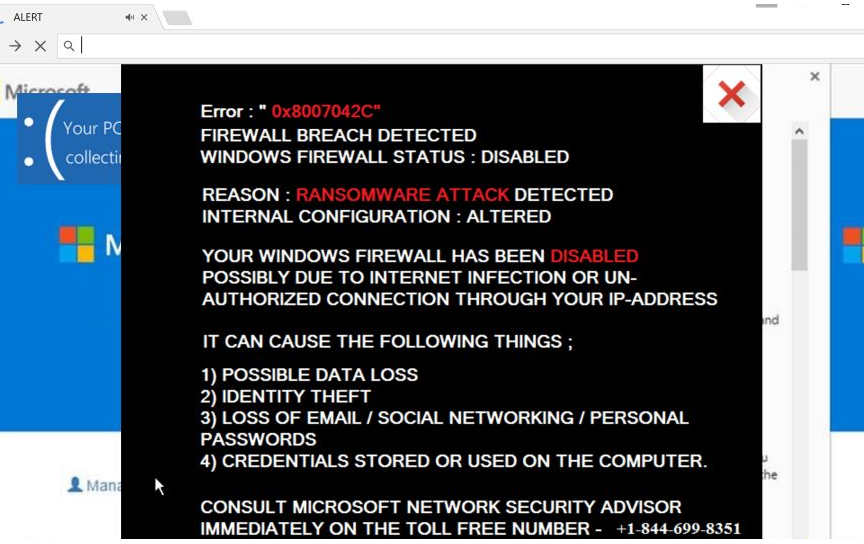
They could claim that your personal information is being leaked, that your computer is currently infected with a very serious piece of malware, etc. All of these claims are false and the whole thing is nothing more than a scam. First of all, your browser is not capable of detecting malware. Second, legitimate Windows would not ask you to call them. Ever. So whenever you encounter such a warning with a phone number, it’s always a scam, no matter how convincing it may seem.
The reason you could be seeing the pop-up warnings is either because of adware or you were redirected when visiting a questionable website. If it’s adware, you should be getting the redirect regularly. If it was just once, you were probably merely redirected. If it is adware, you’ll have to get rid of it to delete Windows Firewall Warning Alert Scam pop-ups.
What is causing the pop-ups?
They could be caused by an adware infections, which likely got installed by you accidentally. Adware commonly travels together with free programs, and is attached in a way that allows it to install alongside without needing your explicit permission. If you want to prevent these kinds of installations, you need to pay attention to how you install programs. Try to read the information provided during the process, or at least pick Advanced (Custom) settings, when given the option. Default (Basic or Quick) will not show you anything added, and you will be unable to deselect them. Advanced, on the other hand, will make all offers visible and you will be able to deselect everything. Don’t allow any of those items to install, unless you review them carefully and find out that they are completely safe. Otherwise, they have no place on your computer.
Are they legitimate?
The redirect may happen completely randomly, you would be redirected to a site displaying various warnings about infections found on your computer. This particular one will alert you that your computer has been infected with spyware and riskware, and that your personal information, including financial data, email and Facebook logins, is being stolen. It also warns that if you close the alert, ‘you computer access will be disabled to prevent further damage’ to their network. All of its claims are completely false. Nothing will happen if you close the window.
You will see their ‘tech-support’ phone number very clearly, and if you were to dial it, you would be connected to dubious people pretending to be legitimate technical support from Microsoft. They would ask to connect to your computer remotely, mess about while pretending to do legitimate diagnostics and ask you to pay for a ‘fixing service’. They usually ask for hundreds of dollars, and since there is nothing wrong with your computer, they would be asking money for nothing. It may appear that what they are doing while connected to your device is legitimate, but do not forget that they are well-trained scammers. They could also install some kind of malware onto your system, or steal your private information.
While all of these warnings appearing in your browser are bogus, some may seem so legitimate you believe them. However, if you were to just use a search engine to look into the warning or the phone number, you could be sure that it’s a scam. And now that we’ve established how false this is, remove Windows Firewall Warning Alert Scam adware to make the redirects disappear.
Windows Firewall Warning Alert Scam removal
If you are not sure where the infection is hiding, it could be tricky to uninstall Windows Firewall Warning Alert Scam adware. You may need to download anti-spyware software and have it take care of the infection for you. If you still prefer the manual method, you are welcome to use the below provided instructions.
Offers
Download Removal Toolto scan for Windows Firewall Warning Alert ScamUse our recommended removal tool to scan for Windows Firewall Warning Alert Scam. Trial version of provides detection of computer threats like Windows Firewall Warning Alert Scam and assists in its removal for FREE. You can delete detected registry entries, files and processes yourself or purchase a full version.
More information about SpyWarrior and Uninstall Instructions. Please review SpyWarrior EULA and Privacy Policy. SpyWarrior scanner is free. If it detects a malware, purchase its full version to remove it.

WiperSoft Review Details WiperSoft (www.wipersoft.com) is a security tool that provides real-time security from potential threats. Nowadays, many users tend to download free software from the Intern ...
Download|more


Is MacKeeper a virus? MacKeeper is not a virus, nor is it a scam. While there are various opinions about the program on the Internet, a lot of the people who so notoriously hate the program have neve ...
Download|more


While the creators of MalwareBytes anti-malware have not been in this business for long time, they make up for it with their enthusiastic approach. Statistic from such websites like CNET shows that th ...
Download|more
Quick Menu
Step 1. Uninstall Windows Firewall Warning Alert Scam and related programs.
Remove Windows Firewall Warning Alert Scam from Windows 8
Right-click in the lower left corner of the screen. Once Quick Access Menu shows up, select Control Panel choose Programs and Features and select to Uninstall a software.


Uninstall Windows Firewall Warning Alert Scam from Windows 7
Click Start → Control Panel → Programs and Features → Uninstall a program.


Delete Windows Firewall Warning Alert Scam from Windows XP
Click Start → Settings → Control Panel. Locate and click → Add or Remove Programs.


Remove Windows Firewall Warning Alert Scam from Mac OS X
Click Go button at the top left of the screen and select Applications. Select applications folder and look for Windows Firewall Warning Alert Scam or any other suspicious software. Now right click on every of such entries and select Move to Trash, then right click the Trash icon and select Empty Trash.


Step 2. Delete Windows Firewall Warning Alert Scam from your browsers
Terminate the unwanted extensions from Internet Explorer
- Tap the Gear icon and go to Manage Add-ons.


- Pick Toolbars and Extensions and eliminate all suspicious entries (other than Microsoft, Yahoo, Google, Oracle or Adobe)


- Leave the window.
Change Internet Explorer homepage if it was changed by virus:
- Tap the gear icon (menu) on the top right corner of your browser and click Internet Options.


- In General Tab remove malicious URL and enter preferable domain name. Press Apply to save changes.


Reset your browser
- Click the Gear icon and move to Internet Options.


- Open the Advanced tab and press Reset.


- Choose Delete personal settings and pick Reset one more time.


- Tap Close and leave your browser.


- If you were unable to reset your browsers, employ a reputable anti-malware and scan your entire computer with it.
Erase Windows Firewall Warning Alert Scam from Google Chrome
- Access menu (top right corner of the window) and pick Settings.


- Choose Extensions.


- Eliminate the suspicious extensions from the list by clicking the Trash bin next to them.


- If you are unsure which extensions to remove, you can disable them temporarily.


Reset Google Chrome homepage and default search engine if it was hijacker by virus
- Press on menu icon and click Settings.


- Look for the “Open a specific page” or “Set Pages” under “On start up” option and click on Set pages.


- In another window remove malicious search sites and enter the one that you want to use as your homepage.


- Under the Search section choose Manage Search engines. When in Search Engines..., remove malicious search websites. You should leave only Google or your preferred search name.




Reset your browser
- If the browser still does not work the way you prefer, you can reset its settings.
- Open menu and navigate to Settings.


- Press Reset button at the end of the page.


- Tap Reset button one more time in the confirmation box.


- If you cannot reset the settings, purchase a legitimate anti-malware and scan your PC.
Remove Windows Firewall Warning Alert Scam from Mozilla Firefox
- In the top right corner of the screen, press menu and choose Add-ons (or tap Ctrl+Shift+A simultaneously).


- Move to Extensions and Add-ons list and uninstall all suspicious and unknown entries.


Change Mozilla Firefox homepage if it was changed by virus:
- Tap on the menu (top right corner), choose Options.


- On General tab delete malicious URL and enter preferable website or click Restore to default.


- Press OK to save these changes.
Reset your browser
- Open the menu and tap Help button.


- Select Troubleshooting Information.


- Press Refresh Firefox.


- In the confirmation box, click Refresh Firefox once more.


- If you are unable to reset Mozilla Firefox, scan your entire computer with a trustworthy anti-malware.
Uninstall Windows Firewall Warning Alert Scam from Safari (Mac OS X)
- Access the menu.
- Pick Preferences.


- Go to the Extensions Tab.


- Tap the Uninstall button next to the undesirable Windows Firewall Warning Alert Scam and get rid of all the other unknown entries as well. If you are unsure whether the extension is reliable or not, simply uncheck the Enable box in order to disable it temporarily.
- Restart Safari.
Reset your browser
- Tap the menu icon and choose Reset Safari.


- Pick the options which you want to reset (often all of them are preselected) and press Reset.


- If you cannot reset the browser, scan your whole PC with an authentic malware removal software.
Site Disclaimer
2-remove-virus.com is not sponsored, owned, affiliated, or linked to malware developers or distributors that are referenced in this article. The article does not promote or endorse any type of malware. We aim at providing useful information that will help computer users to detect and eliminate the unwanted malicious programs from their computers. This can be done manually by following the instructions presented in the article or automatically by implementing the suggested anti-malware tools.
The article is only meant to be used for educational purposes. If you follow the instructions given in the article, you agree to be contracted by the disclaimer. We do not guarantee that the artcile will present you with a solution that removes the malign threats completely. Malware changes constantly, which is why, in some cases, it may be difficult to clean the computer fully by using only the manual removal instructions.
