What is Windows Range Manager?
Windows Range Manager is classified as a potentially unwanted and an ad-supported app. It was developed by Plamsoft, Inc. The program may be promoted as a beneficial utility, but there is nothing useful about it for computer users. All it does is flood your browsers with pop-ups, banners, links, coupons, and other types of ads. By clicking on these ads, you make profit for the software’s developers. You should know, however, that not all of the advertisements are safe. We advise that you terminate Windows Range Manager and thus eliminate the unreliable ads from your browsers.
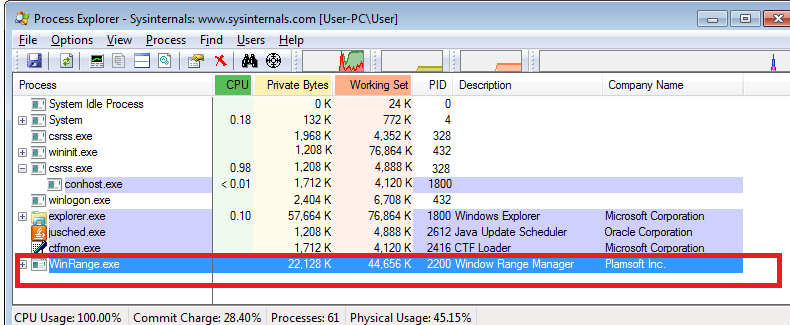
How does Windows Range Manager work?
The unwanted application has an official webpage, however, instead of presenting Windows Range Manager, this page promotes Online Ad Scanner. Although that is certainly suspicious, what makes it absolutely clear that the so-called manager cannot be trusted is that the Rangesoft.org website is listed as dangerous and is blocked by various anti-virus tools. The program also uses the bundling distribution method. It is most likely that you ended with the application after you installed other freeware without paying attention to its conditions. Always choose the Advanced installation mode and decline all additional offers of unfamiliar programs.
After Windows Range Manager gets installed, you will notice several symptoms. The most obvious one is, of course, the annoying advertisements that will appear in all of your browsers and on all pages that you visit. As we have already mentioned, these ads may be fake, so it would be best to avoid clicking on them. Other symptoms of the unwanted software include computer and Internet connection slow downs. The program uses up a lot of your CPU resources, thus making it run slower than usual, while the never-ending adverts decrease your browsing speed. If you wish to get rid of these symptoms, you will have to delete Windows Range Manager from your system.
How to remove Windows Range Manager?
Windows Range Manager removal can be completed manually or automatically. If you choose to erase Windows Range Manager manually, you are welcome to follow the step-by-step instructions that we have prepared below this article. If, on the other hand, you think that you may have other unwanted files and programs on your PC, you should go with automatic removal instead. To eliminate Windows Range Manager automatically, you will need to use an anti-malware utility. You can acquire one on our page. It will scan your system, detect all unsafe components, and remove Windows Range Manager with them. The security software will also shield your computer from similar and more serious online parasites.
Offers
Download Removal Toolto scan for Windows Range ManagerUse our recommended removal tool to scan for Windows Range Manager. Trial version of provides detection of computer threats like Windows Range Manager and assists in its removal for FREE. You can delete detected registry entries, files and processes yourself or purchase a full version.
More information about SpyWarrior and Uninstall Instructions. Please review SpyWarrior EULA and Privacy Policy. SpyWarrior scanner is free. If it detects a malware, purchase its full version to remove it.

WiperSoft Review Details WiperSoft (www.wipersoft.com) is a security tool that provides real-time security from potential threats. Nowadays, many users tend to download free software from the Intern ...
Download|more


Is MacKeeper a virus? MacKeeper is not a virus, nor is it a scam. While there are various opinions about the program on the Internet, a lot of the people who so notoriously hate the program have neve ...
Download|more


While the creators of MalwareBytes anti-malware have not been in this business for long time, they make up for it with their enthusiastic approach. Statistic from such websites like CNET shows that th ...
Download|more
Quick Menu
Step 1. Uninstall Windows Range Manager and related programs.
Remove Windows Range Manager from Windows 8
Right-click in the lower left corner of the screen. Once Quick Access Menu shows up, select Control Panel choose Programs and Features and select to Uninstall a software.


Uninstall Windows Range Manager from Windows 7
Click Start → Control Panel → Programs and Features → Uninstall a program.


Delete Windows Range Manager from Windows XP
Click Start → Settings → Control Panel. Locate and click → Add or Remove Programs.


Remove Windows Range Manager from Mac OS X
Click Go button at the top left of the screen and select Applications. Select applications folder and look for Windows Range Manager or any other suspicious software. Now right click on every of such entries and select Move to Trash, then right click the Trash icon and select Empty Trash.


Site Disclaimer
2-remove-virus.com is not sponsored, owned, affiliated, or linked to malware developers or distributors that are referenced in this article. The article does not promote or endorse any type of malware. We aim at providing useful information that will help computer users to detect and eliminate the unwanted malicious programs from their computers. This can be done manually by following the instructions presented in the article or automatically by implementing the suggested anti-malware tools.
The article is only meant to be used for educational purposes. If you follow the instructions given in the article, you agree to be contracted by the disclaimer. We do not guarantee that the artcile will present you with a solution that removes the malign threats completely. Malware changes constantly, which is why, in some cases, it may be difficult to clean the computer fully by using only the manual removal instructions.
